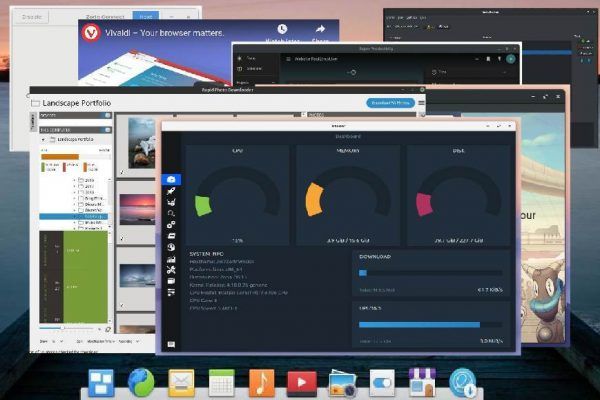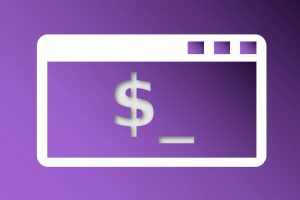It is that time of the year again. December is a reflective month for a lot of us to look back at all that happened and look forward to what will come. For a lot of bloggers, vloggers, news channels and magazines, it’s time to start creating their yearly lists to look back on what happened, what was best or what was the most memorable in their past year. As a Linux blogger I look at and try out a lot of different software solutions and I always do my best to write useful and valuable articles that hopefully help others in their decision making on software selection or just help to explain how applications work, how problems can be solved, or how software can improve your life. Out of all the applications I tried in 2020, a substantial list of applications have my real preference over other applications and I therefore regularly use them for my personal work. So in this article I will share my 40 most favorite applications for Linux in 2020.
The past
It was only a couple of years ago that I completely switched from macOS to Linux. But it was only halfway through 2018 that I started my Linux-based website RealLinuxUser.com to write about Linux, Open Source and related applications and workflows. I started this website because I think that many Linux-oriented websites are too technical to be of any interest for novice users or people who just want to be productive with their computer.
This website is just a hobby for me because I love to write, do research and share my thoughts. But with currently more than 20,000 monthly visitors from all over the world and hitting this month 400,000 visitors since I started this website, I am glad to see a lot of Linux starters, switchers and enthusiasts, value the stuff I write. I thank you for that and also for all the positive feedback I received. I hope you will continue reading my blog posts in the new year.
The future
I have always a lot of ideas for new projects, articles and research in my mind, but I also have to make sure I keep in mind a healthy work-life balance. My day time job as a senior development engineer required a lot of overtime and extra study time from me in the past year, but hopefully I need less time for that in the coming year. Further I have an ongoing responsibility at home because of the illness and disabilities of my wife, but, with her approval and incredible support, I always manage to have some me-time that I can use for this website and other hobbies.
In 2021 I want to focus more on series of articles instead of stand-alone articles, like tutorial series on darktable, DaVinci Resolve, Zorin OS, Elementary OS and Krita. Please let me know via my Contact page if you have special requests for these kinds of tutorial series. Further I am thinking about publishing a monthly newsletter, but I am not sure if you see any value in this and want to subscribe for something like this.
My goal for 2020 was finishing my book on Linux for Humans based on Linux Mint, but I didn’t manage to finish that before the end of this year. So my goal for 2021 is to really finish this book and publish it both in paperback and digital format. And when I finish this book, maybe I can convert it to an online course, which is another dream of mine.
So now that we are at the end of the year, it’s time to share my most favorite Linux applications that I tested and used in 2020. These are all applications that I am very satisfied with and really use in a productive way frequently at least on a weekly basis, but often on a daily basis, or that I recommend to the people around me. I hope you will find some inspiration from my list as well. So here are my 40 most favorite applications for Linux in 2020.
My 40 most favorite applications for Linux in 2020
For me, the application itself is not a goal in itself, but what you can do, create or achieve with it is in my opinion much more important. For these so-called use cases I am constantly looking for the best available solutions and therefore it may be that I change applications over time, depending on new findings and improved applications. And therefore some of the software on my list of 2019 is maybe a bit different when compared to the software that I preferred to use in 2020. Some of the applications have remained the same, but some have had to give up their place for something different. But change is not a goal in itself and I always want to give an application or software solution a real chance and try it extensively before I decide to keep it or look for an alternative solution. Below you will find the categories or use cases for which I will share my favorite applications:
- Operating system
- Mobile integration
- System Optimization and Monitoring
- Backup system data
- Backup personal data
- Internet browsing
- Office
- To Do
- Project management
- Note taking
- Mind mapping
- Take breaks
- Reduce eye strain
- Color Management
- Photo and video import
- Photo management
- Photo RAW editing
- Simple Photo Management
- Image manipulation
- Video editing
- Video Conversion
- Music management
- Messaging
- Password management
- Screenshots
- Desktop publishing
- Vector drawing
- Artistic drawing
- 2D Animation
- Home administration
- PDF Reader
- PDF Editor
- Book writing
- Coding
- File finder
- Duplicate file finder
- Remote connectivity
- Laptop battery optimization
- Extension
Operating system – Zorin OS 15 / elementary OS
Zorin OS
I want to start with my operating system of choice. In 2018 for me the absolute winner was Linux Mint, because this was the Linux distribution that helped me make the switch to this beautiful Linux world. But in my continuous search for topics to write about, I also tried other Linux distributions, so in 2019 I shifted to Zorin OS 15, which had a clear impact on me and became my daily driver. And in 2020, at least on my desktop computer, Zorin OS is still my daily driver, because I personally think that Zorin OS adds some real extras and finesse in terms of user-friendliness, look and feel, completeness, flexibility, integration and interaction.
Here a nice promotion video that shows some key features of Zorin OS. The style of the video is also an indicator for the modern, minimalist and flat design style that you will also find in Zorin OS.
You can download the free Zorin OS 15.3 Core edition or one of the other variants via the Zorin OS download page.
When you like to read some more on Zorin OS, then please check once in a while my Zorin OS beginners tutorials series, which is still in progress but already has some nice articles available.
elementary OS
Next to Zorin OS I also developed a lot of love for elementary OS, which I use on my laptop. The Linux distribution elementary OS always keeps the minds busy. There are very strong opinions about this somewhat different Linux distribution. On the one hand, it is very popular among Linux beginners, switchers who come from the macOS platform, style and design enthusiasts, and minimalist-minded computer users who are more focused on productivity than on the underlying technology. On the other hand, there is a very large group of Linux enthusiasts who have a strong negative opinion about this distribution, often because of the consciously minimalist approach and the functional limitations that have been chosen by the team, which many Linux tweakers find unacceptable.
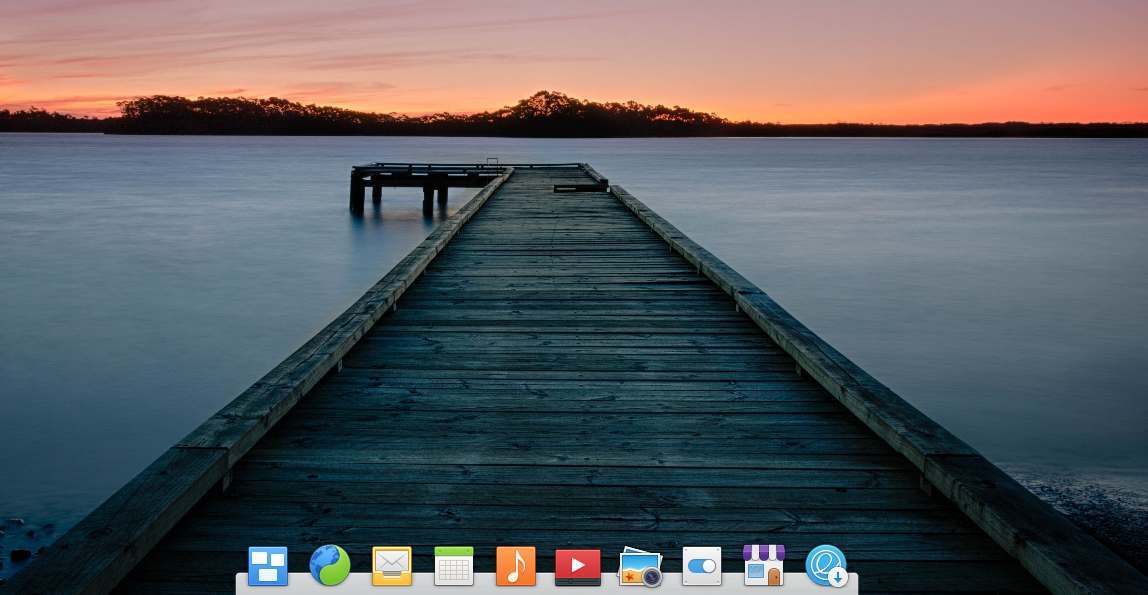
The team behind elementary OS dictates strong but strict human interaction style guides, deep integration, thoughtful uniformity, deliberate simplicity, minimalism and also strongly believes in the underlying pay what you like model with a platform for curated applications which develops into the new AppCenter for Everyone. You can find myself in the group of elementary OS enthusiasts, since at the end, an operating system is just a tool for me and I therefore appreciate the effort of the elementary OS team to offer a very refined and distraction free operating system that ensures that you focus primarily on your productive tasks.
You can download elementary OS via the elementary.io website. Here you can pay what you want, but you can also download it for free.
You can read more on some elementary OS optimizations in one of my articles, like “How to show app indicators on the system tray in elementary OS“, “How to add more online accounts to elementary OS by installing Gnome Control Center” and “How to sync elementary OS Calendar with multiple Google calendars“.
Mobile integration – Zorin Connect
Zorin Connect is a software solution that provides convenient and intelligent functionality to integrate your Android mobile phone and your Linux Zorin OS based pc or laptop. Zorin Connect is designed and created and in active development by the team behind the Zorin OS Linux distribution and is based on GSConnect and KDE Connect. Zorin Connect is a software solution that makes wireless communication possible between your Zorin OS device and your Android mobile phone, as long as your computer is connected to your network and your Android phone is connected to the same network via WiFi.
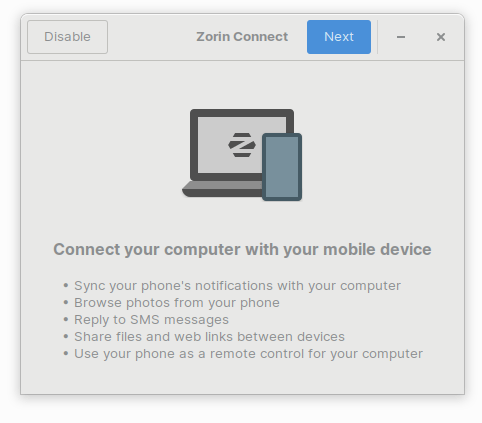
With Zorin Connect it is possible to receive the notifications that normally appear on your phone, on your desktop as well. So when there are WhatsApp or Telegram messages coming in, a pop up will also be visible on your desktop, that you even can react to or remove without touching your phone. But you also can browse the photos on your phone, share both files and links between your devices, get notifications for incoming phone calls and SMS messages on your computer and you can even use your Android phone as a remote control to manage some software on your computer. And that’s not all. You can see the battery status of your phone on your desktop, you can browse the file system remotely, launch the camera app to take and transfer images, find your Android Phone via your computer, send SMS messages from your desktop, use your Android device for changing slides in a presentation or the pages in your LibreOffice document, it provides a remote control function for your media player and you can use your phone as a touchpad or keyboard. That’s all pretty great in my humble opinion.
If you like to read more details about Zorin Connect then read my article “How to Connect your Android phone to Zorin OS with Zorin Connect“.
How to Connect your Android phone to Zorin OS with Zorin Connect
System Optimization and Monitoring – Stacer
Making clutter is easier than cleaning up clutter. Making a mess happens naturally to many people, but cleaning up the mess requires a bit of discipline. And this works better for one person than for another, so if there is some help out there that makes the job easier, that would be a great gift for a lot of us. Due to the fact that I try out many applications and settings as a basis for writing my blogs, the chance of digital contamination of my Linux system is very high. At a certain moment you no longer know what you have and have not installed and whether you have removed everything you no longer need correctly and completely. In addition, I also have a need to see how my system is performing after a period of intensive use. One of the applications for Linux that people like you and me can support in this process is Stacer. In my opinion, Stacer is the best and most user friendly system optimizing and monitoring tool for Linux.
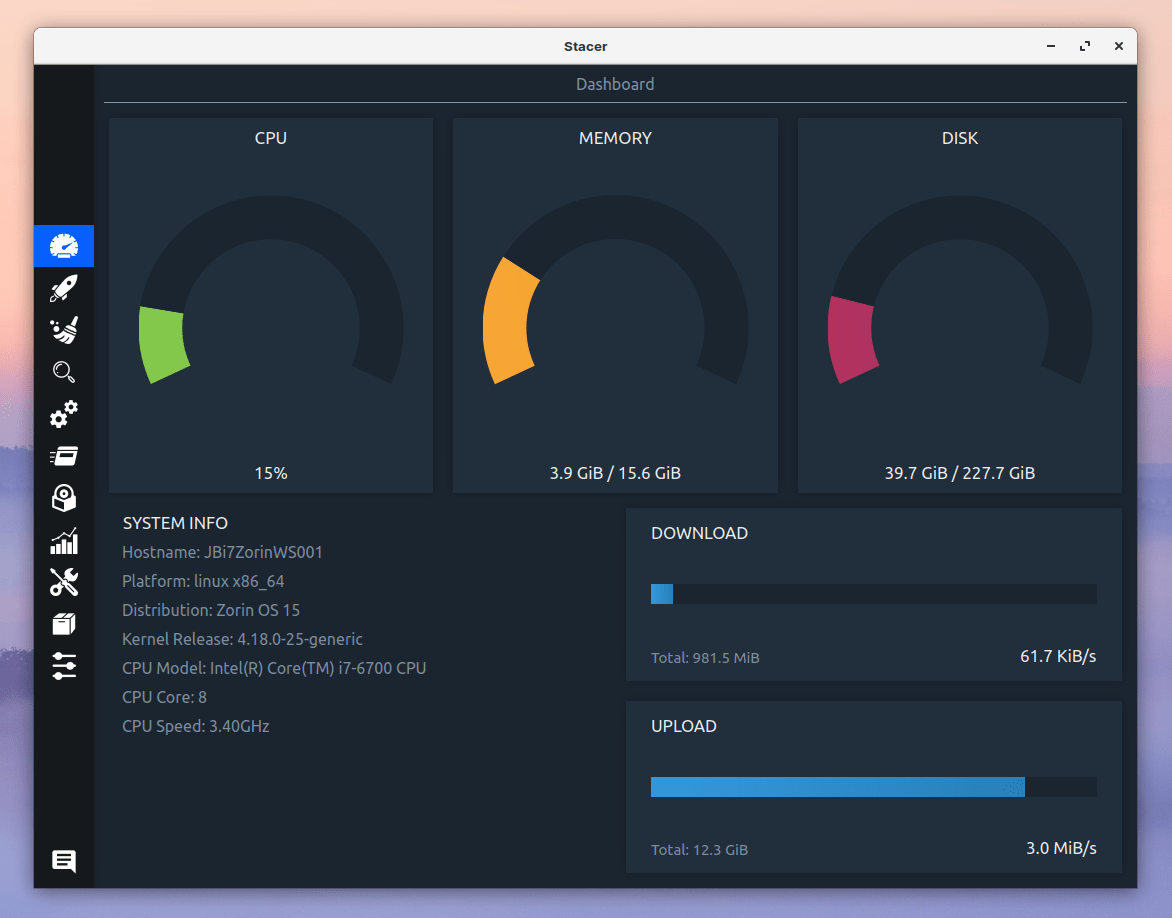
Stacer is an application heavily based on a graphical user interface with the aim of offering an extensive set of both cleaning and system monitoring functionalities for the Linux user. By using an accessible and beautiful user interface, Stacer wants to make the process of cleaning and monitoring easier for the average user. But also the experienced user can easily make it part of his or hers Linux based workflow.
Read more about Stacer in my article “Stacer is the best system optimizing and monitoring tool for Linux“.
Stacer is the best system optimizing and monitoring tool for Linux
Backup system data – Timeshift
In my opinion the application Timeshift is superb for backup and restore of your system files. Timeshift works on the basis of incremental backups. The first time, when there is nothing backed up yet, Timeshift will have to make a full initial backup of course, but from then on Timeshift only looks at the modified files and then only makes a backup of those changes. The advantage of this approach is that these follow up backups are much faster, since the number of files that are in scope is much smaller. But also the amount of storage needed is much smaller.

Timeshift is not meant for every backup situation as it also recovers your personal data in for example your Documents, Videos or Pictures folder from another moment in time. To backup and restore your individual personal files, such as text documents, spreadsheets, photos and films, it is advisable to use another backup application such as LuckyBackup or Cronopete. That is also the reason why Timeshift excludes your home folder and all sub folders by default and you have to actively indicate to include it in the backup scope if you want to go against this advice. But for securing your system implementation, Timeshift is a perfect solution, as it enables you to recover your whole system to another moment in time, when something really went wrong.
Ready my article “How to use Timeshift to backup and restore Linux Mint” for more in depth information on Timeshift.
Backup personal data – luckyBackup
It is never too soon to think about a good backup strategy. The question is not if your hard disk will break down once, but when it will actually happen. Every hard disk has a limited lifespan and the moment it stops working is always at an unexpected and undesirable moment. So be aware of that and act on it. For my personal files I have some specific requirements, like being able to directly read (without needing the backup software) my backed up files, write different sources to different targets, activate or deactivate parts of the backup procedure as needed, set up and use the software completely within a graphical environment. For me the application luckyBackup fits all those needs perfectly. As a long time user without any issues I can highly recommend it.
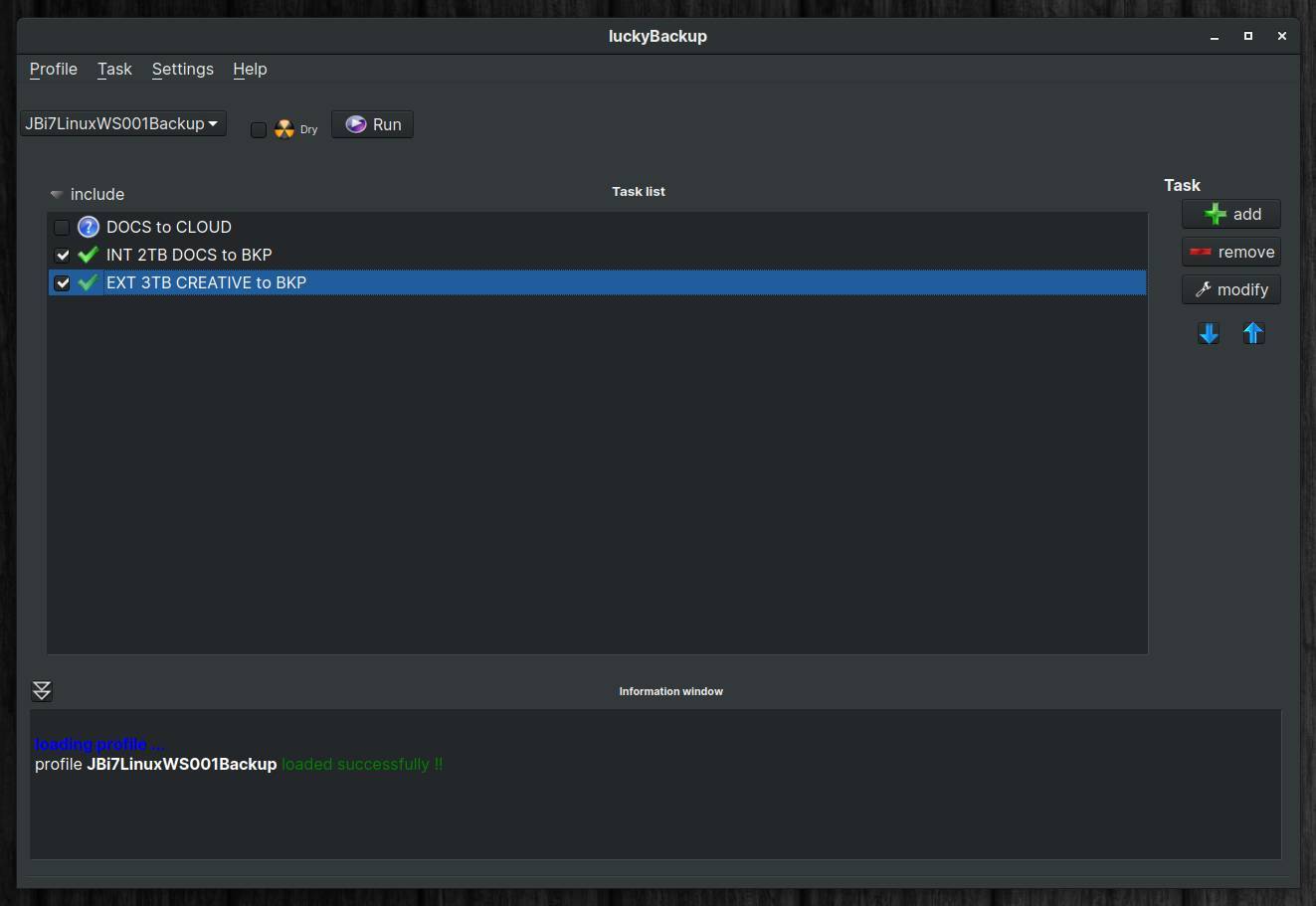
Read my blog post “luckyBackup is a powerful backup solution for linux” for more information on luckyBackup.
You can also read more on generic backup strategies in my article “How to design your perfect backup strategy for Linux“.
Or have a look at my Linux Mint or Zorin OS focused articles “How to setup and use backups in Zorin OS” and “How to setup and use backups in Linux Mint“.
Email – Thunderbird
I have sort of a love hate relationship with the email app Geary. It has the look and feel that exactly fits my minimalistic way of thinking, but I miss some important features that makes it difficult for me to put it on my 2020 favorites list. What I find annoying is the fact that I still can not create new folders (or Labels in Geary terms) within the application. This can only be done outside of Geary, for example in Gmail, before new folders/labels become visible in Geary. If it wasn’t for this missing feature then Geary was probably my go to mail app, but as long as I can’t create folders in the app, Thunderbird is my preferred mail app (but I am keeping my eyes on the developments of a new email application by the elementary OS team, which should have the Geary look and feel, but with a more extensive set of functionalities, so let’s see what 2021 has to offer with the upcoming elementary OS 6). Thunderbird is relatively easy to set up and it offers lots of features, but in my opinion it is a bit too cluttered because of all these features.
If you want to know why labeling or using folders for my mail is so important for me, you can read about the importance of Inbox Zero in my article “Digital Minimalism – How to simplify your digital life in Linux“.
Internet Browsing – Vivaldi
Vivaldi is my favorite browser. Vivaldi is a web browser developed by Vivaldi Technologies. This company was founded in 2014 by two former top employees, Tatsuki Tomita and Jon Stephenson von Tetzchner, of Opera Software. The Vivaldi browser is inspired by the Opera browser version 12 and is a kind of a statement against the choices that Opera made that time by switching technologies, which caused it to lose many popular parts loved by its users.
The team behind Vivaldi has a clear motto and vision: a browser should adapt to the user and not the other way around. The designers and developers believe that many people want to adapt their browser to their own preferences in every detail possible. They want access to advanced tools without sacrificing performance or safety.
Privacy is a hot topic these days, so if you do not have that as a high priority in everything you do as a serious software developer then you will quickly lose the battle with your competitors. The Vivaldi developers have made privacy, security and reliability the core of their scope with every modification or extension of the application.
You can read more about Vivaldi in my article “Vivaldi is a great web browser for Linux”
One extra note: although Vivaldi is from a functionality, flexibility and performance point of view my favorite browser for the last couple of years, my mind is drifting to Firefox more and more. One of the problems is that browsers like Vivaldi, but also popular browsers like Brave, are based on the same engine that Google’s Chrome is built on. When we all use browsers with that same engine this could finally mean that Google has complete monopoly on how the internet works as they can add web technologies that support their own business model and on the other hand, they may decide to simply not include non-Google web technologies in this engine. And since most people use browsers with this engine, Google has a lot of influence on what is and what is not possible on the internet. To counterbalance the growing monopoly of Google, we could make more use of alternative web technologies such as Firefox offers. The same is explained very well by one of my favorite Linux YouTube channels, The Linux Experiment, in the following vlog post:
Office – LibreOffice
Well, what can I say here. Everyone who is interested in Linux and Open Source knows this very complete suite of different office applications. In my opinion, LibreOffice is fantastic and in some respects better than the competitor from Microsoft. The only thing is that the applications in this suite might be overwhelming for some of you. For example, my father thinks it is less pleasant to work with LibreOffice due to the immense number of options and a bit cluttered interface. For him, for example, the WPS Office looks a lot nicer and the compatibility with Microsoft documents is even slightly better. But for me personally LibreOffice is still the king for Linux.
You can find more about LibreOffice here:
To Do – Super Productivity
Many of you who regularly read my blogs know that I use productivity applications a lot, such as to do lists, note taking apps and Kanban boards. Until recently one of the apps for Linux that I was using was the fantastic Linux application Planner. But recently I was made aware of a to do application for Linux called Super Productivity. Super Productivity is incredible. It has many of the functionalities that Planner has, but also has some unique features that I have not seen much in other to do applications, which makes this app in my eyes a superb tool.
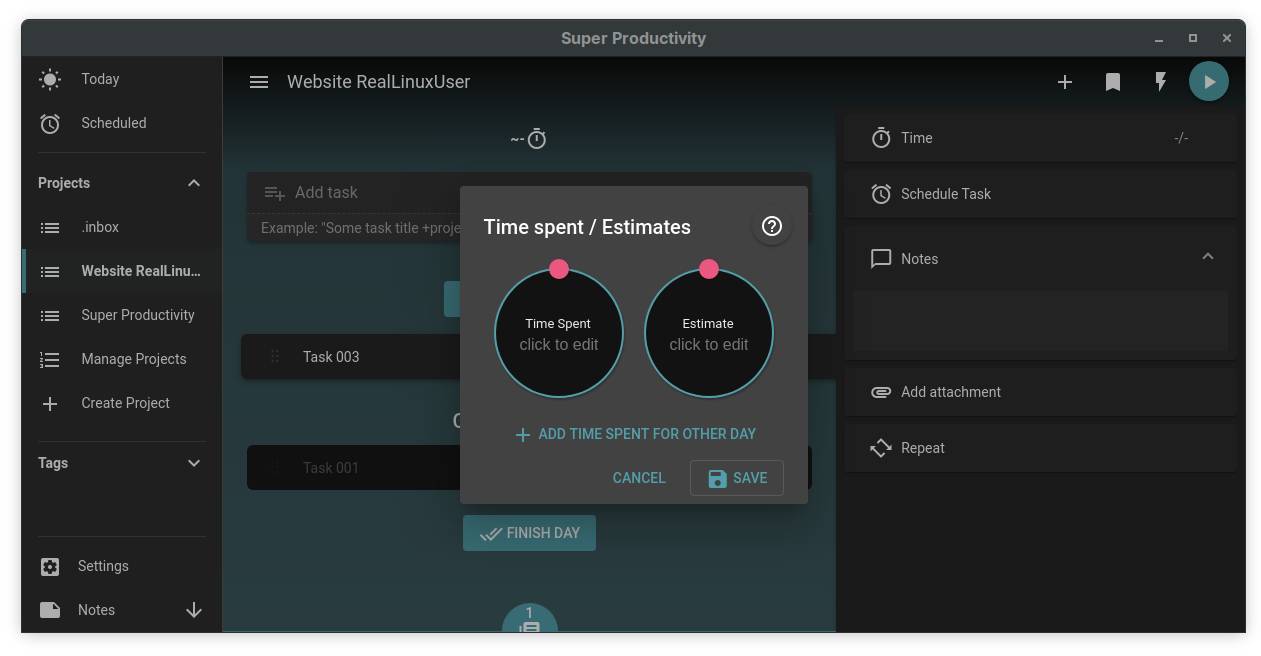
Super Productivity is a seriously good and ingenious free tool available for Linux, but also for Windows, macOS, Android and as a web application, created by Johannes Millan, who works as a freelance web developer. Super Productivity has a very extensive set of functionalities for planning, tracking and summarizing your activities. But it also offers supporting tools to take care of yourself, like a Pomodoro timer and a break reminder. And what about the other side of productivity, procrastination? Yes Super Productivity even has the procrastinator in mind as well, so you don’t waste valuable time. Next to some of these unique selling points, there is even more. What do you think about integration with professionals tools like GitHub, GitLab and Jira? Yes it is available for your coding needs as well.
You can find more about Super Productivity here:
https://super-productivity.com
Or read my review of Super Productivity in my article “Super Productivity is an extremely powerful To Do app for Linux“.
Super Productivity is an extremely powerful To Do app for Linux
Project management – Zenkit Base
For the Clarify, Organize, Reflect and Engage steps that I follow for my productive life, I prefer to use a Kanban solution, which helps me to visualize the organization and planning of all my actionable items. So, for all my personal projects I create separate Kanban boards and in each Kanban board I manage my work by moving activity cards between Backlog, To Do This Week, To Do Today, In Progress and Done.
There are many Kanban software solutions available for the mainstream macOS and Windows desktop operating systems and the most important mobile operating systems, free or paid, and professional or more focused on personal use. Unfortunately, the range of open source Kanban applications for Linux is less extensive, and if you find them, most of them require you to do a fairly complex setup of a private server or web hosting solution. There are lots of closed source Kanban solutions out there that can be used within a browser in Linux, like Zoho Projects, Trello and Meistertask. But if possible I like to have the option of a native Linux installable application. Zenkit is one of my favorite closed source commercial solutions (with a free version with limited but very usable options) that also offers a Linux application.
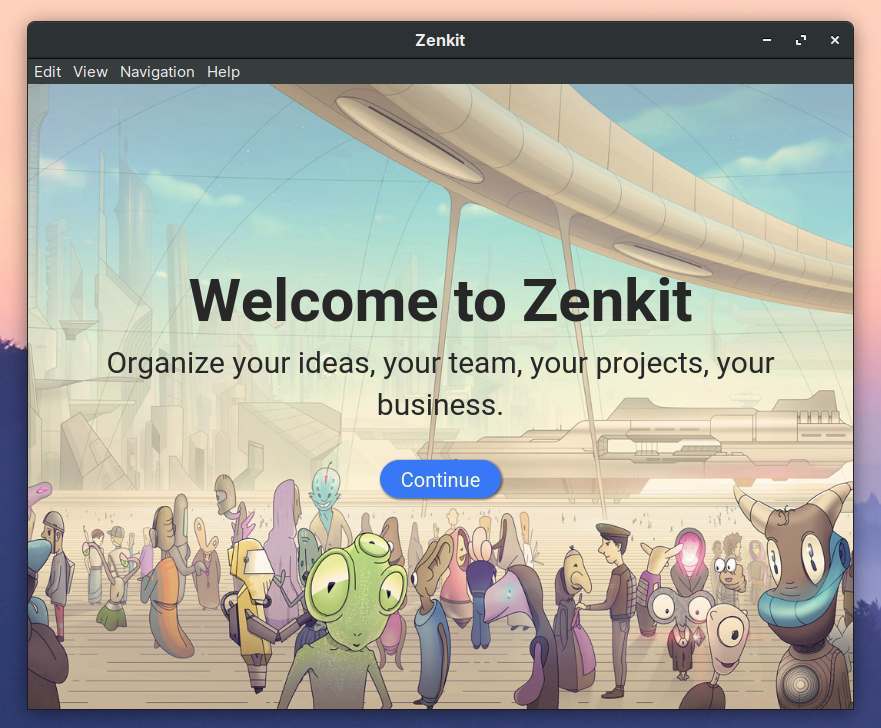
Zenkit offers much more ways of presenting your task data than only a Kanban board, like a List view, a Table view, Calendar and also offers Hierarchy, Mindmap and Team Wiki functionality. This makes Zenkit a really powerful piece of software. And based on the same data you simply switch between different scopes. Zenkit offers activity tracking, team collaboration, notifications, labeling, prioritization, planning, alerting, creating subtasks, creating checklists and to-do lists, smart filtering, bulk actions, aggregations, task assignment, comments and offers different templates and the list goes on and on.
In my article “What is Kanban and How to use Kanban in Linux” I provide much more information on how to install, set up and use Zenkit.
In my article “How I manage my productive life in Linux” you can read more on how I integrate this application in my productivity workflow:
On the Zenkit features page you can find an extensive overview of all the features available:
Note taking – Joplin
For many years I used Evernote as my digital brain, or my permanent Storage functionality for long time reference and note taking. I still think Evernote is a powerful note taking application, with a lot of flexible functionalities. But because I came into contact with Linux, my search for an Evernote alternative for Linux started. And I found it in Joplin!
In my humble opinion Joplin is by far the best open source, platform independent, subscription free, and cost free note taking tool, natively available for Linux, but also on all mobile devices, with sync capabilities with various cloud services including Nextcloud, Dropbox, OneDrive, WebDAV or the file system.
Joplin is great in my opinion and offers all the possibilities you can imagine for capturing various kinds of notes. In the following Youtube video the channel Eevnos Linux gives a clear explanation of the possibilities of Joplin and his enthusiasm corresponds with my own enthusiasm.
In my article “How I manage my productive life in Linux” you can read more on how I integrate this application in my productivity workflow:
If you want to find out more about Joplin go to the following website:
Mind mapping – Minder
I use a mind mapping tool to support all my ideas, organization and decision making. I am a very visual person when I want to be efficient and effective in my research and refinement. There are many open source mind mapping applications available for Linux, but when I initially found the application Minder in the elementary OS AppCenter, I was blown away by the simplicity, flexibility, logical operation and powerful features. And now that Minder is also available via the Flathub app store for Linux, I can use minder also on my favorite Linux distro Zorin OS. You can choose from many tree layouts, add notes, tasks and images to your nodes, add node-to-node connections, you can stylize nodes, links and connections, do quick search of node and connection titles and notes, including filtering options, and the list goes on and on.
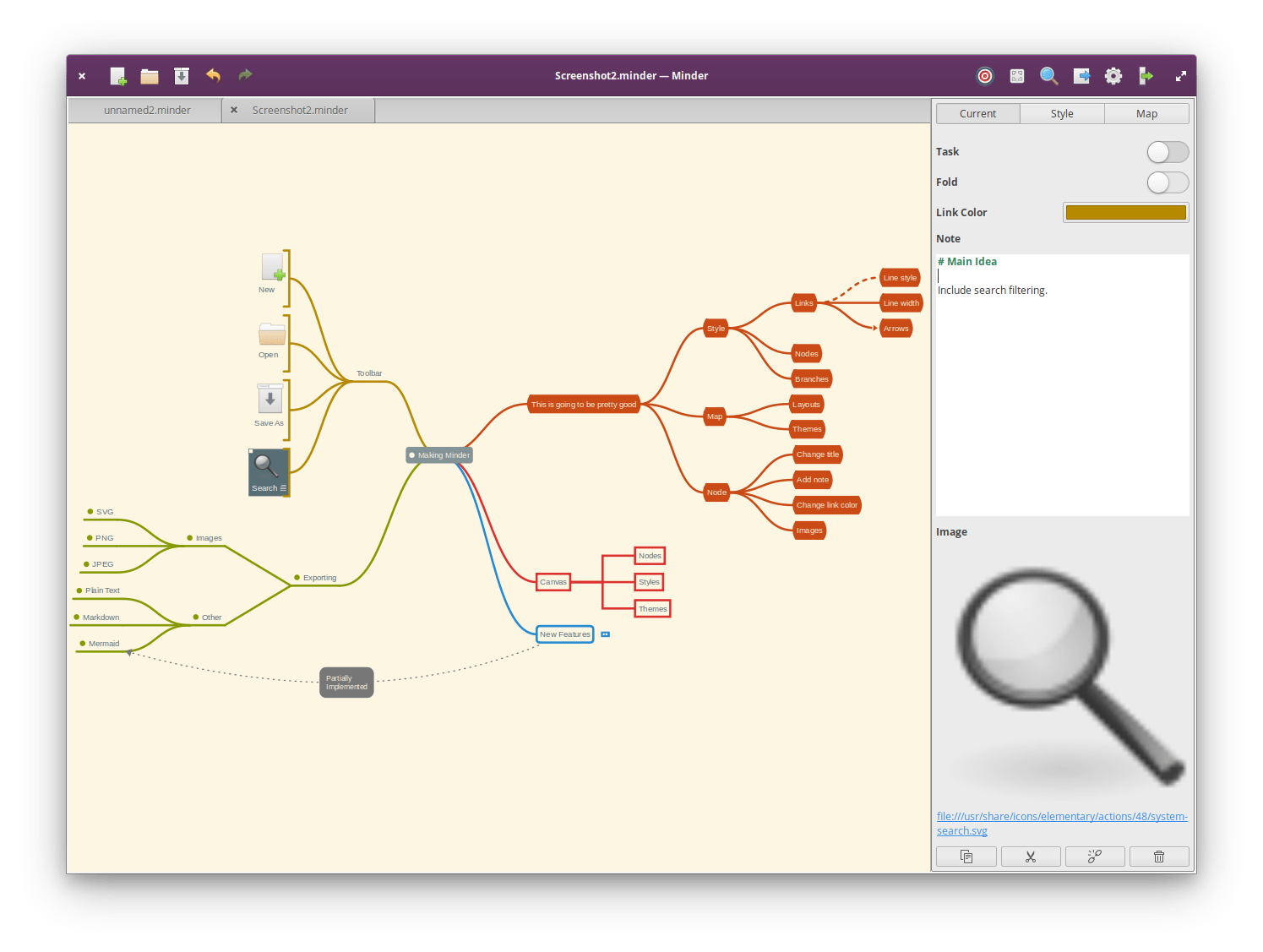
You can find Minder for elementary OS here:
https://appcenter.elementary.io/com.github.phase1geo.minder/
You can find the Minder Flatpak here:
https://flathub.org/apps/details/com.github.phase1geo.minder
Take breaks – Go For It!
Go For It! is a simple but nice and clean looking productivity app for Elementary OS but can be installed in other operating systems as well. This application distinguishes itself from other simple to-do applications by the integration of actions to be performed and time management. The app wants to help you to focus on your current task and take health breaks to start with a new task fresh.
Go For It! is a completely free and open sourced piece of software, which has been created in the Vala programming language, the language that is being used for a lot of other Elementary OS focussed apps. Also the UI (user interface) is created, according to the developer, by following some of the design principles described by the Elementary OS development team, so it fits neatly in the look and feel paradigm of the Elementary OS ecosystem.
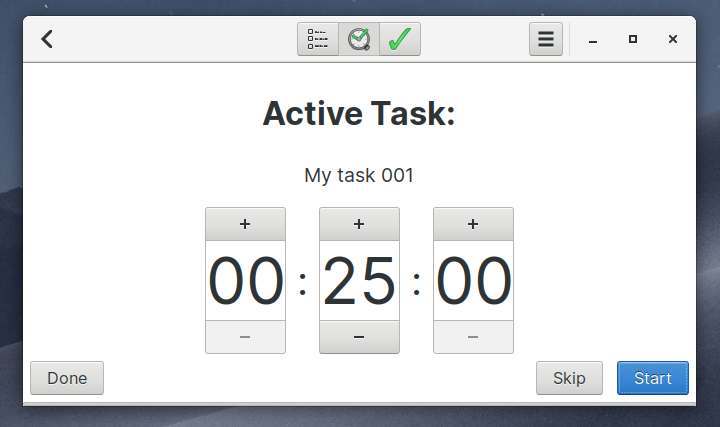
Go For It! is clearly not an extensive application with an immense list of functionalities, but has more a minimalistic foundation with only the most important functionalities. Less is more fits the bill here and is in line with the simplicity of Elementary OS and its curated apps.
When you want to read more on the installation and set up process and how the application works, you can read my article “Go For It merges to-do and timer functionality in one handy productivity app“.
Go For It merges to-do and timer functionality in one handy productivity app
Reduce eye strain – SafeEyes
Much has been published for years about computer use and its harmful consequences if we do not implement proper measures for ourselves to limit excessive computer use. Next to the consequences of minimizing the amount of blue light in the evening, we also have to deal with looking at a screen for too much time without breaks. I really love computers and everything that I can do and create with it, and if my wife isn’t telling me once in a while that I am already working for hours without a break on my book, my blogs, my apps, or my photos, I keep sitting there forever. But last year I found SafeEyes which is a simple but very effective application for all Ubuntu based Linux distributions, like Ubuntu, Kubuntu and Linux Mint.
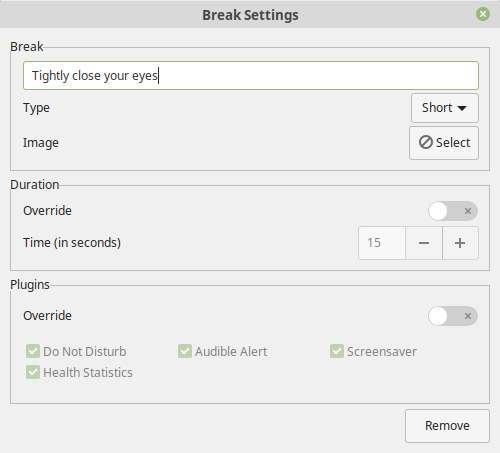
The SafeEyes application is a reminder app that helps you to have a break once in a while to give your eyes and body some rest. But it is not only doing that. In each short break it offers simple exercises like “Roll your eyes a few times to each side” or “Rotate your eyes in clockwise direction”, but also “Walk for a while”. On that moment the screen goes black and you can’t do anything else but do some exercise. Of course there is a skip button, but the whole point of SafeEyes is to help you think about the important health related things in life. But really cool is that you can define your own exercises as well.
Read my article “How to reduce eye strain and body strain with SafeEyes for Linux” to find more on how to install and set up SafeEyes.
How to reduce eye strain and body strain with SafeEyes for Linux
Color Management – DisplayCAL
When you are serious about photography and image editing, it is very important that your monitor displays colors accurately and with the correct brightness, tone and intensity. Just think what happens when the screen is set too dark. Then your photo seems darker than it actually is. Then you adjust the brightness of the photo mistakenly to the bright side to make it visually match what you expected. If you now have the photo printed at a professional lab, the end result will be an overexposed image. To avoid these kind of mistakes you have to objectify your use of colors. So if color accuracy is important to you, the first step in your photography workflow should always be the calibration of your monitor with a device intended for that purpose, also known as a colorimeter. I use an old Spyder 3 pro myself on the hardware side and DisplayCAL on the software side. DisplayCAL (formerly known as dispcalGUI) is a display calibration and profiling application. It has screen accuracy in mind. The software is setup in a very clear way and you are guided through the process by logical steps.
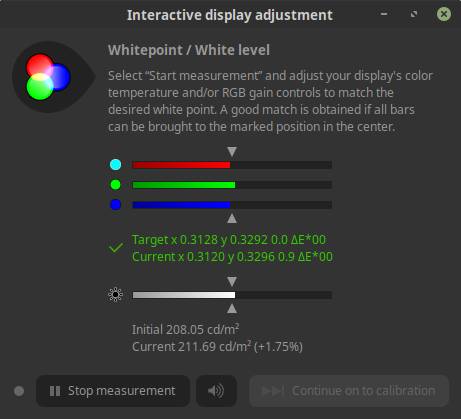
Read more in my post “How to color calibrate your monitor in Linux“.
Photo and video import – Rapid Photo Downloader
Anyone who is very involved with photography or video will automatically come to the point of thinking about a workflow, or an optimal and standardized process that includes, for example, steps for importing files, building the folder structure and naming the photo files and video files. The purpose of the Rapid Photo Downloader application is, based on your own pre-defined rules, to greatly simplify and standardize the transfer of files, so transferring your photos and videos from the memory card to the computer will be a breeze. In my opinion Rapid Photo Downloader is absolutely the best open source photo and video download software for Linux.
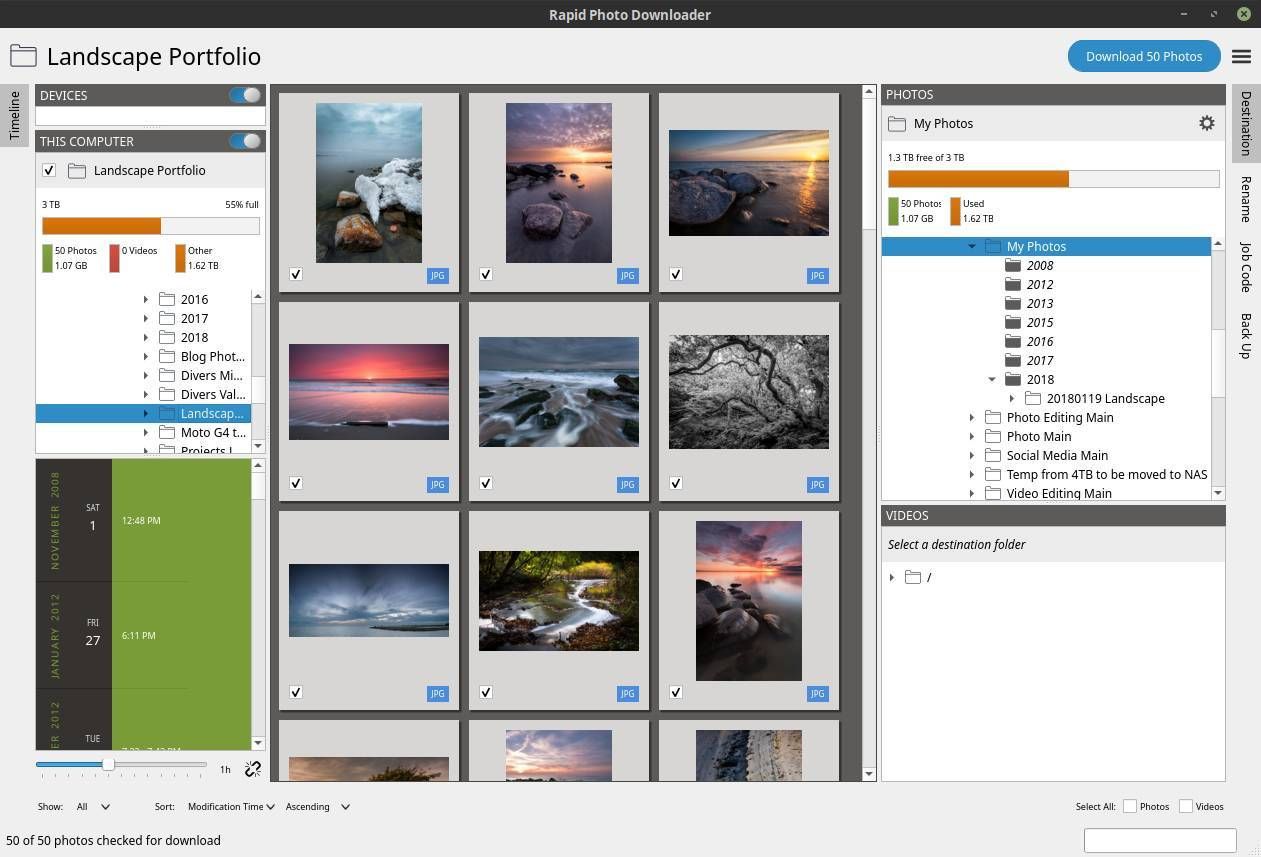
Read more in my post “Rapid Photo Downloader is the best open source photo and video download software for Linux“.
Rapid Photo Downloader is the best open source photo and video download software for Linux
Photo management – digiKam
Before I start editing my photo RAW files, which I do in darktable, I first want to clean, categorize and select the images with the help of ratings and keywords. digiKam enables me to do this in an efficient manner, among other things with the aid of star ratings and color indicators. digiKam is an advanced open-source digital photo management application, which provides a comprehensive set of tools for importing, managing, editing, and sharing of photo files. Within digiKam I can quickly view a collection of images, I can add a star rating of 1-5 and then I can filter on these ratings. IPTC metadata such as keywords, description and copyright information can also be added here and can be used for filters.
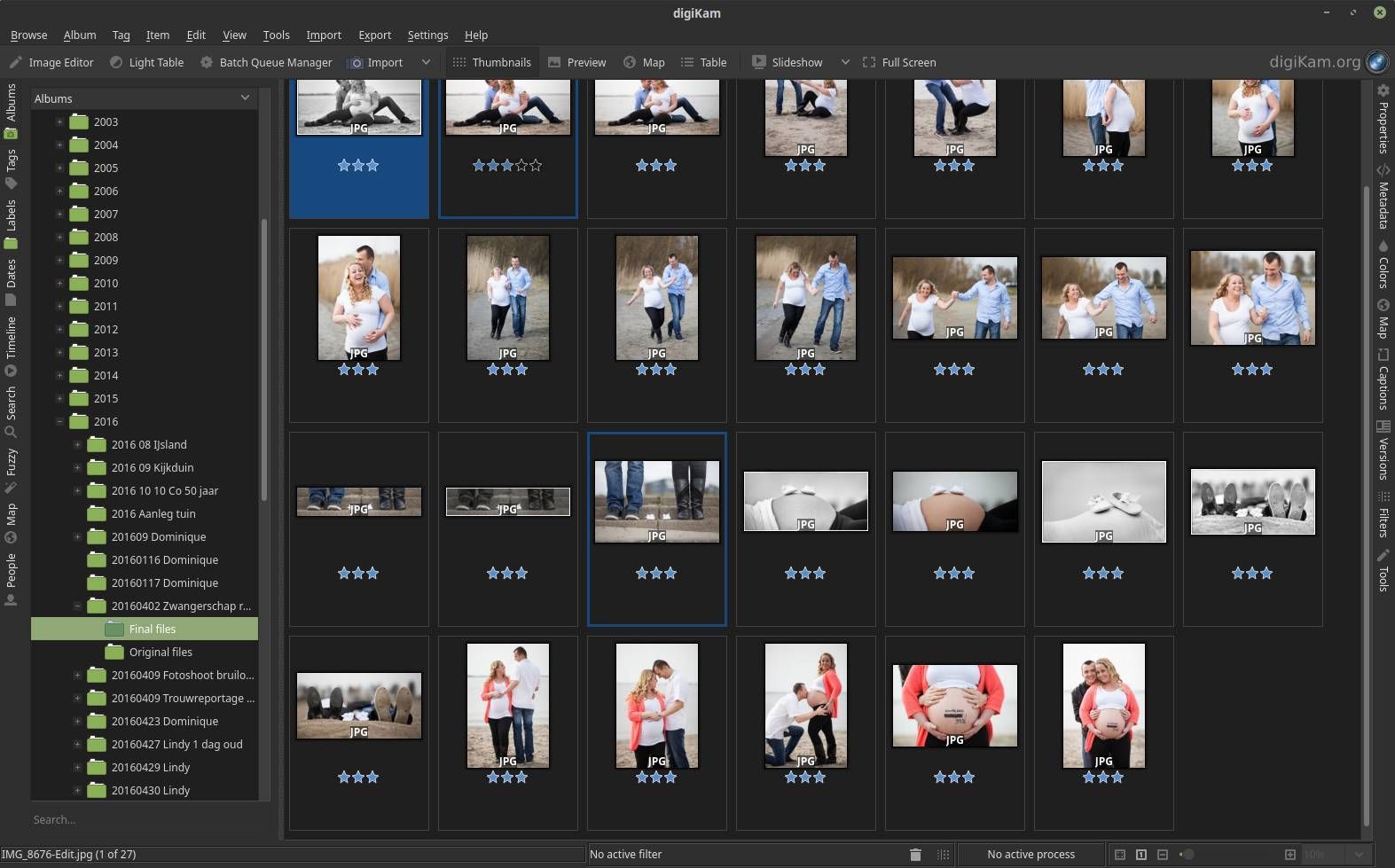
Find the digiKam website here:
Photo RAW editing – darktable
Adobe’s Lightroom has been the de facto standard for professional and serious RAW editing for Windows and macOS for years. As lovers of Linux and open source software, we do not have Lightroom at our disposal, but that doesn’t mean we don’t have similar needs when it comes to serious processing of RAW photo files and accompanying workflow support. And in my opinion the fulfillment of those needs is offered to us in the form of the powerful open source solution darktable. Anyone who appreciates a clear and professional workflow for importing, valuing, editing, synchronizing, presenting, printing and exporting and looking at the enormous range of high-quality development modules can hardly ignore darktable. In my opinion a must have in your professional workflow.
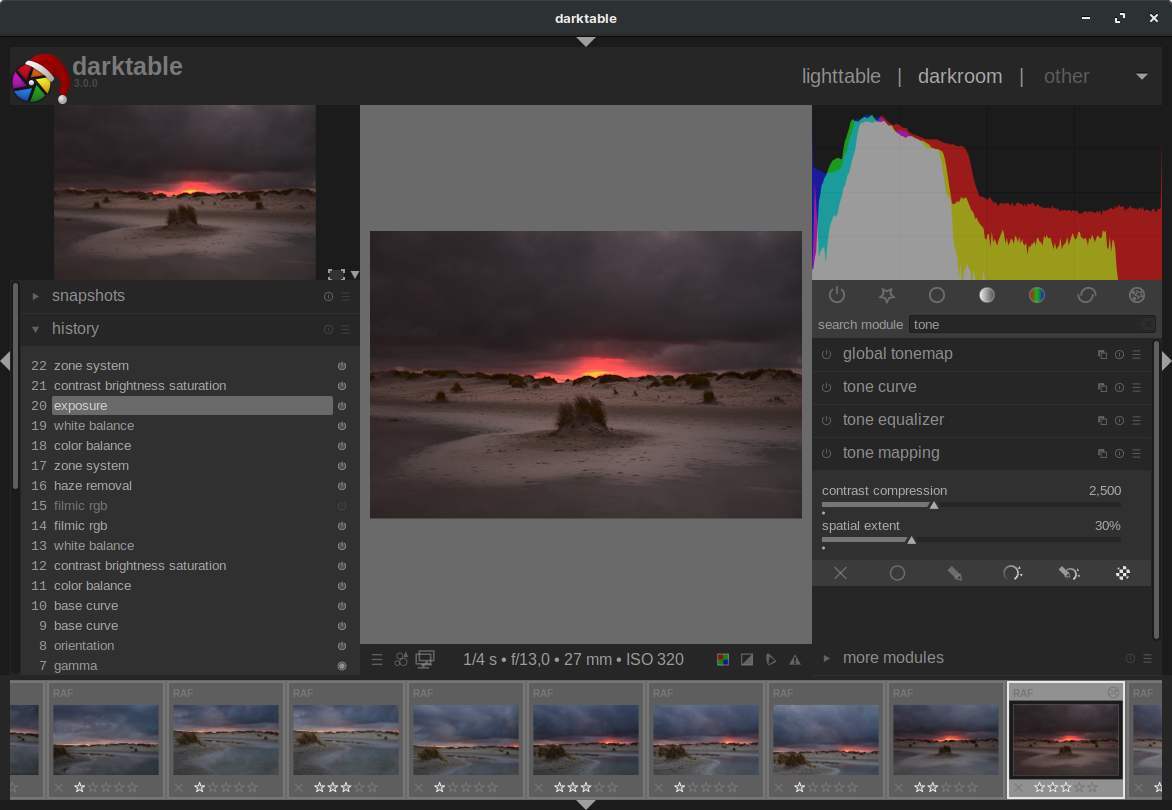
Read more on photo workflow in my blog post “How to setup a Linux and Open Source based workflow for professional photographers“.
How to setup a Linux and Open Source based workflow for professional photographers
Read more about darktable in my first tutorial, which will hopefully the start of an extensive tutorial series, “darktable tutorial – An introduction to darktable for Linux“.
Simple Photo Management – Shotwell
A huge amount of photo editing and photo management applications are available for the Linux platform. But we are not all the same type of user. Among us, being a group of very diverse Linux enthusiasts, are professional photographers, serious hobbyists and low demanding holidays and family portrait photographers. And of course everything in between. A serious hobby photographer or a professional wedding photographer with very specific requirements places different demands on a photo application than a family shooter who likes to be able to organize his or her family photos in a simple and fast way and maybe make some small simple corrections. Although I personally, as a demanding landscape photographer, have specific requirements with respect to photo editing and management, which I find in a combination of digiKam and darktable, for people with less specific or less professional requirements, I think Shotwell is a great solution. Shotwell is a basic photo manager, but it offers a lot of exactly the right functionalities for people with less demanding requirements.

Read my article “Gnome Photos vs Shotwell: which is the best standard Linux photo app” to learn more about Shotwell.
Gnome Photos vs Shotwell: which is the best standard Linux photo app
Image manipulation – GIMP
For image manipulation on pixel level it is GIMP for me. GIMP, which stands for GNU Image Manipulation Program, is an incredibly versatile application and the absolute winner and must have for image creators and photo editors and manipulators that use the Linux platform. It has really powerful functionalities for photo retouching, image composition and image authoring, that offers many of the functionalities of the commercial sister Adobe Photoshop. GIMP uses a comparable user interface as Photoshop so newcomers for GIMP but who are experienced in Photoshop are being able to have a quick and easy learning curve and can start right away. GIMP is in very active development.
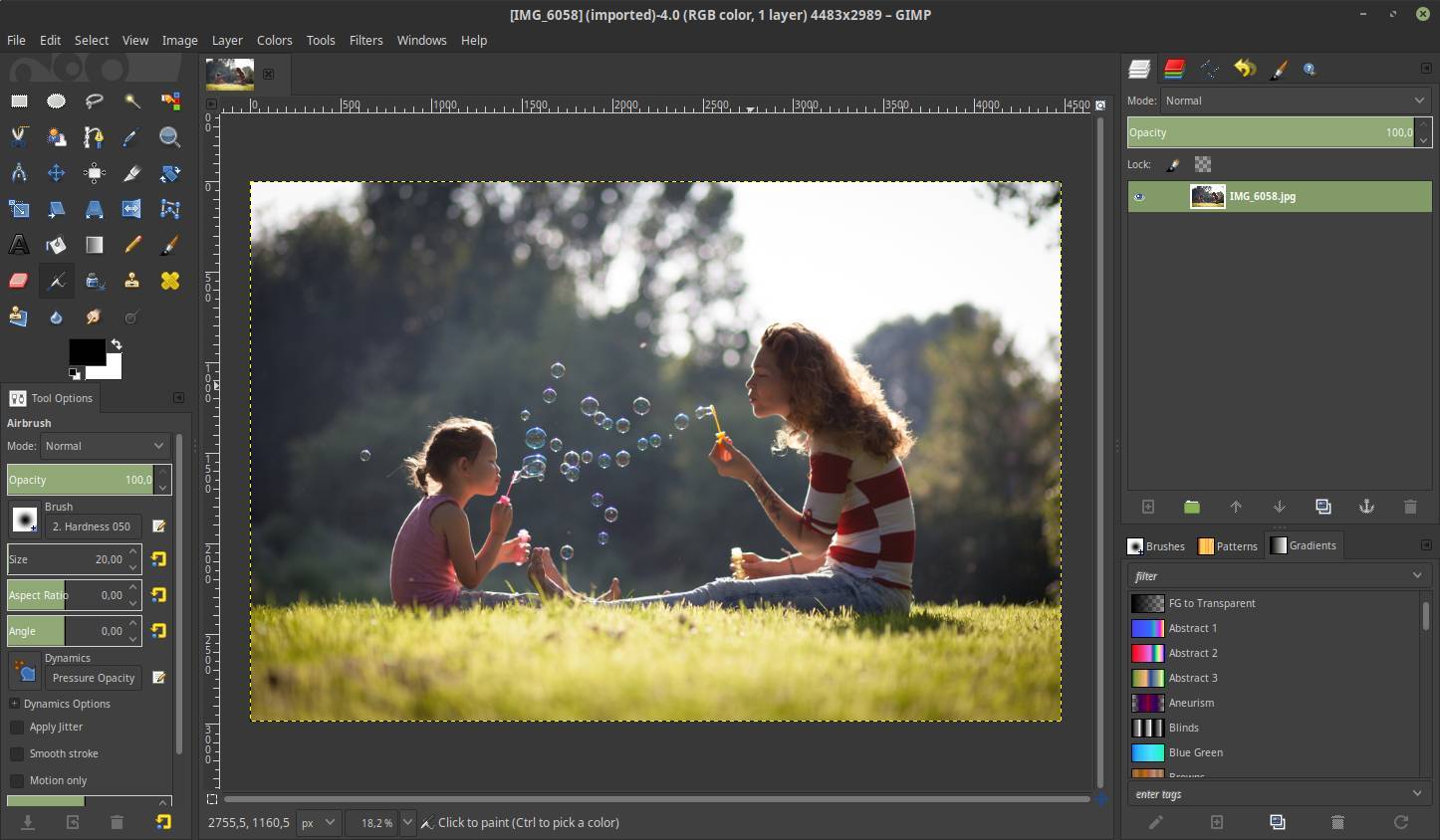
You can more information on GIMP on the following website:
Video editing – Shotcut
Although I was using mostly Shotcut in 2018, in 2019 I found Olive, which is “a free and open-source project to deliver high quality video editing and compositing to everyone. Olive aims to provide a fully-featured alternative to Adobe Premiere Pro, Apple Final Cut Pro, and Sony Vegas Pro without compromise. A powerful, yet user-friendly, solution for creatives everywhere”. Olive is currently still in alpha and it is clearly far from being the planned professional alternative to Adobe Premiere Pro, Apple Final Cut Pro, and Sony Vegas Pro, I can see that it already looks really promising and has in my humble opinion the potential to grow into something really nice for the professional Linux user. But that was what I was saying at the end of 2019 as well, and although I still think it will grow into something amazing, currently it is not enough for me.
In 2020 I mostly used two video editing applications, Shotcut and DaVinci Resolve. I used DaVinci Resolve a lot because I just want to learn all the things this very professional application has to offer. I really think there is nothing better that runs natively on Linux. But when I just need to finish a project and don’t have the time to learn, my absolute favorite Non Linear Editor is Shotcut again. The Shotcut software is based on a flexible to set up, but also a logical and clear interface, and offers a powerful set of tools. For the most part, Shotcut works as an experienced video editor would expect from a modern video editing application. It uses a similar layout as many other applications of this type. Shotcut offers many out of the box expansions, filters and effects and powerful supporting functionalities such as precise snapping of clips, ripple trim and drop. overwrite and insert functionality and most recently the frequently requested keyframing tool, which makes it possible to implement animations and time-related mutations, such as the ability to move and zoom images or digital photos. The filters are probably one of the most used tools in an application like this, and they are very well implemented in Shotcut. Choosing and applying filters can be done very easily, and the effects are immediately visible. Shotcut is a powerful application, and is in very active development.
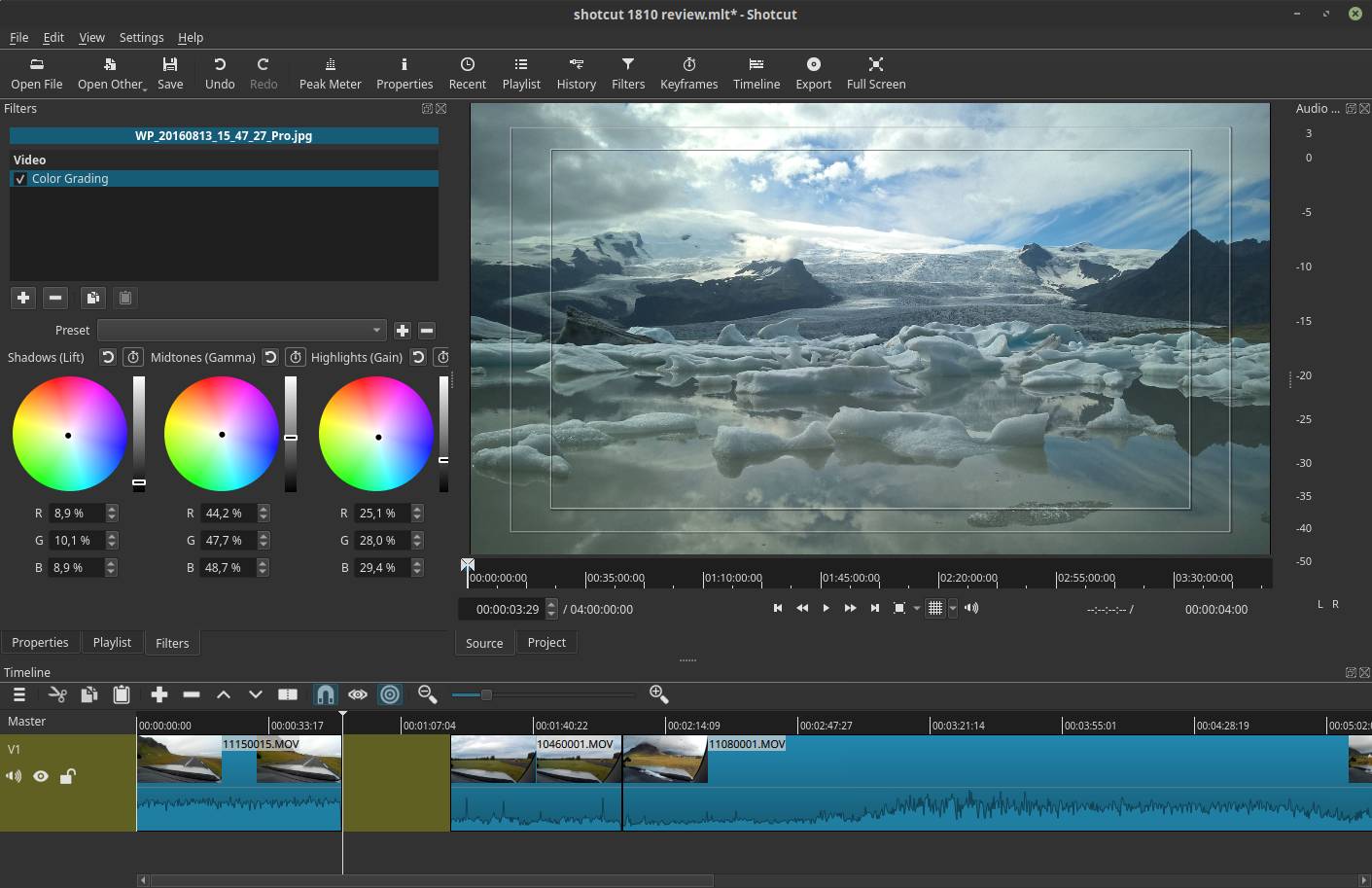
You can find the Shotcut homepage here:
Video Conversion – WinFF
I really enjoy video editing. As described above currently I use Shotcut as my main Non Linear Video editing software for Linux, but I am very interested in and eager to learn the highly professional DaVinci Resolve from Blackmagic Design, which has a free tier for Linux. And this is not a completely stripped-down version of their commercial product, but offers almost all the functionalities that the paid version contains. When you use the free version of DaVinci Resolve under Linux, the problem is that most video capturing devices store the video data in a format that can’t be used directly in DaVinci resolve without first converting it to a format that DaVinci Resolve can work with. This is a problem that in theory only is the case for the free version for Linux, but I read in a lot of discussions on the internet that these issues also occur for the paid version and even for both versions on macOS and Windows. Personally I was in trouble with both the video files coming from my Fuji X-T1 and Motorola G7 mobile phone. When I tried to import my video files, DaVinci Resolve only showed the container but no actual video or sound was available to work with.
DaVinci Resolve likes it when you convert your video material, like MP4, MKV or MOV into a format that can be used by this application. There are different solutions for that. For Linux there is a command line tool available named FFmpeg, which is a cross-platform application to convert all kinds of audio and video. But the problem for a lot of video enthusiasts is that they are visual people and like to edit video and not type complex and lengthy terminal commands each time they need to convert footage. But there is a great graphical solution available called WinFF which uses FFmpeg behind the scenes, but offers a much more friendly interface and a simple platform to drag and drop video files and do batch conversions. The idea is to add a one time FFmpeg command in WinFF and after that you can convert multiple video files in bulk from the graphical user interface.
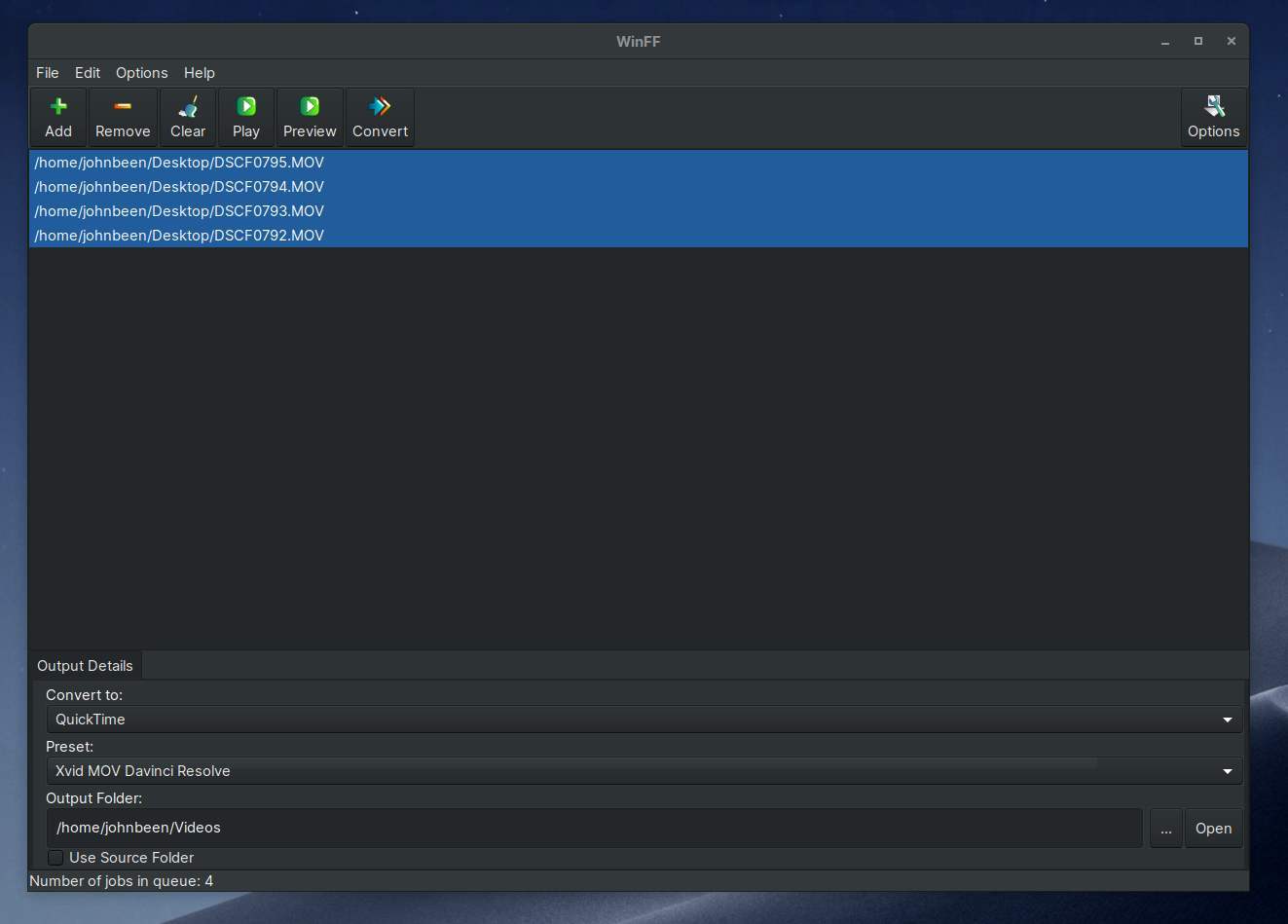
You can find more on how to use WinFF to convert your video material for DaVinci Resolve in my article “How to convert a video file for DaVinci Resolve with WinFF for Linux“.
How to convert a video file for DaVinci Resolve with WinFF for Linux
Music management – Clementine
There are quite a lot of music solutions available for Linux. I probably tried most of them. My music files are on a Synology NAS and I hoped to find a music player and organizer that can handle files on a NAS reliably and fast. A lot of applications seem to be very slow when opening the application, because each time they need to build up the file overview from scratch. And with more than fifty thousand music files, this can take a while. In my opinion Clementine handles large music libraries best and works perfectly together with NAS based storage. And it works perfectly fine with my Apple iPod Classic as well. Clementine is a great piece of software.
You can find more on Clementine here:
https://www.clementine-player.org
You can download the most recent version of Clementine here:
https://flathub.org/apps/details/org.clementine_player.Clementine
Messaging – Telegram
Probably the most famous messaging application is WhatsApp. But although something is well known and used by most people, it does not necessarily have to be the best solution for everyone. My personal preference is with Telegram. It is stable, fast and reliable, it offers a nice clean interface and my wife likes it when I send her one of those big stickers of Winnie the Pooh, Alf or funny cats, instead of these small standard emoticons. And there is a real native desktop application for Linux, which I think is great. Oh, and you can use timer based self-destructible messages.
You can find Telegram for Linux here:
Password management – Enpass
There are a lot of password managers available. The minimum requirements for me are that I can use a password manager both online and offline, that it should run on all platforms available including Linux and that it offers good encryption out of the box. In my opinion Enpass is a great simple password manager that fulfills all my needs. Enpass is an application that is offered for free for desktop operating systems. It is possible to securely synchronize the information between your systems via Cloud Sync on well-known cloud services, like Dropbox, OneDrive, Google Drive, Box and OwnCloud / WebDAV. The synchronization of choice will automatically proceed with every change from any device whatsoever. Enpass encrypts all data through AES 256-bit encryption using open-source encryption engine SQLCipher to achieve maximum security.
You can find more information on the installation of Enpass on Linux here:
Screenshots – Shutter
As a blogger, for my website www.reallinuxuser.com, but also as a writer for my book in progress, I use a lot of screenshots to support my texts in a visual way. And in my opinion Shutter is the best screenshot tool for Linux that supports my requirements. If you are a writer of technical manuals, writer of courses, or blogger about technology, and you need a tool that can capture parts of screens or complete windows fast and easily and in high volume, but also enables simple edits directly on the captured result, in my opinion Shutter is the best choice for those needs.
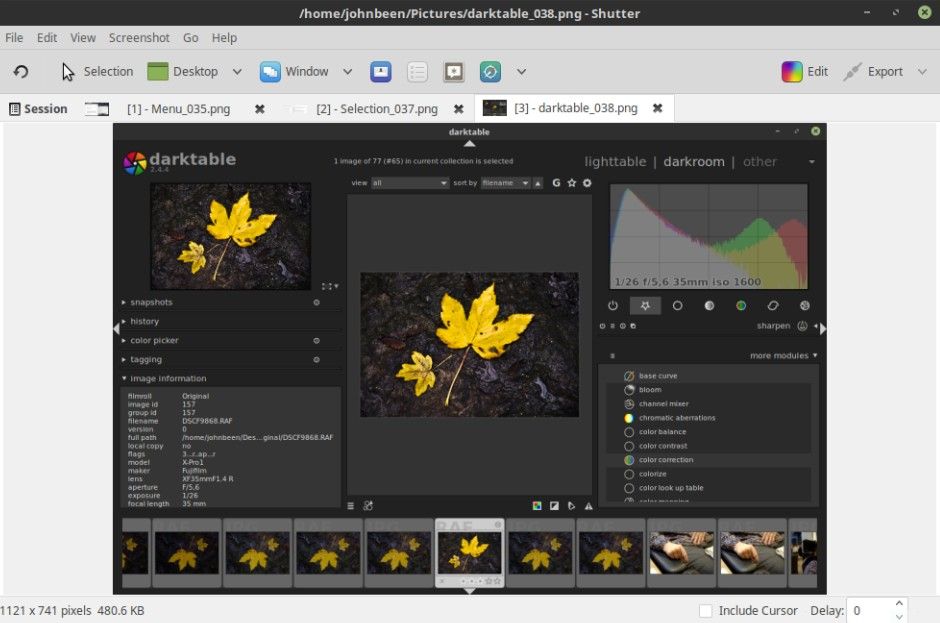
Read more in my post “Shutter is the best screenshot tool for Linux“.
Desktop publishing – Scribus
Most people will probably agree that Scribus is the best desktop publishing application for the Linux platform. Scribus is a powerful page layout program for both amateurs and professionals. It is professionally being used for magazine creation, book publishing and manufacturing packaging material and product manuals. Scribus has a very friendly, logical and intuitive interface, although it takes some learning time to get real grips to it because of its extensive functionalities. Scribus offers professional desktop publishing features, like CMYK colors, spot colors, ICC color management and versatile PDF creation. But Scribus offers also powerful vector drawing tools so you can work with shapes, lines, colors, gradients and patterns with all the benefits of vector based design.
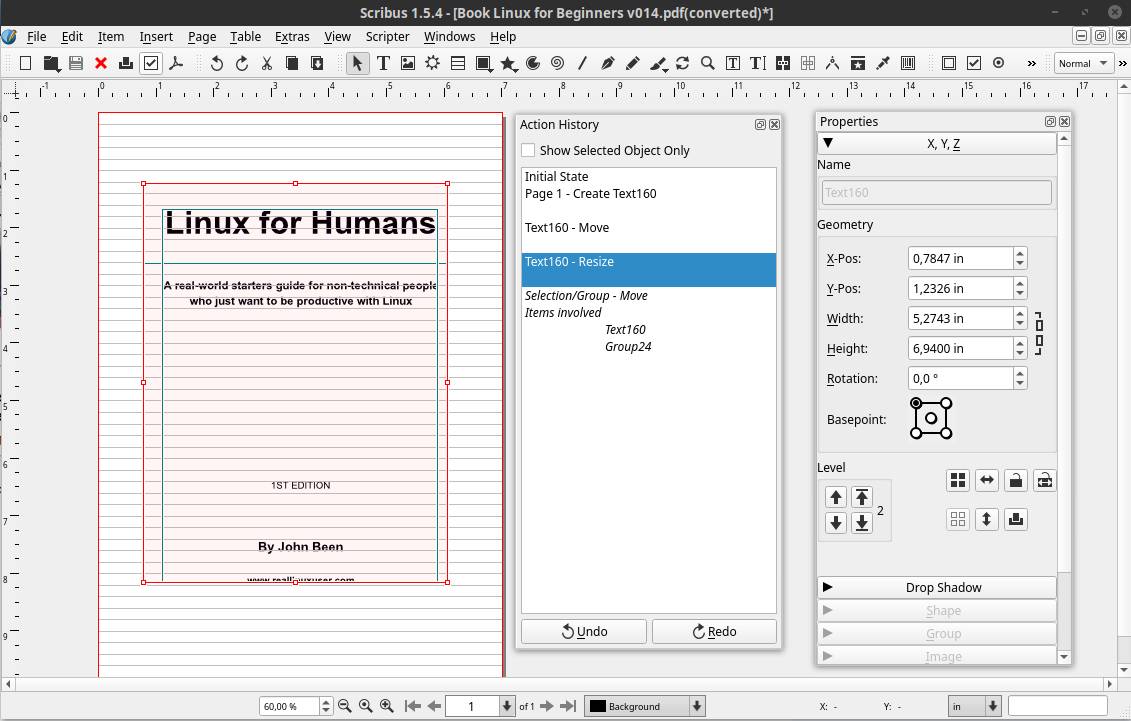
You can find more information on Scribus here:
Vector drawing – Inkscape
There are different vector graphics applications that can be used in Linux, both closed source and open source. Think about Gravit, Vectr, LibreOffice Draw and sK1. But I think the most robust vector graphics application native available for Linux is Inkscape. According to many users Inkscape is a true open source alternative to Adobe Illustrator. And with the release of version 1.0 a little while ago that offers an incredible amount of improvements and new features. Some highlights of what Inscape has to offer are freehand drawing with simple paths, creating Bézier curves and straight lines, freehand drawing using filled paths representing calligraphic strokes, shape tools, text tools, transformations, z-order operations, grouping objects, layers, node editing, converting to path, boolean operations, and much much more.
If you want to find out more about everything Inkscape has to offer go to:
If you want to read more about all improvements and new functionalities in version 1.0 go to:
https://inkscape.org/news/2020/05/04/introducing-inkscape-10/
Artistic drawing – Krita
When you just like to draw, or if you are a professional matte painter that wants to use Open Source software, or everything in between, Krita is the tool for you. It is an open source drawing and painting tool for both amateur and professional concept artists, illustrators, matte artists, cartoonists and texture artists. Important to know is that this application is developed by real artists and so with their experience in mind they can build precisely what they need themselves and expect others to need. Krita offers an intuitive user interface that does not get in the way of the most important things like the canvas. The dockers and panels can be moved and adapted to suit everyone’s specific workflow. When you don’t have a steady hand or if you just do not have a trained hand yet, then there is a stabilizer functionality available for the brush you want to use to smooth out irregular lines. Krita contains various ways to soften and stabilize brush strokes. There is even a special dynamic brush with which you can add drag and mass. And additional community created brushes can be added as well. If you are creating comics there are built in tools to create comic panels and text bubbles. And not that long ago 2D animations capabilities were added to the tool set.
If you want to see what a real artist can do with Krita then you must have a look at what the amazing David Revoy produces in his complete Open Source based workflow. David Revoy is working only with free and open source software on his also free and open source webcomic project Pepper&Carrot he started in April 2014. He is in my opinion an important role model for what is possible with free and open source software.
You can find more about Krita here:
2D Animation – Synfig Studio
I am not a professional animator and not even a good amateur animator, but I just have a creative side that needs to be fulfilled in as many ways as possible. And animation is part of that as well. Synfig Studio is a fantastic open source 2D animation application. It has a very friendly and intuitive user interface and lots of options for the animator. It offers for example vector tweening, working with layers and filters and bones functionalities. With vector tweening you can transform vector shapes in other vector shapes, by selecting a start situation and a to be situation and the software calculates the in between images to make a fluid transition. Synfig offers more than 50 layers to be able to create complex compositions and transformations. Bones is a very important functionality to be able to animate your characters in an intuitive and natural way.
If you like to read more on what Synfig Studio has to offer you can go to their website:
Home administration – Homebank
I am a relatively organized person and I like to keep track of my personal finances to see where the money is going. There are some nice software solutions available for personal finance management, but in my opinion Homebank offers the most simple and clean interface, robust functionalities and good interactive graphical representations of my financial status. Homebank has been translated by the community in more than 50 languages and can be set up for the situation in specific countries. Homebank has frequent releases and an active user community. It has good import functionalities, recognizes duplicate import candidates, has robust category management, makes it easy to change multiple financial items at once, offers nice drill down interactive reports, etc. Homebank suddenly makes financial administration a lot less stressful and boring and even fun to do.
You can find more on Homebank here:
PDF Reader – Evince
For the non-Linux world, Adobe Acrobat Reader is the world standard for displaying, printing, annotating and signing PDF documents. According to many Linux users, Evince is the best alternative for such functionalities for the Linux environment. Evince is a document viewer that can handle many single page and multi page document formats like PDF using the Poppler backend, Postscript using the libspectre backend, Multi-Page TIFF, DVI and DjVu using the DjVuLibre backend. Evince has a very friendly user interface, within which it is easy to navigate through a clear hierarchical and cascading chapter structure. Evince can handle form based documents and filled in forms can be saved as a new PDF document.
You can download the Evince Flatpak here:
https://flathub.org/apps/details/org.gnome.Evince
PDF Editor – LibreOffice Draw
Mostly we need software to just read PDF files. But what if you want to edit an existing PDF file. LibreOffice Draw can handle PDF files very well, whether it is an individual page or a document with multiple pages. Draw is able to edit documents that have been made with, for example, a word processing program or a presentation program, on an element level. Page components can be selected and can then be manipulated, such as text format, color and size. LibreOffice Draw is a great solution for these kinds of manipulations.
Book writing – Manuskript
A while ago I started writing a book about Linux for beginners. I hope I will finish this book and publish it in 2021. I expect it will not be a global bestseller, but I hope to support some recent switchers and those who still have doubts in their Linux related decisions in an accessible way. Of course I can do all my writing directly in LibreOffice Writer, but sometimes it is better to first carefully structure your thoughts and actually work from this structure. A very good application for this way of working is Manuskript. Manuskript is a unique text editor specific for writers. You can organize your thoughts and snippets in a hierarchical manner. You can get rid of all distractions while writing. You can set personal goals in word count or time. You can use the snowflake method to grow your ideas into a book, by leading you step by step and asking you questions to go deeper. Manuskript is a perfect tool for those writers who like to organize and plan everything before writing.
You can read more on Manuskript here:
http://www.theologeek.ch/manuskript/
Coding – Visual Studio Code
There are numerous coding environments available for Linux. Think about Eclipse, Bluefish, NetBeans, or Brackets. My prefered platform for web development is Visual Studio Code. This choice for Visual Studio Code is not because I think it is so much better than other development environments, but because it is convenient for me as it is being used in the courses I already finished and the onces I am still doing, so I can exactly follow along with the course material that is being presented. There are many other development environments that offer a lot of the same, so I don’t have a strong opinion here on what you should use. What I really like is the strong IntelliSense functionality that offers smart completions based on variable types, function definitions, and imported modules. Further it has Git commands built in. And there is an enormous amount of extensions available to adapt Visual Studio Code exactly to your specific requirements.
You can find more on Visual Studio Code here:
File finder – Albert
A few years ago I completely switched from Apple’s macOS to Linux and since then I haven’t looked back. And although I am now a dedicated Linux user and enthusiast and write with passion about it on my website, it does not mean that I can no longer see and appreciate the qualities of the Apple products, both hardware as well as software. One of these Apple solutions that I and many others with me can appreciate is Spotlight. For Linux there are more of these types of applications available, like Mutate, Krunner, GNOME Do and Ulauncher. But personally I think Albert is best, which has the same look and feel as Apple Spotlight.
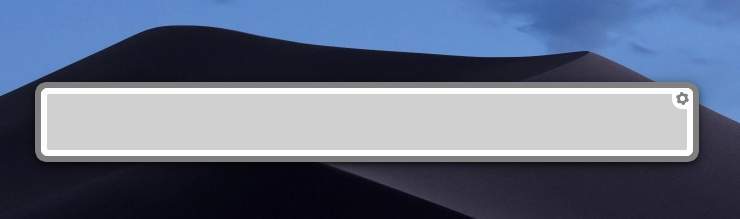
Even though Albert cannot be fully compared with Spotlight, there are still many features that are similar and some even more polished that makes Albert a great Spotlight alternative for Linux. With Albert you have a simple starting point or a quick launcher, that can be activated via a simple key combination, to find, access or start all your own applications, files and folders and their paths, but also finds bookmarks and helps you to browse the web in a focused way.
You can read more on Albert in my article “Albert is a good Spotlight alternative for Linux“.
Duplicate file finder – FSlint
Most people probably know it: the more space you have, the more junk you collect. This applies to our houses, our garages, but of course also to our digital world. Storage is becoming cheaper and cheaper so it is becoming less and less important to monitor whether we are using our storage capacity optimally. We just buy a new hard drive when we run out of space. But for a while now I am becoming more and more interested in minimalism and simple living, without distraction and things I don’t need, and that includes a tidy digital life as well. One of the aspects that is important when cleaning up your digital life is finding out if you have unnecessary duplicate files on your storage media. When you use Linux, one of those free and open source tools that you can use in the cleaning process is the application FSlint.
FSlint primary focus is on finding duplicate files on your hard drives. But if you found duplicate files then you probably want to do something with them, for example, collecting and then deleting the unnecessary files. FSlint makes it possible to easily identify a location, such as a complete hard disk or a specific folder, and then search for duplicate files there. When these have been found, you can determine which files you want to remove or maybe merge. You just have to select the result files and choose the option Delete or Merge. But FSlint can do much more than search for duplicate files. Think about searching for temporary files or empty directories.
You can find more on FSlint here:
Remote connectivity – TeamViewer
I am proud that I have even convinced my parents to switch to Linux. But because we do not live very close to each other, it is difficult to easily offer help when needed. I often have the need to take over my parents’ desktop from my own workstation for maintenance and resolving issues or explaining things. A great tool that is also simple for my parents is TeamViewer. TeamViewer is not Open Source software, but due to the ease of setting up and using it, and because it is free for personal use, I forget that quickly. With TeamViewer you can connect whatever device with whatever other device in an easy and fast manner. Up to this moment I have had no problems and I have always been able to offer the support that was needed from a distance. And so my parents stay happy Linux users.
You can read more on Teamviewer here:
https://www.teamviewer.com/en/
You can download Teamviewer for Linux here:
https://www.teamviewer.com/en/download/linux/
Laptop battery optimization – TLP
The Linux operating system is really great since it is stable, robust, modern, user friendly and therefore it can easily compete with the established operating systems and even surpass them at some points. But linux is not equally strong at all points. One of the areas that deserves more attention is battery life when running on a laptop. Most Linux distributions are out of the box not really optimized to get the most out of your laptop. On a desktop you don’t need to improve battery life of course, but on your laptop you should give some attention to optimize your power consumption, so you can use your machine as long as possible during the day. Up till this very moment it has never been possible to squeeze as many hours out of a Linux based laptop as compared to macOS and Windows based machines. But things can be improved with an application like TLP.
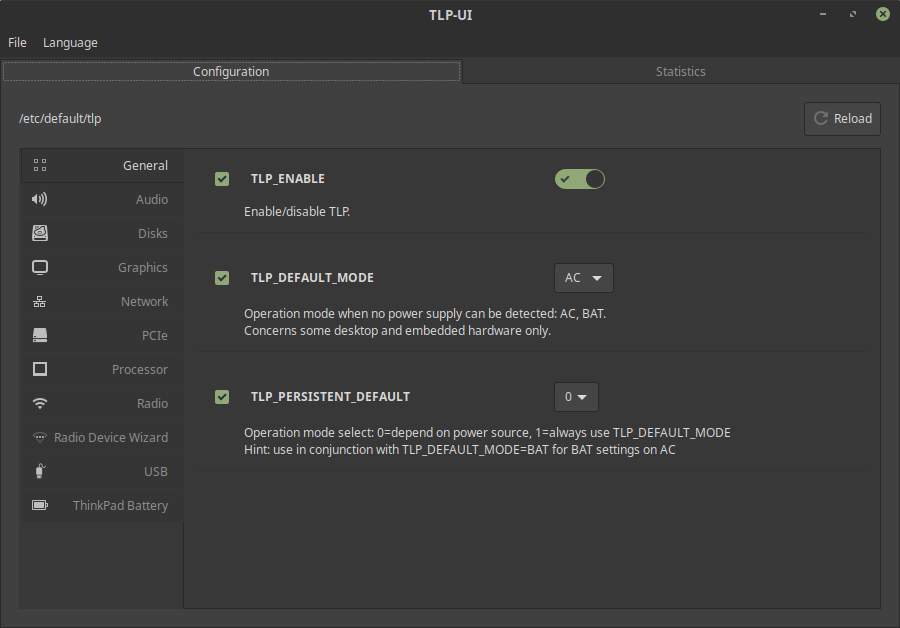
TLP is a very extensive software solution, but the nice thing is that it offers out of the box a default configuration already optimized for most machines. But on top of that default setting there is a lot to adapt to fulfill your specific needs. TLP gives you all the required functions to tweak your components like the processor, hard disks, wireless components, network devices and graphics and sound devices. Think about processor frequency scaling, power aware process scheduler for multi-core and hyper-threading, wifi power saving mode, hard drive advanced power management, audio power saving and Input/Output schedulers.
If you want to read more about TLP and how to install it and use it, read my article “How to improve battery life on Linux laptops with TLP“.
Extension – AppFolders
In operating systems such as Android, iOS and macOS, application grids are used in which you can organize your application icons. In addition to being able to determine for yourself where on the screen you want to place your icons, it is also possible within these systems to create app folders in which you can group a number of application icons and manage them per topic, such as Office, Art, Games and Health. Until recently this was not possible as standard in the application grid of Ubuntu and related distributions like Zorin OS that use the GNOME desktop environment. Starting from Ubuntu 19.10 this grouping of applications finally became possible, but what about distros that don’t use the latest GNOME? Well, lots of people are probably not aware of this, but there is an app folder management solution available for distros like Zorin OS.
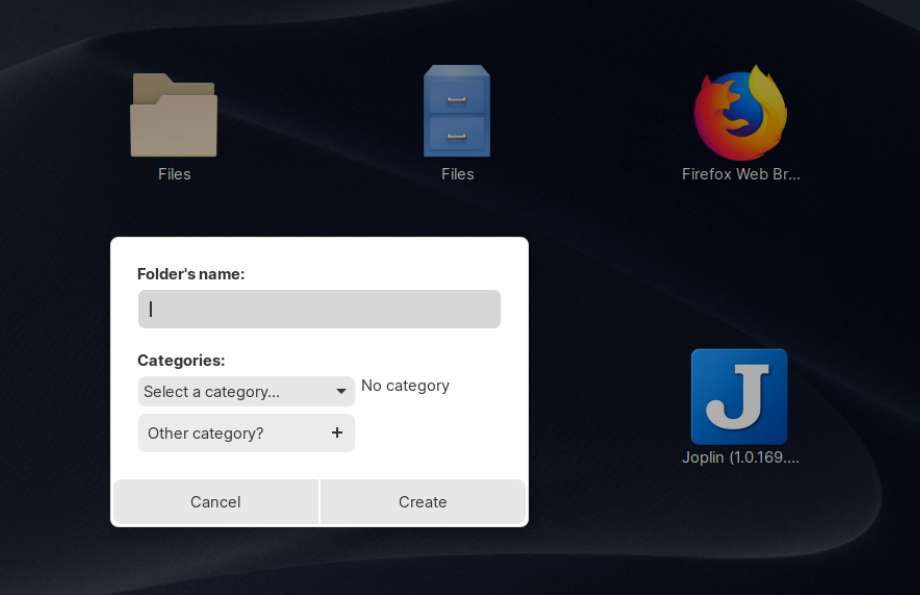
Appfolders Management is a GNOME Shell extension that enables convenient management of your app folders directly within the applications grid. You can for example create folders by dropping icons on top of others, you can add and remove applications using drag-and-drop movements, you can rename and delete icons just with a simple right-click.
Read my article “How to create and manage app folders in pre Ubuntu 19.10 distros” to find all the details on how to enable Appfolders Management in Zorin OS and other GNOME based distros.
How to create and manage app folders in pre Ubuntu 19.10 distros
Final words
In this article I shared with you my 40 most favorite applications for Linux in 2020. These are applications that I am personally really happy with, rely on and use on a frequent basis and actively promote with the people around me. I can sincerely recommend them, based on real user experience. I always get a lot of inspiration from these kinds of favorite lists or best lists created by other bloggers and vloggers, as it says something about the personality of the writer and his or her interests, and also gives you new things to learn, to think about and to try out. So I hope you will find some inspiration from my list of my 40 most favorite applications for Linux in 2020.
I wish you a fantastic and healthy 2021 and hopefully we will see great new Linux and Open Source related developments. But of course there are other bigger problems in the world to solve that are more important, so let’s hope 2021 will be a positive year with a great sense of community, togetherness and medical breakthroughs. See you in my next blog post.