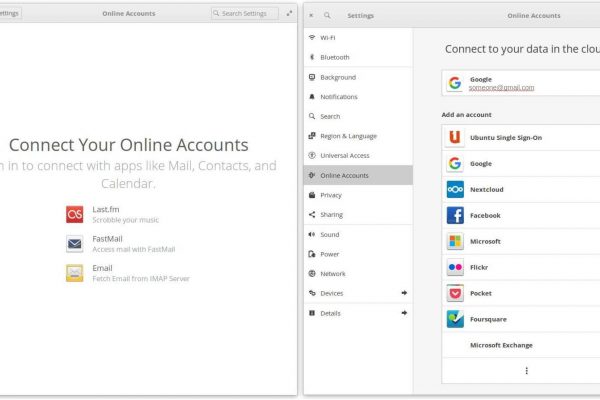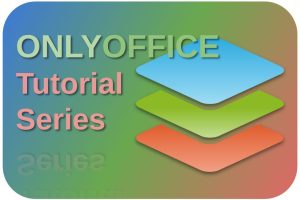The Linux distribution elementary OS, which is based on Ubuntu, always keeps the minds busy. There are very strong opinions about this somewhat different Linux distribution. It is very popular among Linux beginners, switchers who come from the macOS platform, style and design enthusiasts, and minimalist-minded computer users who are more focused on productivity than on the underlying technology. Personally I think elementary OS is a great distro because its simplicity helps me to focus on my tasks. At the end, an operating system is just a tool for me and being able to use applications in a productive and distraction free manner is more important. The team behind elementary OS has a very clear and unique vision of what they want to achieve with this operating system, but some important basic things are in my opinion missing. One of these missing functionalities is the possibility to activate services from, for example, Microsoft or Google via the Online Accounts option. So in this short article I will explain How to add more online accounts to elementary OS by installing Gnome Control Center.
What is the problem of elementary OS Online Accounts
The main problem is the Online Accounts option in elementary OS only offers the options Last.fm, Fastmail and Email. This while the same Online Accounts functionality in Ubuntu, Linux Mint and Zorin OS has many more options.
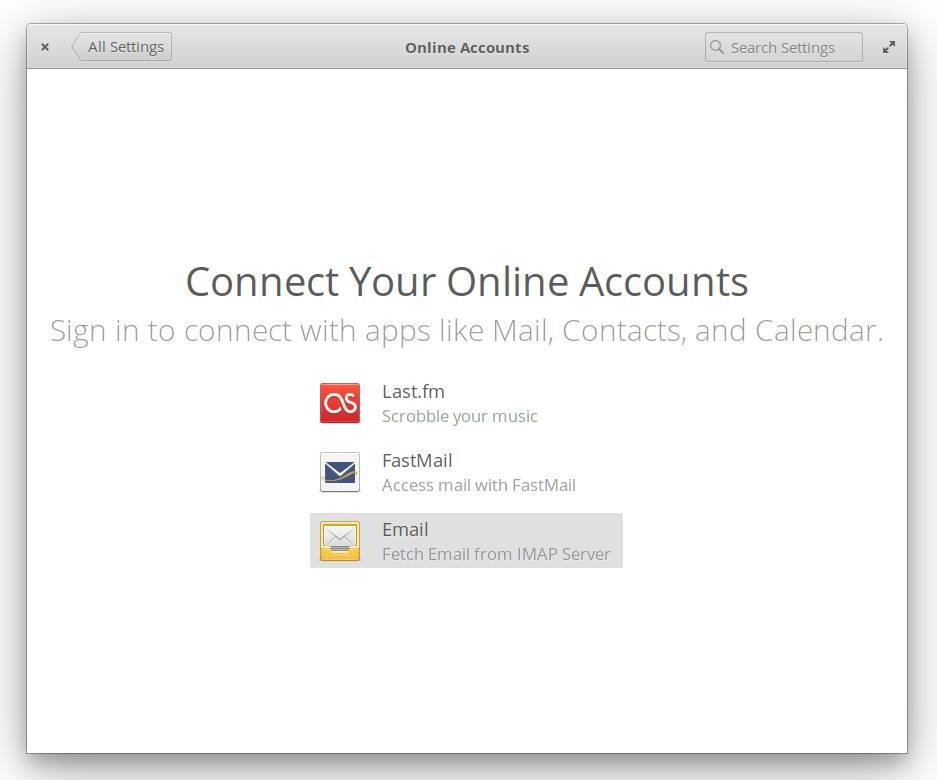
In one of my recent articles, “How to sync elementary OS Calendar with multiple Google calendars“, I have already reflected on how to display multiple Google calendars in the elementary OS calendar if you use multiple calendars within your Google account. This was a relatively cumbersome process because elementary OS has no option to activate your Google account in the Online Accounts settings. If available like in other distros, the elementary OS calendar would automatically show all Google calendars. Another problem is that due to the lack of the option to set up Google in the Online Accounts, you also do not have the option to, for example, show your Google Drive via your file manager and use it for managing your Google Drive files.
But there is a simple solution for this via the additional installation of Gnome Control Center. From there you have the option to manage all default Gnome settings, including Gnome Online Accounts. This gives you the opportunity to activate, for example, your Google, Microsoft, Nextcloud, or Facebook accounts within elementary OS.
How to install Gnome Control Center in elementary OS
Although elementary OS already has its own System Settings screen, it is also possible to install the Gnome Control Center. And after this installation, Gnome Control Center has all options, like Gnome Online Accounts, available as in most other Gnome based Linux distributions. The elementary OS System Settings and the Gnome Control Center can coexist without any problem.
The following steps are based on some discussion I found on https://elementaryos.stackexchange.com, so this is not my own solution. The credits for this solution go to Vitor Hideyoshi N. Batista (https://elementaryos.stackexchange.com/questions/7832/no-google-or-microsoft-account-option-in-system-settings).
1) Open the Terminal in elementary OS.
2) Update your repository by typing the following command:
sudo apt-get update
3) Install Gnome Control Center by typing the following command:
sudo apt-get install gnome-control-center
4) Install Gnome Online Account by typing the following command:
sudo apt-get install gnome-online-accounts
5) Open Gnome Control Center by typing the following command:
Exec=env XDG_CURRENT_DESKTOP=GNOME gnome-control-center –overview
Now GNOME Control Center will open with all the default GNOME Control Center options.
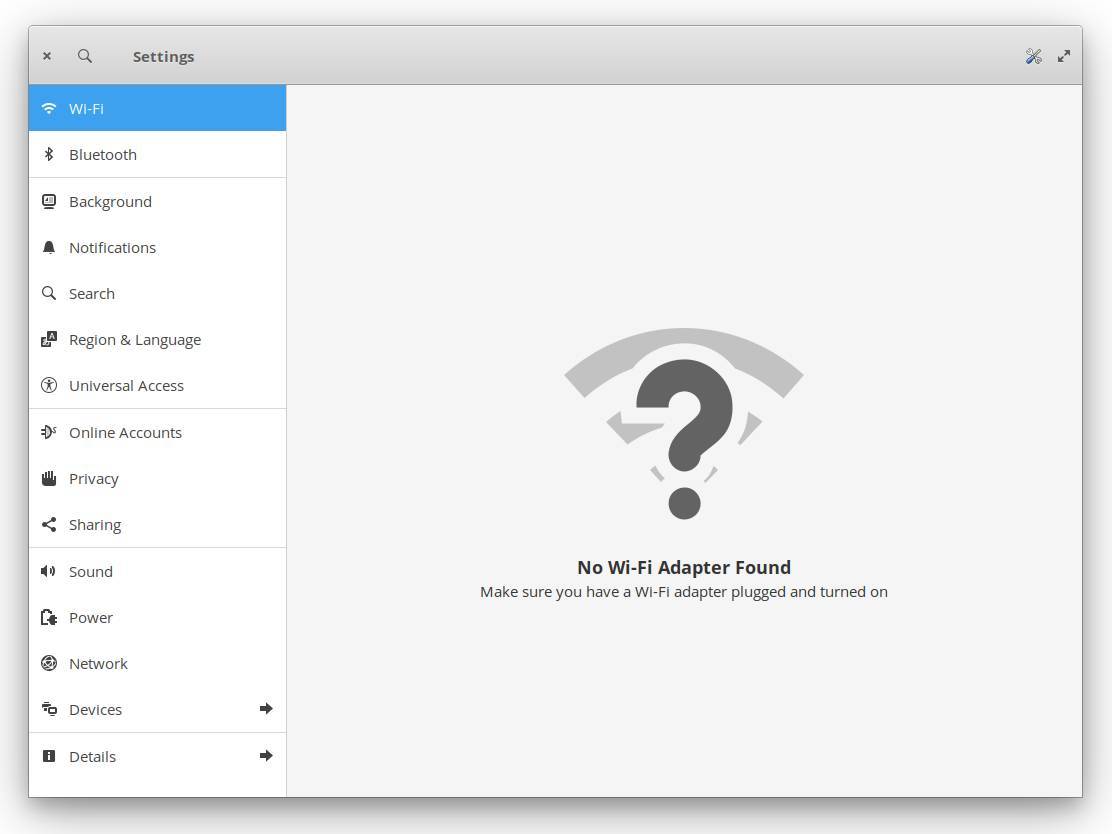
6) Select the Online Accounts category in the left category column.
And now you have all the standard Gnome options to connect to different cloud services.
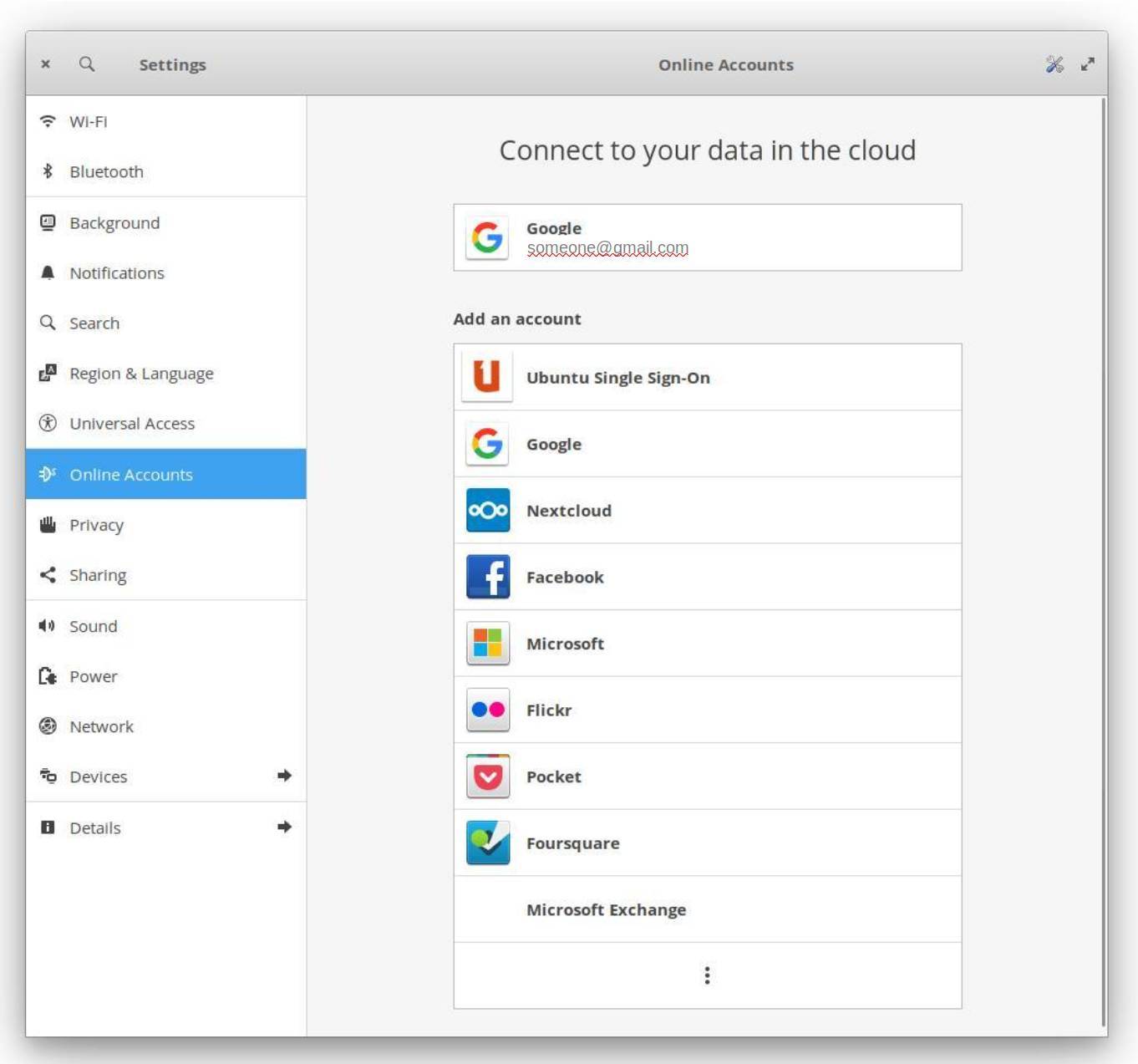
7) Here you can connect to your Google account, your Microsoft account or whatever you use.
As already mentioned before, after connecting for example to your Google account, the elementary OS Calendar app will show all your calendars automatically, but will also give you the option under Devices to manage your Google Drive files via the elementary OS Files app.
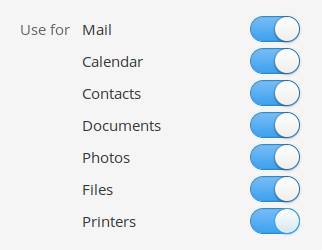
That’s all. I hope this article helped to make elementary OS even more interesting, because one of the potential concerns of some of you about using this distro has been resolved with this solution.