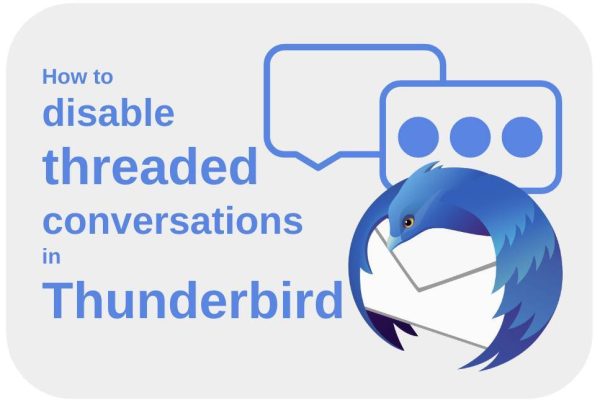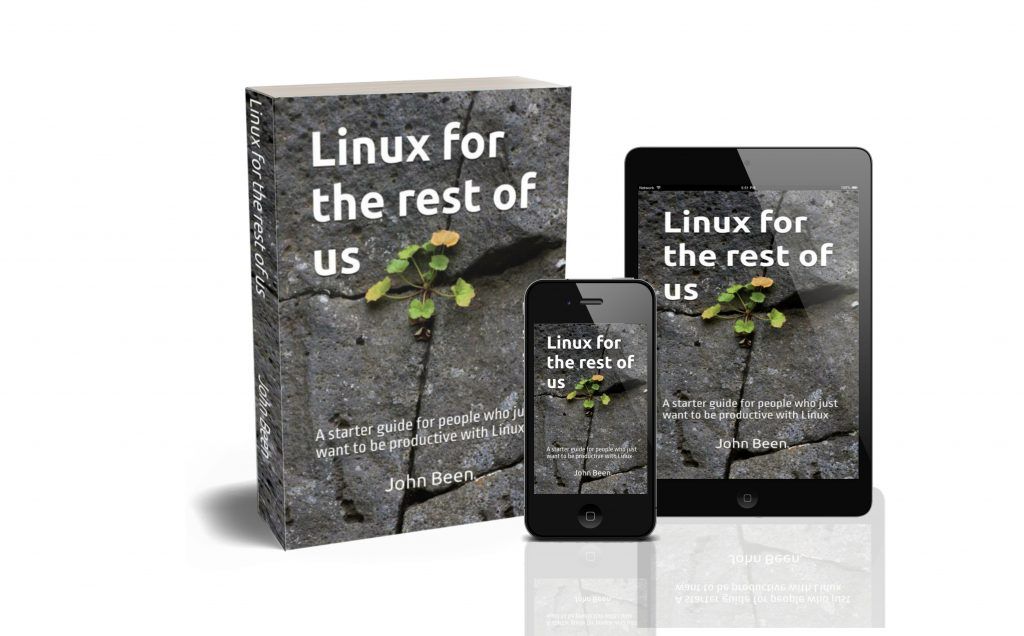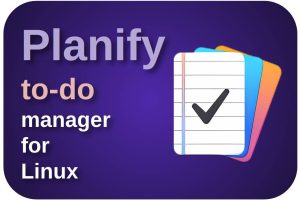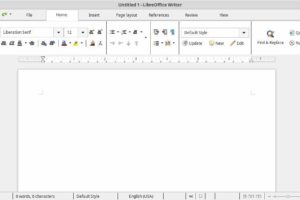It must have to do with the popularity of modern messaging apps and the way in which these apps organize conversational communication, because we see this same type of organization also in more and more email applications, namely in the form of conversations in threads. When you search the internet for opinions on threaded conversations in email applications, you see an evident split between people who really like this way of organization and people who kind of hate it. I must admit that I belong to the last group, although hate is a big word. In this short article, I will explain how, as an old-school email user, you can disable or enable conversations via the threaded view option in the Thunderbird email app.
Content of this article
- What is my problem with conversations in email applications
- How to disable the threaded option in Thunderbird
What is my problem with conversations in email applications
I know I’m probably not as objective in this article as I try to be in all my other articles, but I find organizing follow-up emails into a conversational structure, aka a threaded organization, very unproductive. I understand this way of organizing much better in apps like WhatsApp, Telegram, and Signal. The two-way communication is based on shorter messages, and the consistency of the messages is actually based on conversations. but in an email program such as Thunderbird, in which I often receive and send very extensive emails, I quickly lose the connection. For example, searching and sorting emails via the Date column is much more difficult in a threaded view than in a sequential view. When you’re looking for an email halfway through a long conversation, it’s much harder to find than sorting by subject and date. And what if you want to respond to an email that is halfway through a thread somewhere, then in some email apps without the right action you have a good chance that you will add a large part of the thread as history to the new email without that yourself to want. And what about some details that are buried deep in a conversation that you completely miss at a later moment, or attachments that can’t be found anymore?
I understand that many will think differently about these inconveniences and see a lot of benefits, so I don’t want to say here which is better or worse, because there is no right or wrong here. But I want to help those users via this article who have the same old-school organizational and workflow preferences as me. So let’s see how we can disable the threaded option in Thunderbird.
How to disable the threaded option in Thunderbird
It is actually very easy to disable (or enable) the threaded organization function in Thunderbird. Keep in mind that you have to arrange this separately for both your Inbox and your Sent box, or one of your other folders.
1) First you start Thunderbird of course.
2) Now select the folder, such as Inbox or Sent, that is set to Threaded.
3) If you have activated the menu bar, click on View. Or select the View option from the hamburger menu in the right top corner.
4) Now select the Sort by option.
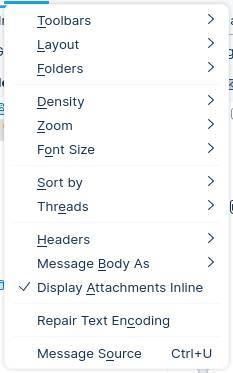
5) Select Unthreaded.
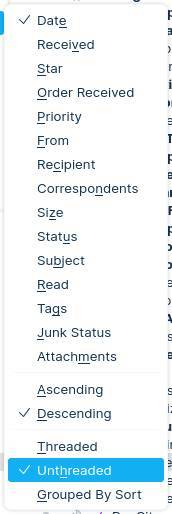
Now your organizational view will be converted from Threaded to Unthreaded.
Final words
This was a very short article for me, but I saw through some research on the internet that there are quite a few people who, like me, are not so charmed by the threaded organizational structure of our emails. I prefer to use other organization and search functionalities. So I just wanted to share how you can switch between a Threaded view and an Unthreaded view. Hopefully, it will help you.
Until next time!
Have a look at my latest book on Linux, in Paperback or Kindle format.
For more info on my book click here.
When you want to buy the book click on the image below.