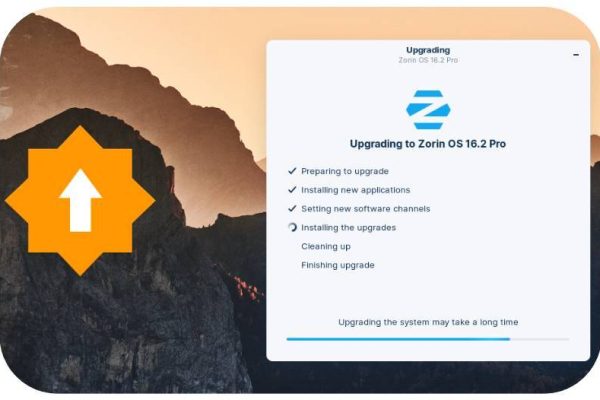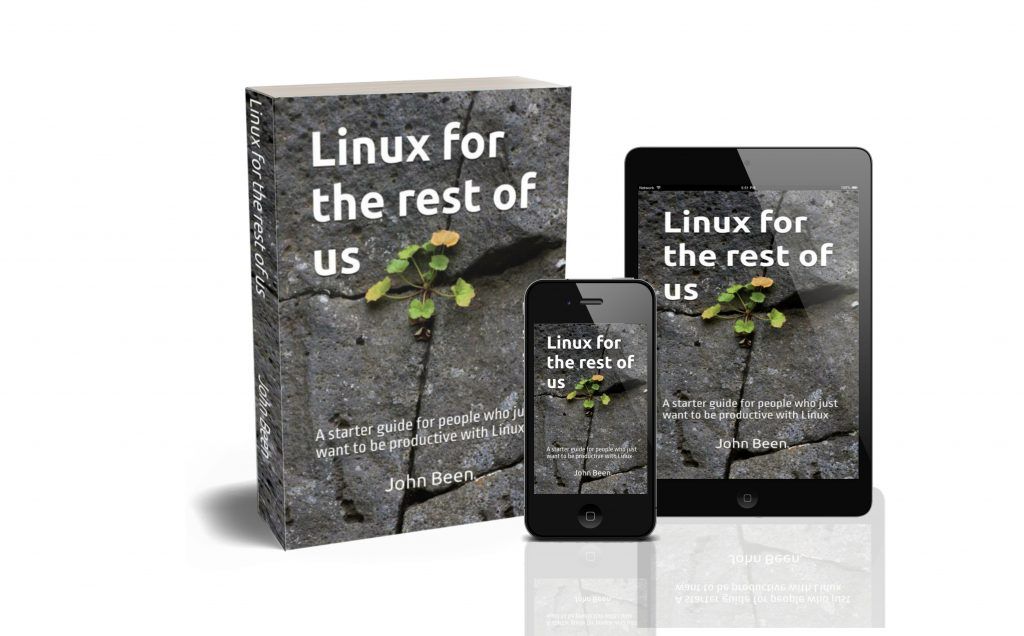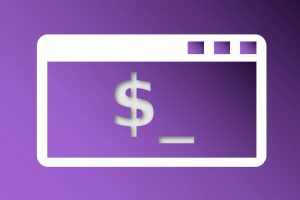It should come as no surprise by now that one of my favorite Linux distributions is Zorin OS. I’ve both created a course for it and written a book about it, as I think it strikes the right balance of features to provide a great out-of-the-box experience for new Linux users, but also offers a robust environment for users primarily focused on actual productivity. But even though Zorin OS has so much to offer, there is always something to improve. As an insider of sorts, I was recently made aware of the launch of the new Zorin OS Upgrader today. In this article, I will give you a first look at the new Zorin OS Upgrader to see how we can upgrade directly between major releases and editions of Zorin OS.
Content of this article
- About Zorin OS
- About Zorin OS Upgrader
- How to get the Zorin OS Upgrader
- How to upgrade with Zorin OS Upgrader
- Upgrade from Zorin OS 15.3 Core to 16.2 Core
- Upgrade from Zorin OS 16.2 Core to 16.2 Pro
About Zorin OS
Before we have a look at the new Zorin OS Upgrader, maybe some of you want to know a bit more about Zorin OS. The Zorin OS team tries to take all kinds of different use cases into account by offering different editions of their Linux distribution. Unlike many other Linux distributions, the Zorin OS developers focus on absolute reliability and stability and consciously choose not to be a leader in all bleeding-edge developments. In order to do that, Zorin OS is always based on what is called an LTS, or Long Term Support, release. Zorin OS is known for its distinctive looks, stability, and out-of-the-box user experience with some nice things that most other distributions don’t offer in one and the same package, like a built-in desktop experience switcher (Zorin Appearance), built-in mobile connect functionality (Zorin Connect), built-in recognition of Windows applications and advice on alternative software. Zorin OS offers a complete package of usability and reliability and is a great option for both beginners and experienced users.
Note: If you are interested to learn more about Zorin OS and you like to follow a complete beginner guide, then I would like to refer you to my book “Linux for the rest of us“, which is completely focused on Zorin OS.
About Zorin OS Upgrader
In short, with Zorin OS Upgrader you can upgrade directly between major releases and between different editions of Zorin OS. Until now it was always only possible to migrate to a new major release or to migrate from e.g. the Core edition to the Pro edition by performing a completely clean install of Zorin OS. It is clear that this does not make everyone happy, since backing up your data, reinstalling all your applications, and enabling all your personal settings again takes time that you could have used in a better way.
But starting today, the team behind Zorin OS is taking an important step to be able to perform these upgrades without having to prepare and run an entire installation again. As of today, Zorin OS has the new Zorin OS Upgrader functionality available. For the time being still in Beta, but in the coming weeks everyone will automatically be provided with this Upgader tool via an update.
The Zorin OS Upgrader fulfills a highly requested new functionality from the Zorin user community. It offers the possibility to upgrade from version 15 to 16, for example, but also from Core to Pro, without the need for reinstallation.
Note: Please be aware that the Upgrader is currently in Beta testing, so you may experience issues that won’t be in the full stable version. So the Zorin team recommends not choosing this option for mission-critical production setups for now and in those cases waiting for the final stable version.
How to get the Zorin OS Upgrader
At this time, as it is still a Beta version, you must download and install the Zorin OS Upgrader application yourself from the Software app. I will discuss this process below. But when the Beta testing period of several weeks is over and all issues found, if any, have been processed, the Upgrader will automatically be released to all users of Zorin OS 15 and 16 via a standard software update.
1) First make sure your current Zorin OS installation is up to date. To do this, go to your Zorin menu and search for Software Updater.
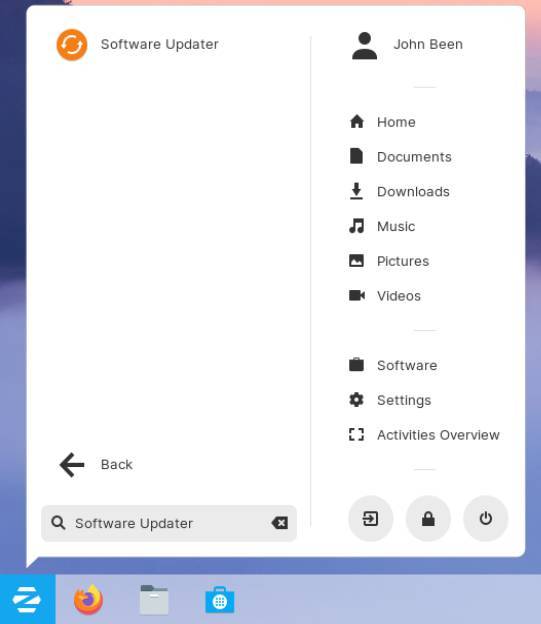
2) Start the Software Updater.
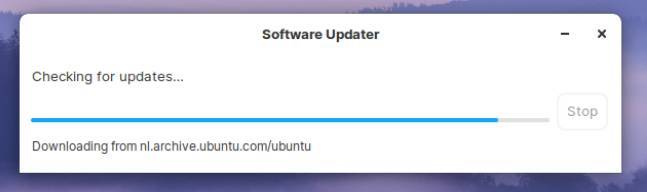
Once your operating system is up to date, let’s install the Zorin OS Upgrader through some Terminal commands.
3) Open your Terminal app via the keyboard combination Ctrl + Alt + T.
4) Copy, paste, and run the following command to update your system:
sudo apt update
5) Copy, paste, and run the following command to install the Zorin OS Upgrader application:
sudo apt install zorin-os-upgrader
Now the Zorin OS Upgrader app will be installed and ready to use.
6) Go to your Zorin menu and look for Upgrade Zorin OS.
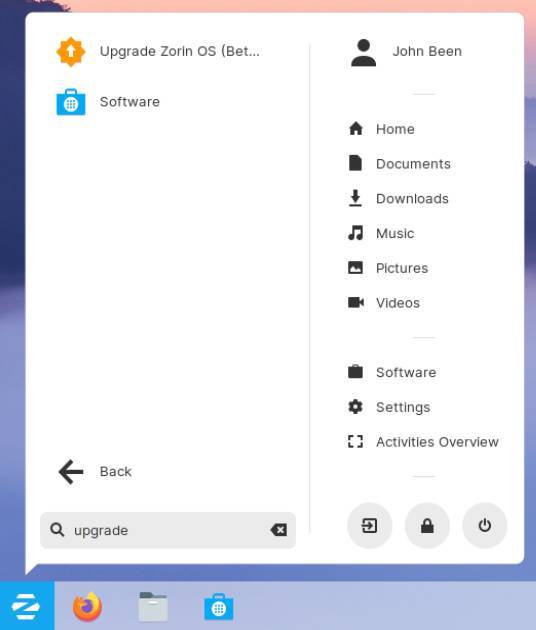
How to upgrade with Zorin OS Upgrader
I already mentioned it before, but be aware that the Upgrader is currently in Beta testing, so you may experience issues that won’t be in the full stable version. So the Zorin team recommends not choosing this option for mission-critical production setups for now and in those cases waiting for the final stable version. If you want to try it out anyway, it is strongly advisable to make a backup of all your important data.
Note: I did a complete upgrade myself directly on my hardware, first from Zorin OS 15.3 Core to Zorin OS 16.2 Core, and next from Zorin OS 16.2 Core to Zorin OS 16.2 Pro to experience for you how the Upgrader works for different editions and versions.
Upgrade from Zorin OS 15.3 Core to 16.2 Core
To upgrade your system do the following:
1) Start the Upgrader app by searching in your Zorin menu for Upgrade Zorin OS.
Note: When you are a user of Zorin OS 15, it is possible that you don’t see the Upgrade options the first time you start the Upgrader app.
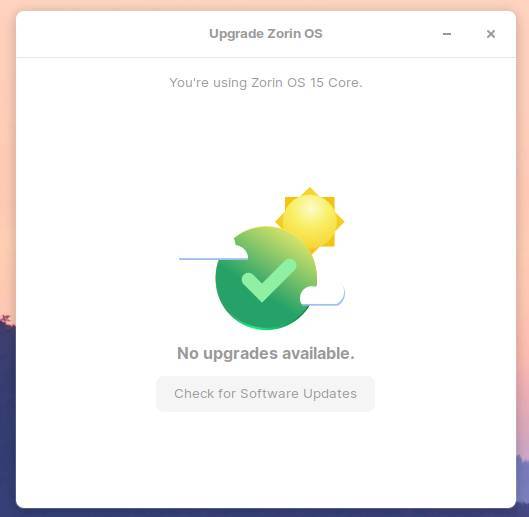
In that case, close the Upgrader app and do the following:
- Open your Terminal app via the keyboard combination Ctrl + Alt + T.
- Copy, paste, and run the following command:
gsettings set com.zorin.desktop.upgrader show-test-upgrades true
- Start the app again via Upgrade Zorin OS.
Now you should see the upgrade options in Zorin OS 15.
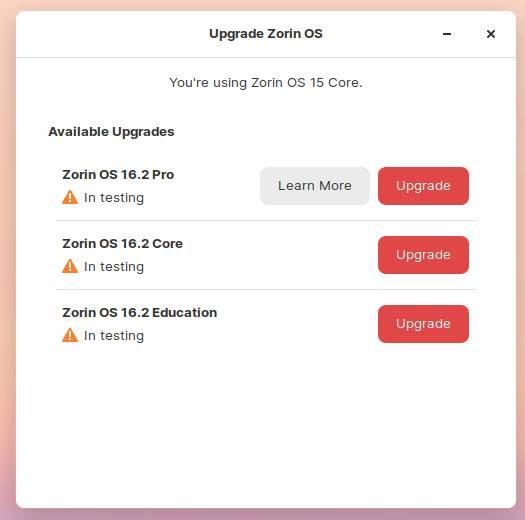
2) In my case I click on Upgrade Zorin OS 16.2 Core.
3) Now you need to wait a short moment so the Upgrader app checks whether your system meets the upgrade requirements.
4) Now you will see a screen with some information about the upgrade. Read the information carefully and if required act accordingly.
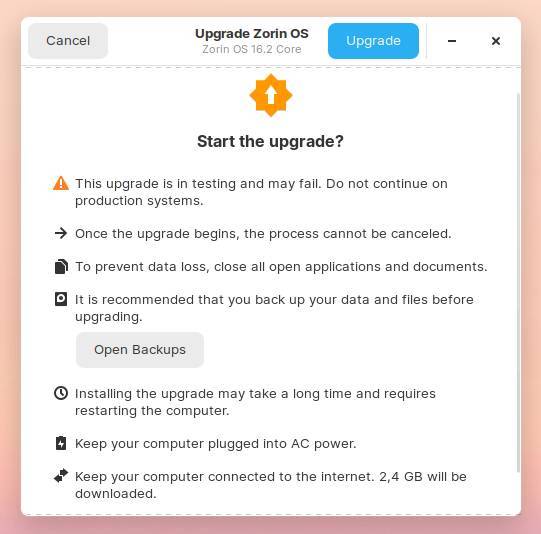
5) Click on Upgrade and be patient, because the upgrade process can take a while.
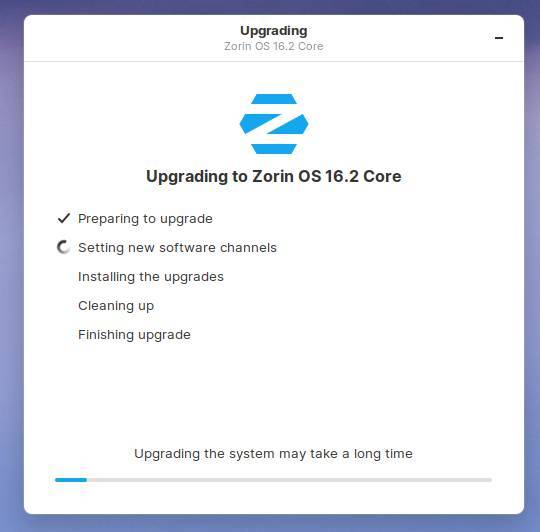
6) When the first part of the upgrade has been completed you will be asked to restart your system to finalize the upgrade process.
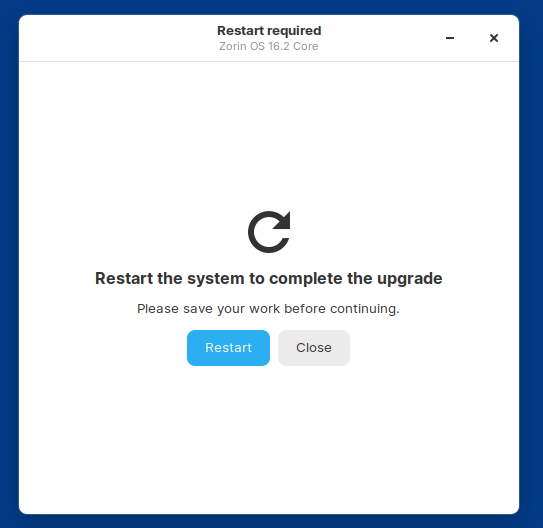
Upgrade from Zorin OS 16.2 Core to 16.2 Pro
In the previous section we did an upgrade from Zorin OS 15.3 to 16.2 Core. Now we continue to 16.2 Pro. To upgrade your system do the following:
1) Start the Upgrader app by searching in your Zorin menu for Upgrade Zorin OS.
You will see the available upgrade options available for you.
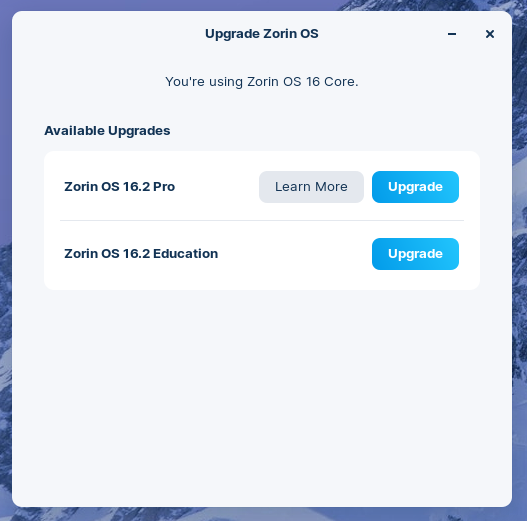
2) In my case I click on Upgrade Zorin OS 16.2 Pro.
Disclaimer: I was given a free copy of Zorin OS 16.2 Pro by the Zorin team to support my review of the Upgrader app.
3) First you need to decide between a normal installation or a minimal installation.
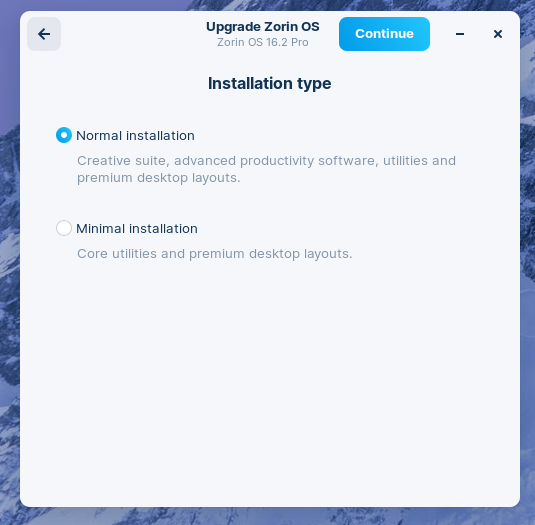
Note: If you want to upgrade to Zorin OS 16.2 Pro, you need to type the support code that you received after you bought the Pro version and fill in your email contact address.
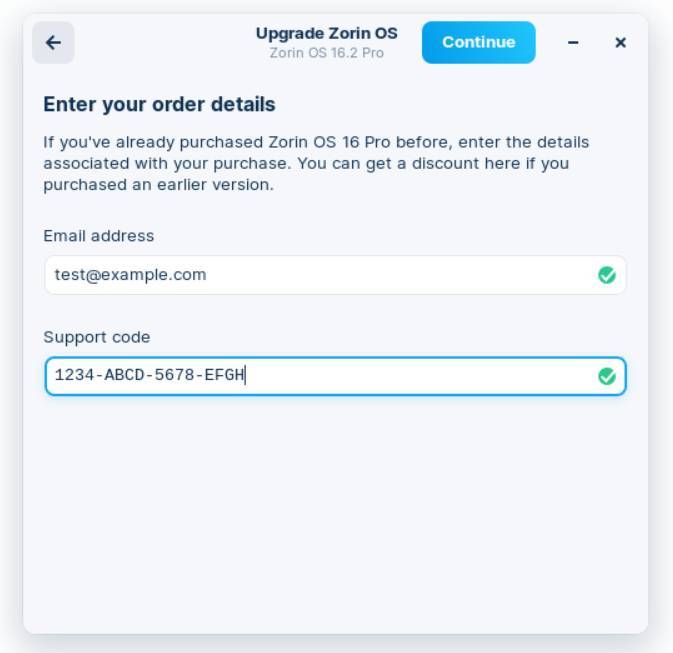
If you haven’t purchased a copy of Zorin OS Pro yet but you are interested, you can do that directly from the Zorin OS Upgrader, by clicking on Skip.
4) Now you need to wait a short moment so the Upgrader app checks whether your system meets the upgrade requirements.
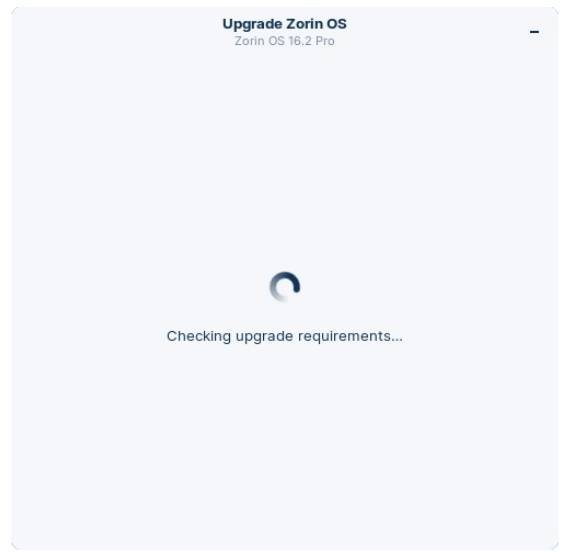
5) Now you will see a screen with some information about the upgrade. Read the information carefully and if required act accordingly.
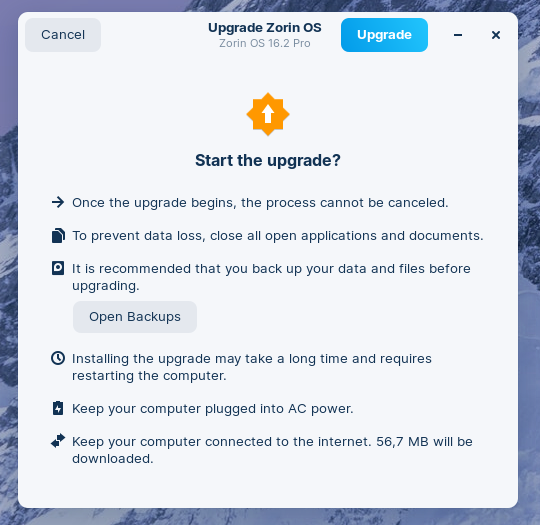
5) Click on Upgrade and be patient, because the upgrade process can take a while.
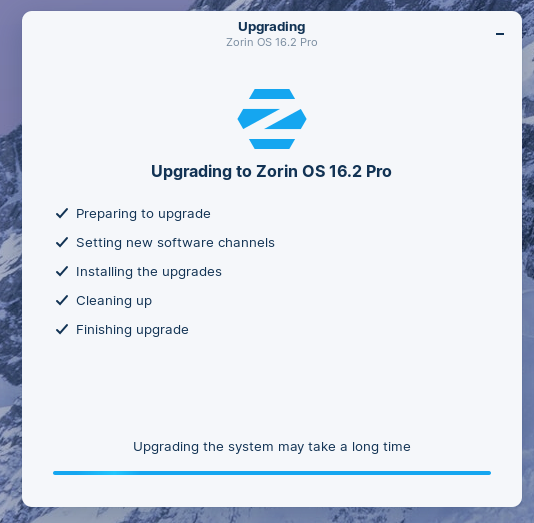
6) When the first part of the upgrade has been completed you will be asked to restart your system to finalize the upgrade process.
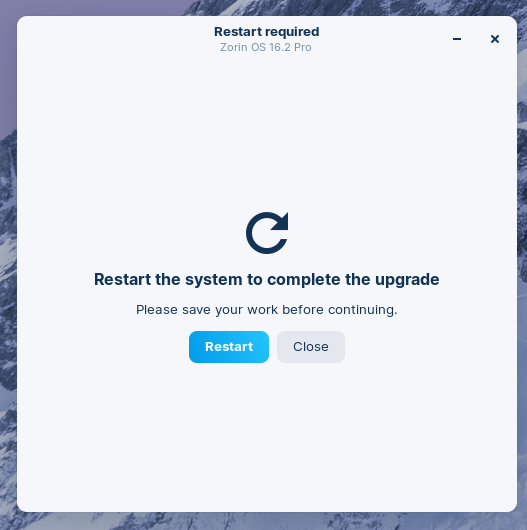
Final words
And this is all I have to say about the Zorin OS Upgrader app for now. As I mentioned earlier, I tried out the various upgrade options myself, and even though this is still in Beta, the process went really smoothly. I think this new Upgrader functionality will be a welcome addition to many Zorin OS users. So keep an eye on your updates, because soon the Upgrader will automatically become available to you. Or try it today if you like to be on the frontrow of new developments.
Have a look at my latest book on Linux, in Paperback or Kindle format.
For more info on my book click here.
When you want to buy the book click on the image below.