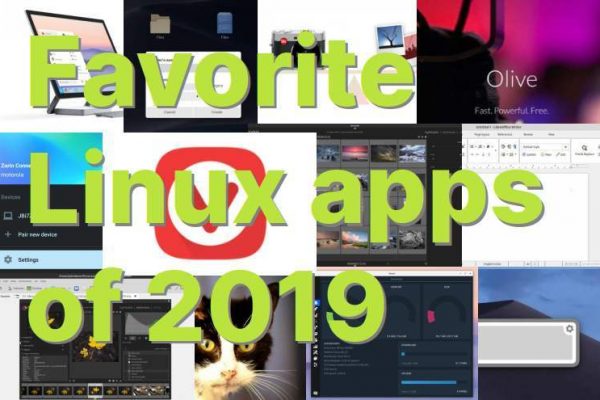Time really flies! It is December again and the year is coming to an end. So for a lot of publishers, like bloggers, vloggers, news channels and magazines, it’s time for their yearly lists to look back on what happened, what was best or what was the most memorable in their past year. As a Linux blogger I look at and try out a lot of different software solutions and I always do my best to write useful and valuable reviews that help others in their decision making on software selection. Out of all the applications I try, many of these applications have my real preference over other applications and I therefore regularly use them for my personal tasks.
It was only a couple of years ago that I completely switched to Linux and open source, after more than 10 years of being an enthusiastic macOS user. But due to defects in my Apple equipment at the time, I looked for alternative ways to solve my computer needs that were more financially friendly, but that also enabled me to escape from the somewhat stifling Apple ecosystem. So I’ve been using Linux for a number of years now as my main platform, but it was only halfway through 2018 I started my Linux-based website RealLinuxUser.com to write about Linux, Open Source and related applications and workflows. This website is just a hobby for me because I just love to write, but with more than 20,000 monthly visitors now from all over the world, I am glad to see a lot of Linux starters, switchers and enthusiasts, value the stuff I write and keep coming back. I thank you for that.
So now that we are at the end of the year, it’s time to share my most favorite Linux applications that I used in 2019. These are all applications that I am very satisfied with and really use in a productive way frequently, at least on a weekly basis, but often on a daily basis. I hope you will find some inspiration from my list as well. Here are my 35 most favorite Linux applications in 2019.
The use cases
For me, the application itself is not a goal in itself, but the activity or purpose for which an application can be used is much more important. For these so-called use cases I am constantly looking for the, in my opinion and for my target audience, best solutions and therefore it may still be that I change applications over time. And indeed the software on my list of 2018 is a bit different compared to the software that I preferred to use in 2019. Some of the applications have remained the same, but some have had to give up their place for something different. But change is not an end in itself and I always want to give an application or software solution a real chance and try it extensively before I decide to keep it or look for an alternative solution. Below you will find the categories or use cases for which I will share my favorite applications:
- Operating system
- Mobile integration
- System Optimization and Monitoring
- Laptop battery optimization
- Reduce eye strain
- Backup system data
- Backup personal data
- Internet Browsing
- Video editing
- Messaging
- Messaging Manager
- Password management
- Screenshots
- Color Management
- Photo and video import
- Photo management
- Photo RAW editing
- Image manipulation
- Vector drawing
- Artistic drawing
- 2D Animation
- Simple Photo Management
- Office
- Desktop publishing
- Mind mapping
- Home administration
- PDF Reader
- PDF Editor
- Extension
- Music management
- Book writing
- Remote control
- File finder
- Duplicate file finder
My 35 most used applications for Linux
Operating system – Zorin OS 15
I want to start with my operating system of choice. In 2018 for me the absolute winner was Linux Mint. This was the Linux distribution that helped me make the switch to this beautiful Linux world. But in my continuous search for topics to write about, I also tried different Linux distributions. And in 2019 one distribution had clearly impact on me and is my daily driver for several months now, namely Zorin OS 15. Although I think Linux Mint is still a great distro for beginners and switchers, but also a great solution for many advanced users, I personally think that Zorin OS adds some real extras and finesse in terms of user-friendliness, look and feel, completeness, flexibility, integration and interaction. When you never tried Zorin OS before, at least try it out. I think you will like it as well.
Here a nice promotion video that shows some key features of Zorin OS. The style of the video is also an indicator for the modern, minimalist and flat design style that you will also find in Zorin OS.
You can download the free Zorin OS 15.1 Core edition or one of the other variants via the Zorin OS download page.
When you like to read some more on the recently release Zorin OS 15.1, than please read my article “Zorin OS 15.1 has been released with great new improvements“.
Mobile integration – Zorin Connect
Zorin Connect is a software solution that provides convenient and intelligent functionality to integrate your Android mobile phone and your Linux Zorin OS based pc or laptop. Zorin Connect is designed and created and in active development by the team behind the Zorin OS Linux distribution and is based on GSConnect and KDE Connect. Zorin Connect is a software solution that makes wireless communication possible between your Zorin OS device and your Android mobile phone, as long as your computer is connected to your network and your Android phone is connected to the same network via WiFi. If this setup has been arranged and the software has been installed and configured on all devices involved, you will have a great experience.
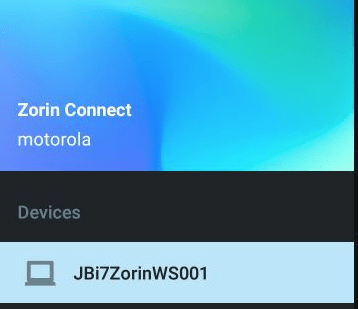
With Zorin Connect it is possible to receive the notifications that normally appear on your phone on your desktop as well. So when there is a WhatsApp or Telegram messages coming in, a pop up will also be visible on your desktop, that you even can react to or remove without touching your phone. But you also can browse the photos on your phone, share both files and links between your devices, get notifications for incoming phone calls and SMS messages on your computer and you can even use your Android phone as a remote control to manage some software on your computer. And that’s not all. You can see the battery status of your phone on your desktop, you can browse the file system remotely, launch the camera app to take and transfer images, find your Android Phone via your computer, send SMS messages from your desktop, use your Android device for changing slides in a presentation or the pages in your LibreOffice document, it provides a remote control function for your media player and you can use your phone as a touchpad or keyboard. That’s all pretty great in my humble opinion.
If you like to read more details about Zorin Connect then read my article “How to Connect your Android phone to Zorin OS with Zorin Connect“.
How to Connect your Android phone to Zorin OS with Zorin Connect
System Optimization and Monitoring – Stacer
Making clutter is easier than cleaning up clutter. Making a mess happens naturally to many people, but cleaning up the mess requires a bit of discipline. And this works better for one person than for another, so if there is some help out there that makes the job easier, that would be a great gift for a lot of us. Due to the fact that I try out many applications and settings as a basis for writing my blogs, the chance of digital contamination of my Linux system is very high. At a certain moment you no longer know what you have and have not installed and whether you have removed everything you no longer need correctly and completely. In addition, I also have a need to see how my system is performing after a period of intensive use. One of the applications for Linux that people like you and I can support in this process is Stacer. In my opinion, Stacer is the best system optimizing and monitoring tool for Linux.
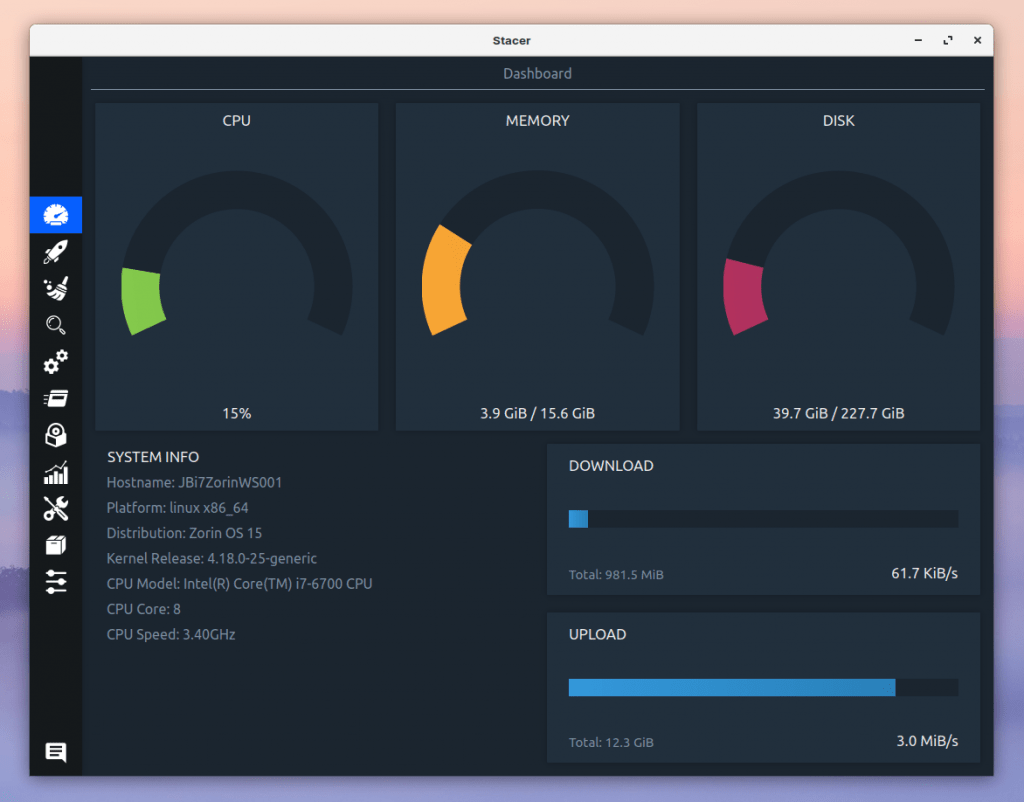
Stacer is an application heavily based on a graphical user interface with the aim of offering an extensive set of both cleaning and system monitoring functionalities for the Linux user. By using an accessible and beautiful user interface, Stacer wants to make the process of cleaning and monitoring easier for the average user. But also the experienced user can easily make it part of his or hers Linux based workflow.
Read more about Stacer in my article “Stacer is the best system optimizing and monitoring tool for Linux“.
Stacer is the best system optimizing and monitoring tool for Linux
Laptop battery optimization – TLP
The Linux operating system is really great since it is stable, robust, modern, user friendly and therefore it can easily compete with the established operating systems and even surpass them at some points. But linux is not equally strong at all points. One of the areas that deserves more attention is battery life when running on a laptop. Most Linux distributions are out of the box not really optimized to get the most out of your laptop. On a desktop you don’t need to improve battery life of course, but on your laptop you should give some attention to optimize your power consumption, so you can use your machine as long as possible during the day. Up till this very moment it has never been possible to squeeze as many hours out of a Linux based laptop as compared to macOS and Windows based machines. But things can be improved with an application like TLP.
TLP is a very extensive software solution, but the nice thing is that it offers out of the box a default configuration already optimized for most machines. But on top of that default settings there is a lot to adapt to fulfill your specific needs. TLP gives you all the required functions to tweak your components like the processor, hard disks, wireless components, network devices and graphics and sound devices. Think about processor frequency scaling, power aware process scheduler for multi-core and hyper-threading, wifi power saving mode, hard drive advanced power management, audio power saving and Input/Output schedulers.
If you want to read more about TLP and how to install it and use it, read my article “How to improve battery life on Linux laptops with TLP“.
Reduce eye strain – SafeEyes
Much has been published for years about computer use and its harmful consequences if we do not implement proper measures for ourselves to limit excessive computer use. Next to the consequences of minimizing the amount of blue light in the evening, we also have to deal with looking at a screen for too much time without breaks. I really love computers and everything that I can do and create with it, and if my wife isn’t telling me once in a while that I am already working for hours without a break on my book, my blogs, my apps, or my photos, I keep sitting there forever. But recently I found SafeEyes which is a simple but very effective application for all Ubuntu based Linux distributions, like Ubuntu, Kubuntu and Linux Mint. The application is a reminder app that helps you to have a break once in a while to give your eyes and body some rest. But it is not only doing that. In each short break it offers simple exercises like “Roll your eyes a few times to each side” or “Rotate your eyes in clockwise direction”, but also “Walk for a while”. On that moment the screen goes black and you can’t do anything else but doing some exercise. Of course there is a skip button, but the whole point of SafeEyes is to help you think about the important health related things in life. But really cool is that you can define your own exercises as well.
Read my article “How to reduce eye strain and body strain with SafeEyes for Linux” to find more on how to install and setup SafeEyes.
How to reduce eye strain and body strain with SafeEyes for Linux
Backup system data – Timeshift
In my opinion the application Timeshift is superb for the backup and restore of your system files. Timeshift is not meant for every backup situation. To secure and restore your individual personal files, such as text documents, spreadsheets, photos and films, which are maybe even stored on separate drives, it is advisable to use another backup application such as LuckyBackup or Cronopete. But for securing your system implementation including your home folder, Timeshift is a perfect solution, as it enables you to recover your whole system when something really went wrong.
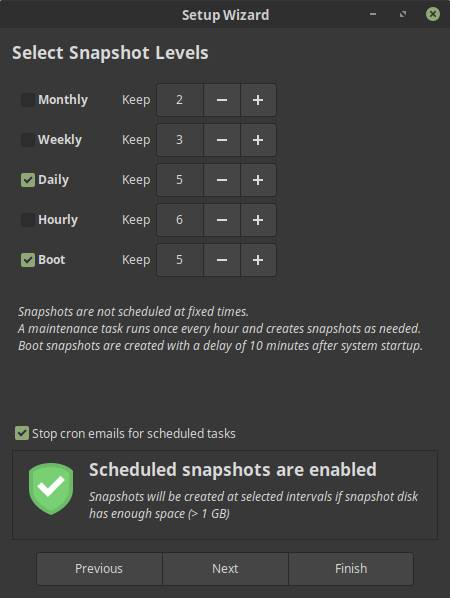
Timeshift works on the basis of incremental backups. The first time, when there is nothing backed up yet, Timeshift will have to make a full initial backup of course, but from then on Timeshift only looks at the modified files and then only makes a backup of those changes. The advantage of this is that these backups are much faster, since the number of files that are in scope is much smaller. But also the amount of storage needed is much smaller.
Ready my article “How to use Timeshift to backup and restore Linux Mint” for more in depth information on Timeshift.
Backup personal data – luckyBackup
It is never too soon to think about a backup strategy. The question is not if your hard disk will break down once, but when it will actually happen. Every hard disk has a limited lifespan and the moment it stops working is always at an unexpected and undesirable moment. So be aware of that and act on it. For my personal files I have some specific requirements, like being able to directly read (without needing the backup software) backed up files, write different sources to different targets, activate or deactivate parts of the backup procedure as needed, set up and use the software completely within a graphical environment. For me the application luckyBackup fits all those needs perfectly. As a long time user without any issues I can highly recommend it.
Read my post “luckyBackup is a powerful backup solution for linux” for more information on luckyBackup.
You can also read more on generic backup strategies in my article “How to design your perfect backup strategy for Linux”.
How to design your perfect backup strategy for Linux – part 1
Email – Thunderbird
In 2018 my favorite mail application was Geary. And it still kind of is, but regretfully now on second place. I have sort of a love hate relationship with Geary. It has the look and feel that exactly fits my minimalistic way of thinking, but I miss one important feature that makes it difficult for me to bring it back on my best list. What I find annoying is the fact that I still can not create new folders (or Labels in Geary terms) within the application. This can only be done outside of Geary, for example in Gmail, before new folders/labels become visible in Geary. If it wasn’t for this missing feature then Geary was still my go to mail app, but as long as I can’t create folders in the app, Thunderbird is my preferred mail app. Thunderbird is relatively easy to set up and it offers lots of features, but in my opinion it is a bit too cluttered because of all these features.
If you want to know why labeling or using folders for my mail is so important for me, you can read about the importance of Inbox Zero in my article “Digital Minimalism – How to simplify your digital life in Linux“.
Digital Minimalism – How to simplify your digital life in Linux
Internet Browsing – Vivaldi
In 2018 my favorite browser was Opera, but that has definitely changed. Vivaldi is my absolute favorite. Vivaldi is a web browser developed by Vivaldi Technologies. This company was founded in 2014 by two former top employees, Tatsuki Tomita and Jon Stephenson von Tetzchner, of Opera Software. The Vivaldi browser is inspired by the Opera browser version 12 and is a kind of a statement against the choices that Opera made that time by switching technologies, which caused to lose many popular parts loved by its users.
The team behind Vivaldi has a clear motto and vision. A browser should adapt to the user and not the other way around. The designers believe that many people want to adapt their browser to their own preferences in every detail possible. They want access to advanced tools without sacrificing performance or safety.
Privacy is a hot topic these days, so if you do not have that as a high priority in everything you do as a serious software developer then you will quickly lose the battle with your competitors. The Vivaldi developers have made privacy, security and reliability the core of their scope with every modification or extension of the application.
Please read more about Vivaldi in my article “Vivaldi is a great web browser for Linux“.
And the Vivaldi team also released a beta of the Android version of Vivaldi. Read about it in my article “The power of the Vivaldi browser is finally available for Android“.
The power of the Vivaldi browser is finally available for Android
Video editing – Olive
In 2018 my favorite video editing software was Shotcut. Shotcut is a powerful application, but requires some patience and perseverance to discover what it can do. But in 2019 I found Olive. According to the developer “Olive is a free and open-source project to deliver high quality video editing and compositing to everyone. Olive aims to provide a fully-featured alternative to Adobe Premiere Pro, Apple Final Cut Pro, and Sony Vegas Pro without compromise. A powerful, yet user-friendly, solution for creatives everywhere.”.
Olive is a new kid on the block. It is not even in beta. Olive is currently in alpha, but it is being developed with a lot of passion so we can hopefully expect to see a full featured professional grade first version somewhere next year. But at this moment there is already a lot to try. While yet in the baby stage, Olive already features hardware accelerated playback, video and audio effects, keyframe functionalities, a serious set of editing tools, a transition tool, dragging and dropping clips, fast and smooth video scrubbing, speed manipulation, timeline autoscrolling, audio scrubbing, fast exporting, zooming and scrolling in the viewer, full screen mode and support for Unicode filenames. And there is much more in the pipeline.
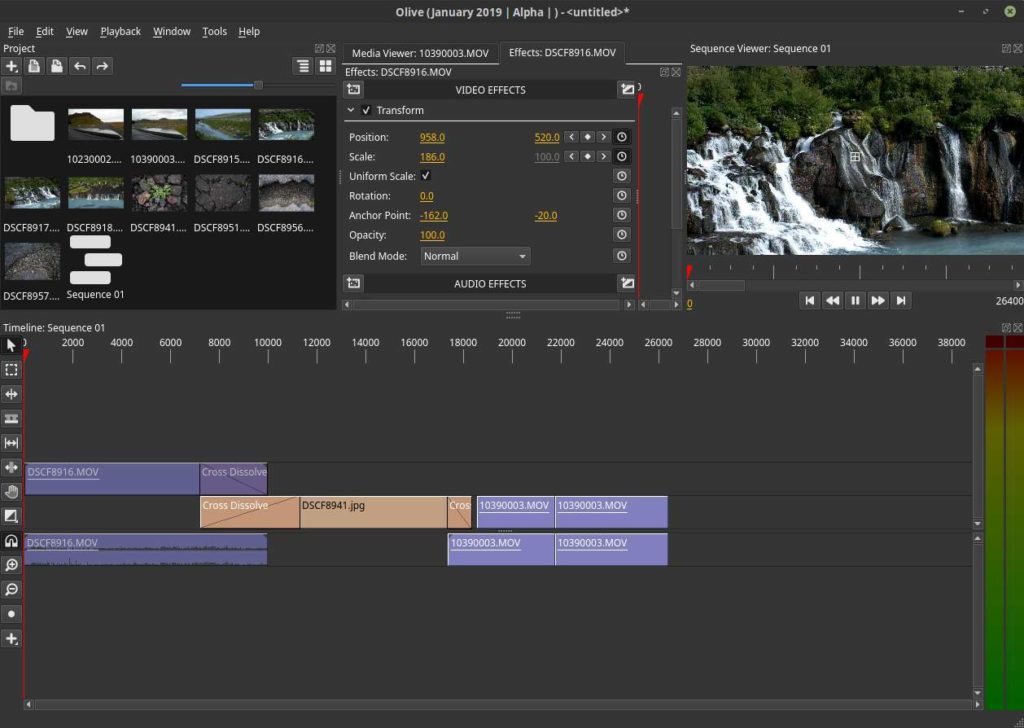
I am far from being a professional video editor and can only compare Olive with other Open Source and Closed Source solutions from an amateur perspective. But although this application is still in alpha and it is clearly far from being the planned professional alternative to Adobe Premiere Pro, Apple Final Cut Pro, and Sony Vegas Pro, I can see that it already looks really promising and has in my humble opinion the potential to grow into something really nice for the professional Linux user. And being in alpha a big compliment to the developer as the application did not crash once on my Linux Mint setup. That is promising as all video editors under Linux crash quite often. Give it a try and see what the future may bring us.
Read my article “Olive Video Editing Application For Linux Shows Great Potential” for more on Olive.
Olive Video Editing Application For Linux Shows Great Potential
Messaging – Telegram
Probably the most famous messaging application is WhatsApp. But although something is well known and used by most people, it does not necessarily have to be the best solution for everyone. My personal preference is with Telegram. It is stable, fast and reliable, it offers a nice clean interface and my wife likes it when I send her one of those big stickers of Winnie the Pooh, Alf or funny cats, instead of these small standard emoticons. And there is a real native desktop application for Linux, which I think is great. Oh, and you can use timer based self-destructible messages.
Messaging Manager – Franz
For lots of people it is becoming more cumbersome, more complex and increasingly difficult to manage the increasing number of social communication apps that they use on a daily basis. I have to open each one of them next to each other to view and be able to reply to my messages. And you probably have the same problem. Wouldn’t it be nice if you could bring all these applications together under one roof and maintain everything from just one management environment. For that purpose i use Franz. The Franz applications combines an enormous number of chat and messaging services, but also productivity services like Google calendar and Google Keep, into one single user friendly application.
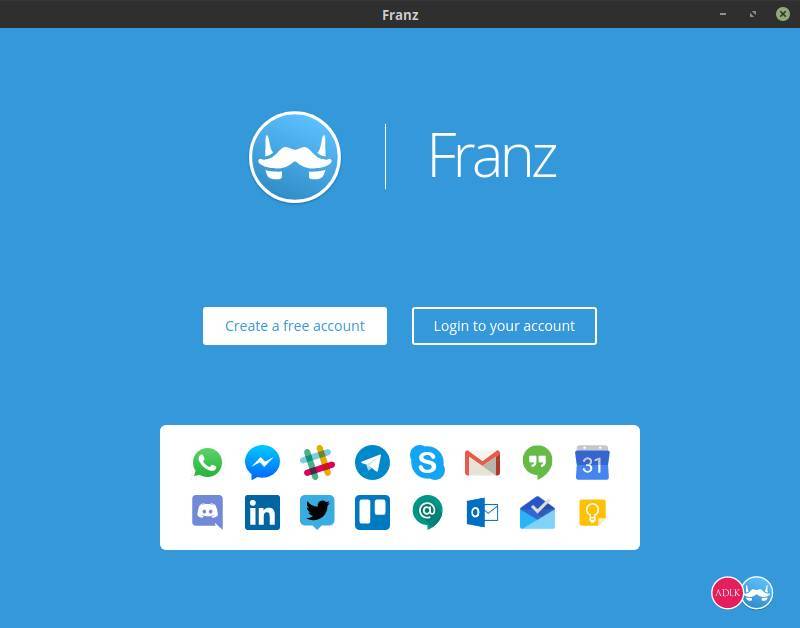
Read more in my post “Franz offers effective messaging integration for Linux“.
Password management – Enpass
There are a lot of password managers available. The minimum requirements for me are that I can use a password manager both online and offline, that it should run on all platforms available including Linux and that it offers good encryption out of the box. In my opinion Enpass is a great simple password manager that fulfills all my needs. Enpass is an application that is offered for free for desktop operating systems. It is possible to securely synchronize the information between your systems via Cloud Sync on well-known cloud services, like Dropbox, OneDrive, Google Drive, Box and OwnCloud / WebDAV. The synchronization of choice will automatically proceed with every change from any device whatsoever. Enpass encrypts all data through AES 256-bit encryption using open-source encryption engine SQLCipher to achieve maximum security. You can find more information on the installation of Enpass on Linux here.
Screenshots – Shutter
As a blogger, for my website www.reallinuxuser.com, but also as a writer for my book in progress, I use a lot of screenshots to support my texts in a visual way. And in my opinion Shutter is the best screenshot tool for Linux that supports my requirements. If you are a writer of technical manuals, writer of courses, or blogger about technology, and you need a tool that can capture parts of screens or complete windows fast and easily and in high volume, but also enables simple edits directly on the captured result, in my opinion Shutter is the best choice for those needs.
Read more in my post “Shutter is the best screenshot tool for Linux“.
Color Management – DisplayCAL
When you are serious about photography and image editing, it is very important that your monitor displays colors accurately and with the correct brightness, tone and intensity. Just think what happens when the screen is set too dark. Then your photo seems darker than it actually is. Then you adjust the brightness of the photo mistakenly to the bright side to make it visually match what you expected. If you now have the photo printed at a professional lab, the end result will be an overexposed image. To avoid these kind of mistakes you have to objectify your use of colors. So the first step in your photography workflow should always be the calibration of your monitor with a device intended for that purpose, also known as a colorimeter. I use an old Spyder 3 pro myself on the hardware side and DisplayCAL on the software side. DisplayCAL (formerly known as dispcalGUI) is a display calibration and profiling application. It has screen accuracy in mind. The software is setup in a very clear way and you are guided through the process by logical steps.
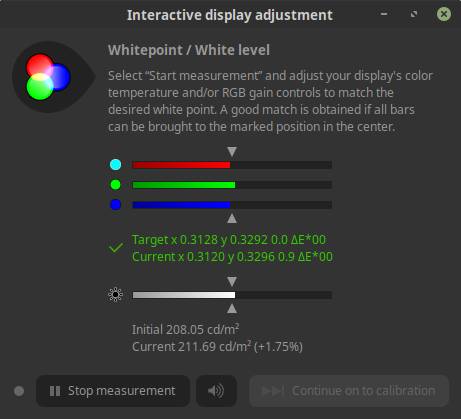
Read more in my post “How to color calibrate your monitor in Linux“.
Photo and video import – Rapid PhotoDownloader
Anyone who is very involved with photography or video will automatically come to the point of thinking about a workflow, or an optimal and standard process that includes, for example, steps for importing files, building the folder structure and naming the photo files and video files. The purpose of the application is, based on your own pre-defined rules, to greatly simplify and standardize the transfer of files, so transferring your photos and videos from the memory card to the computer will be a breeze. In my opinion Rapid Photo Downloader is the best open source photo and video download software for Linux.
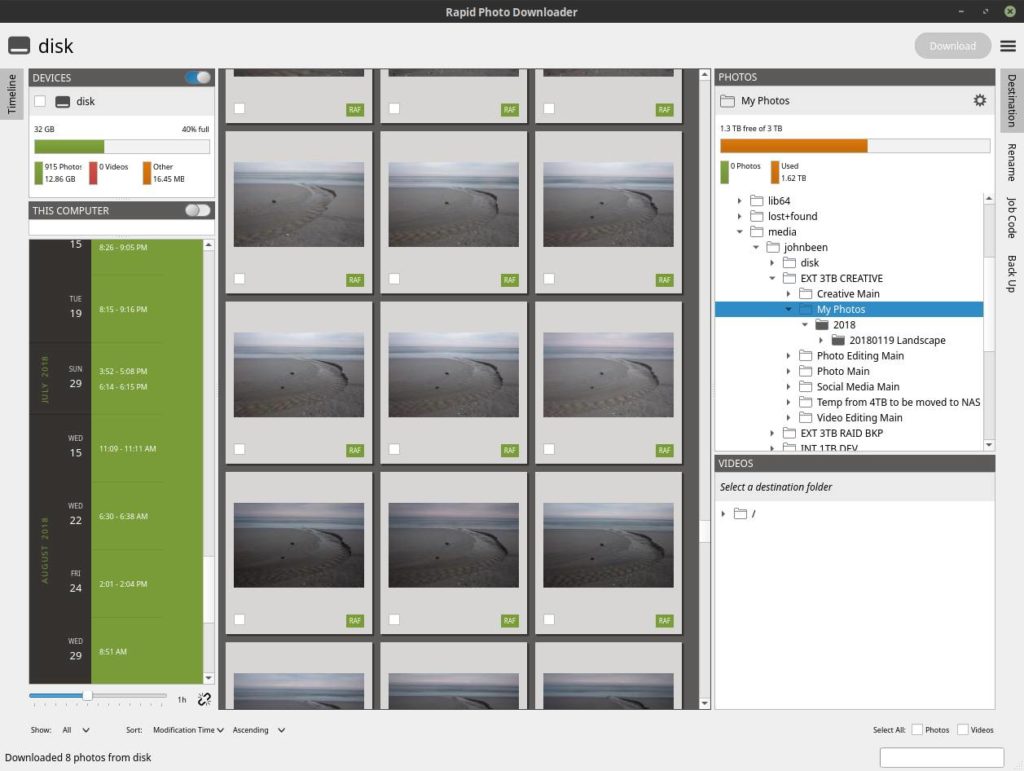
Read more in my post “Rapid Photo Downloader is the best open source photo and video download software for Linux“.
Rapid Photo Downloader is the best open source photo and video download software for Linux
Photo management – digiKam
Before I start editing my photo RAW files, which I do in darktable, I first want to clean, categorize and select the images with the help of ratings and keywords. digiKam enables me to do this in an efficient manner, among other things with the aid of star ratings and color indicators. digiKam is an advanced open-source digital photo management application, which provides a comprehensive set of tools for importing, managing, editing, and sharing of photo files. Within digiKam I can quickly view a collection of images, I can add a star rating of 1-5 and then I can filter on these ratings. IPTC metadata such as keywords, description and copyright information can also be added here and can be used for filters.
Photo RAW editing – darktable
Adobe’s Lightroom has been the de facto standard for professional and serious RAW editing for Windows and macOS for years. As lovers of Linux and open source software, we do not have Lightroom at our disposal, but that doesn’t mean we don’t have similar needs when it comes to serious processing of RAW photo files and accompanying workflow support. And in my opinion the fulfillment of those needs is offered to us in the form of the powerful open source solution darktable. Anyone who appreciates a clear and professional workflow for importing, valuing, editing, synchronizing, presenting, printing and exporting and looking at the enormous range of high-quality development modules can hardly ignore darktable. In my opinion a must have in your professional workflow.
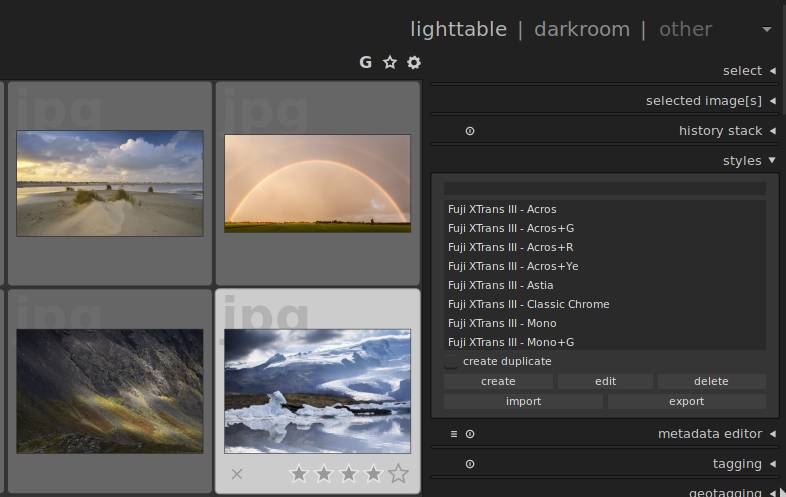
Read more in my post “How to setup a Linux and Open Source based workflow for professional photographers“.
How to setup a Linux and Open Source based workflow for professional photographers
Image manipulation – GIMP
For image manipulation on pixel level it is GIMP for me. GIMP, which stands for GNU Image Manipulation Program, is an incredibly versatile application and the absolute winner and must have for image creators and photo editors and manipulators that use the Linux platform. It has really powerful functionalities for photo retouching, image composition and image authoring, that can easily compete with her commercial sister Adobe Photoshop. GIMP uses a comparable user interface as Photoshop so newcomers for GIMP but who are experienced in Photoshop are being able to have a quick and easy learning curve and can start right away.
Vector drawing – Gravit Designer
In my opinion, although not open source anymore, is Gravit Designer. Gravit Designer is a very complete and platform independent vector design solution for product designers, graphic designers and web designers. In their own words, it offers a platform for screen design, icon design, presentations, illustrations, print and app design. The application offers through an intuitive interface an arsenal of powerful tools such as layers, effects, paths, various connection manipulations, gradients and a large amount of available standard components.
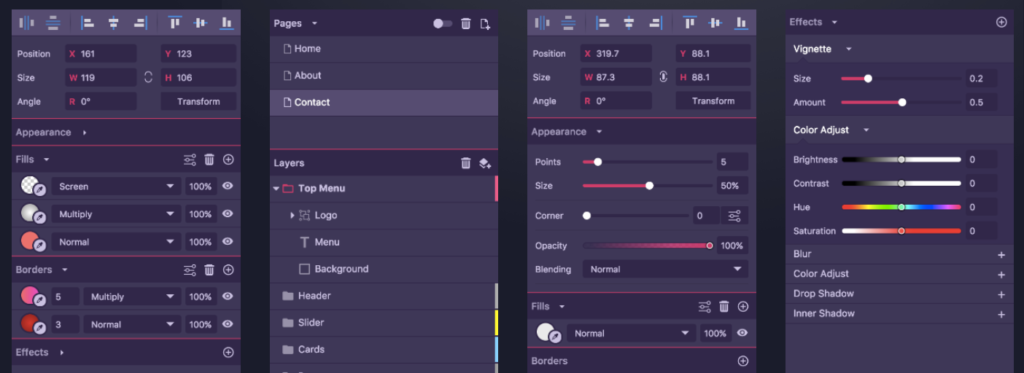
Artistic drawing – Krita
When you just like to draw, or if you are a professional matte painter that wants to use Open Source software, Krita is the tool for you. It is an open source drawing and painting tool for both amateur and professional concept artists, illustrators, matte artists, cartoonists and texture artists. Important to know is that this application is developed by real artists and so with their experience in mind they can build precisely what they need themselves and expect others to need. Krita offers an intuitive user interface that does not get in the way of the most important things like the canvas. The dockers and panels can be moved and adapted to suit everyone’s specific workflow. When you don’t have a steady hand or if you just do not have a trained hand yet, then there is a stabilizer functionality available for the brush you want to use to smooth out irregular lines. Krita contains various ways to soften and stabilize brush strokes. There is even a special dynamic brush with which you can add drag and mass.
If you want to see what a real artist can do with Krita have a look at below short movie at what the amazing David Revoy creates in his complete Open Source based workflow.
2D Animation – Synfig Studio
I am not a professional animator. I just have a creative side that needs to be fulfilled in as many ways as possible. And animation is part of that as well. Synfig Studio is a fantastic open source 2D animation application. It has a very friendly and intuitive user interface and lots of options for the animator. It offers for example vector tweening, working with layers and filters and bones functionalities. With vector tweening you can transform vector shapes in other vector shapes, by selecting a start situation and a to be situation and the software calculates the in between images to make a fluid transition. Synfig offers more than 50 layers to be able to create complex compositions and transformations. Bones is a very important functionality to be able to animate your characters in an intuitive and natural way.
Simple Photo Management – Shotwell
A huge amount of photo editing and photo management applications are available for the Linux platform. But we are not all the same type of user. Among us, being a group of very diverse Linux enthusiasts, are professional photographers, serious hobbyists and low demanding holidays and family portrait photographers. And of course everything in between. A serious hobby photographer or a professional wedding photographer with very specific requirements places different demands on a photo application than a family shooter who likes to be able to organize his or her family photos in a simple and fast way and maybe make some small simple corrections. Although I personally, as a passionate and demanding landscape photographer, have very specific requirements with respect to photo editing and management, which I find in a combination of both digiKam and darktable, for people with less specific or less professional requirements, I advise to use and install Shotwell. I think Shotwell is a great solution when you have simple requirements. Shotwell is a basic photo manager, but it offers a lot of exactly the right functionalities for people with less demanding needs.
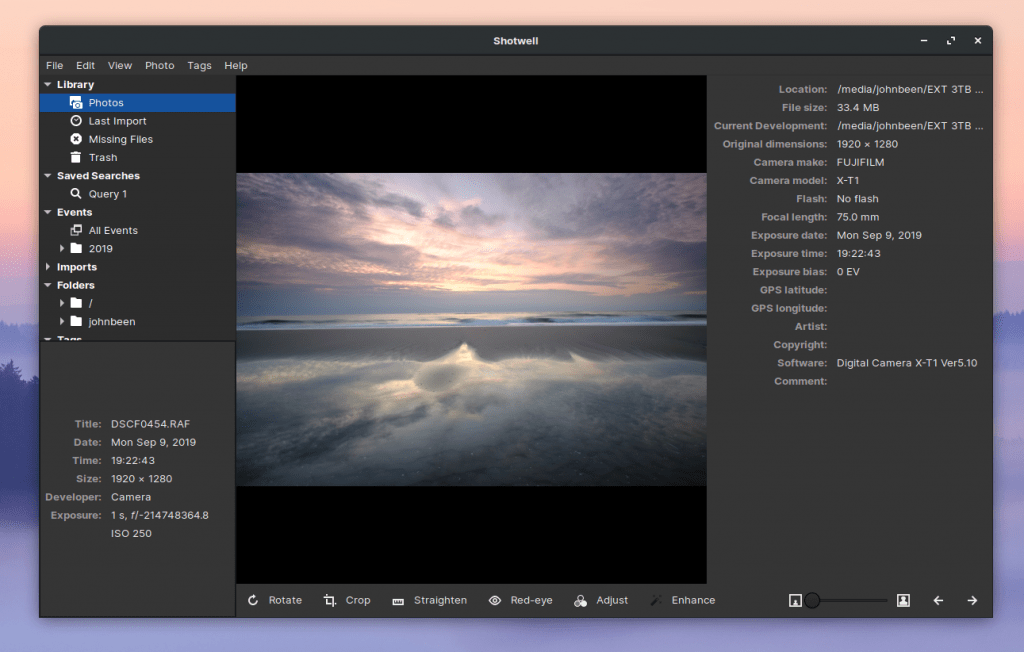
Read my article “Gnome Photos vs Shotwell: which is the best standard Linux photo app” to learn more about Shotwell.
Gnome Photos vs Shotwell: which is the best standard Linux photo app
Office – LibreOffice
Well, what can I say here. Everyone who is interested in Linux and Open Source knows this very complete suite of different office applications. In my opinion, LibreOffice is fantastic and in some respects better than the competitor of Microsoft. The only thing is that the applications in this suite might be overwhelming for some. For example, my father thinks it is less pleasant to work with due to the immense number of options and a bit cluttered interface. For him, for example, the WPS Office looks a lot nicer and the compatibility with Microsoft documents is slightly better. But for me personally LibreOffice is still the king.
Desktop publishing – Scribus
Most people will probably agree that Scribus is the best desktop publishing application for the Linux platform. Scribus is a powerful page layout program for both amateurs and professionals. It is professionally being used for magazine creation, book publishing and manufacturing packaging material and product manuals. Scribus has a very friendly, logical and intuitive interface, although it takes some learning time to get real grips to it because of its extensive functionalities. Scribus offers professional desktop publishing features, like CMYK colors, spot colors, ICC color management and versatile PDF creation. But Scribus offers also powerful vector drawing tools so you can work with shapes, lines, colors, gradients and patterns with all the benefits of vector based design.
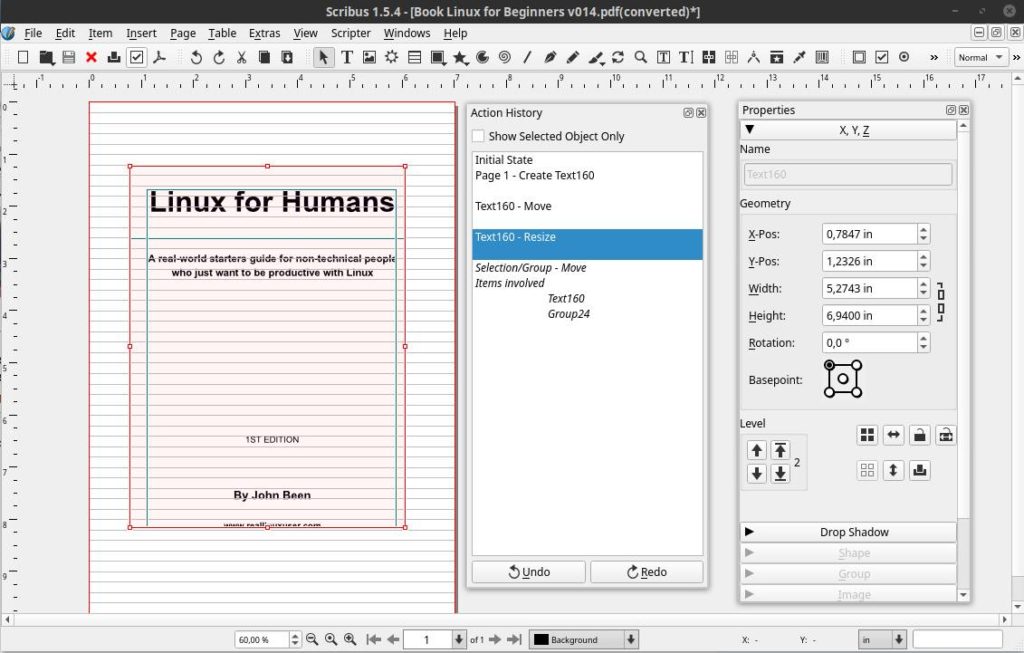
Mind mapping – VYM
Mind mapping is the brainchild of Tony Buzan who clarified the idea of mental literacy and presented a thinking technique called mind mapping. A mind map is a graphical technique to represent tasks, words, concepts, or items linked to and arranged around a central concept or subject using a non-linear graphical layout. There are a lot of mindmap applications available for Linux and they all have their pluses and minuses. I feel that VYM is the most user friendly laid out tool, with a very clear and fresh interface and the simplicity helps you to just focus on the mind map job to be done.
Home administration – Homebank
I am a relatively organized person and I like to keep track of my personal finances to see where the money is going. There are some nice software solutions available for personal finance management, but in my opinion Homebank offers the most clean interface, robust functionalities and good interactive graphical representations of my financial status. Homebank has been translated by the community in more than 50 languages and can be setup for the situation in specific countries. Homebank has frequent releases and an active user community. It has good import functionalities, recognizes duplicate import candidates, has robust category management, makes it easy to change multiple financial items at once, offers nice drill down interactive reports, etc. Homebank suddenly makes financial administration a lot less stressful and boring.
PDF Reader – Evince
For the non-Linux world, Adobe Acrobat Reader is the world standard for displaying, printing, annotating and signing PDF documents. According to many Linux users, Evince is the best alternative for such functionalities for the Linux environment. Evince is a document viewer that can handle many single page and multi page document formats like PDF using the Poppler backend, Postscript using the libspectre backend, Multi-Page TIFF, DVI and DjVu using the DjVuLibre backend. Evince has a very friendly user interface, within which it is easy to navigate through a clear hierarchical and cascading chapter structure. Evince can handle form based documents and filled in forms can be saved as a new PDF document.
Extension – AppFolders
In operating systems such as Android, iOS and macOS, application grids are used in which you can organize your application icons. In addition to being able to determine for yourself where on the screen you want to place your icons, it is also possible within these systems to create app folders in which you can group a number of application icons and manage them per topic, such as Office, Art, Games and Health. Until recently this was not possible as standard in the application grid of Ubuntu and related distributions like Zorin OS that use the GNOME desktop environment. In the latest Ubuntu 19.10 this grouping of applications finally became possible, but what about distros that don’t use the latest GNOME? Well, lots of people are probably not aware of this, but there is an app folder management solution available for distros like Zorin OS.
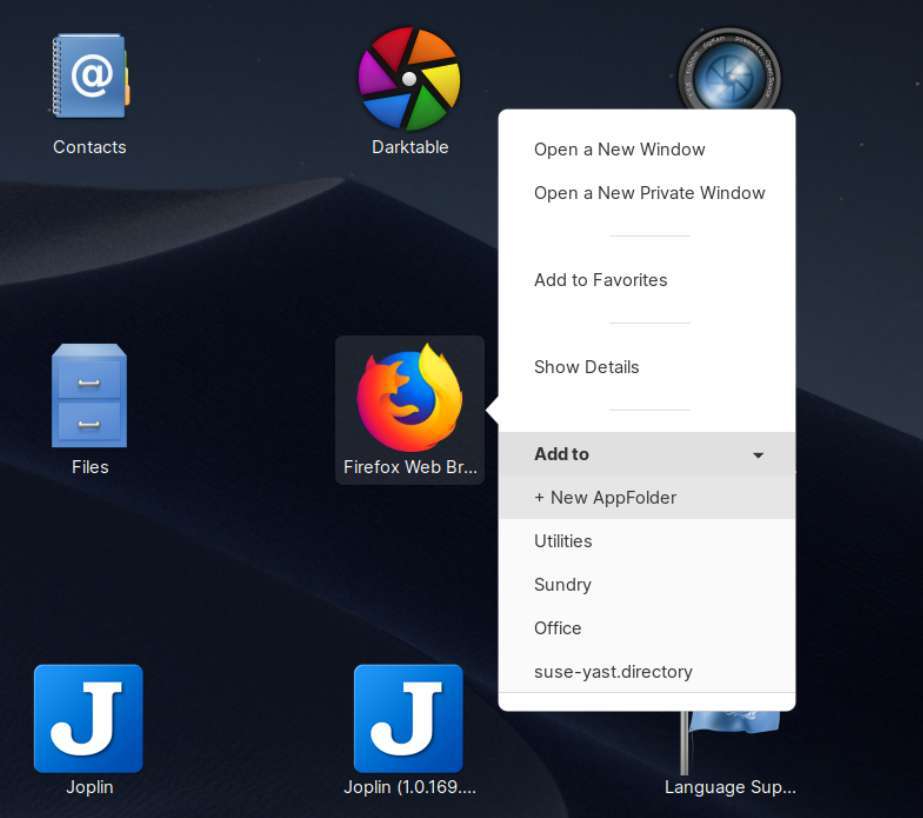
Appfolders Management is a GNOME Shell extension that enables convenient management of your app folders directly within the applications grid. You can for example create folders by dropping icons on top of others, you can add and remove applications using drag-and-drop movements, you can rename and delete icons just with a simple right-click.
Read my article “How to create and manage app folders in pre Ubuntu 19.10 distros” to find all the details on how to enable Appfolders Management in Zorin OS and other GNOME based distros.
How to create and manage app folders in pre Ubuntu 19.10 distros
PDF Editor – LibreOffice Draw
Mostly we need software to just read PDF files. But what if you want to edit an existing PDF file. LibreOffice Draw can handle PDF files very well, whether it is an individual page or a document with multiple pages. Draw is able to edit documents that have been made with, for example, a word processing program or a presentation program, on an element level. Page components can be selected and can then be manipulated, such as text format, color and size. LibreOffice Draw is a great solution for these kind of manipulations.
Music management – Clementine
There are quite a lot of music solutions available for Linux. I probably tried most of them. My music files are on a Synology NAS and I hoped to find a music player and organizer that can handle files on a NAS reliably and fast. A lot of applications seem to be very slow when opening the application, because each time they need to build up the file overview from scratch. And with more than fifty thousand music files, this can take a while. In my opinion Clementine handles large music libraries best and works perfectly together with NAS based storage. And it works perfectly fine with my Apple iPod Classic as well. Clementine is a great piece of software. The only thing is that the last release was in April 2016 and it seems that further development has been halted.
Book writing – Manuskript
In 2018 I started writing a book about Linux for beginners. I expect it will not be a global bestseller, but I hope to support some recent switchers and those who still have doubts in their Linux related decisions in an accessible way. Of course I can write everything directly in LibreOffice Writer, but sometimes it is better to first carefully structure your thoughts and actually work from this structure. A very good application for this way of working is Manuskript. Manuskript is a unique text editor specific for writers. You can organize your thoughts and snippets in a hierarchical manner. You can get rid of all distractions while writing. You can set personal goal in word count or time. You can use the snowflake method to grow your ideas into a book, by leading you step by step and asking you questions to go deeper. Manuskript is a perfect tool for those writers who like to organize and plan everything before writing.
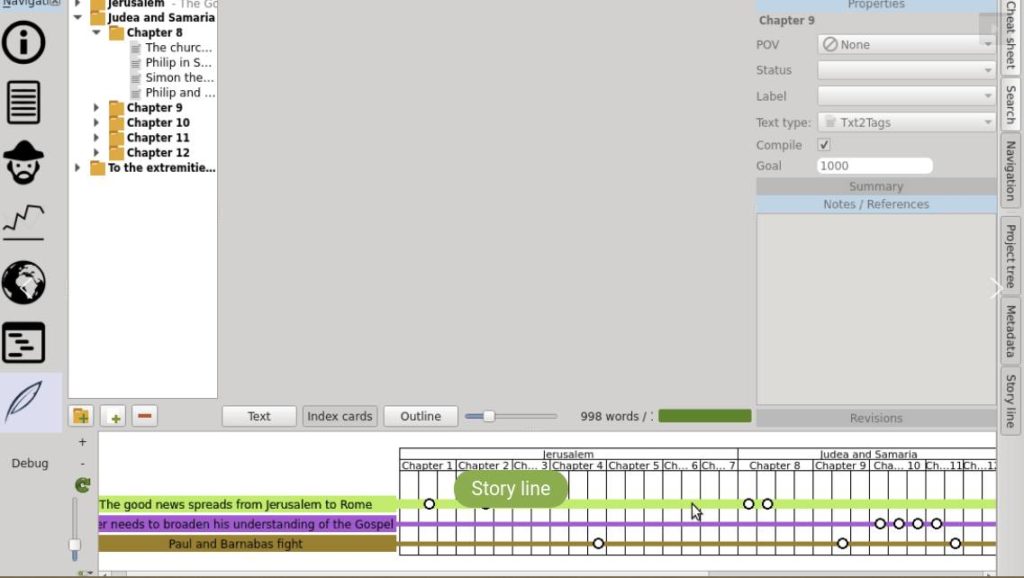
Remote control – TeamViewer
I am proud that I have even convinced my parents to switch to Linux. But because we do not live very close to each other, it is difficult to easily offer help when needed. I often have the need to take over my parents’ desktop from my own workstation for maintenance and resolving issues or explaining things. A great tool that is also simple for my parents is TeamViewer. TeamViewer is not Open Source software, but due to the ease of setting up and using it, and because it is free for personal use, I forget that quickly. With TeamViewer you can connect whatever device with whatever other device in an easy and fast manner. Up to this moment I have had no problems and I have always been able to offer the support that was needed from a distance. And so my parents stay happy Linux users.
File finder – Albert
A few years ago I completely switched from Apple’s macOS to Linux and since then I haven’t looked back. And although I am now a dedicated Linux user and enthusiast and write with passion about it on my website, it does not mean that I can no longer see and appreciate the qualities of the Apple products, both hardware as well as software. One of these Apple solutions that I and many others with me can appreciate is Spotlight. For Linux there are more of these types of applications available, like Mutate, Krunner, GNOME Do and Ulauncher. But personally I think Albert is best, which has the same look and feel as Apple Spotlight.
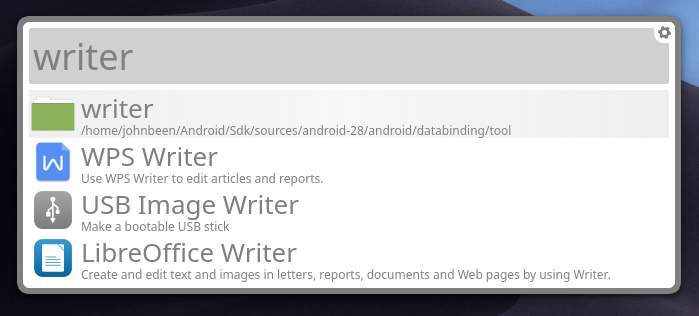
Even though Albert cannot be fully compared with Spotlight, there are still many features that are similar and some even more polished that makes Albert a great Spotlight alternative for Linux. With Albert you have a simple starting point or a quick launcher, that can be activated via a simple key combination, to find, access or start all your own applications, files and folders and their paths, but also finds bookmarks and helps you to browse the web in a focused way.
Read my article “Albert is a good Spotlight alternative for Linux” for more detailed information.
Duplicate file finder – FSlint
Most people probably know it: the more space you have, the more junk you collect. This applies to our houses, our garages, but of course also to our digital world. Storage is becoming cheaper and cheaper so it is becoming less and less important to monitor whether we are using our storage capacity optimally. We just buy a new drive when we run out of space. But lately I am becoming more and more interested in minimalism and simple living, without distraction and things I don’t need, and that includes a tidy digital life as well. One of the aspects that is important when cleaning up your digital life is finding out if you have unnecessary duplicate files on your storage media. When you use Linux, one of those free and open source tools that you can use in the cleaning process is the application FSlint.
FSlint primary focus is on finding duplicate files on your hard drives. But if you have find duplicate files then you probably want to do something with them, for example, collecting and then deleting the unnecessary files. FSlint makes it possible to easily identify a location, such as a complete hard disk or a specific folder, and then search for duplicate files there. When these have been found, you can determine which files you want to remove or maybe merge. You just have to select the result files and choose the option Delete or Merge. But FSlint can do much more than search for duplicate files. Think about searching for temporary files or empty directories.
Read my article “How to find duplicate files in Linux with FSlint” for more detailed information on installation, setup and usage.
Final words
In this blog post I shared with you my 35 most used applications under Linux in 2019. These are applications that I am really happy with and use on a frequent basis. I can sincerely recommend them wholeheartedly, based on real user experience. As said in other articles on my website, I always get a lot of inspiration from these kind of lists created by others, as it both says something about the writer and his or her interests and also give you new things to learn and try. So I hope you will find some inspiration from my 2019 favorite applications list as well. I wish you a fantastic New Year and let’s hope for great new Linux and Open Source related developments. We live in an interesting time.