Most people probably know it: the more space you have, the more junk you collect. This applies to our houses, our garages, but of course also to our digital world. Storage is becoming cheaper and cheaper so it is becoming less and less important to monitor whether we are using our storage capacity optimally. We just buy a new drive when we run out of space. But lately I am becoming more and more interested in minimalism and simple living, without distraction and thinks I don’t need, and that includes a tidy digital life as well. One of the aspects that is important when cleaning up your digital life is finding out if you have unnecessary duplicate files on your storage media. When you use Linux, one of those free and open source tools that you can use in the cleaning process is the application FSlint. In this article I will explain how to find duplicate files in Linux with FSlint.
What is FSlint
There are lots of alternative applications for Linux that focus on finding duplicate files on your system, but most of them are command line based. But many people prefer to use a graphical user interface as it is more convenient for regular users and visually oriented people. Luckily there is a duplicate finding tool with a graphical user interface which is called FSlint.
As already said FSlint primary focus is on finding duplicate files on your hard drives. But if you have find duplicate files then you probably want to do something with it. For example, collecting and then deleting the unnecessary files. FSlint makes it possible to easily identify a location, such as a complete hard disk or a specific folder, and then search for duplicate files there. When these have been found, you can determine which files you want to remove or maybe merge. You just have to select the result files and choose the option Delete or Merge. But FSlint can do much more than search for duplicate files. Think about searching for temporary files or empty directories.
How to install FSlint
When you visit my website more regularly you already know my main focus is on Linux Mint and other Ubuntu based Linux distributions. So if you use one of these systems you probably can find the application in your repository, so you can do the following to install FSlint:
1) Click on the Linux main menu icon and search for “Software Manager”.
2) Click on “Software Manager”.
3) Search for “FSlint”.
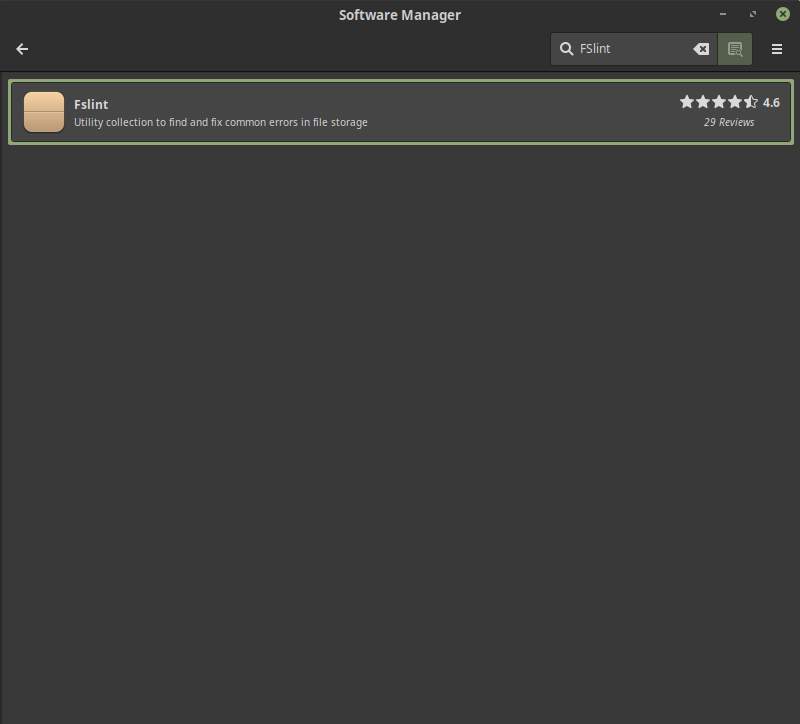
4) Click on “FSlint”.
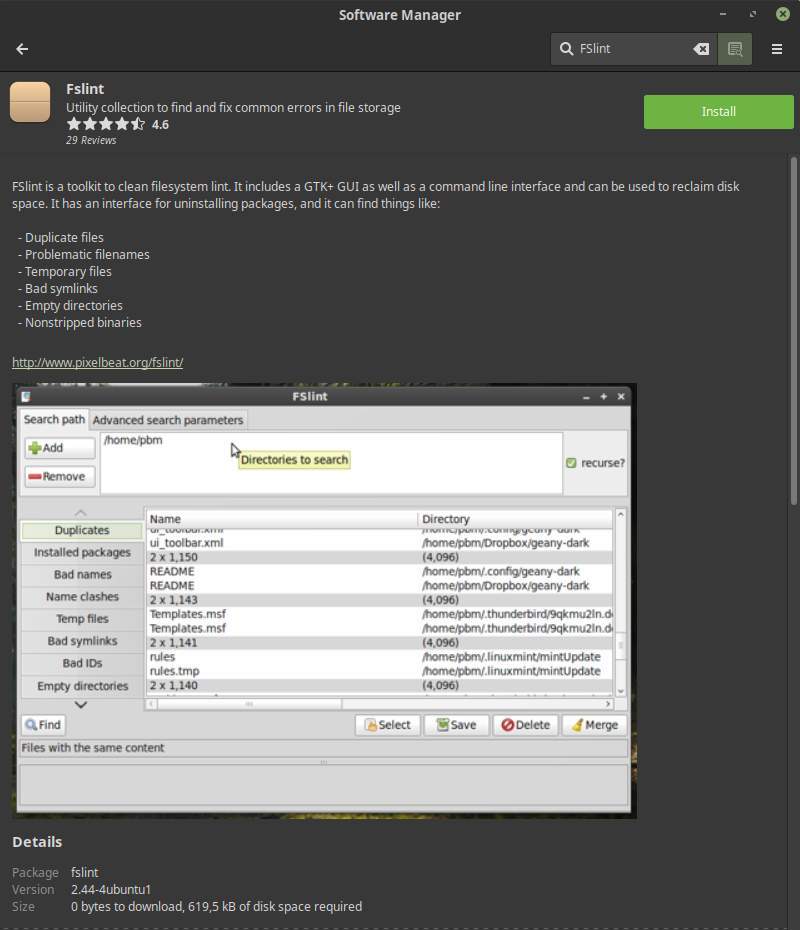
5) Click on Install and type your password.
That’s it!
If you like to use the command line you can do the following:
1) Use the keyboard combination Ctrl + Alt + T to open the Terminal.
2) Type the following command to update the package lists for upgrades and new packages and give Enter:
sudo apt-get update
3) Type the following command to install FSlint and give Enter:
sudo apt-get install fslint
4) Type the following command to upgrade packages existing on your machine:
sudo apt-get upgrade
That’s it!
How to use FSlint
Now that you installed FSlint start the application by finding it via the Linux Mint main menu. The following initial screen will be presented to you:
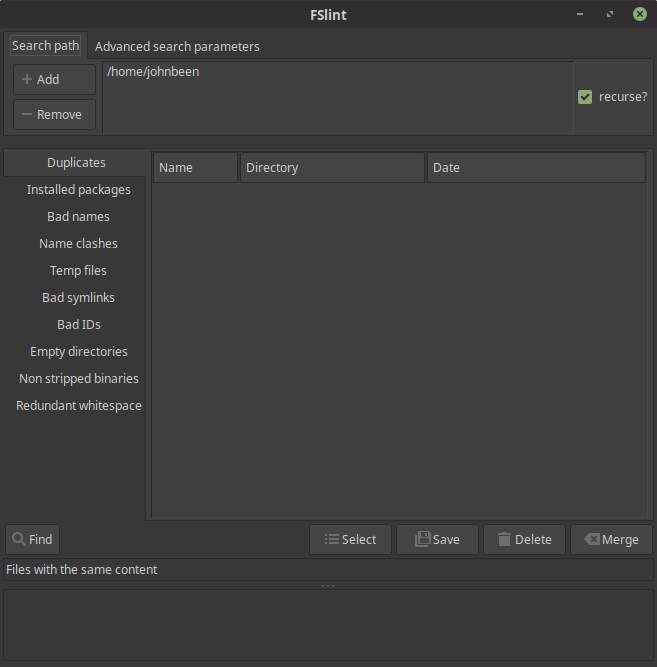
The application is very simple in design. You choose one or more folders in the Search Path section, you make sure that the Duplicates option is selected and you press Find. The application then starts to find all duplicate files. Keep in mind that this is not a process of a few seconds. If you have hundreds of thousands of files on your system, the search process will take some time.
When FSlint has finished searching, the application provides an overview of the found files and shows the amount of bytes wasted. In this overview you select which files you want to delete and then click on the Delete button.
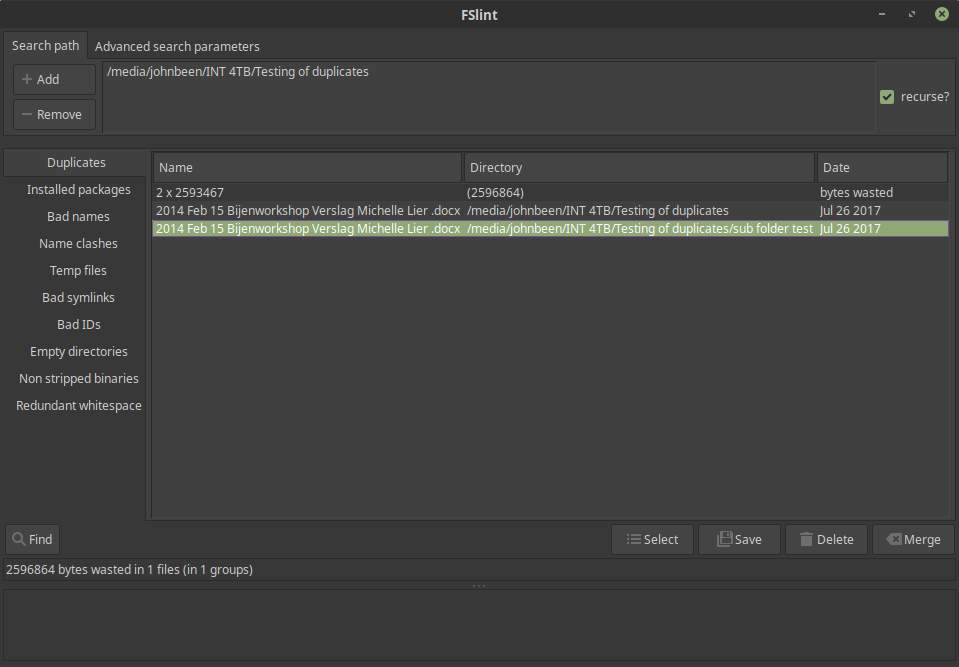
It is also possible to combine several identical files. To do this, select the equivalent files and press Merge.
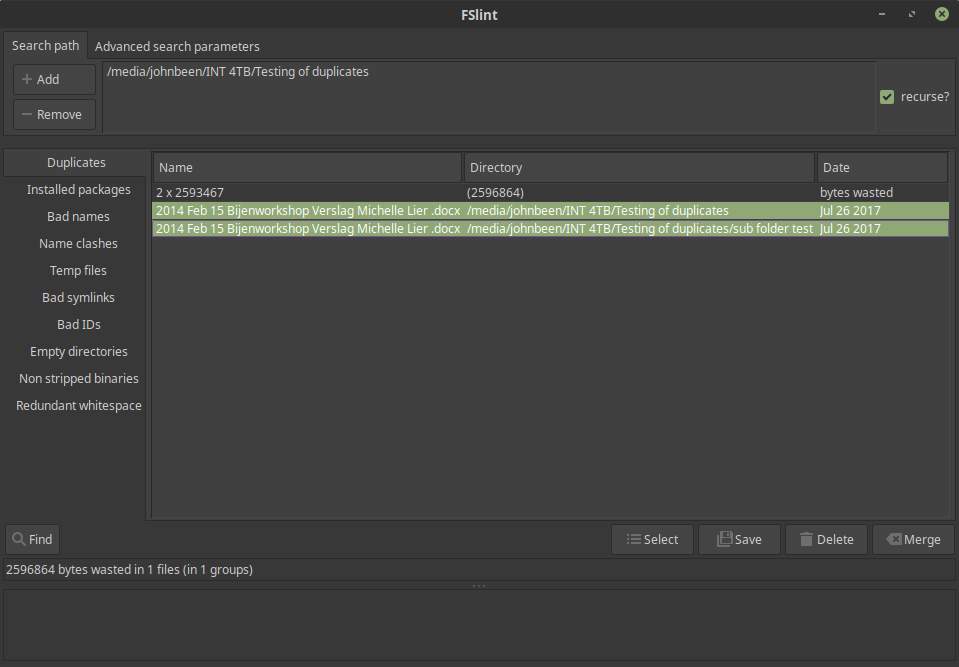
FSlint is not only a duplicates finding tool, but can do much more, like searching for Installed Packages, Bad Names, Name Clashes and Empty directories.
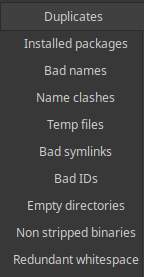
In short:
- Duplicates looks for files with the same content
- Installed packages gives installed packages ordered by disk usage
- Bad names looks for problematic filenames
- Name clashes gives possibly conflicting commands or filenames
- Temp files gives possibly old temporary files
- Bad symlinks gives problematic symbolic links
- Bad IDs gives files with missing user IDs
- Empty directories gives directory branches with no files
- Non stripped binaries finds executables still containing debugging info
- Redundant whitespace finds erroneous whitespace in a text file
Just click on one of the options as presented in above screenshot to enable this specific search option.
Final words
If you have specific search requirements, want to be able to easily remove unwanted files and fancy applications with a graphical user interfaces, than FSlint is a good option for you. The interface is very simple and easy to understand. It fulfills my search and cleaning needs. You should give it a try as well.




