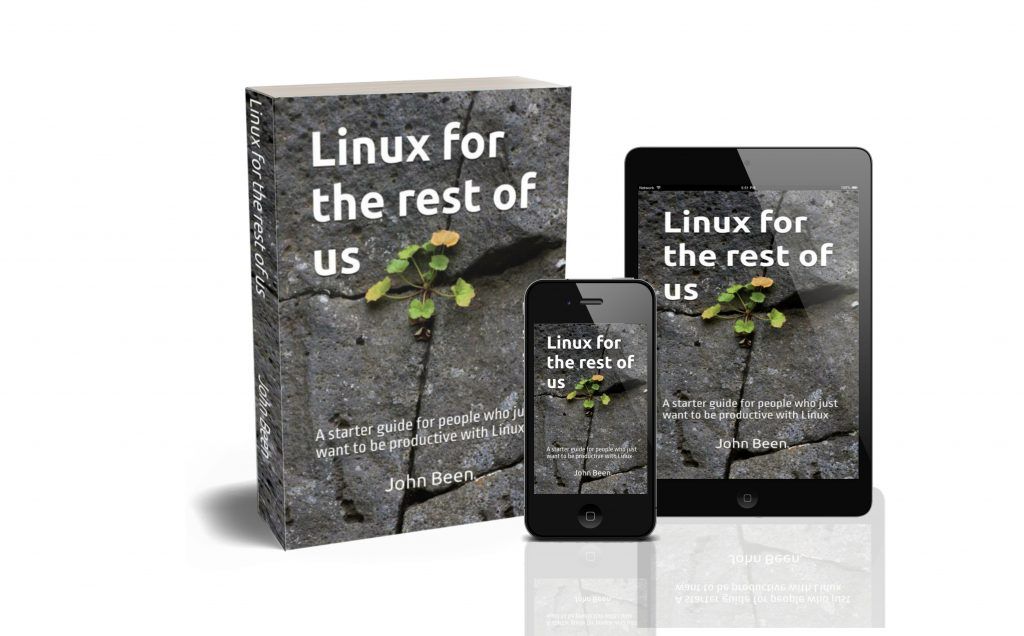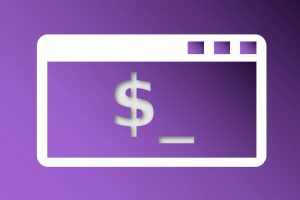There are many applications available for Linux that only focus on just one or at most a limited number of related simple tasks. Although simple and functional sometimes a bit limited, these applications can still be powerful and an important part of your productivity workflow. In the past, I paid little attention to these kinds of single-task applications from a blogger’s perspective because there is relatively little to write about. However, I realized that I was not giving these small but often powerful tools the attention they deserve. So with this article about the ghostwriter app, I am continuing my Mini Review series. ghostwriter is a simple but powerful distraction-free writing app for Linux.
Content of this article
- What is ghostwriter
- How does ghostwriter work
- How to download and install ghostwriter
- Final words
What is ghostwriter
As a writer, you often have different needs at different times in different situations. When I want to design or format my texts, I need tools that support design and formatting. When I want to fully focus on the content of my articles or chapters of my new book, I often want to use a writing tool without too many distracting components, such as busy menu bars. The ghostwriter application is one such app, as it offers a distraction-free focused experience, with only the essentials, and you can even turn that off. The ghostwriter application is aimed at not disturbing you and giving you the space to focus solely on the content. Ghostwriter is a free, and open-source markdown editor for Linux.
The ghostwriter application offers a minimalist working environment for writers. It offers the following important features to fully focus on the content and nothing else:
- A distraction-free full-screen mode.
- A focus mode that highlights the part of the text around the position of your cursor, such as the current line, the entire sentence, the paragraph, or 3 lines.
- Hemingway Mode, which means you are unable to correct with the Backspace button, or even use the Delete button. This gives a bit more of the experience of working on a typewriter.
- Markdown, so you can focus on the content first and the design later.
- Document statistics, which provide insight into the number of words, characters, sentences, and pages. In addition, it provides insight into the ratio of complex words, the estimated reading time, the complexity of your content, and the grade level. But this information can be hidden for maximum focus.
- Session statistics, which provide insight into the number of words written, the number of pages written, the number of words per minute, total writing time and idle time. But this information can also be hidden for maximum focus.
- Easy navigation when needed with outline mode, but hidden in distraction-free mode.
- And live HTML preview mode for when you’re done with your content.
- Also, the autosave helps to not get distracted, so you can focus on just your writing.
- custom theming, so you can fully adapt your working environment to your personal needs.
How does ghostwriter work
Let’s take a look at how the ghostwriter app works in practice.
Screen layout
When we start ghostwriter the first time, what we see is the following simple screen.

The largest area of the screen consists of two parts, namely the left the part where we will actually do our work and therefore write and use Markdown to easily format our text. In the right part, which can be disabled, we will see the final edited result. At the top of the screen, we see the main menu, with the options File, Edit, Format, View, Settings, and Help. In the lower part of the screen, we see a toggle on the left to show or hide the sidebar. In the middle, we see the word count, but we can also use the context menu to choose other values, such as characters, sentences, paragraphs, pages, read time, words added, wpm (words per minute), and write time. On the right in the bottom bar, we see the option to switch between dark and light mode, a toggle for live HTML preview (the aforementioned right part where we can see the designed end result, but can also be turned off for more distraction-free writing), a toggle for the Hemingway mode, a toggle for the distraction-free mode, and a toggle for a full-screen mode.
Sidebar
Let’s add some sample text and see what the sidebar in ghostwriter can do for us.

Above we now see 3 areas, in the middle the unedited raw text including some simple Markdown, on the right the formatted text, and on the left the expanded sidebar. In this sidebar, we now see the Outline option selected. In addition, in the sidebar, we can also choose Session Statistics, Document Statistics, and Cheat Sheet for the most basic Markdown examples, as shown in the screenshots below.

So, in this sidebar, we can see the Outline option, which shows us the two headers that we can also select for quick navigation.
When we click on Session Statistics in the sidebar, we see information about words written, pages written, average words per minute, total writing time, and idle time.
When we click on Document Statistics in the sidebar, we see information such as the number of words, number of characters, paragraphs, pages, the ratio of complex words, estimated reading time, the reading ease, and the grade level of your text.
When we click on Cheat Sheet in the sidebar, we see some commonly used Markdown options, such as headings, emphasis, strong, and lists. If you want to know more about the possibilities of Markdown, read my article “Joplin Basics – How to use simple Markdown in the Joplin note taking app“.
Distraction-free options
As already mentioned, ghostwriter is designed to offer a distraction-free writing environment. In the bottom bar, we see some options to help you write without distractions.
Distraction-free working is not the same for everyone. So there are some toggles that can help you to make ghostwriter fit your requirements. We see the option to switch between dark and light modes. Further, we have a toggle to disable or enable the live HTML preview.

Next, we have a toggle for the Hemingway mode. When enabled, you are unable to correct your text with the Backspace button and you can’t even use the Delete button. This gives you a bit more of the experience of working on a typewriter.
What I think is especially nice is the toggle for the distraction-free mode. When enabled, only the part you are working on is highlighted. The rest of the text is greyed out, so you can focus on what is most important.

Finally, there is a toggle to enable a full-screen mode.
Other
There are some other simple but important options to help you focus on your writing. The autosave function helps you to not get distracted, so you can focus on just your writing without remembering to save your changes. The ghostwriter app also opens the work you were working on last time before closing the app. The ghostwriter app offers custom theming, so you can fully adapt your working environment to your personal needs.

As mentioned, there is a distraction-free mode, in which only the part you are working on is highlighted. Via the Settings, you can decide if this is only for one sentence, current line, three lines, or paragraph.
How to download and install ghostwriter
You can download and install ghostwriter as a Flatpak-based app or as a Snap package. There is also an option to install ghostwriter via a ppa.
Flatpak
If you use a Linux distribution like Pop!_OS, Linux Mint, or Zorin OS, Flatpak support is offered out-of-the-box, so it is integrated into the system and in the Software application. Just go to the Software Center and search for ghostwriter to install it.
If your Linux distro doesn’t have Flatpak support yet, you can find out more about how to set up Flatpak support via the below button:
When Flatpak support is set up correctly, next download ghostwriter from Flathub.
Now click on Install to download the .flatpakref file and double click the downloaded file to install ghostwriter.
If you want to read more about managing your Flatpak-based apps, read my article “How to use Flatseal to modify and review Flatpak permissions in Linux“.
Snap
If you use Ubuntu, or maybe a Linux distribution like Zorin OS, Snap support is offered out-of-the-box, so it is integrated into the system and the Software application. Just go to the Software Center and search for ghostwriter to install it.
If your Linux distro doesn’t have Snap support yet, you can find out more about how to set up Snap support via the below button:
When Flatpak support is set up correctly, you can install ghostwriter via the below steps:
1) Open your Terminal via the keyboard combination Ctrl + Alt + T.
2) Copy and paste the following command and hit Enter:
sudo snap install ghostwriterFinal Words
I really like these simple but powerful apps for Linux. The purpose of such a small app is clear. It does exactly what it says it does and no more. They are fast, easy to understand, and if designed well, they’re easy to integrate into your Linux productivity workflow. And ghostwriter is one of these apps that ticks all the boxes of a simple and distraction-free writing app for me.
If you have tips for other great single-task applications for which a mini-review is of value to other readers, please share your thoughts via the RealLinuxUser Contact page.
If you like to read my other Mini Reviews, use the below links:
- Mini review – Drop content anywhere with Collector
- Mini Review – Flatsweep cleaning app for Flatpak files
- Mini Review – Bavarder is a simple ChatGPT-based AI App for Linux
- Mini review – Metadata Cleaner is a simple but powerful metadata cleaner app for Linux
- Mini review – Frog is a simple but powerful text extraction tool for Linux
- Mini review – Annotator is a simple but powerful annotation tool for Linux
- Mini review – TextShine is a simple but powerful text modification tool for Linux
Have a look at my latest book on Linux, in Paperback or Kindle format.
For more info on my book click here.
When you want to buy the book click on the image below.