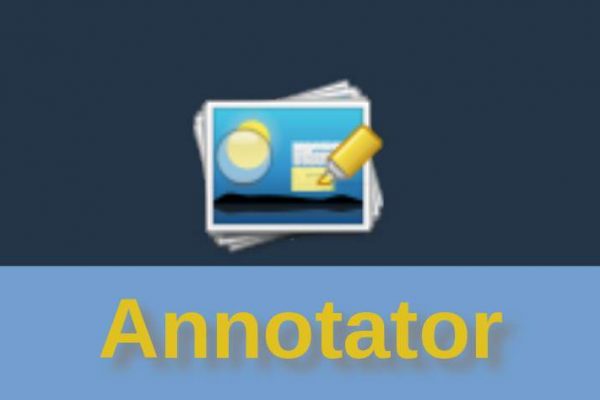Some applications just need to be big and have to offer an extensive array of functionality to be of the right value for specific use cases, like LibreOffice, Krita. darktable and GIMP. But there are many situations that only require the right amount of functionality and nothing more. There are many very powerful mini apps available for Linux that only focus on a specific task and do that perfectly well. In this article you find a mini review for the application Annotator, a simple but powerful annotation tool for Linux.
What is Annotator
Annotator is a single task application originally developed by Trevor Williams for the elementary OS platform, but since it is available in Flatpak format it can be used on any other Linux distribution.
Annotator is, as the name already suggests, an annotation tool. So the first question you probably have is what exactly annotation is and what do you need it for. It is actually very simple: an annotation is a note, an explanation, a side note, an indication, a clarification, or caption, which should ensure that the main text, screenshots, etc. or parts thereof are extra clarified, highlighted or brought under the required attention. The application Annotator is exactly doing that for image files (like screenshots, etc) in a simple and effective way. Annotator is not created for annotations on text files and documents.
According to the developer of Annotator, the application offers the following (source: https://github.com/phase1geo/Annotator/):
- Load image from the file system or clipboard.
- Add shapes, stickers, text, drawings, and other callouts to highlight image details.
- Add magnifiers to enhance image details.
- Blur out portions of the image to obfuscate data.
- Crop, resize and add image borders.
- Control colors, line thickness and font details.
- Zoom support.
- Unlimited undo/redo of any change.
- Export to JPEG, PNG, TIFF, BMP, PDF and SVG image formats.
- Support for copying annotated images to clipboard.
- Printer support.
So let’s look at some of the above in more detail.
How does Annotator work
When you start Annotator you begin with the following screen:
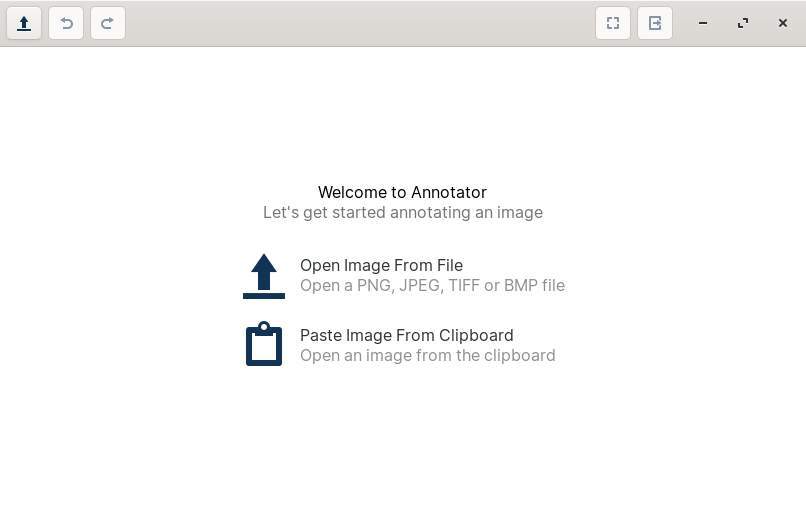
Here you have the options to open an image from a file, or paste an image from your clipboard. Let’s paste a screenshot by creating one with for example the application Shutter and using keyboard combination Ctrl + V or click on “Paste Image from Clipboard”.
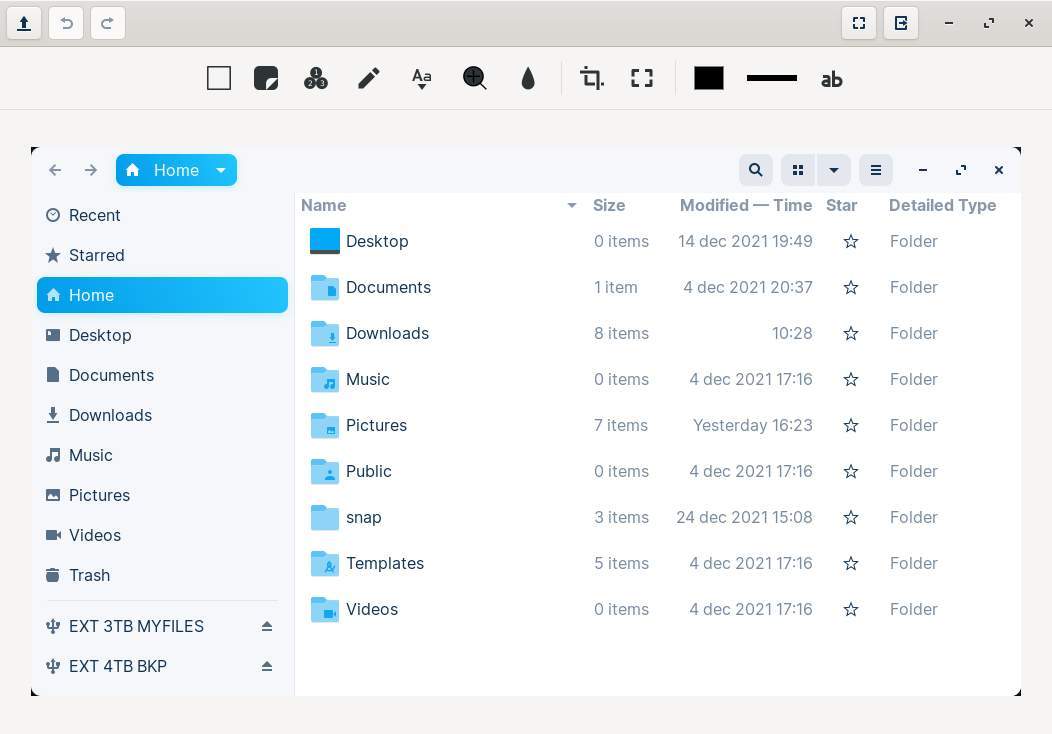
In this screen we see the captured screenshot of my Gnome Files file manager in Zorin OS and the different options to annotate this image. Let’s go through all options by using Annotator on my screenshot of Annotator 🙂
Via the magnifier option in Annotator you see in the top bar from left to right the options to open an image, to undo, to redo, to zoom and to export an image:
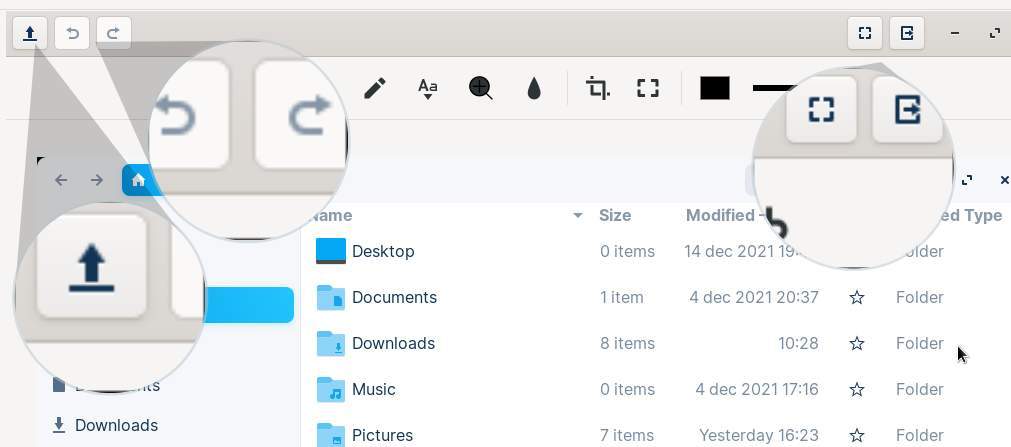
In the bar below that you will find the main options that Annotator has to offer.

These options are:
Add Shape
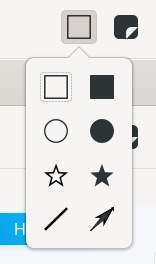
Add Sticker
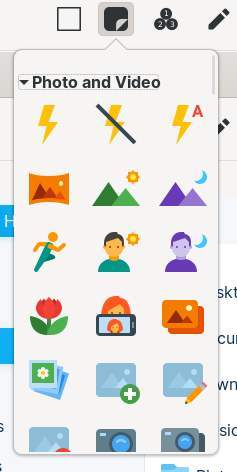
Add Sequence Number
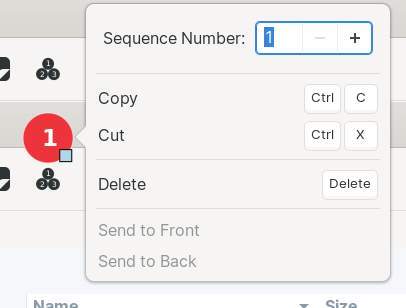
Pencil Tool
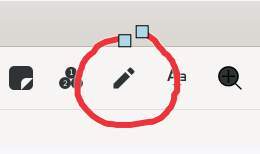
Add Text
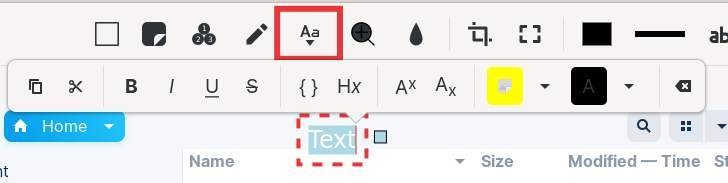
Add Magnifier
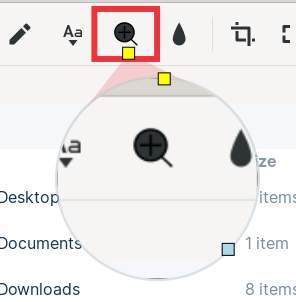
Add Blur Box
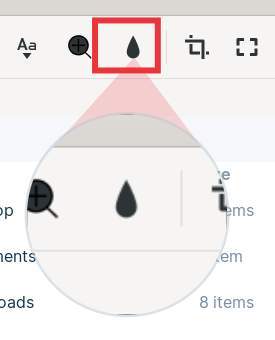
Crop Image
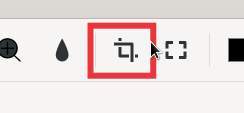
Resize Image
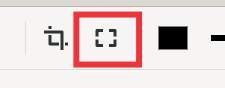
Shape Color
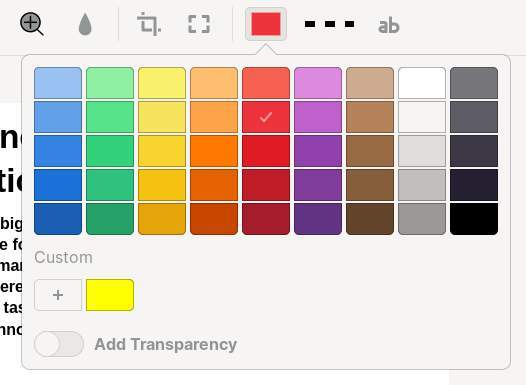
Shape Border
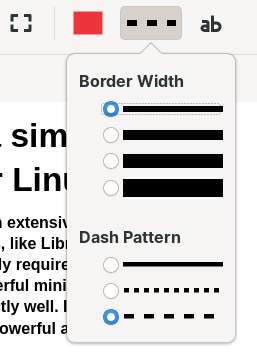
Font Properties
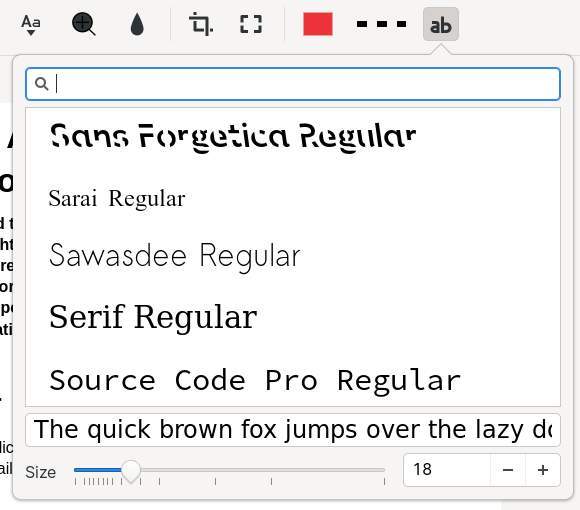
Based on the above options here a total overview of all tools that Annotator has to offer all combined on one summarized annotation example:
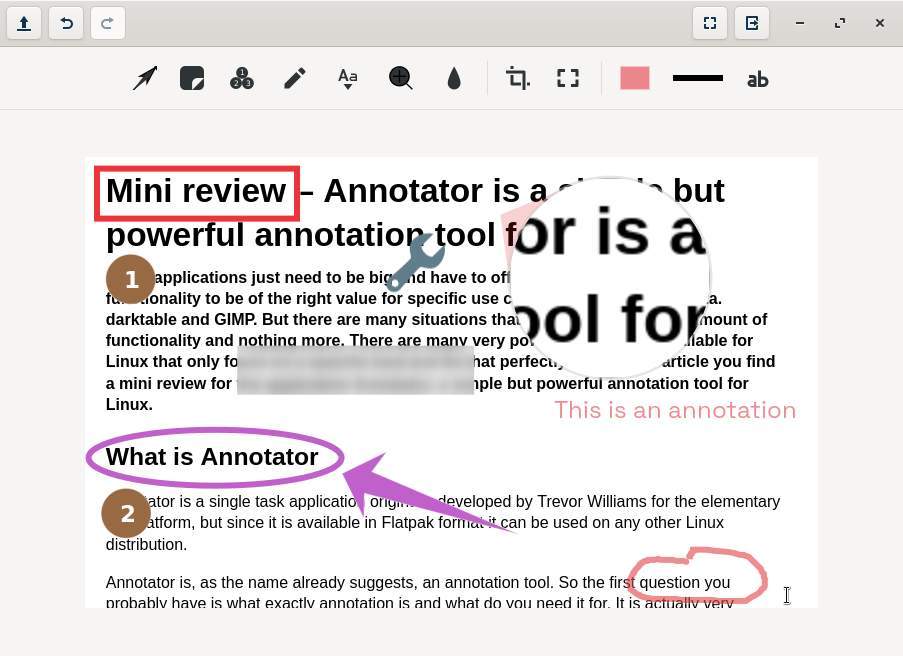
And that’s basically it. No more words needed here as the examples speak for themselves.
How to download and install Annotator
If you are an elementary OS user you can get Annotator directly from the elementary OS AppCenter. If you use another Linux distribution like Linux Mint or Zorin OS then download the Flatpak file by clicking on the link below:
If Flatpak support is not setup yet in your Linux installation, follow the guide that fits your distribution via below link:
You can find the appcenter.elementary.io page for Annotator here: https://appcenter.elementary.io/com.github.phase1geo.annotator/
For more information you can find the developer application page here: https://github.com/phase1geo/Annotator/
Final Words
Annotator is in my opinion a very nice, simple, but powerful and effective tool to help you as a content creator explain and clarify the content of images like screenshots of for example applications. So for someone like me who is often doing reviews explaining what other applications can do or how they work, Annotator works very well and will be part of my standard toolkit.
If you have tips for other great single task applications for which you think a mini review is of value for other readers, please let me know via the Contact page.