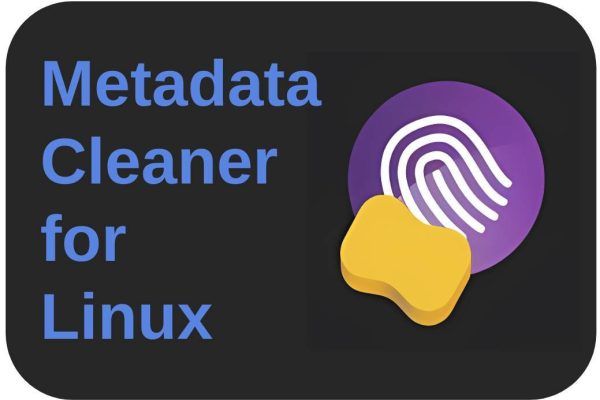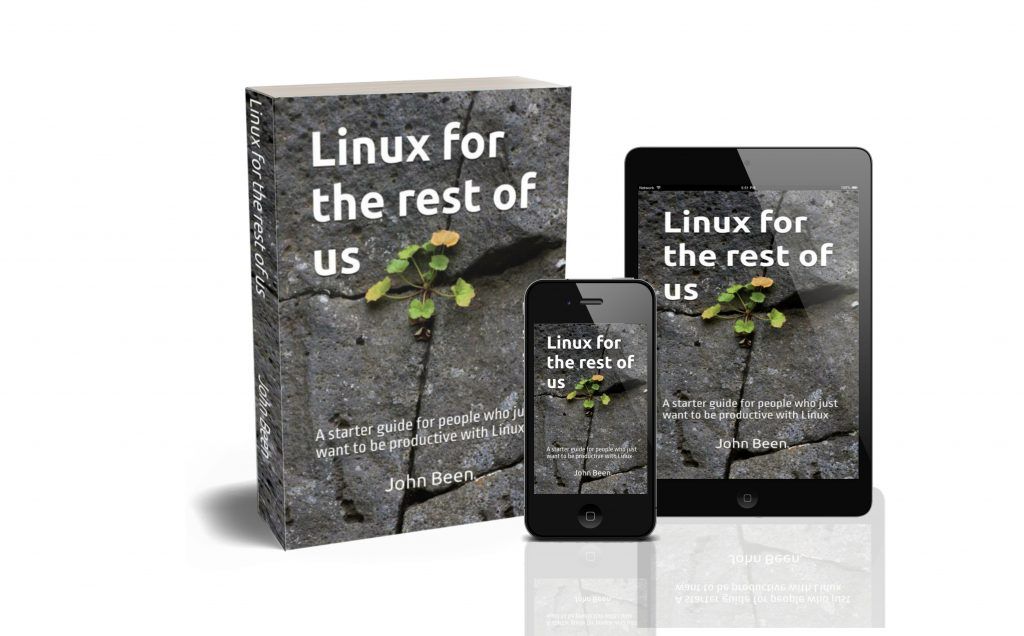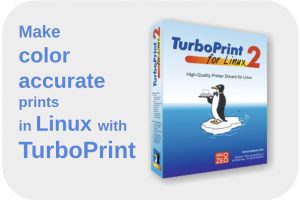There are many applications available for Linux that only focus on just one or a limited number of related simple tasks. Although simple and functionally limited, these applications can still be an important part of your productivity workflow. Until last year I paid little attention to these kinds of single-task applications from a blogger’s perspective because there is relatively little to write about. But I realized that I was not giving these often powerful tools the attention they actually deserve. So with this article, with Metadata Cleaner I am continuing my Mini Review series I started last year. Metadata Cleaner is a simple but powerful metadata cleaner app for Linux.
What is Metadata Cleaner
Many people are not immediately aware of what the metadata in a file can tell about you to whom you may not want to tell everything. For example, photo files contain information about the location where the photo was taken. Depending on the settings in your applications, spreadsheets may unknowingly contain information about the file’s creator and the organization the creator works for. In a time of social engineering as a weapon used by hackers to delve into people and their behavior, it is good to become more aware of what you do and do not want to share on the internet or with someone else. Maybe your files contain harmless metadata, but maybe they contain data that can be used for unwanted activities.
Metadata Cleaner is a single-task application developed by Romain Vigier. The purpose of this application is simple: remove all metadata from files that contain metadata. These can be image files, photo files, spreadsheets, text documents, and so on.
How does Metadata Cleaner work
Under the hood, Metadata Cleaner uses mat2 to recognize, clarify and remove the metadata. The underlying mat2 tool supports many known file formats. The following formats are supported:
“avi, bmp, css, epub/ncx, flac, gif, jpeg, m4a/mp2/mp3/…, mp4, odc/odf/odg/odi/odp/ods/odt/…, off/opus/oga/spx/…, pdf, png, ppm, pptx/xlsx/docx/…, svg/svgz/…, tar/tar.gz/tar.bz2/tar.xz/…, tiff, torrent, wav, wmv, zip, …” (source: https://0xacab.org/jvoisin/mat2).
Let’s start up Metadata Cleaner. Initially, the app look likes this:
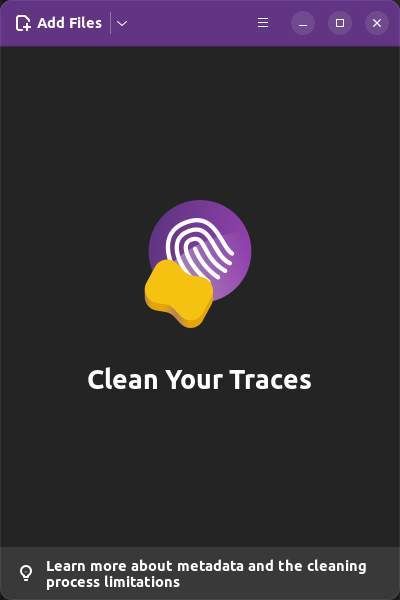
In the top left of the header, you can choose between Add Files and Add Folder. At the right, you find a simple menu with options to open an extra Metadata Cleaner window, Help, Keyboard Shortcuts, and About Metadata Cleaner. With the last option, you have a chat option, you can view the code on GitLab, Translate on Weblate, and give support via Liberapay.
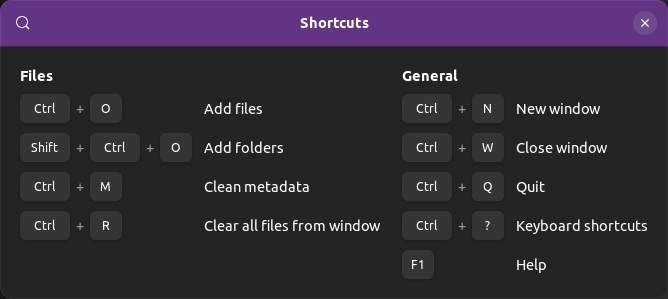
Via Add Files, you can select one or more files. With Add Folders, you can select one or more folders containing files. You can also drag and drop files and folders from your file manager directly in the area that says “Clean Your Traces”.
I select some image files and drag them to Metadata Cleaner.
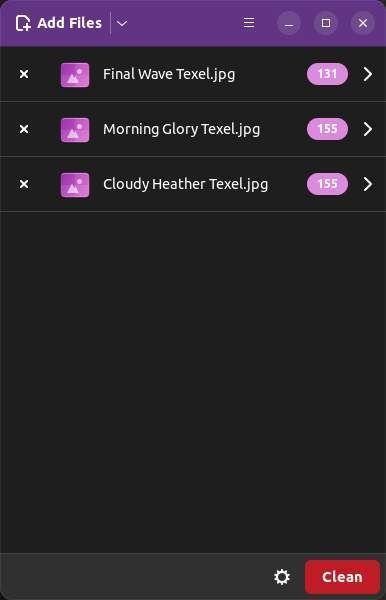
Here we see the files and behind the name of each file, we see an indicator of the number of metadata attributes embedded in the image files.
At the bottom, we see the Clean button. But before we click on this button let’s have a look at the gear icon.
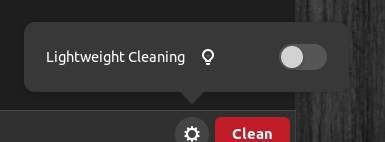
Here we see the option to do lightweight cleaning. When not selected, the cleaning can be destructive for some of the data of your files to be able to clean up as much as possible. When we want to clean up for example a PDF file, it can happen that the text in the PDF file can not be selected anymore. Each type of file can have different behavior. When you don’t want this, you can choose Lightweight Cleaning. In this case, the app will not make destructive changes to your files. The downside is that the clean-up will not be as complete.
Now let’s have a look at all the metadata that Metadata Cleaner found in the files by clicking on the number indicator or the arrow behind each file.

Here we can scroll through all available metadata. It is amazing to see how much data is actually being stored inside each file.
Now go back to the file overview screen and hit the Clean button. First, we get a warning to advise you to backup your files first. When the cleaning process is finished you see the following.
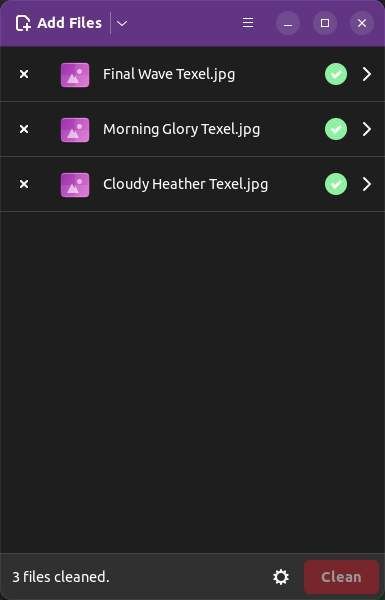
When you click on the files, you will see the following:
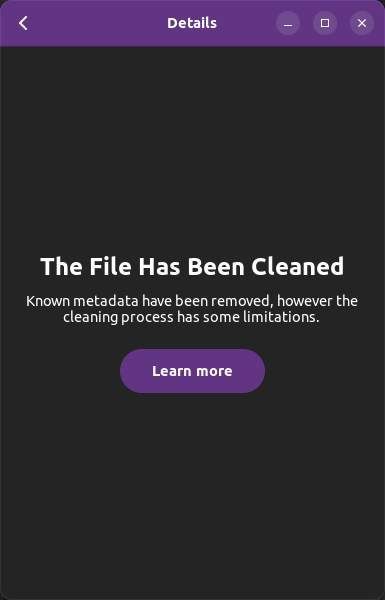
Here we see that the file has been cleaned. An additional message is saying that there are some limitations in showing all metadata. When we click on Learn more, we get some information on the fact that it is impossible for the more complex file formats to detect all metadata. That doesn’t mean it can’t be cleaned. The help file says the following:
“While Metadata Cleaner is doing its very best to display metadata, it doesn’t mean that a file is clean from metadata if it doesn’t show any. There is no reliable way to detect every single possible metadata for complex file formats. This is why you shouldn’t rely on metadata’s presence to decide if your file must be cleaned or not. Metadata Cleaner takes the content of the file and puts it into a new one without metadata, ensuring that any undetected metadata is stripped.“
So if you add a file to Metadata Cleaner for which it can’t find metadata, we see the following:
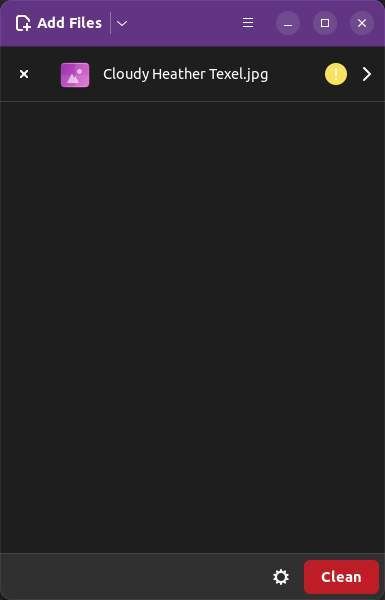
Here we see a small icon with an exclamation mark. Click on it.
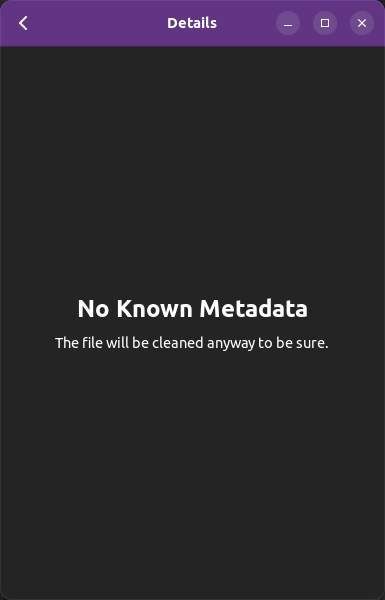
So this also indicates that your file will be completely cleaned from the available metadata if any, although the app can’t show it in the metadata overview.
How to download and install Metadata Cleaner
You can download and install Metadata Cleaner as Flatpak from Flathub, or as .deb from your Debian / Ubuntu based distribution software center.
Download and install Metadata Cleaner from Flathub
1) Make sure your distribution already has Flatpak support or you can set it up yourself. Have a look at the following page:
2) Go to:
https://flathub.org/apps/details/fr.romainvigier.MetadataCleaner
3) Click on INSTALL.
Now the application file will be downloaded.
4) Go to your downloads folder and look for the file named fr.romainvigier.MetadataCleaner.flatpakref. Double-click the file.
5) In the next screen click on Install.
Download and install Metadata Cleaner as .deb
1) For example in Ubuntu, open the Software Center.
2) Search for Metadata Cleaner.
3) Click on Install.
Now you are ready to start and use Metadata Cleaner yourself.
Final Words
Metadata Cleaner is a simple but versatile little application that doesn’t need a big user manual to understand and just works the way you expect it to. Just select files or folders with files, drag and drop them to Metadata Cleaner, and hit the Clean button. That’s all. I really like these simple but powerful apps for Linux.
If you have tips for other great single-task applications for which you think a mini-review is of value for other readers, please share your thoughts via the Contact page.
If you like to read my previous Mini Reviews, use the below links:
- Mini review – Frog is a simple but powerful text extraction tool for Linux
- Mini review – Annotator is a simple but powerful annotation tool for Linux
- Mini review – TextShine is a simple but powerful text modification tool for Linux
Have a look at my latest book on Linux, in Paperback or Kindle format.
For more info on my book click here.
When you want to buy the book click on the image below.