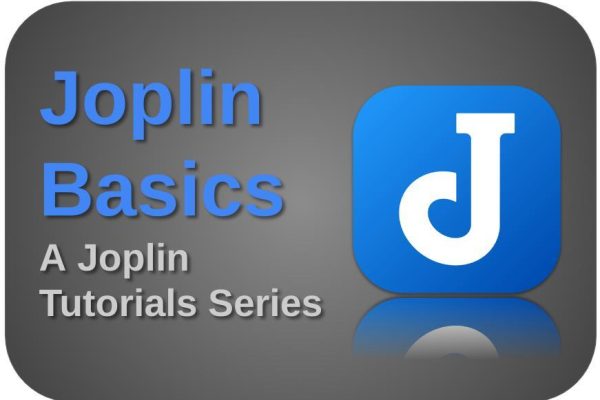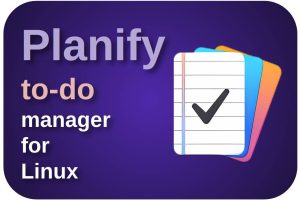Joplin is a note-taking app that is becoming more and more popular as an open-source alternative to the well-known Evernote, but also to other note-taking apps. Joplin is really powerful and functionally extensive, but still simple to use. Although Joplin has a lot to offer for free, one of the frequently requested functionalities that is missing, which you can find for example in a note-taking app such as OneNote, is the ability to create hand-drawn notes, schemas, and other drawings, directly in Joplin. But the great thing about Joplin is that it can be adapted and expanded to your own needs via extensions. One of these extensions is Freehand Drawing. In this article, as part of my Joplin Basics tutorial series, I provide more insight into how to use Freehand Drawing in Joplin.
Note: This article contains affiliate links. At no additional cost to you, I will earn a small commission if you choose to click through and make a purchase via the linked website. For more information see the Affiliate Disclaimer.
Content of the article
- What is Joplin
- About Freehand Drawing
- How to use Freehand Drawing in Joplin
- Using a pen tablet with Freehand Drawing
- How to add Freehand Drawing to Joplin
- Final words
What is Joplin
Joplin is a powerful open source, platform-independent, subscription-free, and cost-free note-taking, and note-making tool, available for all operating systems, but also on all mobile devices, with sync capabilities with various cloud services including Nextcloud, Dropbox, OneDrive, WebDAV, or your local file system. Joplin offers an extensive set of possibilities, whatever you can imagine you need for capturing various kinds of notes. Think about a web clipper for Firefox and Chrome, note history (revisions), support for notes, to-dos, tags and notebooks, sort notes by multiple criteria, like title, and updated time, markdown support, multimedia notes, like images, videos, PDFs and audio files, and collaboration options.
If you want to find out more about what Joplin has to offer and how to get it, go to the following website:
You can find all information on how to download and install Joplin here:
https://joplinapp.org/help/install
If you are interested in my other Joplin related articles, have a look at the following:
- Joplin Basics – How to use simple Markdown in the Joplin note taking app
- Joplin Basics – How to add Kanban functionality to the Joplin note taking app
- Joplin Basics – How to set up and use Joplin as a Zettelkasten application
About Freehand Drawing
As mentioned in the introduction, Joplin does not offer out-of-the-box options for creating and storing handmade drawings or handwritten notes. Joplin offers the ability to import graphical elements as part of a note, but taking notes directly by hand is not supported. But with the built-in support for adding external plugins, developers have started creating very nice and useful extensions, and one of those extensions is Freehand Drawing…
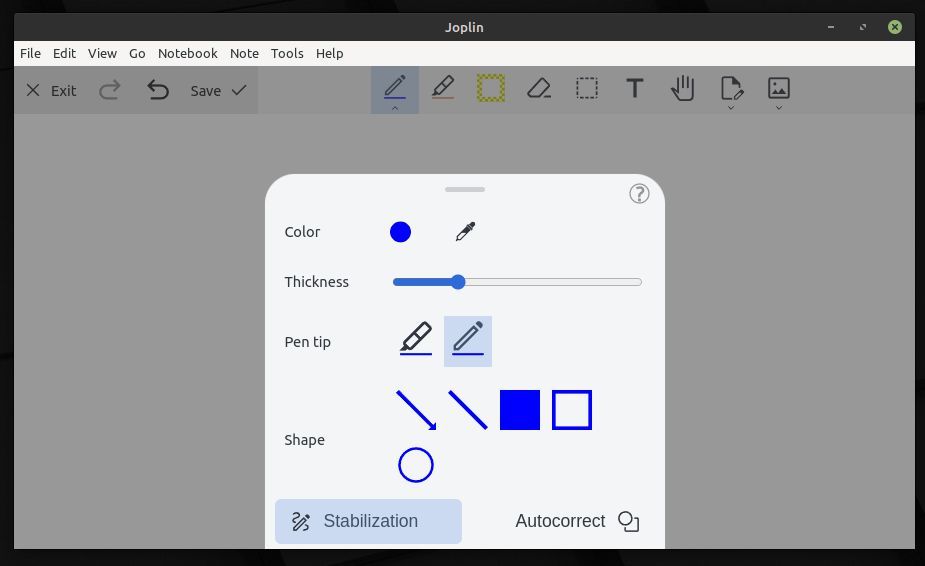
Because this article on Joplin has a further reach than Linux only, you can read the remainder of my article “Joplin Basics – How to capture your visual thoughts in Joplin with Freehand Drawing” on my other website, RealAppUser.com.
Have a look at my latest book on Linux, in Paperback or Kindle format.
For more info on my book click here.
When you want to buy the book click on the image below.
If you appreciate what I do on this website…,