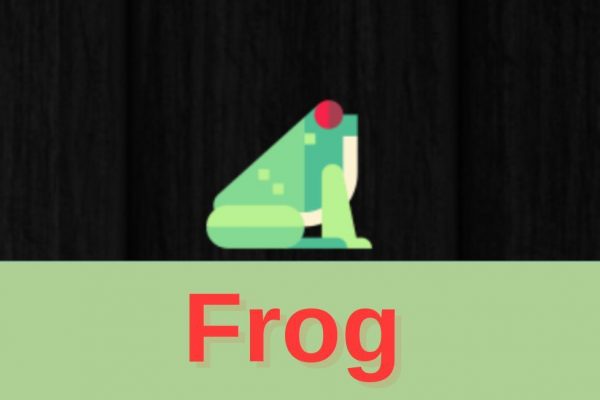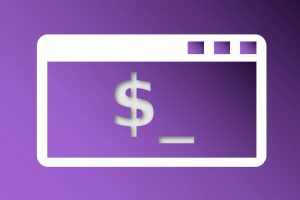Some applications just need to be big and have to offer an extensive array of functionality to be of the right value for specific use cases, like LibreOffice, Krita. darktable and GIMP. But there are many situations that only require the right amount of functionality and nothing more. In Swedish they have a word for that, “Lagom”, which means “not too little and not too much”. There are many very powerful mini apps available for Linux that only focus on a specific task and do that perfectly well. In this article you find a mini review for the application Frog, a simple but powerful text extraction tool for Linux.
What is Frog
Frog is a single task application originally developed by Andrey Maksimov for the elementary OS platform, but since it is available in Flatpak format it can be used on any other Linux distribution. Andrey Maksimov is the owner of TenderOwl, a small software company based in Moscow. His goal is to create apps that do what you need without getting in your way.
With the application Frog you can quickly and effortlessly extract text from whatever source. Think of sources such as images, websites, your desktop, file manager, and even video. Even if the text is encoded in a QR code! So basically you can extract text from anywhere.
How does Frog work
Frog is extremely simple. It basically offers two options, “Configure languages” and “Grab the area”. That is all you need.
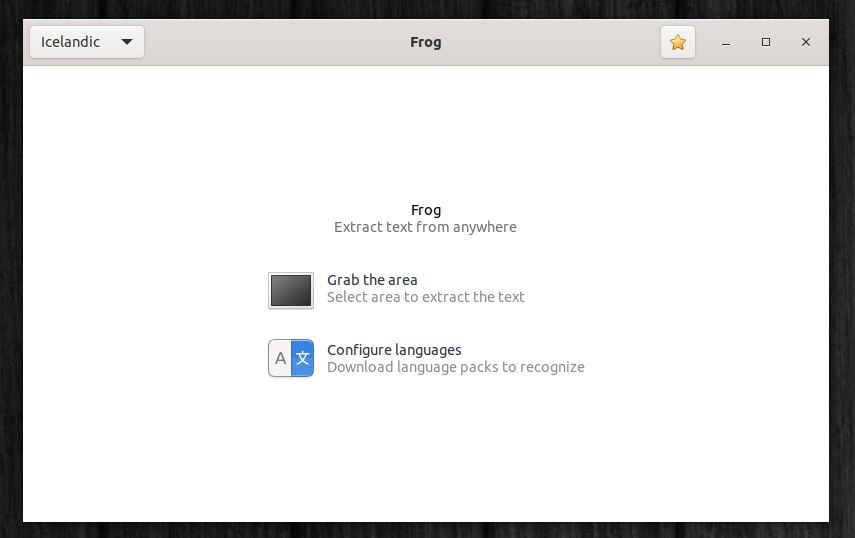
First you make sure that you activate the required languages. There are more than 100 languages available that you can activate so the screenshot of the text that you grab will be converted to usable text as perfectly as possible.
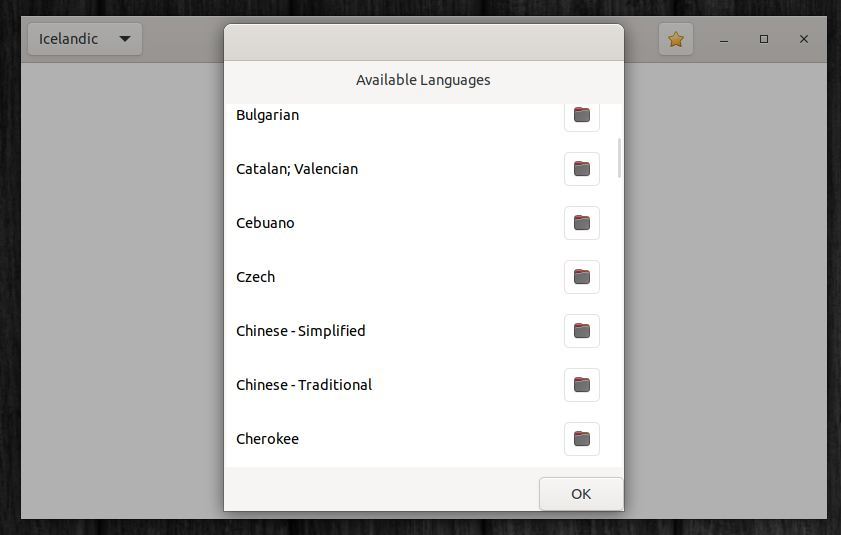
When you have activated the required languages select the language of the text you want to grab in the top left corner language selector. next click on “Grab the area” and select the area containing text that you want to convert to usable text.
Let’s try to grab the file names in my Downloads folder, something that normally is not that easy to get all the names of the files in one go to be used in a text that I am writing.
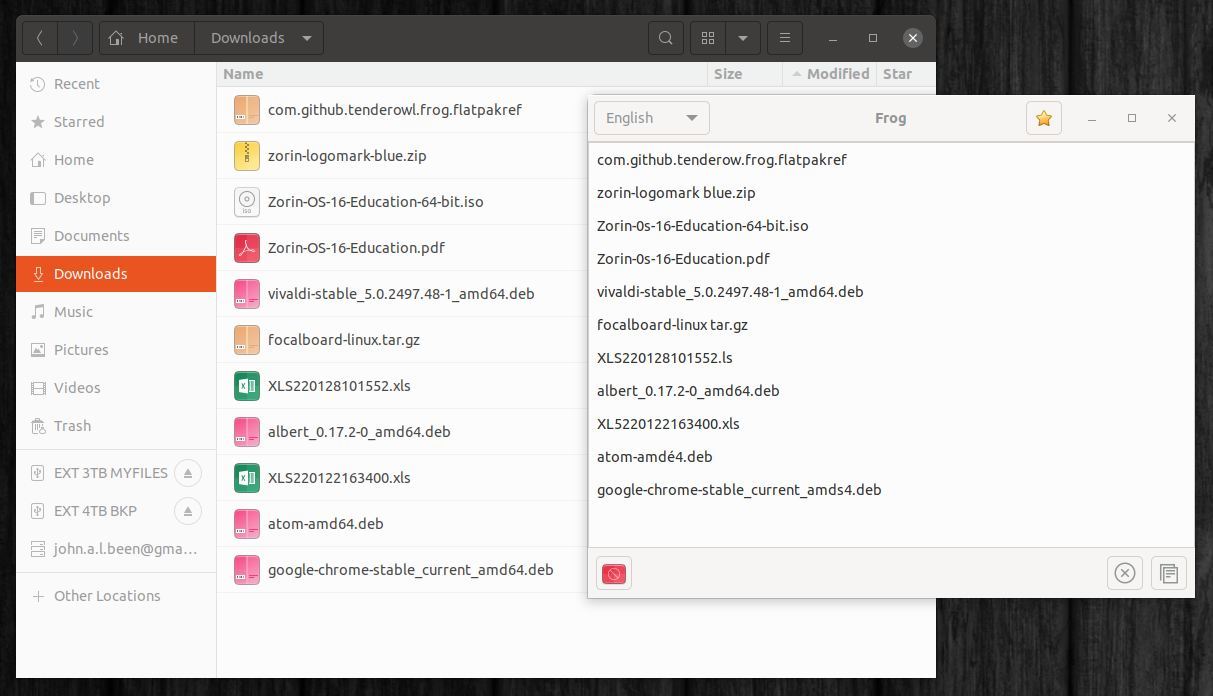
Except for some minor errors I think it works really great. The result is very usable after checking and correcting some small errors.
Let’s try another language. One of my favorite countries is Iceland. In the Icelandic language there are some characters that you can’t find on a standard keyboard, so let’s try to grab and convert an Icelandic medieval poem to see how Frog is handling those special characters.
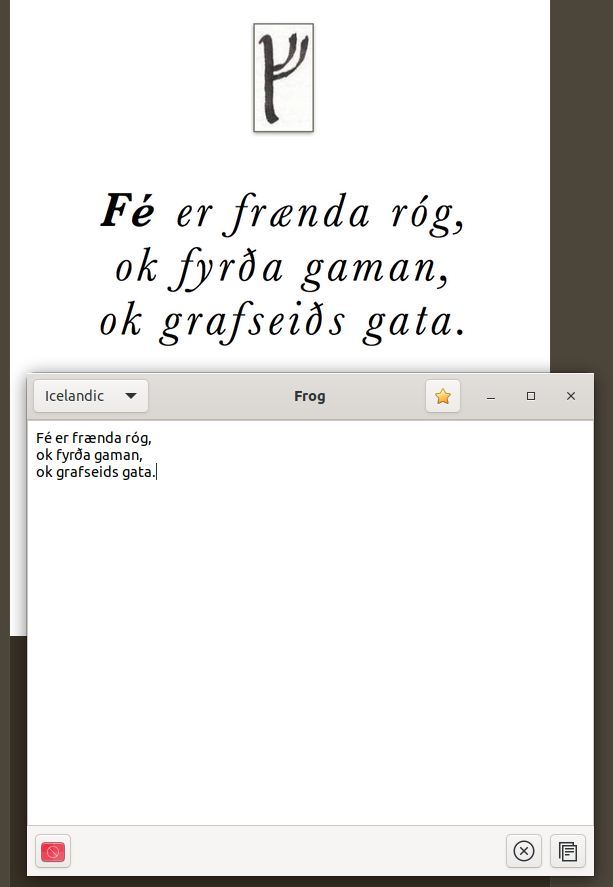
Also here the application frog did very well with only one missed character, but in my opinion very usable.
How to download and install Frog
If you are an elementary OS user you can get Frog directly from the elementary OS AppCenter. If you use another Linux distribution like Linux Mint or Zorin OS then download the Flatpak file by clicking on the link below:
If Flatpak support is not setup yet in your Linux installation, follow the guide that fits your distribution via below link:
You can find the appcenter.elementary.io page for Frog here:
For more information you can find the developer application page here:
Final Words
Frog is in my opinion a very nice, simple, but powerful and effective tool to help you as a content creator, as a writer, as a text editor, or for whatever other goal you have in mind to simply grab text from situations you normally can not copy the text from and use it in your text, email, presentation or research. So for someone like me who is often doing reviews explaining what other applications can do or how they work, Frog works very well when there is only a screenshot available from which I need some text. Although not giving always a 100% perfect result, Frog is from now on part of my standard toolkit.
If you have tips for other great single task applications for which you think a mini review is of value for other readers, please let me know via the Contact page.