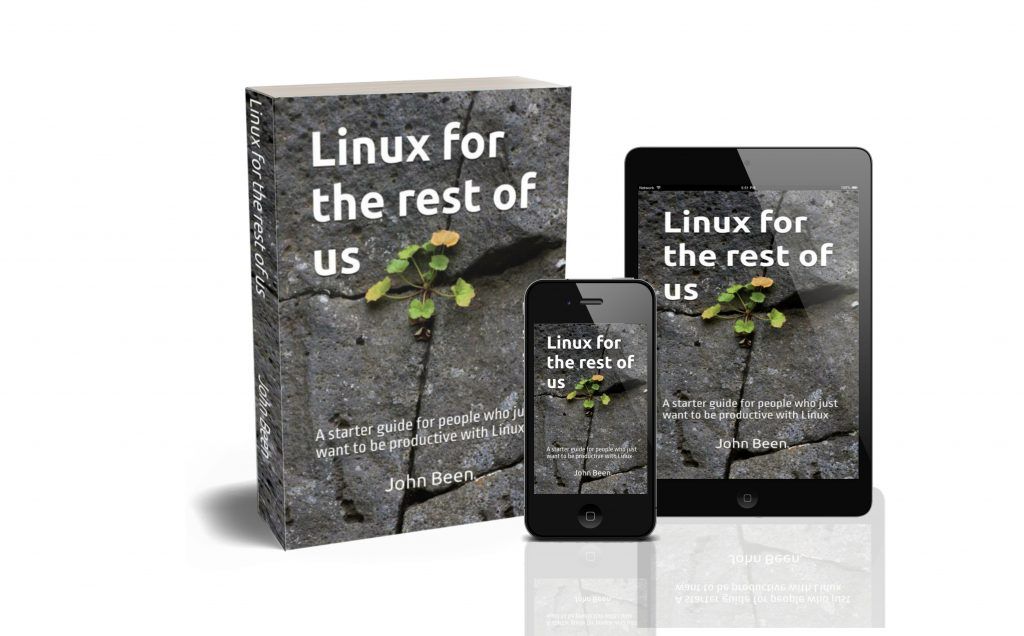As a novice Linux user, or as a switcher from Windows to Linux, many will be full of questions. After all, it is a kind of new world that you are moving into, in which many unknown things still have to be mastered. An important question for many potential and new Linux users is whether the applications they know can also be used under Linux, or whether there are good alternatives available that can do approximately the same thing and also support their already created documents. One of these application types is an office suite, which at least includes support for sheets, text documents, and presentations. Many former Windows users probably also have used Microsoft’s Office suite in the past. Many are also used to Microsoft Office in their daily work environment. However, Microsoft Office applications do not run natively under Linux, so novice Linux users often ask what comparable office alternatives are available for Linux. But many advanced Linux users also prefer office applications that feel familiar and also support perfect file exchange. An Office suite that comes very close to this is ONLYOFFICE. In this first article, as part of what will hopefully become an extensive tutorial series, I provide an introduction to ONLYOFFICE for Linux.
Content
- Introduction
- What is ONLYOFFICE
- Why use ONLYOFFICE on Linux
- How to Install ONLYOFFICE on Linux
- What is next
- Final words
Introduction
Many upcoming, new, but also advanced Linux users often wonder about which applications best suit their requirements, such as a fit to their way of working, the purpose that the apps must support, the number of functionalities that are offered, the familiarity of the user interface and the user experience, support for collaboration, and the compatibility with more mainstream applications. In the field of office solutions, there are quite a few really good alternatives available for Linux. If you prefer open-source solutions, you can consider the well-known LibreOffice, but also Apache OpenOffice, and Calligra Suite. But there are also several closed source office suits for Linux available, such as WPS Office and Softmaker Office. And of course, there are also web-based office solutions available via the browser, such as Zoho Docs, the Google Office suite with Docs, Sheets, and Slides, but also Microsoft 365. In this tutorial series, however, I will focus on ONLYOFFICE for Linux. This completely open-sourced solution can be installed and used in several ways, but can also be used directly locally on your Linux system.
If you’re wondering why I’m starting a tutorial series about ONLYOFFICE and not about LibreOffice, for example, I won’t come up with all kinds of reasons why the other solutions would all be bad, because that’s not the case. Software like LibreOffice is truly fantastic. However, my reason for starting this series about ONLYOFFICE is based on arguments such as recognisability, compatibility, update frequency, and integration. Points that could potentially be important for upcoming and novice Linux users with a Windows and MS Office background, but also for Linux users who are used to working with MS Office at the office and who also like to work at home with an office suite that has good interchangeability. So again, the fact that I choose ONLYOFFICE here does not mean that I have a position against other alternatives. Ultimately, everyone chooses what they want and what best suits their individual situation.
This article is the first in a series of related articles to be written about ONLYOFFICE. In this article, I would like to broadly explain what this suite has to offer, how to download it, how to install this office suite under Linux, and briefly go through the different components, namely Document, Spreadsheet, Presentation, and PDF Form. In future follow-up articles I will each time explore a specific topic in detail. I will consider topics such as pivot tables, working with plugins, how to build macros, working with functions, what-if analysis, etc.
What is ONLYOFFICE
ONLYOFFICE has its origins as an internal project within the IT company Ascensio System SIA. Originally, ONLYOFFICE was designed and developed to support internal team collaboration. In the years that followed, attempts were made to draw attention to this application outside its organization, which was received extremely positively in the internet community. Ultimately, ONLYOFFICE grew into an international fully open-sourced project with employees and contributors in more than 30 countries worldwide and this application is currently in use by more than 10 million users for their office-related tasks and implemented by multiple businesses, educational organizations, governments, and science and research centers.
One of the powerful characteristics of ONLYOFFICE is that it can work very well with Microsoft file formats, like docx, xlsx and pptx. Another great open source office suite like LibreOffice can also open docx, xlsx and pptx types of files, but show many formatting conversion problems when documents are getting more complex. According to the developers, ONLYOFFICE was from the start designed to be able to work with the docx, xlsx and pptx formats, and thus has almost perfect compatibility with Microsoft Office documents. But ONLYOFFICE also works perfectly well with the open ODF file format, which is the standard being used by for example LibreOffice.
ONLYOFFICE offers various products, such as Docs (an online editing solution), Docspace (created for document collaboration), Workspace (bundling of web apps for team management and online collaboration), Mobile (document editing for iOS and Android), integration into your service under your own brand, but in In this tutorial series, I will mainly focus on ONLYOFFICE for the desktop, which is offered as a free-to-use product on all platforms.
ONLYOFFICE consists of 5 main functionalities based on 4 associated editors, namely Document for document editing and fillable forms, Spreadsheet for spreadsheet editing, Presentation for presentation editing, and PDF Form for PDF editing. In future articles, as part of this ongoing knowledge body of work, I will delve much more deeply into these various main components within this office suite, to write documents, create and maintain spreadsheets, create presentations, fillable and interactive forms, and read and edit PDF documents.
Why use ONLYOFFICE on Linux
As I mentioned before, ONLYOFFICE has almost perfect compatibility with Microsoft Office from the standpoint of file format support. In addition, ONLYOFFICE, even though it deviates in certain respects, due to its modern design philosophy still offers a recognizable user interface for ex-Microsoft Office users. In my opinion, the interchangeability of files and the user interface and experience ensures that new Linux users (but also Windows and macOS users who want to use a different office environment) who are looking for an office application suitable for them will quickly find themselves feel at home in this office application. And I think feeling at home in an application or a set of applications, can be a very important argument to make the decision or justify a switch from Windows to Linux for many people who are doubting using Linux. If the world you would like to move into has recognizable features that make you feel more at home, then you are probably more inclined to take the leap.
Here are some arguments why I think you should consider using ONLYOFFICE as your primary office suite.
It is free!
Yes, sorry, I know. It sounds a bit cheap to start with this argument, but for many people, the rising cost of digital products and the modern subscription models to keep you paying in the future, are a reason to look elsewhere. We see these subscription models for products from Microsoft, Adobe, etc. We see more and more fantastic alternative software solutions that can compete with the defacto applications. And ONLYOFFICE is one of these alternatives free of charge that can be a strong argument to make the switch.
It is secure
ONLYOFFICE is a completely open-sourced productivity solution, so everyone is free to review the code or fork the code for a personalized solution. Further, this software incorporates international security standards, offers encryption at rest, in transit, and end-to-end, offers secure access and monitoring tools, and enables security on the document level.
It works perfectly well with Microsoft Office file formats
As already mentioned, one of the powerful characteristics of ONLYOFFICE is that it can work very well with Microsoft file formats, like docx, xlsx and pptx. ONLYOFFICE was from the start designed to be able to work with the docx, xlsx and pptx formats, and thus has almost perfect compatibility with Microsoft Office documents.
It connects with your preferred cloud
It is possible to connect from ONLYOFFICE on your Linux device with your preferred cloud. You can currently connect to the following cloud solutions:
- ONLYOFFICE
- Moodle
- ownCloud
- kDrive
- Nextcloud
- Seafile
- Liferay
It is available on all platforms
ONLYOFFICE is available for the desktop, Linux, macOS, and Windows, but is also available for Android and iOS and as a web version. You also have the option to host ONLYOFFICE yourself on your own server or in a Docker container on your Synology NAS, for example.
It supports collaboration
ONLYOFFICE supports collaboration with other users. You can work together because of support for viewing and reviewing each other’s documents, editing documents together, and commenting on what your peers delivered.
It has powerful plugins
You can expand the functionality of ONLYOFFICE with powerful plugins. ONLYOFFICE offers a marketplace for numerous extensions. Think about integration with WordPress, so you can publish directly from your text editor to your WordPress backend. Or draw.io, so you can create, edit, and insert diagrams in your documents. Or Zotero, to create and update your Zotero bibliographies directly from ONLYOFFICE.
It has a modern design language
ONLYOFFICE has a clean, modern, and in my opinion, very logical interface that fits modern design principles. It is also recognizable as it mimics some of the design features from the current Microsoft Office, like the ribbon menu interface, so it should make a lot of users feel right at home when switching
It is in active development
The team behind ONLYOFFICE is very active. We see a lot of development, like bug fixes, improvements, and new functionality, but there is also a lot of communication via blog posts, and news and tutorials on YouTube.
It offers great functionality
ONLYOFFICE offers most functionalities that you can expect from a modern office suite, like pivot tables, data analysis, an extensive set of formulas, transitions, animations, layout functionality, PDF editing, etc. Most of us probably won’t miss a thing.
How to Install ONLYOFFICE on Linux
ONLYOFFICE for Linux can be downloaded and installed in several formats, namely for Debian 8, Ubuntu 16.04 and higher, for CentOS and RHEL, and for all systems that support Snap package, Flatpak, and Appimage. You can find more information about the .deb, .rpm. and Appimage formats via the ONLYOFFICE download page.
If you use a Linux distro that already supports Flatpak, you can download ONLYOFFICE from its software center, or go to the ONLYOFFICE Flathub page via the button below.
If you use a Linux distro that already supports Snaps, you can download ONLYOFFICE from its software center, or go to the ONLYOFFICE Snap Store page via the button below.
What is next
As already indicated, I have an extensive tutorial series in mind for ONLYOFFICE. This article was the kick-off. I expect to write separate introductions for the different main components, Document, Spreadsheet, Presentation, and PDF Form, among other things. From there I will go further in depth for these different editors. I expect that the emphasis will be on the Spreadsheet editor because it has the most diverse functionality, such as the hundreds of formulas, but also the data analysis options, and pivot functionality. But I will also focus on the various extensions and the collaboration with other applications, like the integration with Zotero and WordPress. I look forward to writing for this completely new tutorial series.
Final words
This is the first article as part of a, hopefully, extensive future tutorial series to help current or previous Microsoft Office users make the switch to Linux easier, because of an office suite that feels familiar, offers almost perfect document exchange, and is really powerful. But also users who don’t come from the Microsoft world, but just need a good Office solution on their Linux desktop or laptop, should hopefully find value in the tutorial series I have in mind. Keep an eye on this website for new articles and if you have specific topics in mind that you want me to focus on, please let me know via the RealLinuxUser contact page.
Have a look at my latest book on Linux, in Paperback or Kindle format.
For more info on my book click here.
When you want to buy the book click on the image below.