Many of you will undoubtedly recognize it: severe eye strain and even whole body fatigue as a result of working too long at your computer. Many of us earn their income through their computers, others love working with their computers and many people use their computers to keep their digital lives in order. I do not know better that since I came into contact with computers as a child, I had difficulty getting away from these magical devices. But we must be wise and consciously think about what is good for us. Excessive computer use without breaks is bad for our eyes, our back, our neck, but also for our weight. Sitting behind a desk looking at a computer screen the whole day is the new smoking. But for us Linux users, a nice application is available, namely SafeEyes. In this article I will describe how to reduce eye strain and body strain with SafeEyes for Linux.
What is SafeEyes
Much has been published for years about computer use and its harmful consequences if we do not implement proper measures for ourselves to limit excessive computer use. In an earlier article, “How to change default color temperature values or Redshift at startup“, I have already paid attention to the consequences of too much blue light in a relatively dark environment. Displays of computers and mobile devices emit significant amounts of blue light. Under certain circumstances and with long-term exposure there are some concerns about possible long-term effects on the health of your eyes. At the very least, it can lead to excessive fatigue due to disturbed sleeping patterns caused by adversely affected melatonin production. Linux Mint uses a simple but effective application called Redshift to prevent such effects.
But next to the consequences of too much blue light, we also have to deal with looking at a screen for too much time without breaks. I really love computers and everything that I can do and create with it, and if my wife isn’t telling me once in a while that I am already working for hours without a break on my book, my blogs, my apps, or my photos, I keep sitting there forever. But recently I found SafeEyes which is a simple but very effective application for all Ubuntu based Linux distributions, like Ubuntu, Kubuntu and Linux Mint. The application is a reminder app that helps you to have a break once in a while to give your eyes and body some rest. But it is not only doing that. In each short break it offers simple exercises like “Roll your eyes a few times to each side” or “Rotate your eyes in clockwise direction”, but also “Walk for a while”. On that moment the screen goes black and you can’t do anything else but doing some exercise. Of course there is a skip button, but the whole point of SafeEyes is to help you think about the important health related things in life. But really cool is that you can define your own exercises as well. So let’s see how to install and setup SafeEyes and what we can do with it.
How to install SafeEyes
There are multiple ways to install safeEyes. If you have Linux Mint as your daily driver the most simple approach is to install SafeEyes from within your Software Manager.
1) Click on your Linux Mint Menu button to open the Main Applications menu.
2) Search for Software Manager and click on it to start it.
3) Search for SafeEyes.
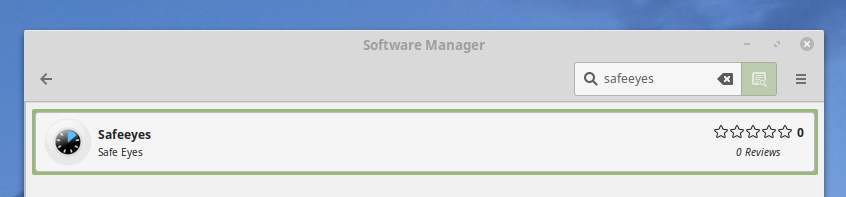
4) Click on SafeEyes.
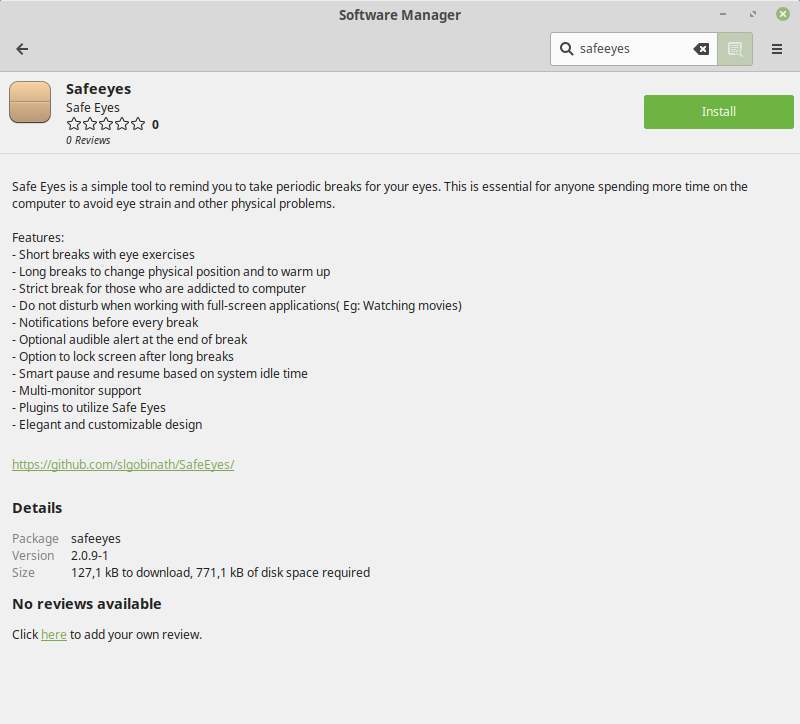
Here you can read all details on SafeEyes.
5) Click on Install.
6) Give your password and click Authenticate.
Now safeEyes will be installed.
It is also possible to download the .deb file.
1) Clicking on the following link:
http://ppa.launchpad.net/slgobinath/safeeyes/ubuntu/pool/main/s/safeeyes/
2) Select the newest .deb file for download.
3) When the download is finished go to your Downloads folder and double click the safeeyes_x.x.x-x_all.deb file.
The following screen will be visible:
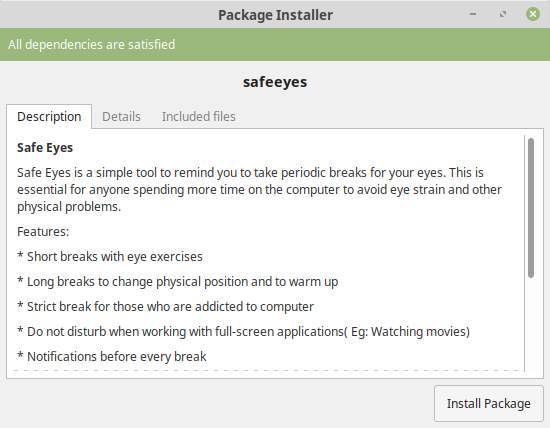
4) Click on Install Package.
5) Give your password and click Authenticate.
Now safeEyes will be installed.
You can also install the SafeEyes PPA via the command line.
1) Open the Terminal with the keyboard combination Ctrl + Alt + T.
2) Type the following command to add the PPA followed by Enter:
sudo add-apt-repository ppa:slgobinath/safeeyes
2) Type the following command to request updates followed by Enter:
sudo apt update
2) Type the following command to install SafeEyes followed by Enter:
sudo apt install safeeyes
Now safeEyes will be installed.
How to setup and use SafeEyes
When you installed SafeEyes the application will be started automatically when you start your computer. You will find a dedicated icon in your panel.
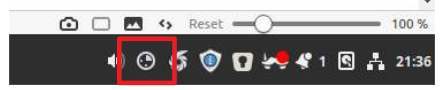
When you click on it you see the following menu items.
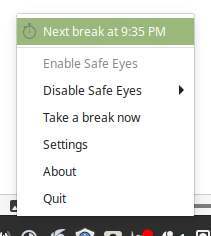
First of all you see the time of the next break, based on the current settings. Further you can disable SafeEyes for a specific amount of time or you can take an extra break right now. And the settings option brings you of course to the different settings. So click on Settings.
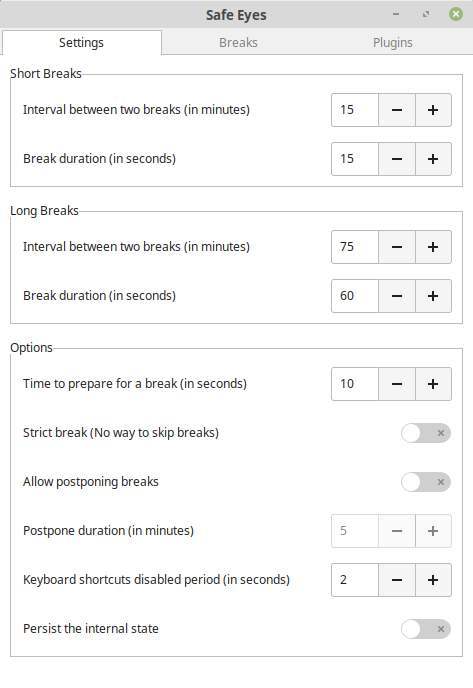
The settings screen has 3 tabs: Settings, Breaks and Plugins.
On the Settings tab we see the sections Short Breaks, Long Breaks and Options. For short breaks and long breaks you can set the interval between two breaks in minutes and the break duration in seconds. These settings are related to the breaks as defined on the Breaks tab. In the Options section you can set the time to prepare for a break, if the breaks can be skipped or postponed, the postpone duration, keyboard shortcuts and internal state persistence.
When you select the Breaks tab you see the following options:
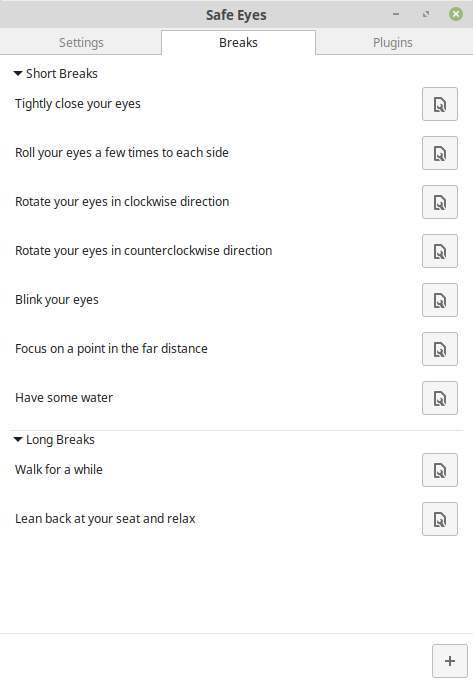
Here some short breaks and long breaks are predefined and can be edited. Further you can add your own personal break types. So let’s try to make our own break.
1) Click on the plus sign.
In the New Break screen you can give the description of the break and choose between type short and long.
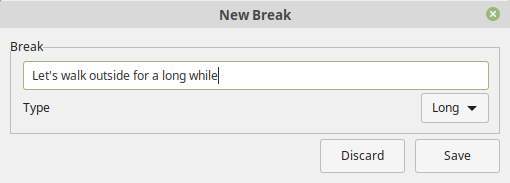
As already said you can edit the settings of a Break. Click on one of the settings buttons on the right of the Breaks to change the settings, like Type, Image, Duration and Plugins.
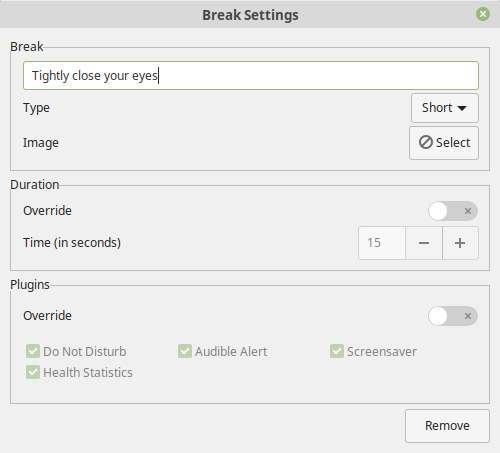
We also have a Plugins tab. When you select this tab you can enable or disable different plugins, like Do not Disturb, Notification, Audible Alert, Tray Icon, Smart Pause, Screensaver and Statistics.
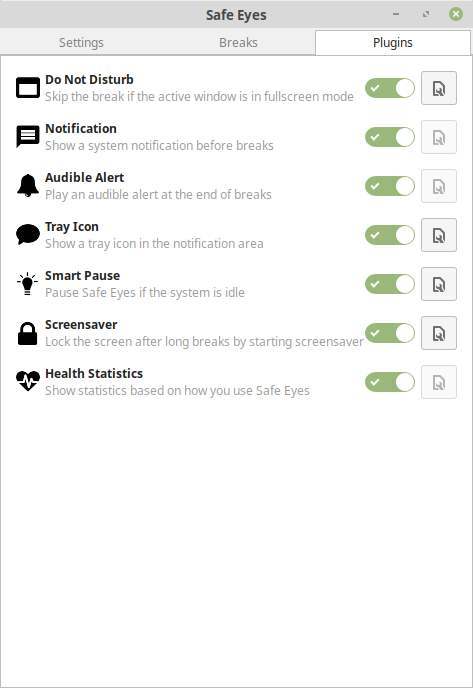
That’s it. Each short break offers simple exercises like “Tightly close your eyes”, “Blink your eyes” and “Have some water”. On that moment the screen goes black and you can’t do anything else but doing this exercise. There is a skip button, but the whole point of SafeEyes is to focus on your break.
Final words
The more you enjoy working with your computer or the need to work long hours to earn your income, the more important it becomes to think about health issues and how to combat them. SafeEyes is a great companion for Linux who helps you to be aware of your computer behavior.




