A huge amount of photo editing and photo management applications are available for the Linux platform. But we are not all the same type of user. Among us, being a group of very diverse Linux enthusiasts, are professional photographers, serious hobbyists and low demanding holidays and family portrait photographers. And of course everything in between. A serious hobby photographer or a professional wedding photographer with very specific requirements places different demands on a photo application than a family shooter who likes to be able to organize his or her family photos in a simple and fast way and maybe make some small simple corrections. In this blog I compare Gnome Photos with Shotwell. Both are applications that are often included as standard photo tools in a lot of Linux distributions. Which is the best standard Linux photo app?
Why a comparison of simple standard photo apps
I see myself as a serious photo hobbyist (I love landscape photography, see www.johnbeen.nl) and a few years ago I had, in addition to my normal day job, also a professional photography business (wedding and portrait photography). From those use cases, I subconsciously tend to pay particular and more attention in my blogs to the photo applications aimed at the demanding user or what they call the power user, such as darktable and digikam. In my earlier article “How to setup a Linux and Open Source based workflow for professional photographers” I have already written extensively about different Linux applications for a professional photo workflow.
But not every Linux user is interested in such matters and prefers to read about more accessible photo software for the Linux operating system. This website should be a home for any type of user who is less interested in profound Linux technology, but simply wants to use the Linux platform to get things done. That is why in this blog I pay attention to Gnome Photos and Shotwell, both very accessible applications for people who want to handle their photos in a simple way, without too many bells and whistles. In this article I will pay attention to issues such as importing, organizing and editing. So let’s start.
The applications Shotwell and Gnome Photos in short
Shotwell and Gnome Photos are both intended for the same target group and can be easily compared in many areas. Yet they also offer their own specific functionalities and approach. Shotwell and Gnome Photos are applications that are often supplied as standard photo applications within Linux distributions. Both have a simple interface, without too many hidden functionalities. The workflow of both applications is in line with what most people think about organization. Both applications offer simple options for adjusting photos, but consciously choose to offer only the usual options for that. Very different from the dozens of complex editing modules as you find them in darktable, for example.
Shotwell is a simple and fast photo organizer and editing application, specifically designed for the GNOME desktop. You can import photos directly from your camera, from a memory card or from a hard drive or USB drive. You can organize your photo files by date and subject matter. You can use ratings to score and find your best photos in an easy manner. It provides simple but good basic photo editing options. Shotwell is a non-destructive photo editor, which means that your changes on a photo is just metadata driven and does not actually change your photo file. You can export your photos to for example Facebook, Flickr and Google Photos.
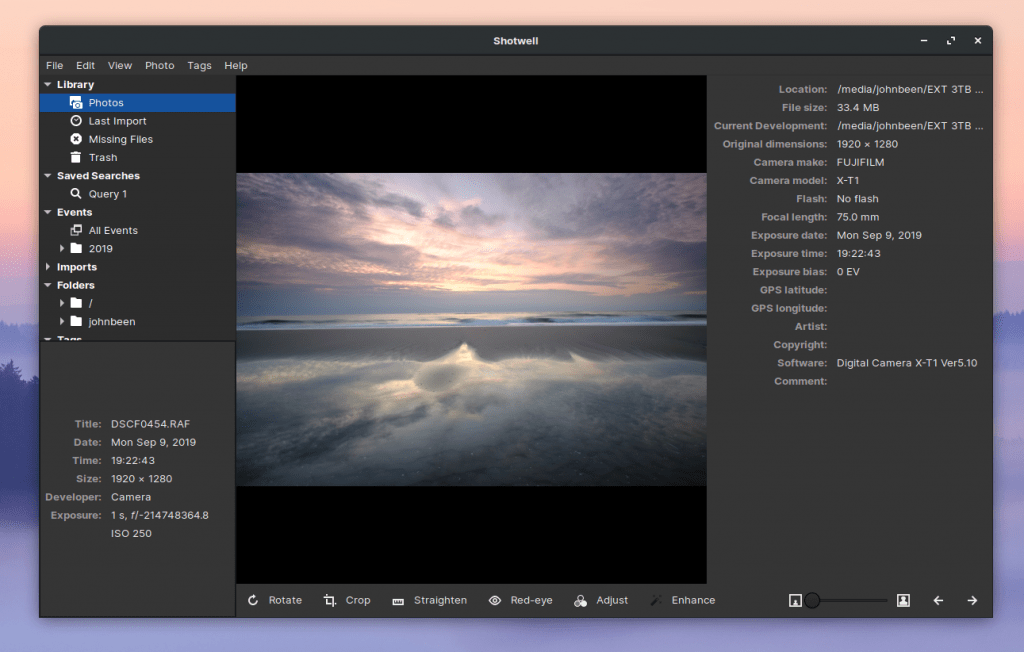
Gnome Photos is also a simple and fast photo organizer and editing application, specifically designed for the GNOME desktop, but can run on other desktop environments as well. You can import photos directly from external devices like your camera, or card reader but is not as flexible as Shotwell. You can organize your photo files in albums and use a bookmark to easily find your favourite images. Gnome Photos supports online sharing features.
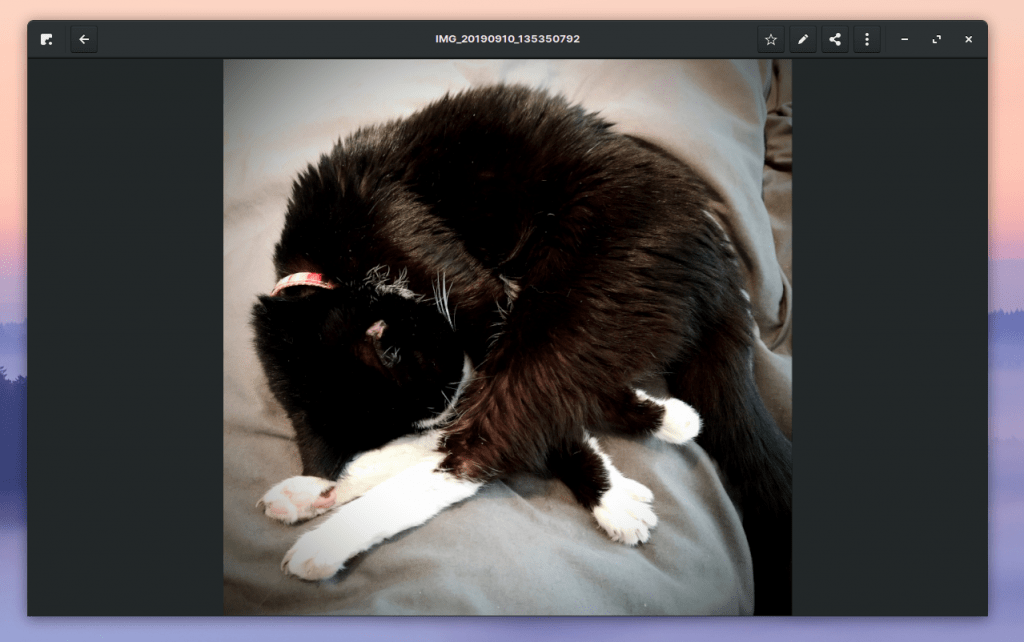
Installation
If Shotwell is not standard available after installing your Linux distribution, the application can often be installed directly from the software center. But you can also easily download Shotwell via the following Shotwell download page,
https://pkgs.org/download/shotwell
or as flatpak via Flathub
https://flathub.org/apps/details/org.gnome.Shotwell
Gnome Photos is standard in Gnome based distributions, so in that case you don’t have to do much to use the application. If Gnome Photos is not available by default after installing your Linux distribution, the application can often be installed directly from the software center. But you can also easily download Gnome Photos via the following GNOME Photos download page,
https://pkgs.org/download/gnome-photos
or as flatpak via Flathub
https://flathub.org/apps/details/org.gnome.Photos
Comparing Shotwell and Gnome Photos
Next I will compare Shotwell and Gnome Photos based on the following topics:
- Importing
- Organizing
- Editing
- Showing
- Printing
- Metadata
- Exporting
- User Interface
Import capabilities
Of course both applications can import photo files. Gnome Photos only recognizes photo files on a drive or device if the files are in the top level of the folder structure of a drive or in a standard DCIM directory. You can’t look for a specific user defined folder. Gnome Photos is therefore more focused on only adding all new photo files from a memory card or camera and does not offer the possibility to import one specific folder. Shotwell is far more flexible in selecting a to be imported folder, which can be on different hierarchical levels. One extra problem (in my situation) with Gnome Photos is that when you try to import a folder containing both RAW and JPEG files, the import process stays in an infinite loop. It seems that the RAW files causes this problem as Gnome Photos is not designed to handle RAW files. I am not sure if other users have seen this same problem. Further in Shotwell you can select if you want or not Shotwell to recognize new photos in your photo library. So you can add photos to that library without using Shotwell.
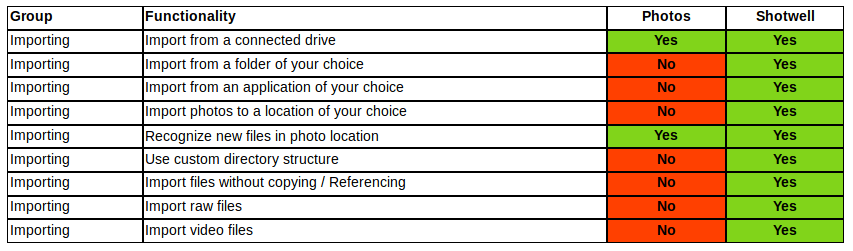
Photo organization
In Gnome Photos you can only label a photo as Favorite. It is not possible to create tags like you can do in Shotwell. In Gnome Photos you can only label a photo as Favorite. In Gnome Photos you can only give a photo one star so no separation between different stars is possible. In Shotwell you can give a rating with multiple stars and later search on the number of stars to select your best photos. In Shotwell you can quickly browse through an event without actually opening an event with the mouse hovering function on event level. In Gnome Photos you need to open the album to see the content.
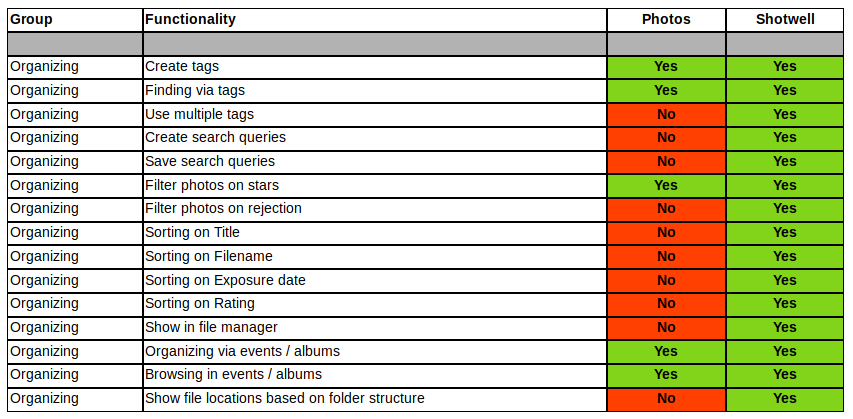
Photo editing
Both Gnome Photos and Shotwell have nice editing features. Shotwell has red eye reduction, Tint and Temperature which Gnome Photos doesn’t have, but Shotwell is lacking Sharpening and Denoise which Gnome Photos has. Further Gnome Photos has some predefined photo filters with a real time example of the filter. A big difference is that Shotwell can handle RAW files. Gnome Photos can’t handle RAW files. Both editing apps have a non destructive approach, so all editing changes are stored on metadata level and only effectuated when exported. Both applications offer crop functionality, but in Gnome Photos you can choose nice pre defined aspect ratios. In Shotwell you can copy adjustments from one photo to other photos, which speeds up the editing workflow.
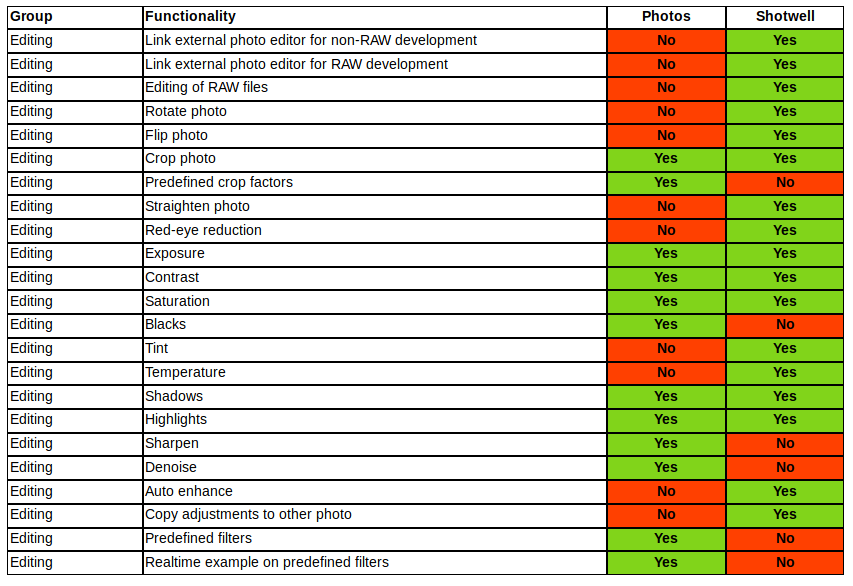
Showing photos
In Shotwell you can present a selection of photos as a slideshow. In Gnome Photos that isn’t possible within the application itself, but you can step outside Gnome Photos via the Open With Image Viewer to use the slideshow feature in the standard image viewer. In both applications you can set a photo as desktop background, but in Gnome Photos you can also set a photo as a background in the lock screen.

Printing photos
In both applications you can print a specific photograph.

Metadata
Shotwell can write information like tags, titles and other metadata to a photo file. Gnome Photos doesn’t enable to write additional information as metadata to a photo file.

Export capabilities
In Gnome Photos you can only select Full size or Reduced size. In Shotwell you have more flexibility to resize. Shotwell can export to TIFF for maximum export quality. Both applications can publish to external services.

Final words
I think that based on the above comparison between Gnome Photos and Shotwell it is clear that the Shotwell application is in theory the overall winner in terms of functionality. But as mentioned earlier, not every person is the same and not everyone has the same requirements and of course it is not for everyone about a large amount of functionalities. If you are looking for a very minimalist approach for your photo management and are only looking for the essentials in an application, then it is fine to work with Gnome Photos. But personally, I think Gnome Photos lacks too much to be a really useful photo solution for easy organization and editing. In addition, I have difficulty with the fact that it is not possible or at least very inflexible in Gnome Photos to determine for yourself where you import files from and where you save them. In my experience the real photo beginners after a while want something more advanced very quickly and so they quickly grow out of what Gnome Photos has to offer.
In my previous life as an Apple user I used Adobe Lightroom and now as a Linux enthusiast I use a combination of Digikam and darktable which are more focussed on people with more specific photo requirements. But I have to admit that after my analysis above I am very impressed with Shotwell. Shotwell is a basic photo manager, but it offers a lot of exactly what is right. Compliments for the developers.




