In one of the Linux and Open Source Software oriented forums that I am connected to and follow on a daily basis, I saw a question with respect to a topic that had always been passing me by so far. This person asked the forum members if someone knew how to change the name of a hard drive (via the GUI) in Linux in a simple way. This person had already researched and tried everything himself, but according to him it seemed that something simple as adjusting the name was only possible by re-formatting the to be renamed partition, with of course the result of data loss and thus the need to first backup the data on it. This is not what he wanted. So how can we simply change the name of a partition on your hard drive in Linux so it shows correctly in your file manager?
Strange question?
If you come from a Windows or macOS environment then this seems a strange question, because in there you just click with the right mouse button on the partition or drive and you can adjust the label directly via properties. So I had never considered that under Linux this should be done in a different way.
Because I could not imagine that it was really necessary to have to format the entire partition when renaming a disk partition, I decided to dig a bit deeper in the hope of helping the man on this forum with a somewhat more friendly solution. And there is a more simple solution indeed, but through an unclear road, because of a somewhat crooked naming convention in the Disks utility in Linux distributions. Due to the chosen naming system (“Edit filesystem …”) users may deliberately not look further to rename a drive or partition. But it is actually there.
The solution
It is really simple. In your Linux distribution (in my case at the moment of writing Zorin OS 15, but it works for every distribution as long as you have the Disks application) follow the next simple steps to rename a partition without the hassle of reformatting:
1) Go to your applications.
2) Search for Disks.
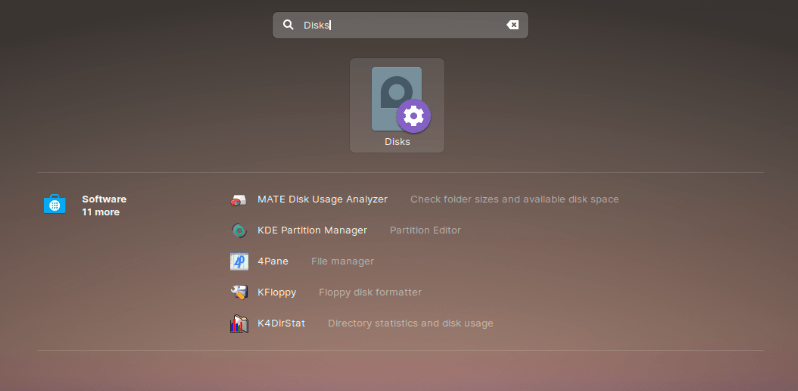
3) Click on Disks to start the application.
4) Select the hard disk on the left
5) Then select the partition to be renamed to the right under Volumes
6) Click on the little block / stop icon to unmount the partition (Unmount selected partition)
7) Click on the gear icon
8) Select the option “Edit filesystem …”
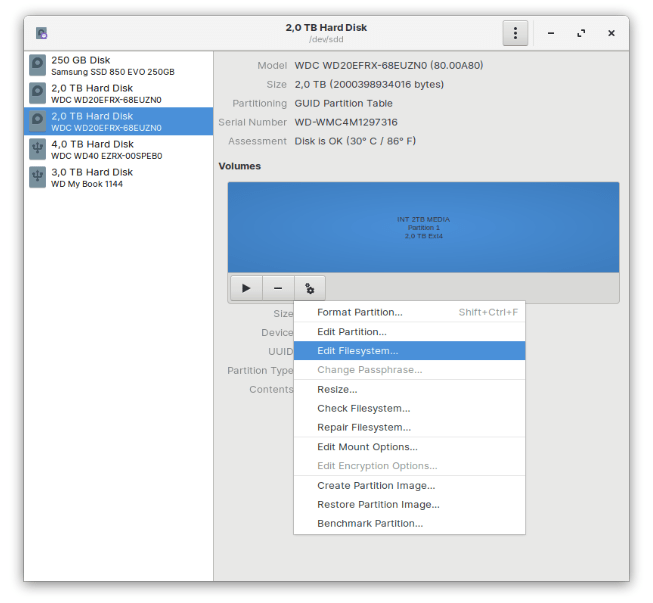
9) Enter the desired name here in the Label field.
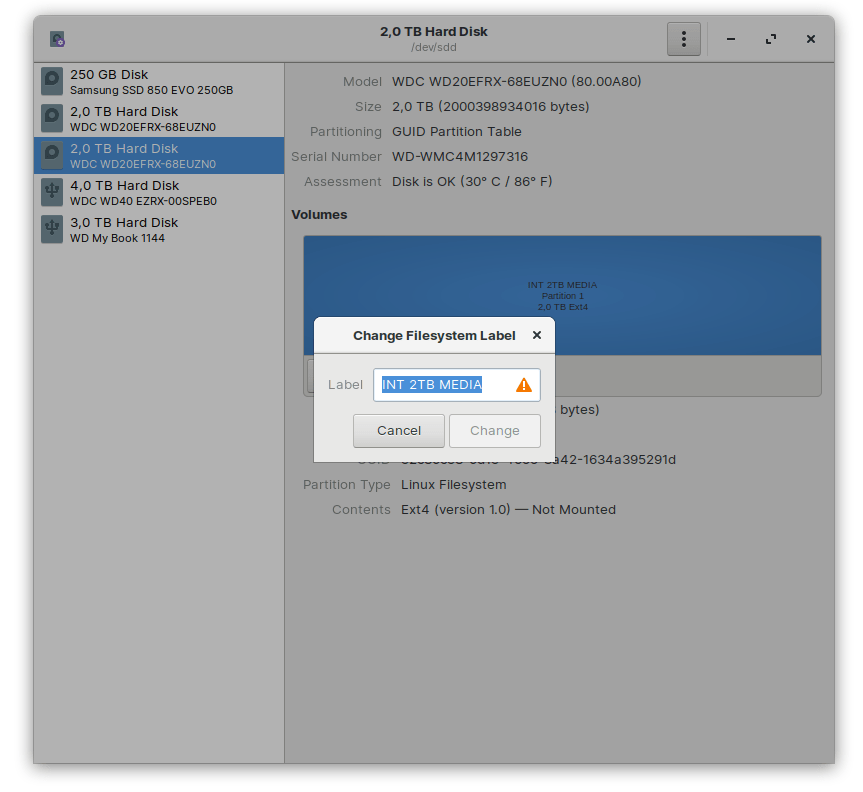
10) Press Change
11) Press the triangle / play icon to mount again (Mount selected partition)
You will now see the partition with the newly created name in your file manager or directly on your desktop. It is that simple!
The question still is why did the developers not name the discussed option somthing like “Change Label” instead of “Edit Filesystem”, as the underlying screen is labeled accordingly. In my opinion a bit strange to label an option with “Edit Filesystem” if you can only rename a label. So it is logical that especially Linux beginners are confused where to rename a partition.
Success!




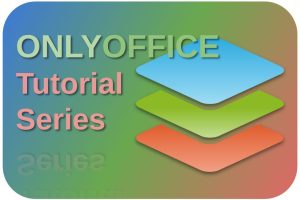
2 Comments on “How to simply change the name of your hard drive in Linux”
Comments are closed.