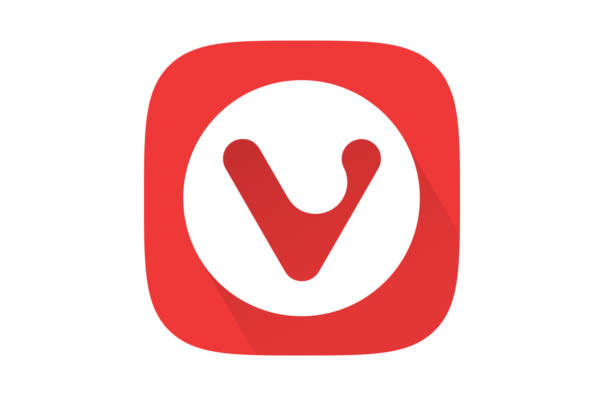For surfing the web, most people will probably use the established web browsers, such as Chrome, Firefox or Safari. But despite these being the most popular browsers, that does not automatically mean that they are the best or most useful or most reliable or most interesting browsers for everyone. There are several alternative browsers available that are certainly worthwhile to have a look at. And Vivaldi is a great web browser for Linux that is distinctive from others and deserves a in depth look.
Some background on the Vivaldi web browser
Vivaldi is a web browser developed by Vivaldi Technologies. This company was founded in 2014 by two former top employees, Tatsuki Tomita and Jon Stephenson von Tetzchner, of Opera Software. The Vivaldi browser is inspired by the Opera browser version 12 and is a kind of a statement against the choices that Opera made that time by switching technologies, which caused to lose many popular parts loved by its users.
The Vivaldi team consists of 16 nationalities working from seven countries and offices in Norway, Iceland and the US. The headquarters of Vivaldi is located in Oslo Norway, but the team is presented in Reykjavik Iceland as well (my most favorite country on earth, so I have a bit of a soft spot for Vivaldi). Vivaldi is owned by its employees.
The team behind Vivaldi has a clear motto and vision. A browser should adapt to the user and not the other way around. The designers believe that many people want to adapt their browser to their own preferences in every detail possible. They want access to advanced tools without sacrificing performance or safety.
Privacy is a hot topic these days so if you do not have that as a high priority in everything you do as a serious software developer then you will quickly lose the battle with your competitors. The Vivaldi developers have made privacy, security and reliability the core of their scope with every modification or extension of the application.
How to install the Vivaldi browser in Linux
For Ubuntu based distributions the installation of the Vivaldi browser couldn’t be simpler. Go to https://vivaldi.com/download/ and select Vivaldi x.xx 64bit DEB if you have a Debian based distribution like Ubuntu, Kubuntu or Linux Mint. The download starts automatically. After the download has been finished I just double click the .deb file and further installation is a no brainer.
The first start of a great web browser for Linux
When you start up Vivaldi for the first time you will be surprised and maybe pleased by the minimalistic, modern and clutter free user interface, which is a great starting point for carefree browsing without distraction.
The first time you start the browser it asks you to go through some setup steps. Very nice for a beginner. Here you will be asked to make decisions on the appearance (in setup you even can create a schedule to change your browser’s theme throughout the day), the position of the tab bar and the background picture.
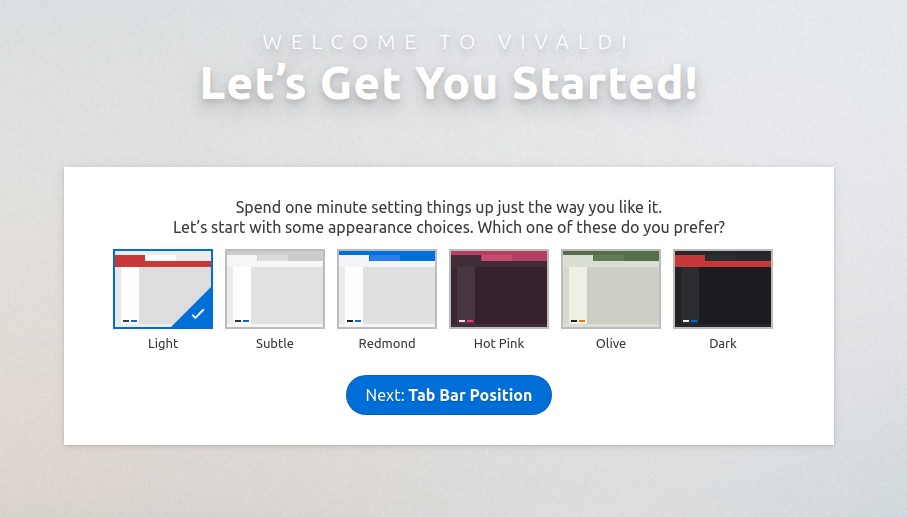
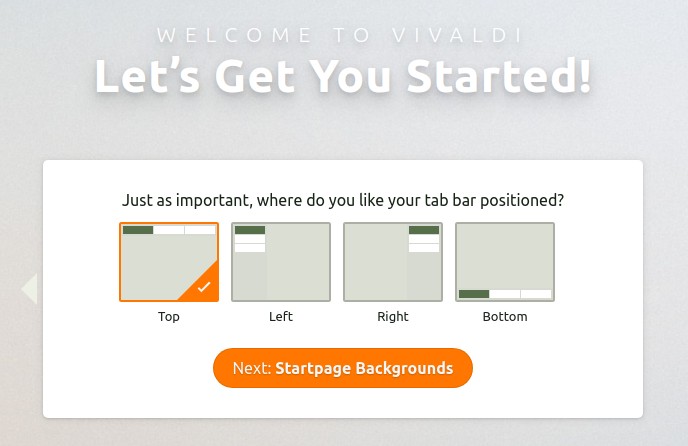
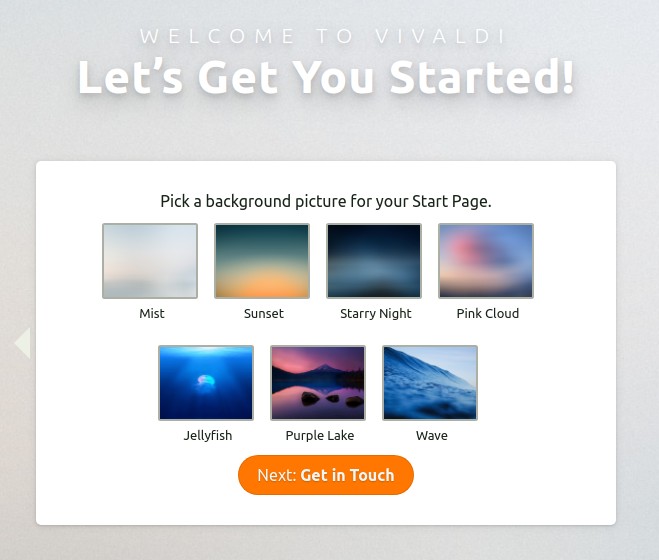
After that you will be presented with 6 options to get in touch: Watch video tutorials, Start browsing, Join the community, Follow us around the web, Tell your friends and Get free Email. I recommend at least looking at the short video tutorials.
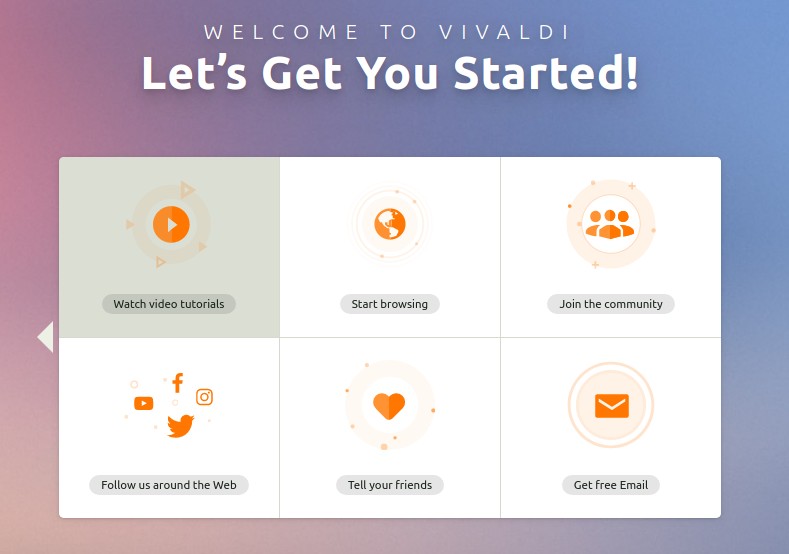
After that the real fun begins: actually using the browser. Vivaldi has a number of beautiful and unique functionalities. The main working area is surrounded by a couple of important functionalities, as shown in the following overview.
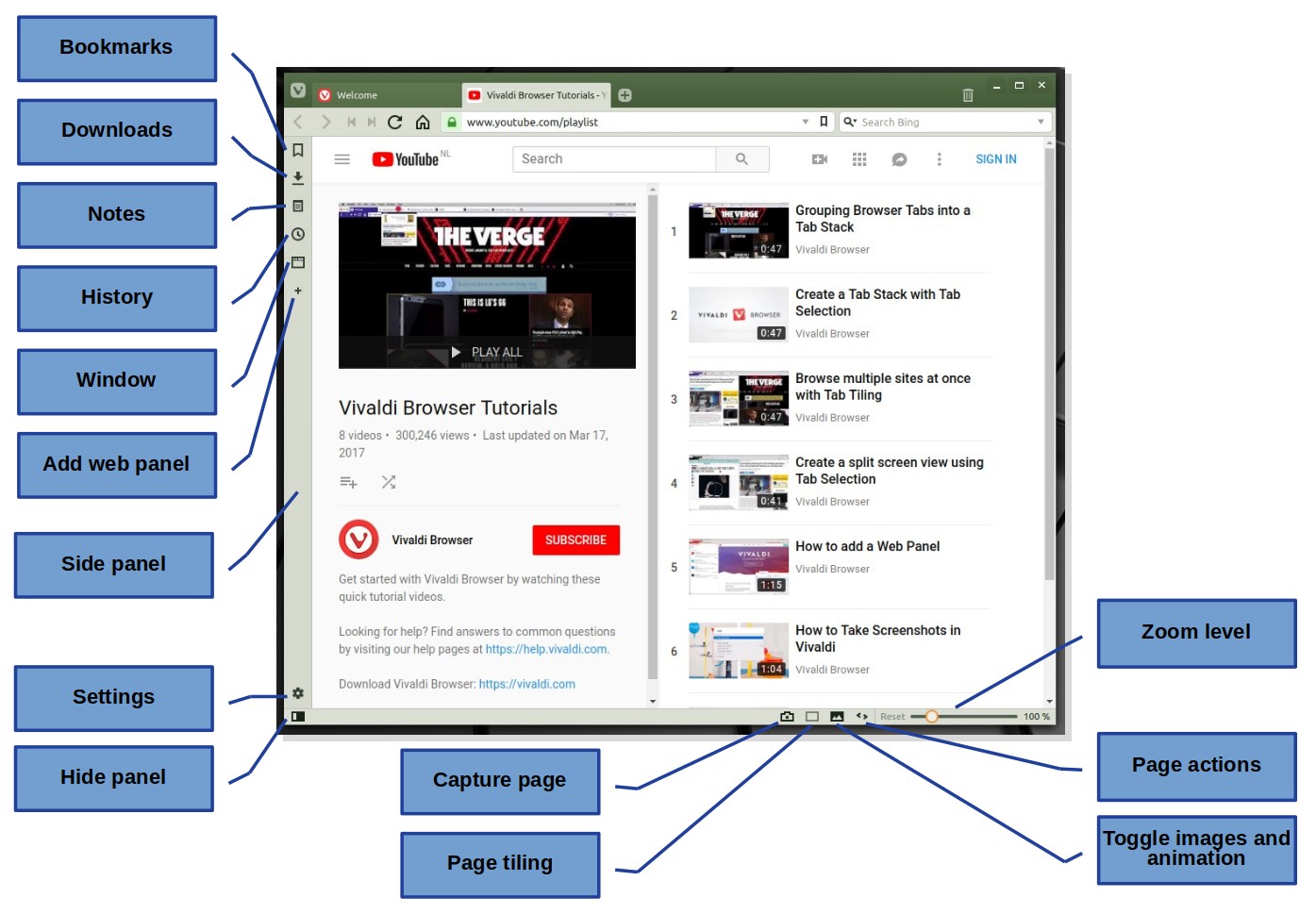
In Vivaldi it is possible to easily add notes in the browser itself Or even make screenshots in different formats Do you always open a lot of tabs and keep them open in your browser? Then organizing the display is very simple with the help of Tab Stack. You can add web panels which are customisable tabs that keeps your favourite sites easily accessible in the side Panel. A Web Panel shows you a specialized view without influencing your normal tabs in your main window.
Vivaldi is very easy to adjust
Vivaldi offers many ways to adapt and offers a lot to customize the browser to your specific requirements. Do you prefer that the browser tabs are placed on the bottom or on the side of the window? Or maybe another location for the address bar? Whether it concerns your keyboard shortcuts, mouse gestures, the appearance or a change for color blindness, Vivaldi gives you all kinds of possibilities. And you can even create your own custom themes. The Settings screen is very extensive and deserves a blog post on its own.
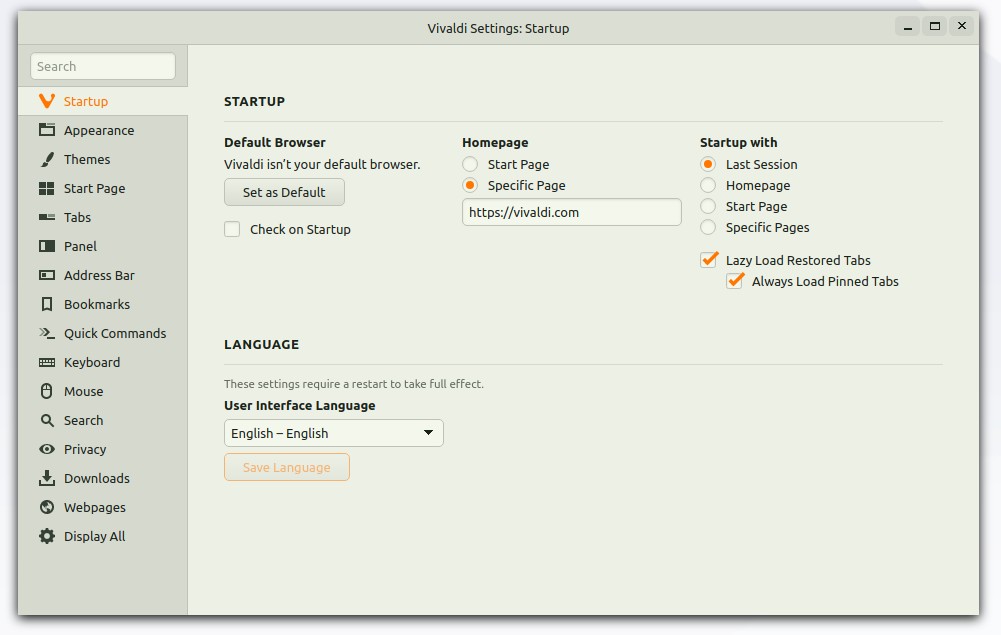
Tab Stack for grouping of tab content
With this function you can put multiple tabs in one group. You just drag a tab on top of another until the lowest level colors darker, than let go and the two tabs are combined for an automatic grouping.
Browse multiple sites with tabs tiling
Tab tiling allows you to display multiple tabs side by side or in a grid layout so you don’t have to switch by selecting your standard tabs. Of course you can do this by opening more browsers and position them yourself in different corners of your screen, but this option in Vivaldi works much faster. Simply right click on a stack and select Tile Tab Stack. Now the content of the stack will automatically arranged in your browser.
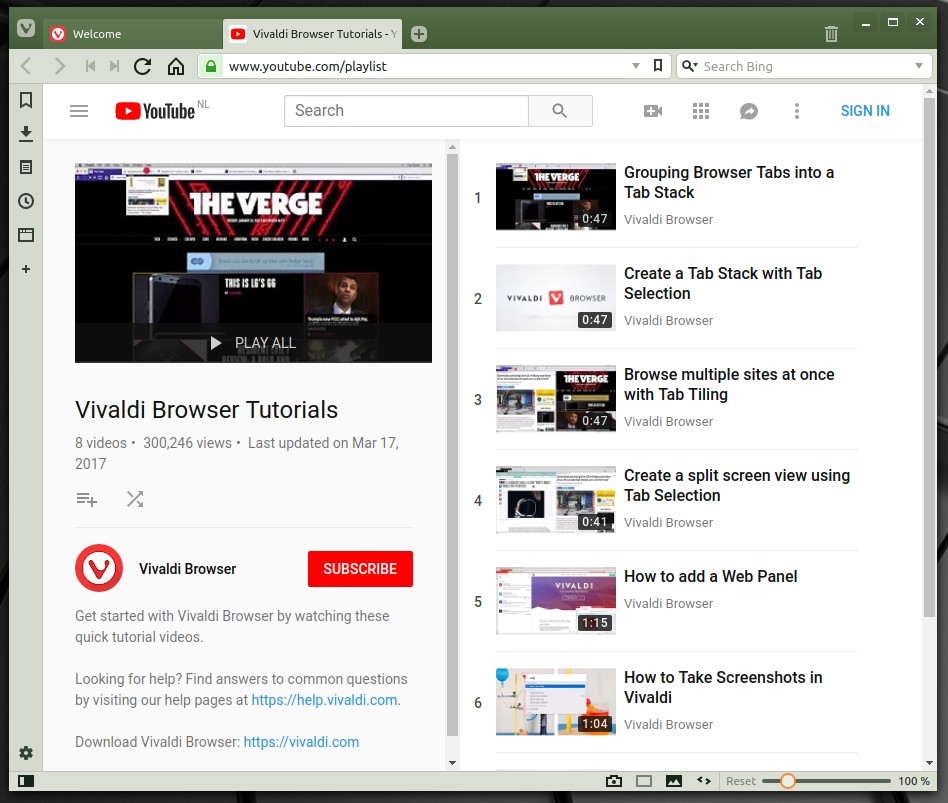
Hibernate tabs
I always open a lot of browser tabs and I forget to close them when not needed. The option Hibernate tabs can put a single tab or a stack of tabs to sleep until you need them again. Simply right click on a stack and select Hibernate Tab Stack.
Preview tabs
Preview tabs is a great functionality. Just hove over your open tabs and a small preview will be shown, without actually opening the tab. When you hover over a stack than a preview of all the tabs in the stack will be shown. Very convenient and fast.
Bring history to the future
Vivaldi has a new functionality called History. History provides a powerful tool that allows you to discover and visualize your browsing patterns and makes finding previously visited web pages easy. This is done on the basis of multiple approaches. The bottom-up approach is by searching from a traditional list of pages that you have visited on a daily basis. But there is also a top-down approach with a monthly, weekly and daily overview that offers you so much more than just a list of links. Graphs and a color-coded heat map overlay offer unprecedented ease of use, in which, among other things, peaks of online activities and the most important surfing behavior are made available. There is also an option to search in a certain period. The History page can be accessed in lots of ways within the Vivaldi application, but the most simple one is just use the keyboard shortcut Ctrl H.
Fast Forward and Rewind
Vivaldi offers a nifty functionality called fast forward and rewind and is directly available in the top bar of the browser.

Fast Forward allows the user to directly move to the next page of a site that contains several pages, so for example in the multiple result pages of a Google search click on the Fast Forward button to go to the next result page instead of you to need to scroll all the way down to the bottom of the result page to hit Next. And to rewind button you can return straight back to the first page of your search results.
Add page to web panel
It is possible to add your own web panels. You can do that by hitting the plus sign in the vertical bar and add a url there. Or you can go to the website you want to add, right click and select Add page to web panel. The corresponding icons will now be included in the vertical bar. This web panel functionality is very useful for example in case of different social media web pages. In this way you can show the content in a column on the left from your main browsing window. So while browsing the web you can keep an eye on changes in your social media.
Final words
To be honest, I can go on and on with describing the distinctive functionalities of Vivaldi. I am really enthusiastic about this browser and if you give it a try I am convinced that you will like Vivaldi as well. It has nice surprising functional, efficient and effective functionalities, a clean user interface and it feels really fast. Maybe it will even become my main web browser on my Linux desktop and laptop. Keep an eye on my list of best software for Linux to see if Vivaldi indeed became my preferred web browser.