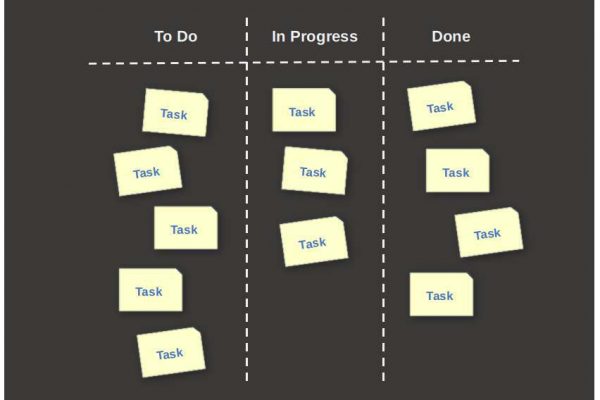in 1997, directly after University, I started as an IT specialist and have been working in this area ever since in different roles. During these more than 20 years of being part of and later also leading IT related projects, our teams were using several methods and supporting software to plan our projects in the best possible way. Not all were equally successful. Currently our teams are working in a Scrum approach which is part of the Agile methodology. To support this way of working we use among others a Kanban board to plan and monitor our work. Kanban is nothing new but seems extremely popular at the moment. It is not only a great approach for large and complex projects, but also on a smaller scale for your study and your personal projects. In this article, which will be a part of a series on productivity apps, I want to explain three topics: What is Kanban, Why should you use Kanban to be more productive and What are the best Kanban apps for Linux.
What is Kanban
Kanban has been around for a relatively long time, but is currently very popular in the world of project management and is used by many startups. The idea behind Kanban was introduced to Toyota by Taiichi Ohno in the early 1940s. Freely translated, Kanban can roughly be described as “signboard” and was used within Toyota as an optimization tool or planning tool to streamline production processes and dependencies between different production lines. Kanban made it possible for Toyota to improve towards a Just In Time workflow, which, if implemented and followed properly, will lead to clear productivity and process control improvements, both within a team and between different dependent teams. Kanban provides clear insight into what still needs to be done, who is working on what and what has been completed, and links this to priorities and mutual relationships.
As already indicated, Kanban was first introduced by Taiich Ohno in a more factory oriented environment, but it was David Anderson who brought Kanban to the world of Information Technology. Among other things, he wrote the book “Kanban: Successful Evolutionary Change for Your Technology Business”. But Kanban can be used for any production process. So if you are writing a book, writing articles for websites, are a student, planning your wedding, preparing your trip around the world or wanting to steer your upcoming move in the right direction, then Kanban is an excellent way to plan and implement that in a more efficient and effective way.
Kanban has two main components, namely the method and the tooling. As a method, Kanban recommends breaking up your project into small tasks that result in small, manageable pieces of work that can be realized individually within a relatively short period of time, that are easy to oversee and, if necessary, can also be properly shared or exchanged between several team members. People generally like quick results, so several smaller tasks that can be completed relatively quickly are preferable to a limited number of larger and more complex tasks. If you take your time and think about the content carefully, then it is almost always possible to further divide a large task into smaller tasks. Kanban helps you to look at your tasks in a better way and helps in finding a better way to organize them.
The other part is the tooling. The most important tool for using Kanban is visualization of your workflow. This does not necessarily have to be a visual software solution, but can also be based on physical cards on a physical board or yellow sticky notes on a white wall. On the basis of a board, categories and cards, you can make a visual overview of all your tasks, including the corresponding descriptions, the priorities, the status of those tasks and who is responsible for what.
How does Kanban work in practice
The basis of every Kanban approach is formed by three workflow categories, namely To Do, In Progress and Done, or something that resembles these categories. More categories (think about categories like In Review and In Test) is possible as well, if that fits your way of working.
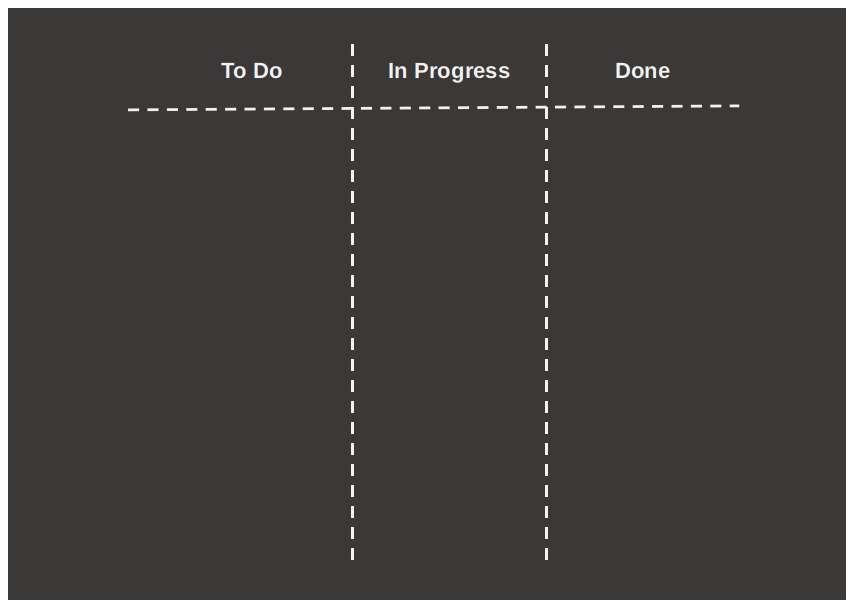
For each individual task, a separate card is introduced on which a short description of the task and the associated details are described. The details clearly state what the requirements are, so that you know what you must do before a task can be marked as completed.
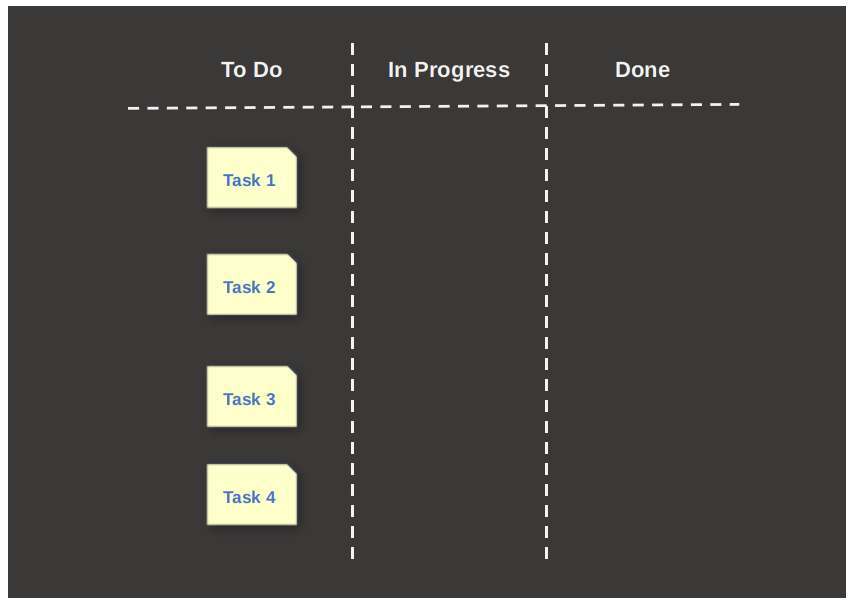
If you plan to take on a task in the coming period, you first place the card in the To Do category. When you then actually start working on the task, you move the card to the In Progress category. When you have completed the task completely, so all requirements described on the card have been achieved, you move the card to the Done category.
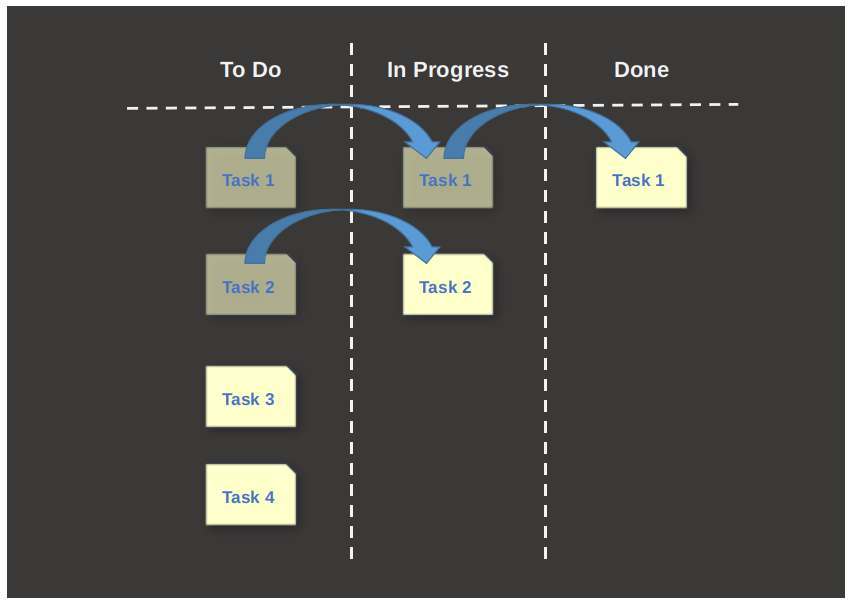
If you let a large number of tasks move across the Kanban board in this way, you will get a very clear overview of what you still have to do, what you are working on and what you have completed. This way you get a solid grip on your project. It is sometimes said that a picture is worth more than a thousand words, and in the case of Kanban visualization that is absolutely the case.
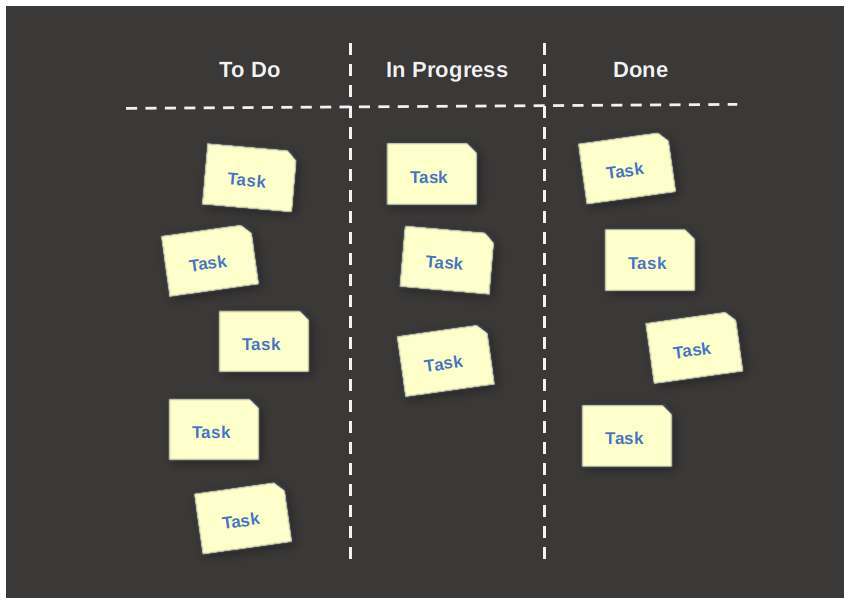
I prefer to add a Backlog category as a fourth category. If you already know that your project will cover a longer period, for example some months, you may want to work on the basis of fixed periods, for example in chunks of a week. We also call these chunks of time Sprints. The Backlog category is recommended because you place all tasks for the complete project in Backlog and then only the most important tasks for that week are moved from Backlog to To Do at the beginning of the week or the start of your Sprint. This way you know exactly what you will do in that week and what not. So to be more productive, scoping is very important. The rest of the tasks that remain in Backlog will be taken up by you in one of the subsequent weeks. Here I assume the weekly level, but you can also do the same for smaller projects on a daily basis or for larger projects on a biweekly basis. That is up to you to determine.
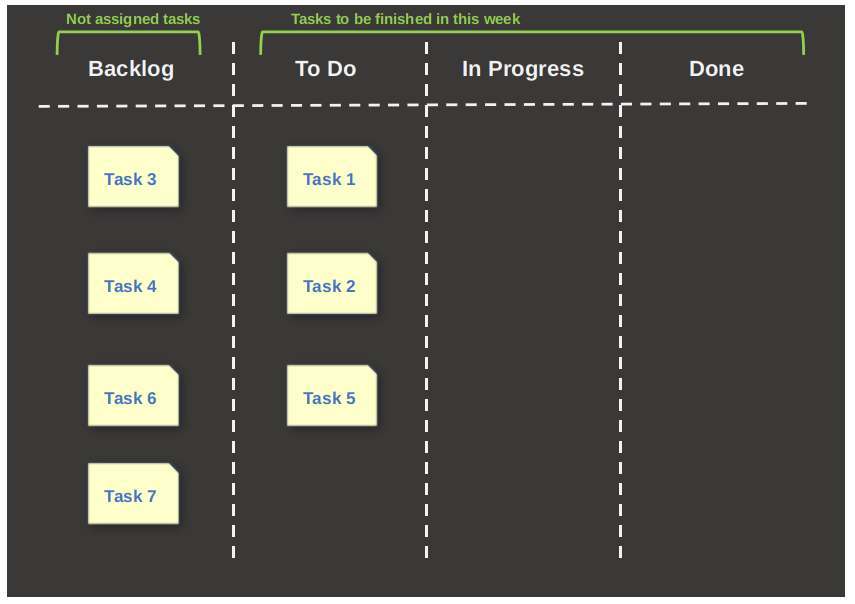
From my own experience with the use of Kanban, both personal and professional, I have found that it is advisable not to start all tasks that are put in the To Do category all at the same time. That way you quickly place all tickets in the In Progress category and that is not the intention of this approach. In another future article I will elaborate on the subject of the importance of focus. It is also wise to properly focus in your own workflow. Always try to have a maximum of 2 or 3 tasks (per person) simultaneously in the In Progress category and only move a new task from To Do to Progress if you have at least completed one task and moved it to Done. So first complete tasks before picking up new tasks from the To Do category. In this way you focus all your attention on a limited set of tasks and you will see that through focus you can finish the tasks faster and better, instead of wanting to pay attention to everything at the same time. In addition, try not only to tackle the very small tasks first, but always place a mix of simple and more complex tasks in Progress. In doing so, naturally take into account the priority of the tasks and the dependencies between tasks. It is a good approach to place al the individual tasks in the Backlog column and the To Do column in order of priority, with the most important task on top.
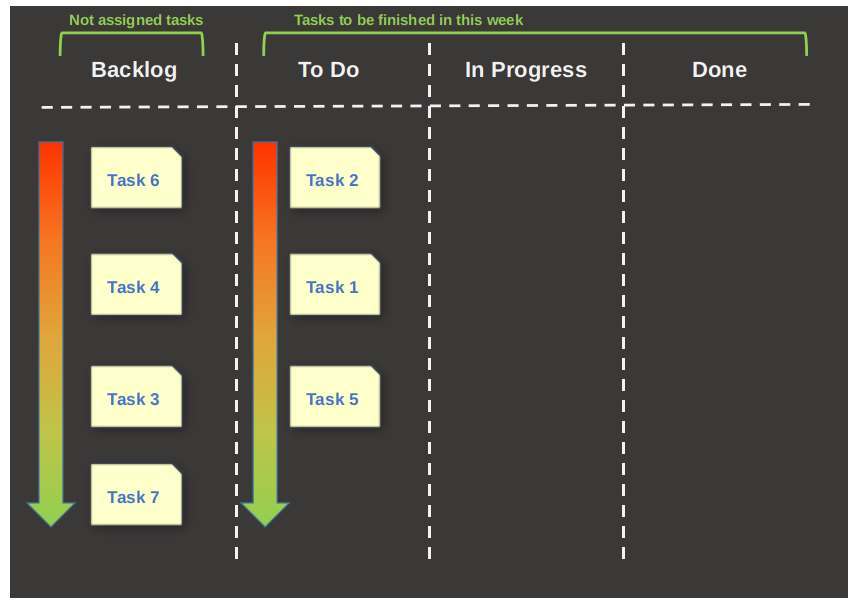
How to use Kanban in Linux
There are many Kanban software solutions for the mainstream macOS and Windows desktop operating systems and the most important mobile operating systems, free or paid, and professional or simple and more focused on personal use. Unfortunately, the range of Kanban applications for Linux is less extensive, and if you find them, most of them require you to do a fairly complex setup of a private server or web hosting solution. But this website has its focus on beginners and people that just want to be productive with their software and they ask for a one click installation process, so I searched for applications that require simple installation and setup procedures that are just fine for personal use. It was a tough search, but there are some nice and simple to install Kanban tools out there, although not all open source and not all free. In addition, online tools are of course also available that can be used from within the browser in Linux, but requires mostly a (free) subscription and are not open source, which can be important for a lot of Linux users. Next I will discuss two simple Kanban options: 1) My Personal Kanban, a very simple to set up in browser application and 2) Zenkit, one of my favorite closed source commercial solutions (with a free version with limited but usable options) with a native Linux application and also the possibility to use it in the browser.
My Personal Kanban
I like to start with a tool that is really simple to setup and to use, as it is just a downloadable private website based on a collection of HTML files. Let’s have a look at My Personal Kanban.
About My Personal Kanban
My Personal Kanban is kind of special because it is a subscription free web application that you host from your hard drive, so you don’t need the internet to be able to use it, but you can if you want to store your data in Google cloud. It is basically a collection of HTML files, that you start in your browser by activating the index.html file from a local file location of your choice. Because HTML is platform independent you can run it in whatever browser, on Linux, macOS and Windows. Although My Personal Kanban works perfectly fine without the internet, you can choose to keep your Kanban up to date by using Google cloud storage. In this way you can have My Personal Kanban on multiple machines like your desktop and your laptop, and share the same data between them. The My Personal Kanban application is automatically storing your data in the local storage of your specific browser. So keep in mind that if you use multiple browsers on the same machine, the Kanban data is not automatically being shared between your browsers.
Download and install My Personal Kanban
To download My Personal Kanban do the following:
1) go to the following web address:
2) Now navigate to the section Kanban Application and click on the green “Download latest version”, or click on the following link:
3) Now click on the button “Download.zip” or click on the following link:
4) Go to your Downloads folder and double click the zip file.
5) Choose a location and unzip the file.
6) Go to the unzipped folder with the name “my-personal-kanban” and open the folder.
7) Double click the index.html file to open the application in your standard browser.
Setup and Use My Personal Kanban
Now that you started My Personal Kanban in your browser you see the following basic interface:
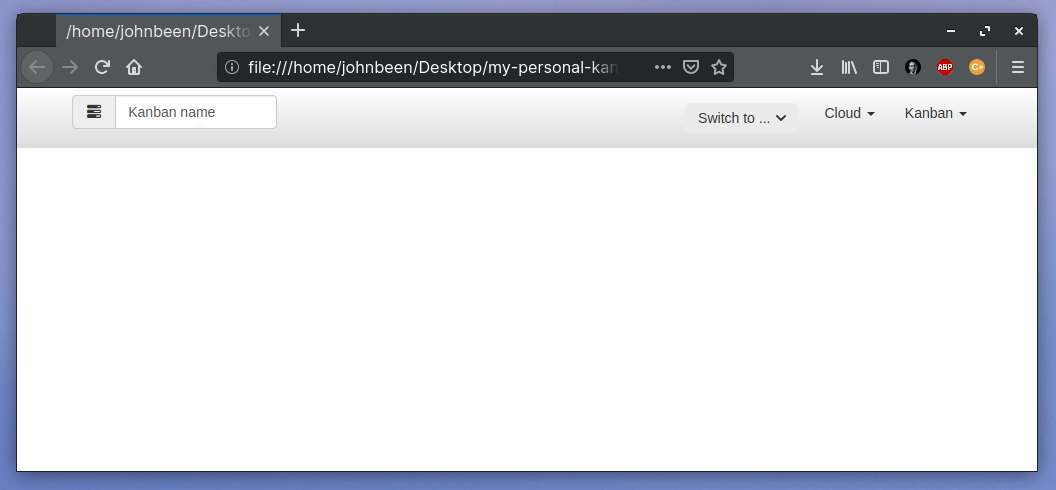
1) When you click on menu item Kanban you see the options New, Delete, Themes, Archives, Export, Import and Help.
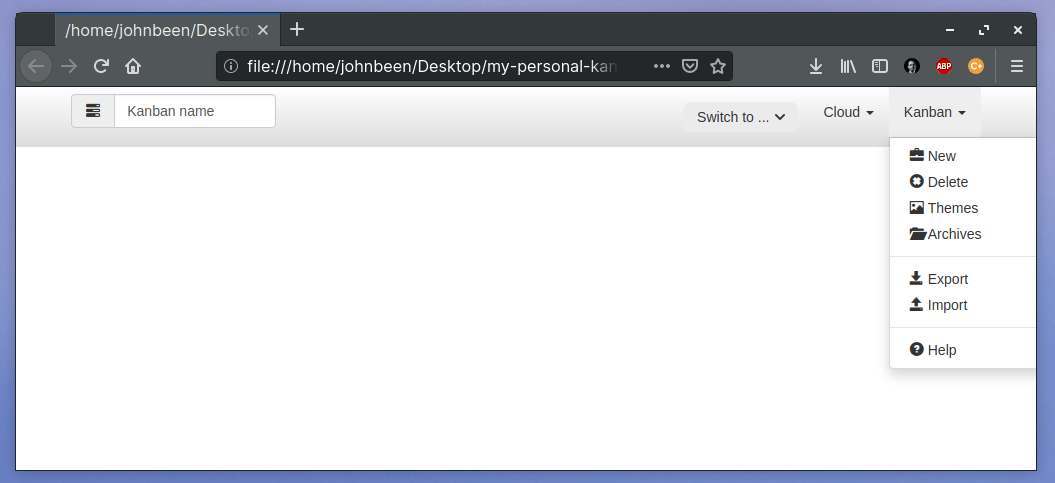
2) Click on New to create a new Kanban.
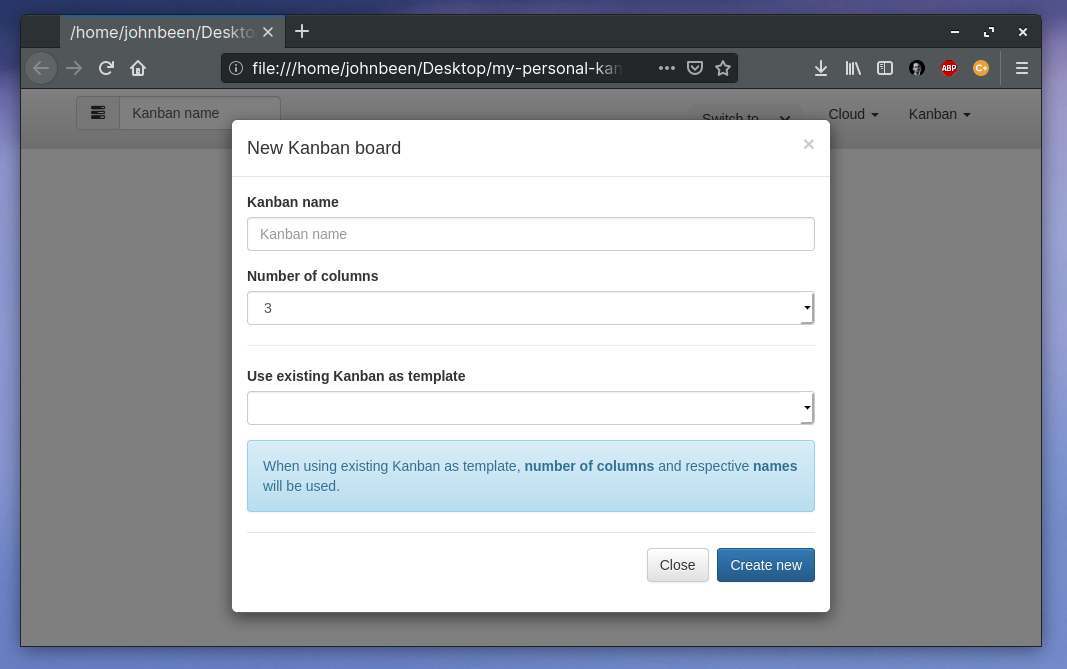
Here you can provide the name of your Kanban board and the initial number of columns. You also can create a new Kanban based on an existing one.
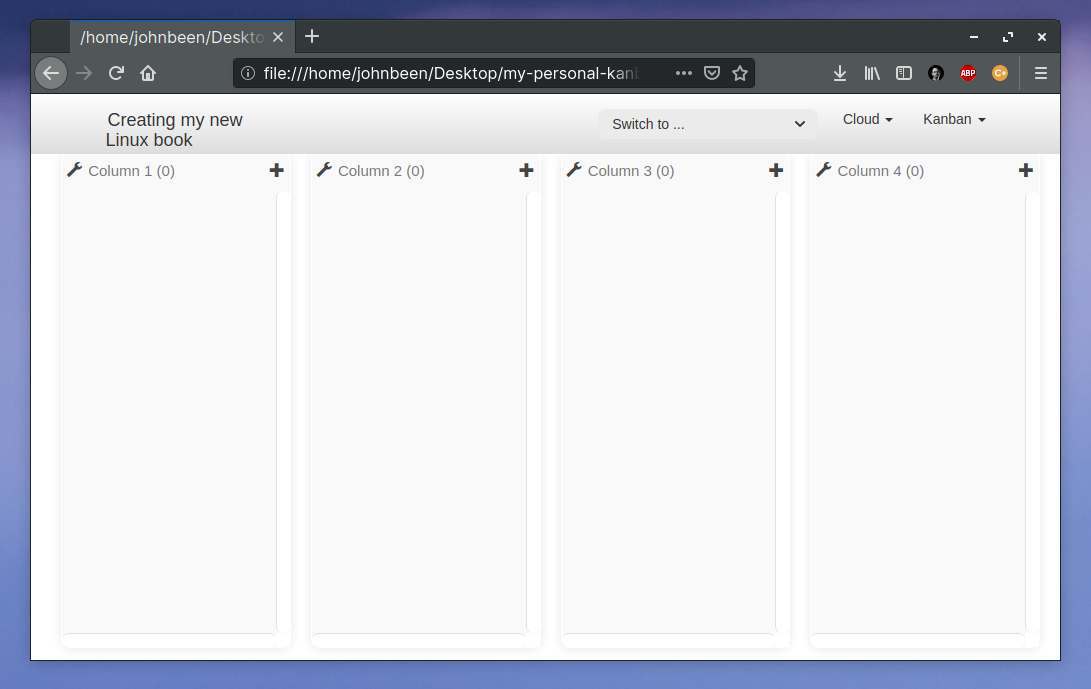
Now your first board is created, so let’s name our columns in the way I described earlier in this article: Backlog, To Do, In Progress and Done. To change the name of the column click on the wrench icon on the left of the column name.
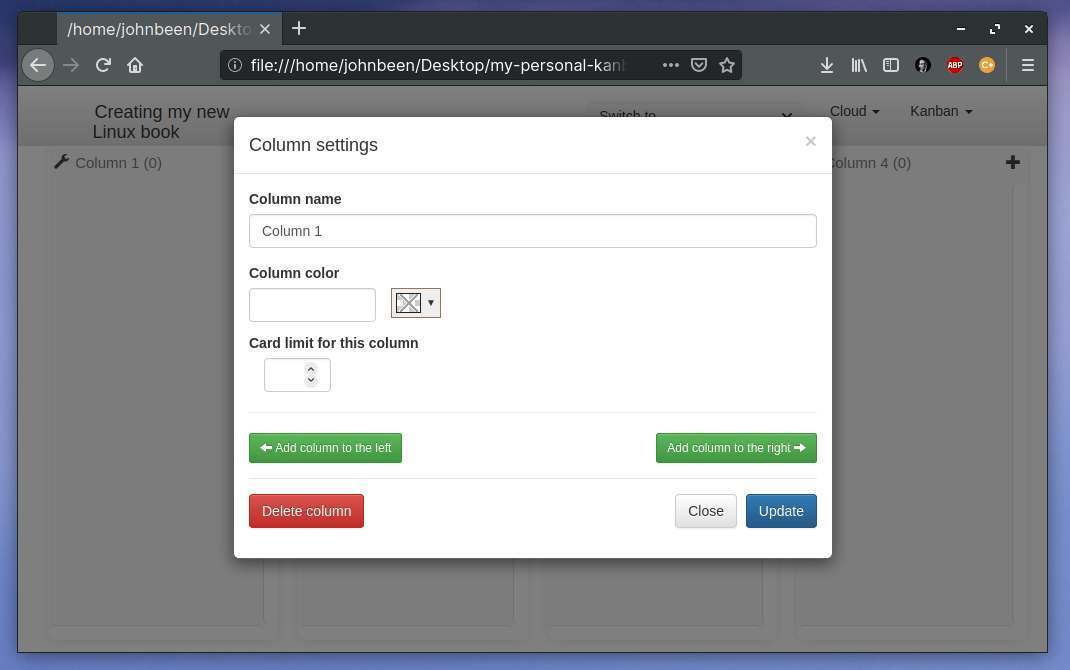
Here we can change the column name, the color of the column, the limit of the number of cards in the column (remember I wrote “Always try to have a maximum of 2 or 3 tasks (per person) simultaneously in the In Progress category”) and you have the option to add extra columns or delete the column. So let’s rename the columns.
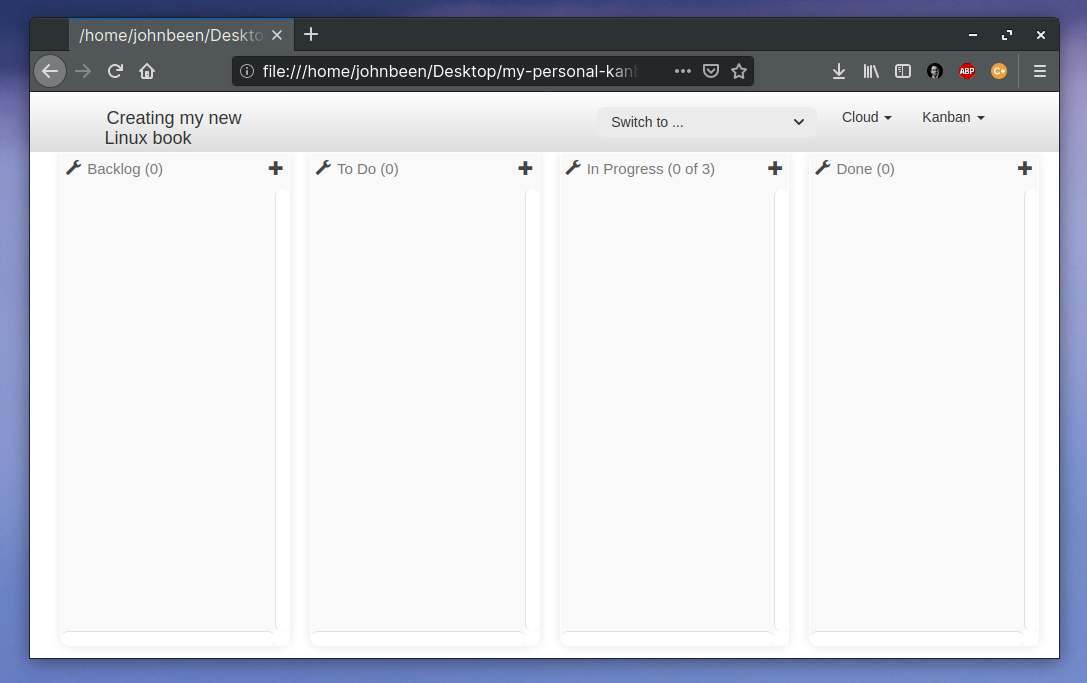
Now we want to bring in our task cards (also called User Stories). We can do that by clicking on the plus sign at the right of the column name.
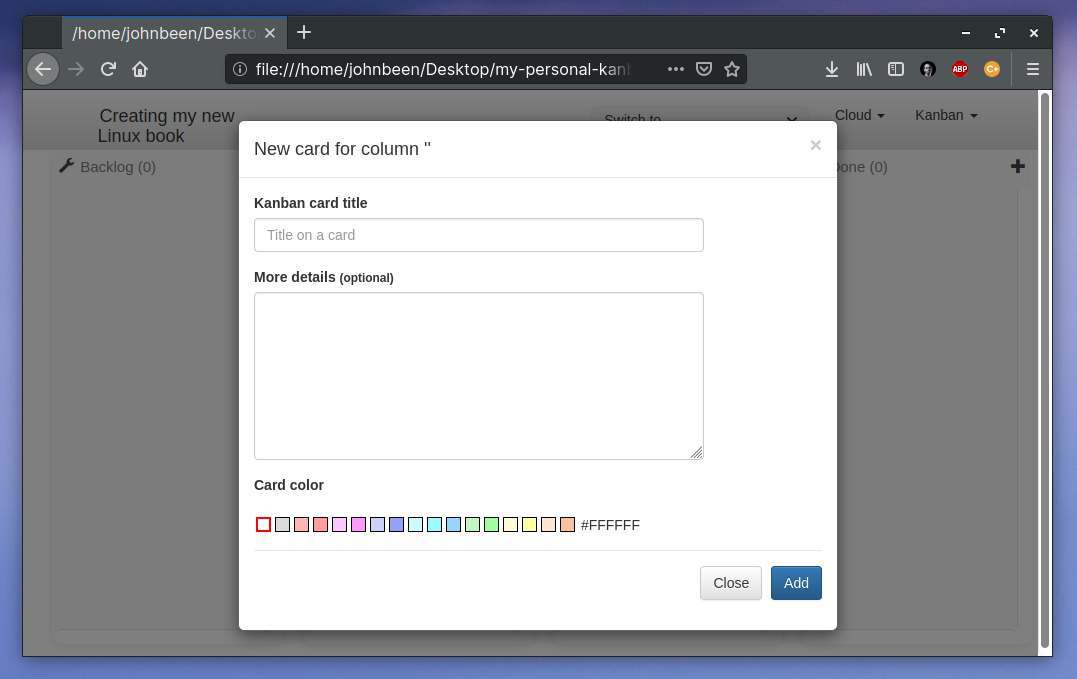
Here we can give in the Kanban card title, More details, and the Card color (handy to for example differentiate between high, medium and low priority cards). So let’s put in some cards in our Backlog and color them according to the priority.
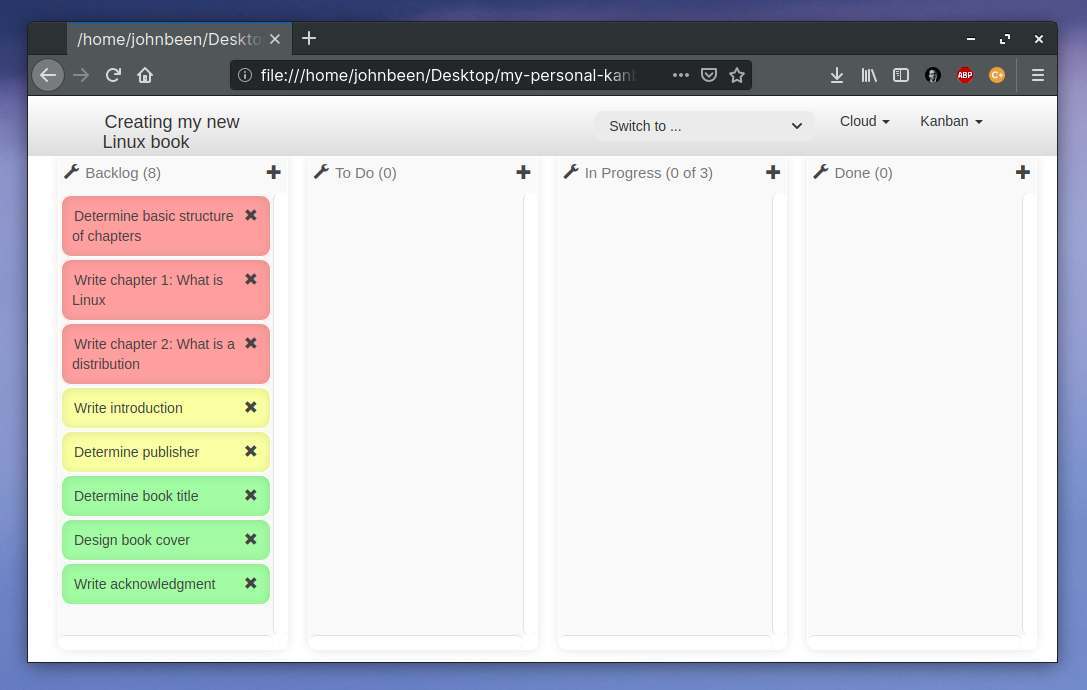
No we can drag and drop the cards that we want to work on and finish in the next day, or week, or whatever period you use for your sprints.

Now that we created our board, added some cards and moved them between columns, let’s have a look at how to incorporate Google cloud. To be able to use Cloud Upload and Download functionality you first need to generate a key. This is a secure key that is unique for you and can be generated if required.
1) go to the following web address:
2) Click on the green button “Get started”.
3) The Google Accounts screen will notify you that an application is requesting permission to access your Google Account. Click on Allow.
4) Now scroll all the way to the bottom of the screen of this same webpage till you see “Your key is > [your key value]”. Here you can regenerate a key, but for now just copy the key value.
5) Go back to your Kanban board, click on the Cloud menu item and click on Setup.
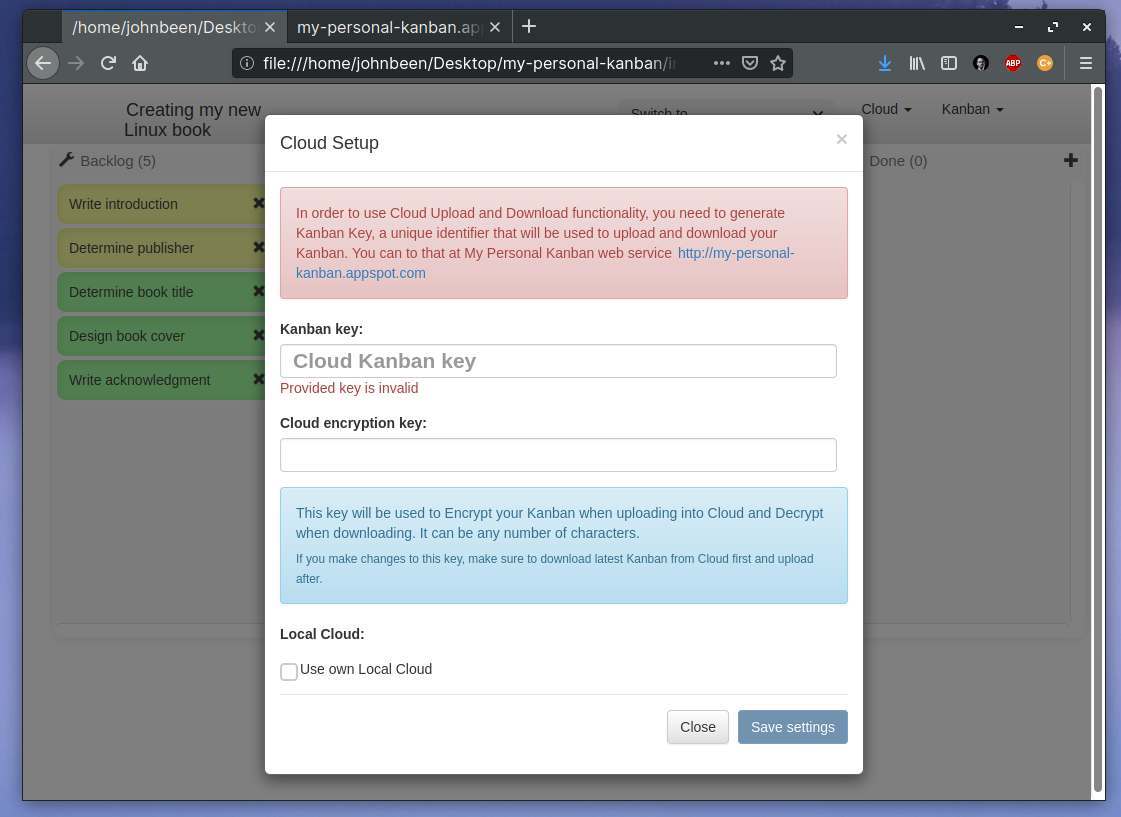
Here you can fill in the Kanban key and if you want a Cloud encryption key.
6) Paste your key in the Kanban key field and click Save settings.
7) Now click on the Cloud menu item and click on Upload to store your Kanban data in Google Drive.
When you want to use the same Kanban board on another computer, follow the same steps as described in section “Download and install My Personal Kanban” and when installed fill in the same generated key and click Download to load the same kanba data from Google Drive in your Kanban board.
Zenkit
As already explained, there are lots of closed source Kanban solutions out there that can be used within a browser in linux, like Zoho Projects, Trello and Meistertask. But these require mostly a (free) subscription and are not open source, which can be important for a lot of Linux users, which is something to be aware of. But next to being able to work online, I like to also have the option of a native Linux installable application. Zenkit is one of my favorite closed source commercial solutions (with a free version with limited but usable options) that also offers a native Linux application.
About Zenkit
Zenkit offers much more ways of presenting your task data than only a Kanban board, like a List view, a Table view, Calendar and also offers Hierarchy, Mindmap and Team Wiki functionality. This makes Zenkit a really powerful piece of software. And based on the same data you simply switch between different scopes. Zenkit offers activity tracking, team collaboration, notifications, labeling, prioritization, creating subtasks, creating checklists and to-do lists, smart filtering, bulk actions, aggregations, task assignment, comments and offers different templates and the list goes on and on. But we are here for the Kanban functionality of Zenkit, so let’s download Zenkit for Linux.
Download and install Zenkit
As you are required to register, let’s first setup a free account. Here you can have up to 100 collections, 500 items, 1 GB attachment space, up to 3 members, up to 5 workspaces and 2 Factor Authentication. This option should be enough to first try it out.
1) Go to https://zenkit.com/en/pricing/ and click in the Personal column for the free account on “Register”.
2) Choose your prefered way of creating an account, like via Email, Google, Facebook, etc.
When you are registered, let’s download the Linux version of Zenkit.
3) Go to https://zenkit.com/en/platforms/ and click on the Download button under Linux.
4) If you use a Ubuntu based Linux distro than click on .deb. Else select one of the other options.
The application will now be downloaded.
5) Go to your Downloads folder, and double click the file zenkit-linux.deb to install the application.
Setup and Use Zenkit
Now the Zenkit application should be available in your applications overview, so you should start Zenkit to do some setup first.
1) Start Zenkit.
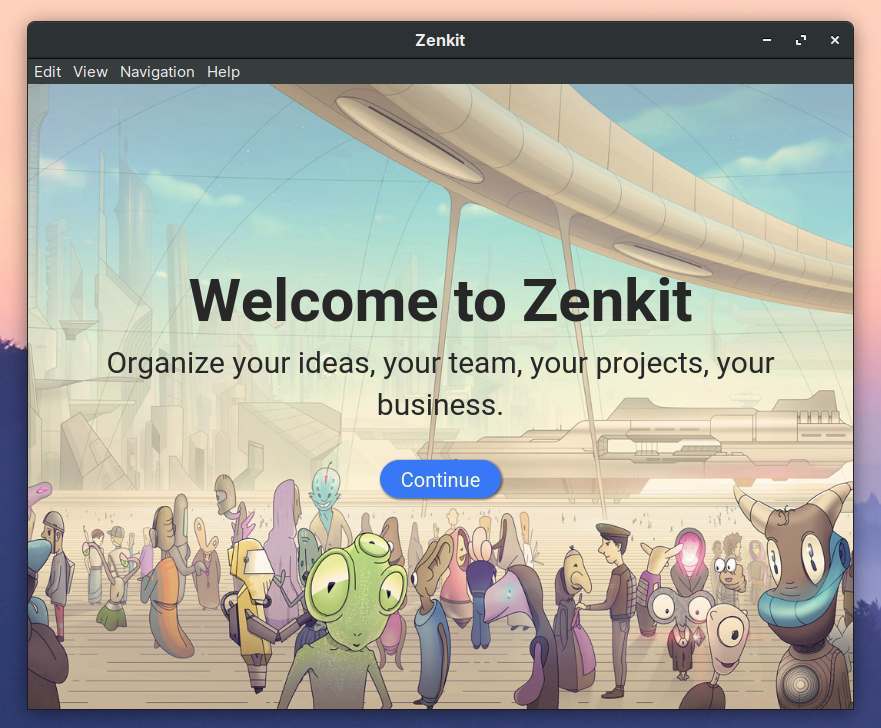
2) Click on Continue.
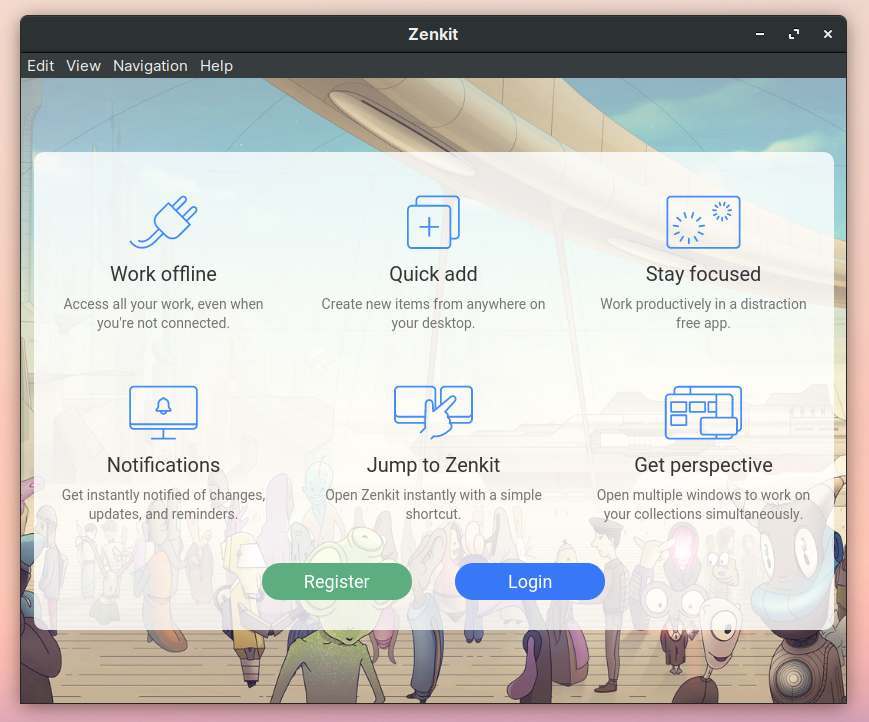
3) Click on Login and use your newly created credentials to login to your account.
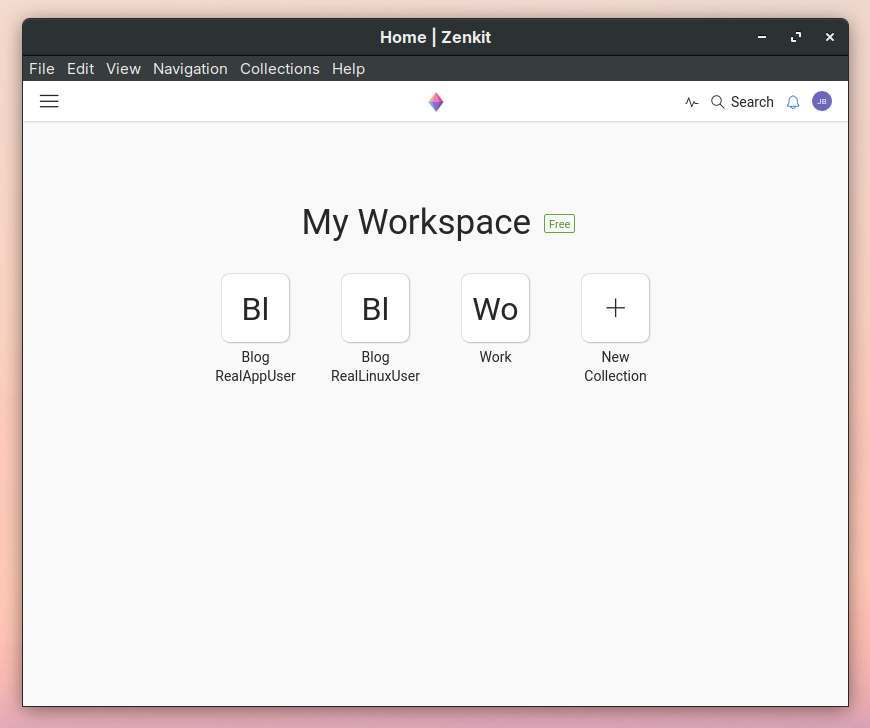
Now you get an overview screen of your workspace and the available collections you created before. In the header bar you see a hamburger menu to switch between your collections, to create a new collection and to add add-ons. next to that you find the Zenkit logo which functions as a Home button, then an activities icon, a search field, a notification icon and an option to go to your profile settings.
4) Click on your profile icon.
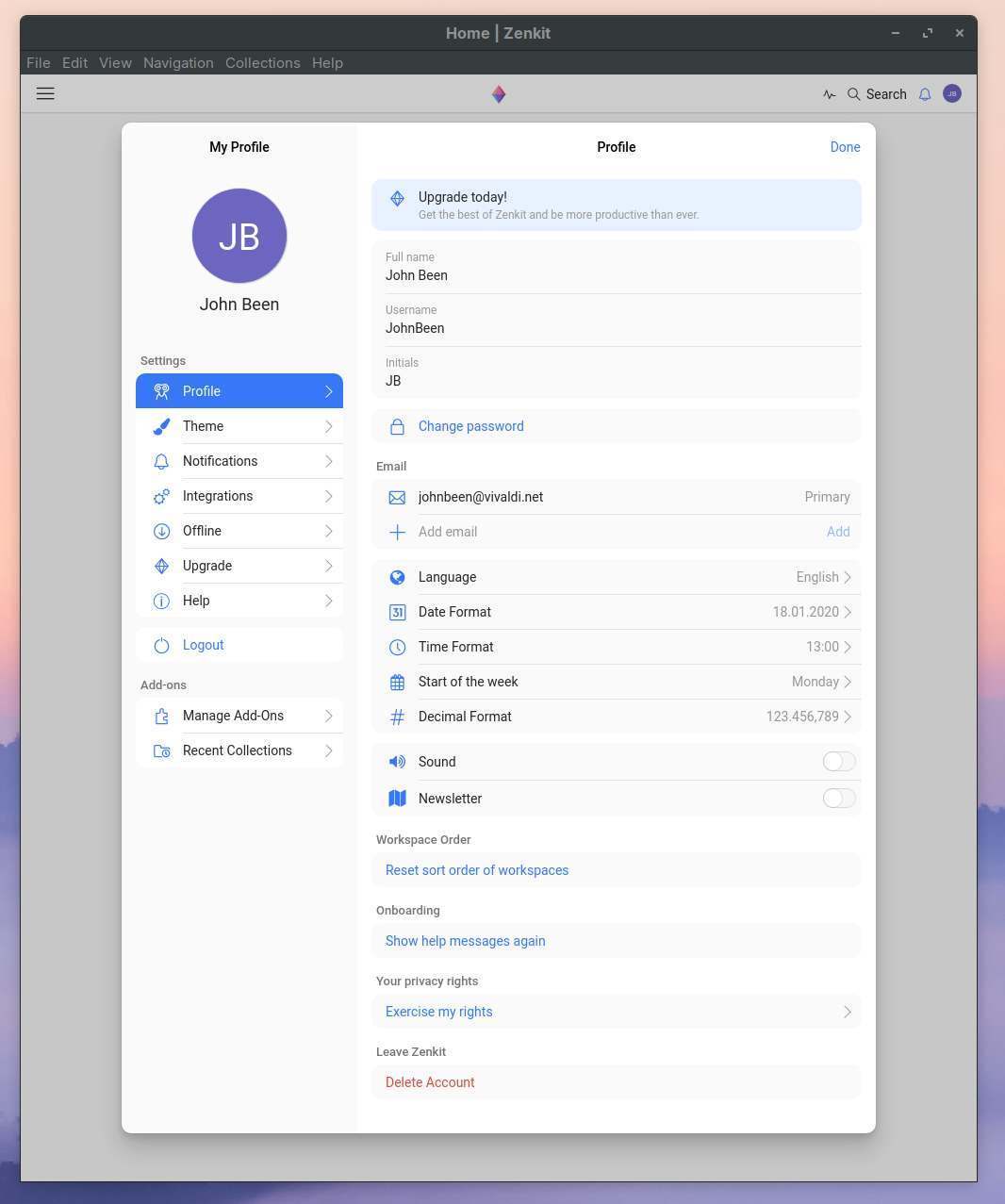
Here you find a wealth of options to change your password, email address, language, date and time format, workspace order, theme settings, notifications settings, integration settings with other services, help and the option to manage add-ons like two-factor authentication. For now we leave everything as it is and are going to set up our first Kanban board in Zenkit.
5) Click on the New Collection button and click Templates and Tutorials.
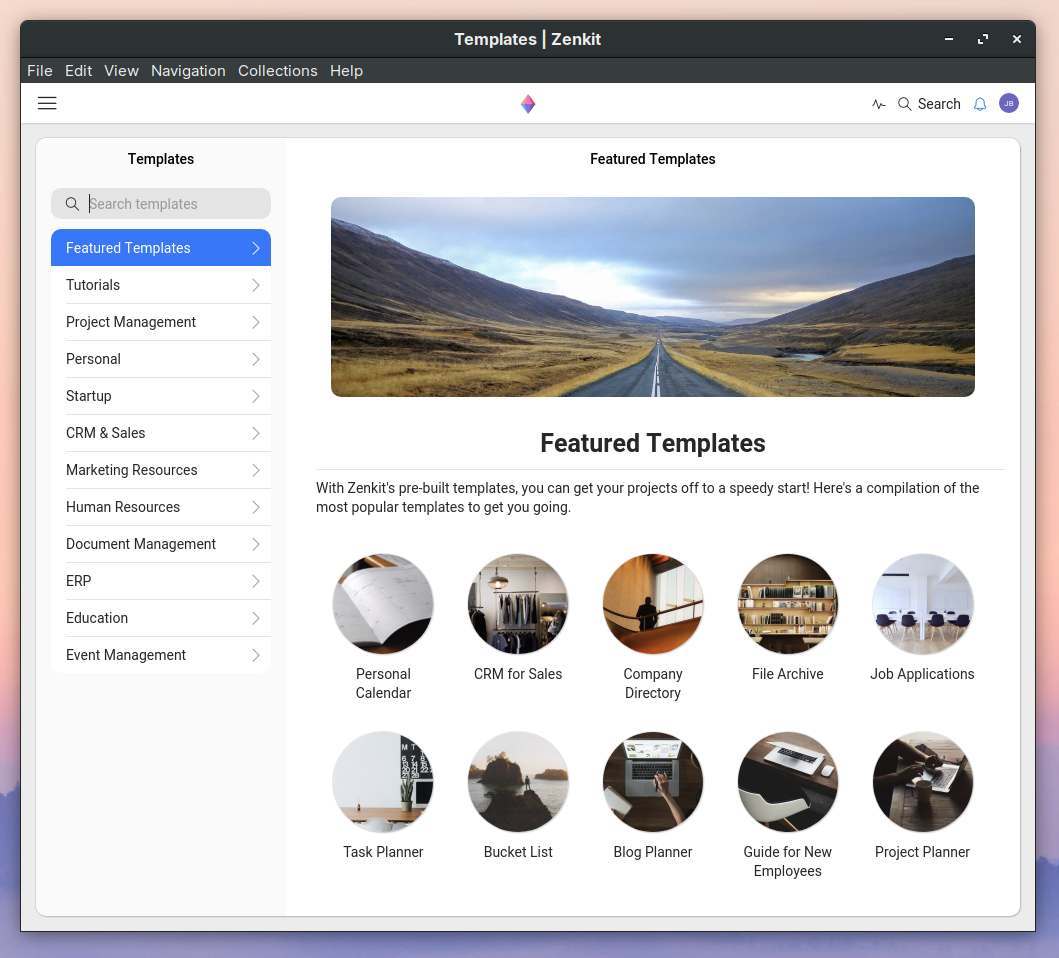
Zenkit offers, as you can see, a whole lot of standard templates. Zenkit not only focuses on the standard To Do, In Progress and Done, but offers all kinds of options and layouts to manage different use cases.
In a future article I will go more in depth on all functionalities of Zenkit, as it has much more to offer than I describe in this article. But for now we try out a standard Kanban board.
6) Click on the Zenkit logo to go back to My Workspace.
7) Click on the New Collection button, click again on New Collection and give your board a name.
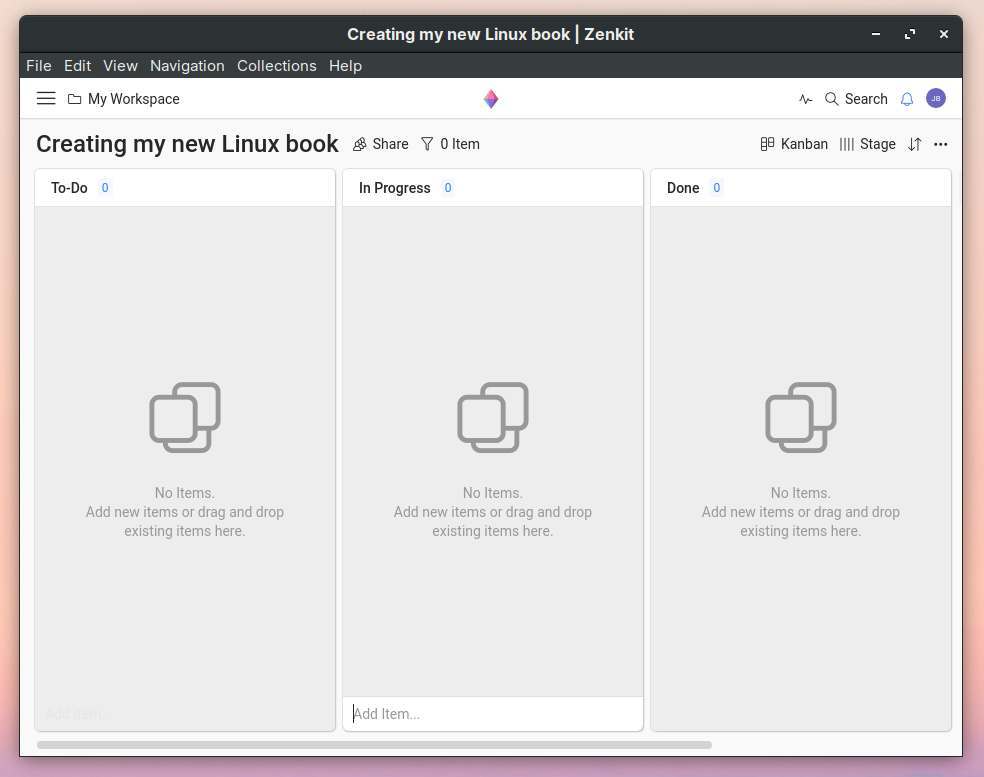
8) Now create some cards on your board by clicking on Add Item…
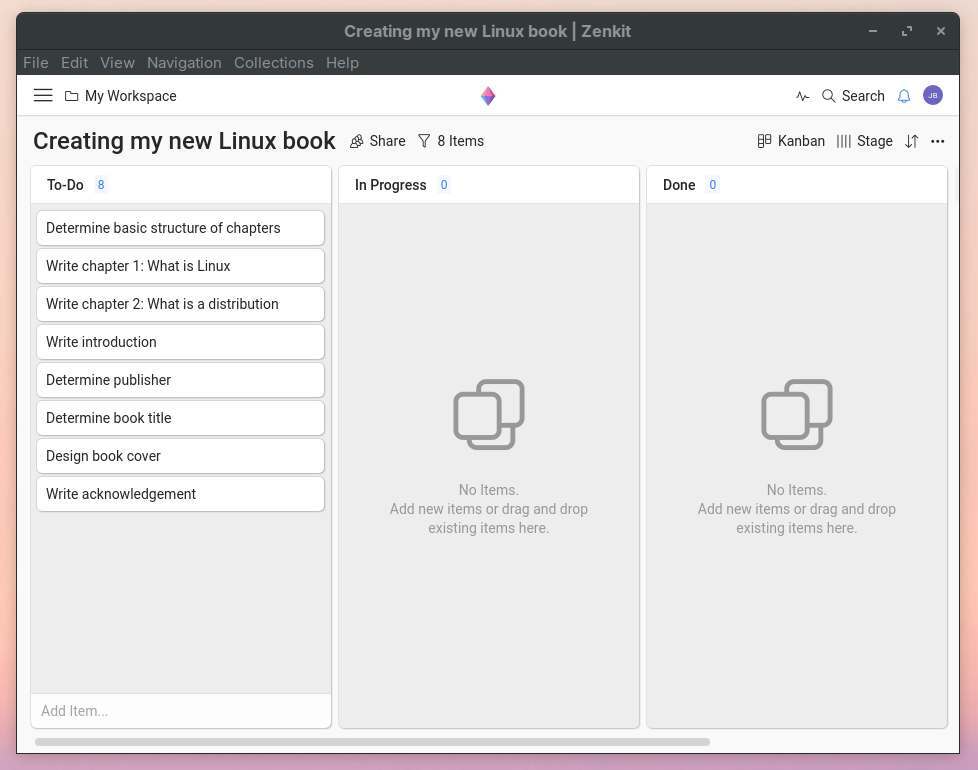
9) Now click on a card to open the properties.
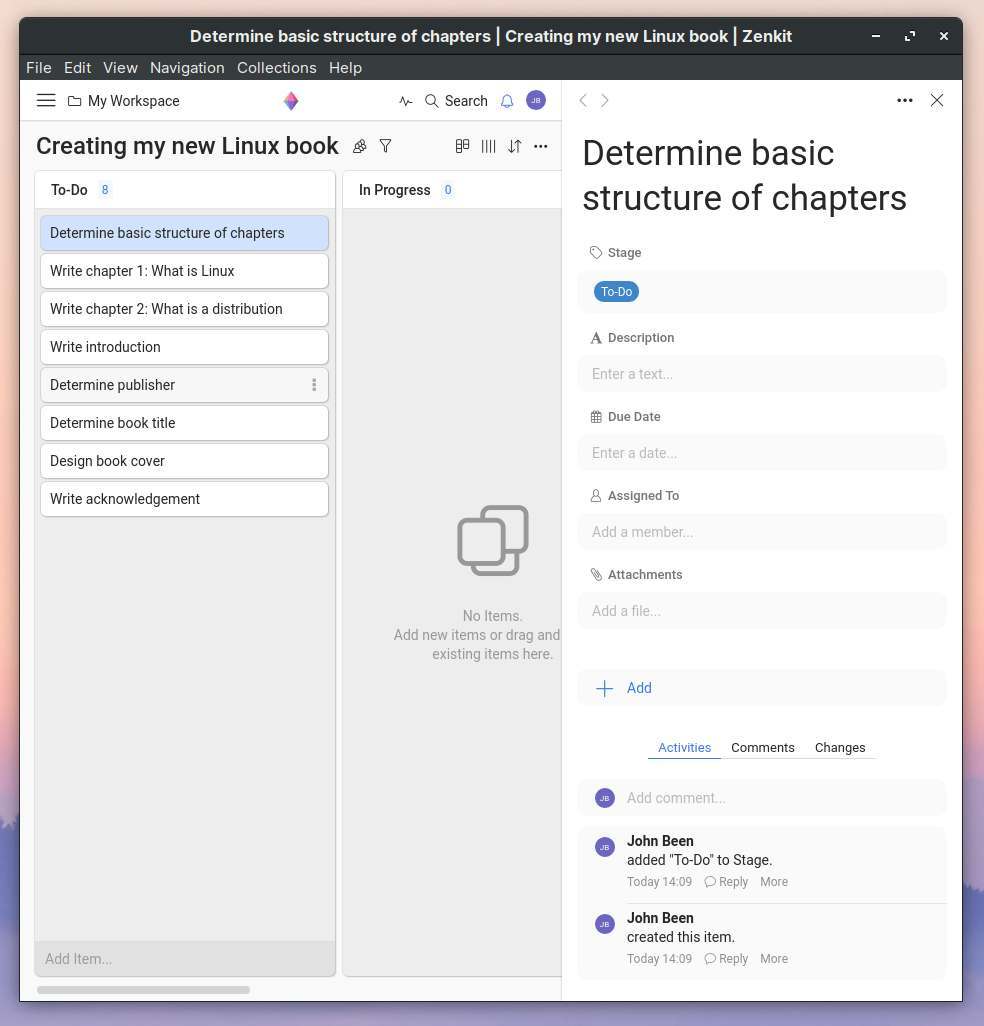
Here you see that you can change the stage, give a detailed description, give a due date, assign it to a team member if any available, put in some attachments and even add custom fields, which is really powerful. Further you can see previous activities, comments and changes.
As already mentioned, Zenkit has a lot to offer and we only scratched the surface. In a future article I will go more in depth on all functionalities of Zenkit, but for now you know enough to try some things out yourself. Enjoy!
Final Words
The Kanban method and the accompanying visualization is basically very simple. You briefly describe your tasks on a card, place them in the correct category in the right order of priority and, depending on the status, move the cards to the right place. This makes Kanban very easy to implement and generally delivers an enormously effective workflow to manage very large, but also your own, smaller projects. And especially because of the fantastic software tools that we have available today, using Kanban is easy and even fun to do, both within the organization and within your own personal workflow. I am sure Kanban will greatly improve your productivity.