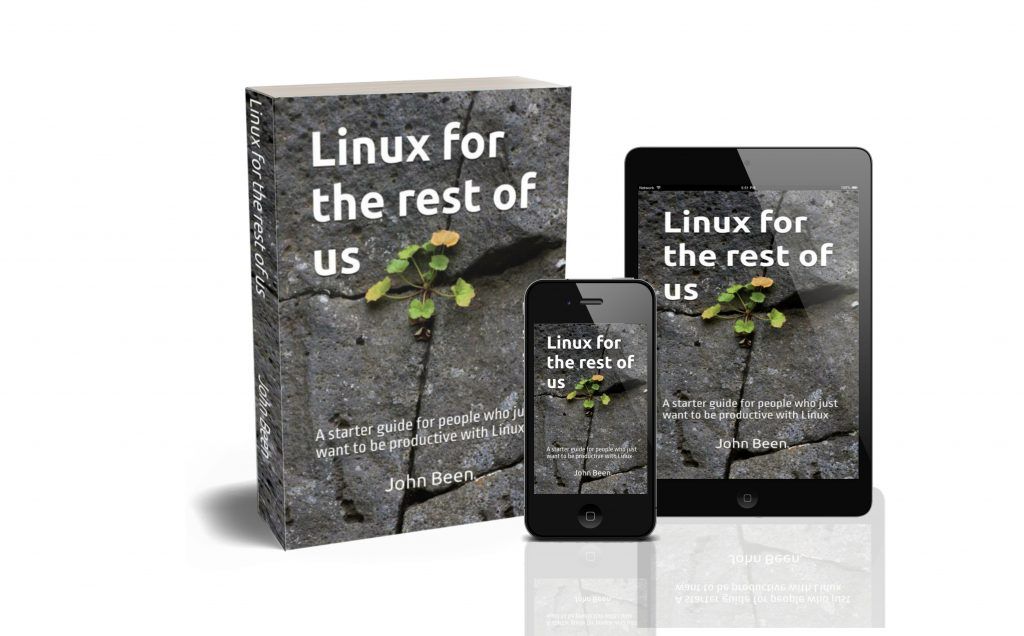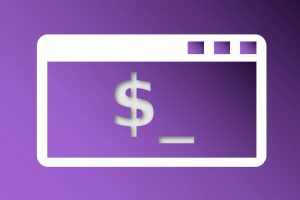Recently the Linux Mint team released their latest version of Linux Mint, 20.1 Ulyssa, and we as Linux enthusiasts are of course always eager to find out what is new and what has changed. Because Linux Mint is always based on the latest Ubuntu LTS base and will stick to it until the next Ubuntu Long Term Support release is available, the interim Linux Mint point releases like 21.2 are mostly an evolution and not a revolution. But nevertheless, the team behind Linux Mint always comes up with and implements handy, productive, and really nice improvements. So let’s see what is new in Linux Mint 21.2 Victoria.
Content of this article
- What is Linux Mint
- What is new in Linux Mint 21.2 Victoria Cinnamon Edition
- Cinnamon 5.8
- Styles
- Window controls
- Gestures
- Resizing the main Menu
- Improved performance in Nemo file manager
- Symbolic icons
- Tooltips
- Notifications
- XDG Desktop Portal
- New wallpapers
- Software Manager
- The Pix image viewer
- Warpinator
- Improved login screen
- Xreader
- Linux Kernel
- What do you need to run Linux Mint 21.2 Victoria
- How to install or upgrade Linux Mint 21.2 Victoria
What is Linux Mint
Maybe not everyone who is reading this article is familiar with Linux Mint. Therefore I want to start with a little bit of background on Linux Mint before moving on to the new things, updates, and changes. For years now Linux Mint is in the top of the most popular Linux distributions because it is probably one of the most accessible, yet high-quality Linux distributions, for beginners and enthusiasts coming from Windows, but to which many advanced Linux users also remain stuck because of the ease of use, powerful features, stability and reliability. Linux Mint Cinnamon, the flagship desktop environment offered by the Linux Mint team, provides a clean interface that resembles the look and feel of a Windows desktop, a flawless out-of-the-box user experience, is backed by the enormous software base of Ubuntu, and has a very friendly and responsive community. Due to the relatively classic user interface metaphor, Linux Mint is a great starting point for former Windows users and those who doubt switching to Linux, because they probably feel right at home.
Unlike some other Linux distributions, the Linux Mint developers focus on absolute reliability and stability and consciously choose not to be a leader in all bleeding-edge developments. In order to do that, Linux Mint is always based on what is called an LTS, or Long Term Support, release. Linux Mint 21, 21.1 and now also 21.2, are based on Ubuntu 22.04 LTS. This LTS release, which has a 2-year cycle and 5 years of support, and thus Linux Mint 21.2, will be supported until 2027.
If you want to learn more about Linux Mint you can have a look at my free Linux Mint tutorial series, in which I explain topics like How to download Linux Mint, How to create a Linux Mint Live USB stick in Windows, How to create a Linux Mint Live USB stick in macOS, How to use Linux Mint without installing on a PC, How to install Linux Mint on a PC or Mac, Using Linux Mint for the first time, How to install WiFi drivers in Linux Mint, How to setup WiFi in Linux Mint, How to setup a printer in Linux Mint, How to manage your files and folders in Linux Mint, and much more.
What is new in Linux Mint 21.2 Victoria Cinnamon Edition
Now it is time to have a look at what the developers of the Linux Mint team have come up with in this latest Linux Mint 21.2 Victoria Cinnamon Edition. I must happily say that quite a lot has changed in Linux Mint 21.2.
Note: As you probably noticed, I mentioned “Cinnamon Edition” a couple of times. Linux Mint is always available with different desktop environments, MATE, Xfce, and Cinnamon. Cinnamon is the flagship desktop environment offered by the Linux Mint team, and also my personal favorite. In this article, but also in all my other Linux Mint tutorials, I will mostly focus on the Cinnamon version, as I am the most familiar with this desktop environment and it is probably the most popular choice among Linux Mint users.
As said before, Linux Mint 21.2 is a Long Term Support release that will be supported until April 2027. According to the developers, this new version comes with updated software and brings refinements and many new features to make your desktop even more comfortable to use. Join me on my Linux Mint journey.
Cinnamon 5.8
Linux Mint 21.2 provides you with the newest Cinnamon 5.8 desktop environment. Cinnamon version 5.8 is a significant update that was released a short while ago and contains new features and improvements to existing functionalities. Some of them are described below.
Styles
The way you visually personalize your Linux Mint setup has been greatly improved. In the previous versions, there were added more and more individual color and style choices via the Applications, Icons, and Desktop options. There were so many choices that it became overwhelming. But now everything changed with the combination of Styles, Appearance, and Color in the Themes configurator. In the three simple sections Styles, Appearance, and Color, you can control the complete look and feel of your Linux Mint system in a much more convenient way.
First, you select your preferred style, like Mint-Y, Mint-X, or Mint-L. Then you choose the Appearance option, being Mixed, dark, or Light. And for the finishing touch, you choose between a number of very nice color schemes, related to the style you choose.
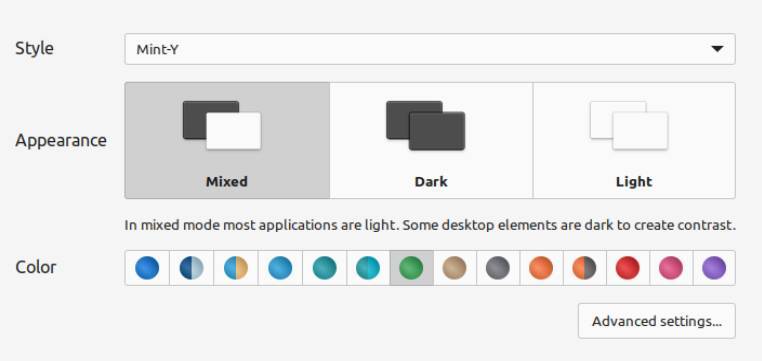
If you prefer the classic way of styling your operating system, you can do that via the Advanced Settings option in the same Themes configuration screen. If you still love the traditional green color scheme and style (like I do) that initially made Linux Mint so recognizable you choose Style Mint-L (Legacy) and the green Color scheme.
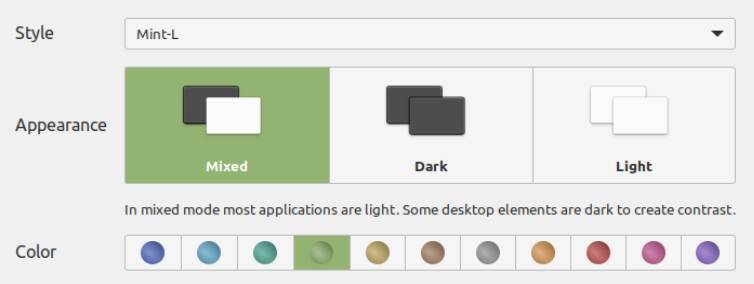
Window controls
The window controls for minimizing, maximizing, and closing a window are more refined and better aligned. Sounds like not the most important and life-changing thing, but a lot of small changes combined make together a big improvement.
Gestures
The new gesture support in Linux Mint 21.2 is a feature that many laptop users have been eagerly awaiting. With our mobile devices, we have already become accustomed to using our fingers to control our systems, in addition to traditional input methods such as a mouse and keyboard. Linux Mint didn’t have gesture support out of the box, but now with Cinnamon 5.8 we finally have gesture control at our disposal. Gestures can be used via touchpads on your laptop, for example, but also on touch screens. Gestures allow you to manage your windows, manage and control your workspaces, for tiling and to manage your media. you have swiping and pinching. You can use gestures with 2, 3, or 4 fingers. And you can customize what gestures do for you.
Resizing the main Menu
The Linux Mint main menu can now be manually resized by using your mouse pointer on the corner or the sides of the menu area. Via the menu configuration, you can restore the menu to its original size. When you right-click on the Linux Mint you can choose to edit the menu.
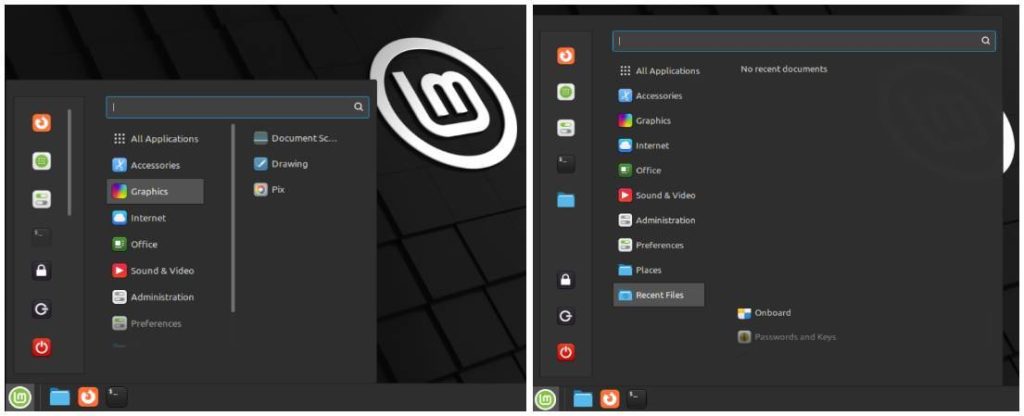
Improved performance in Nemo file manager
The standard Linux Mint file manager, which is in my opinion really good, is now further improved by adding support for multi-threaded thumbnails. This improves the performance of Nemo when showing thumbnails because of lower CPU requirements and the possibility to render them in parallel.
Symbolic icons
Symbolic icons improve how these icons are shown in light vs dark mode situations. Based on the context, the icons adapt accordingly for better visibility, like white icons on dark backgrounds and dark icons on light backgrounds.
Tooltips
The different tooltips look more modern and sleek and use the accent color that is being used across the whole desktop environment. Tooltips now are better positioned because of the improved use of margins. Tooltips now also look friendlier because of the rounded corners.
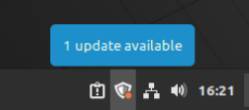
Notifications
Notifications have also received a lick of fresh paint, as they use the accent color that is being used across the whole desktop environment. They also use symbolic icons like those described above.
XDG Desktop Portal
XDG Desktop Portal has been added. This provides better integration, like technically understanding the working of light and dark mode, between the desktop environment and applications that are not natively built for this desktop environment, like Flatpak-based or GNOME-based applications. So non-native applications look much more like they are actually part of the system. Further, it supports apps to take screenshots and the use of dark mode. The dark mode setting respects applications that support it, with the options to prefer light, prefer dark, or let the application decide. Different applications have their own preferences, like light for Firefox and dark for Pix.
New wallpapers
A lot of nice new wallpapers have been added to the already nice set of available wallpapers from previous releases. You have a separate Victoria section, but also desktop background collections for the previous Vera and Vanessa.
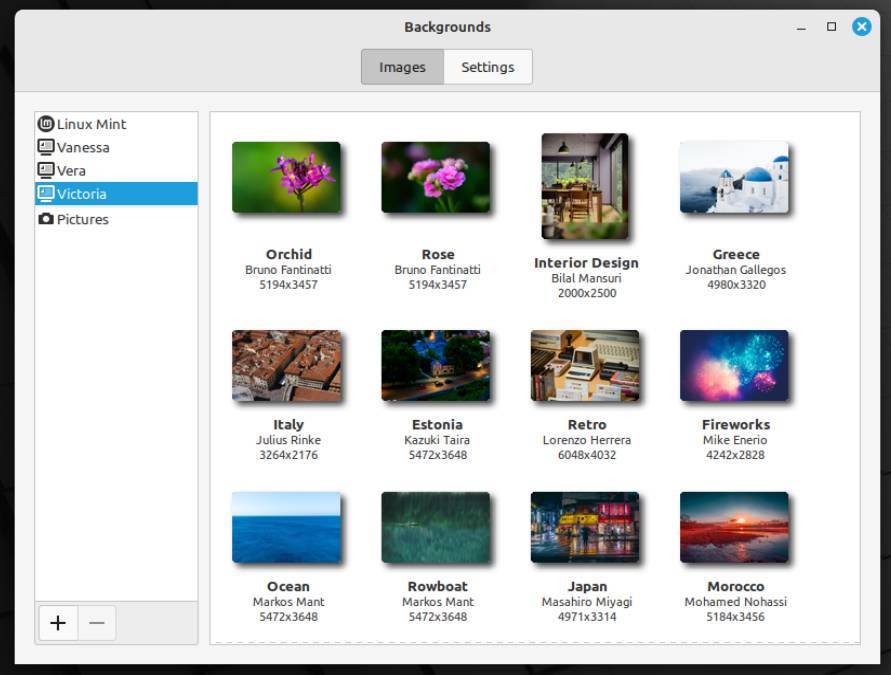
Software Manager
The Software Manager is more refined and a bit more modern looking. It was really time because the previous version started to look outdated when compared to software managers in other distributions. The featured application pops a bit more. The app tyles have been refined and now show information on the availability of a Flatpak version. Also, the rating of the app is visible on the app tyle, so no need to go into the details of the app. When you go into the application details page, you now see the option to choose between the .deb of the Flatpak version if available. Further, the scoring system has been improved.
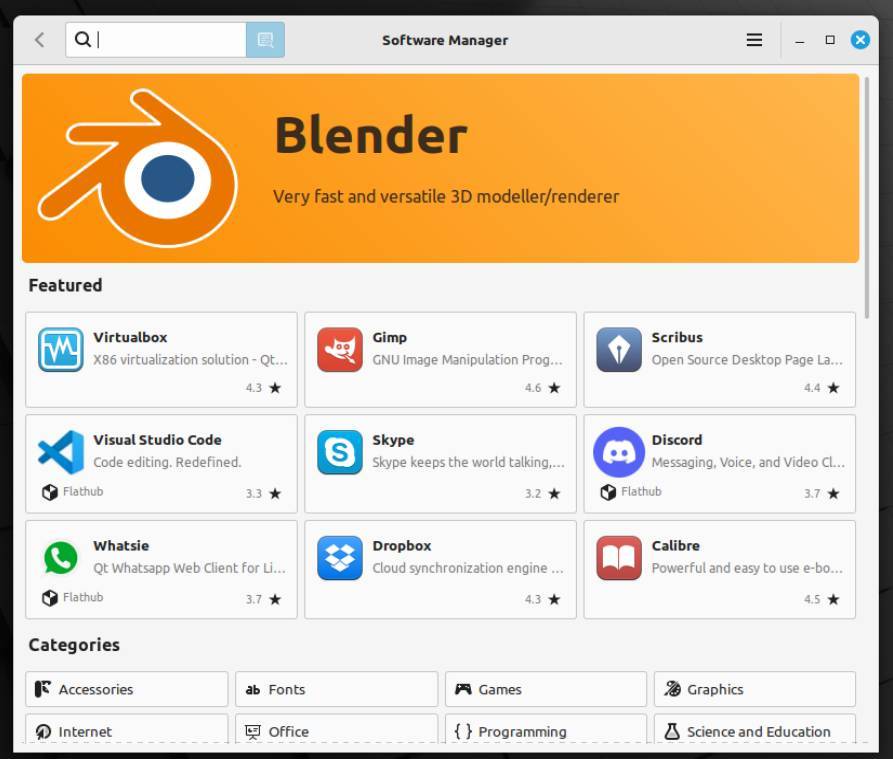
The Pix image viewer
Pix is the standard image viewer of Linux Mint. It is based on the gThumb application, now version 3.12.2. There is a better user interface, speed improvement, more editing options, support for more graphics formats, improved support for TIFF, GIF, and RAW format, better zoom controls, support for color profiles, special effects, curves functionality, and much more.
Warpinator
Warpinator is a relatively new application in Linux Mint to share files between devices that are part of the same network. Warpinator has been updated in Linux Mint 21.2 to make it more secure via the introduction of a Group Code. Every device with Warpinator must use the same Group Code to enable file transfer. Also, Warpinator can’t access all your file locations, but only via the designated folder to make the use of this app more secure.
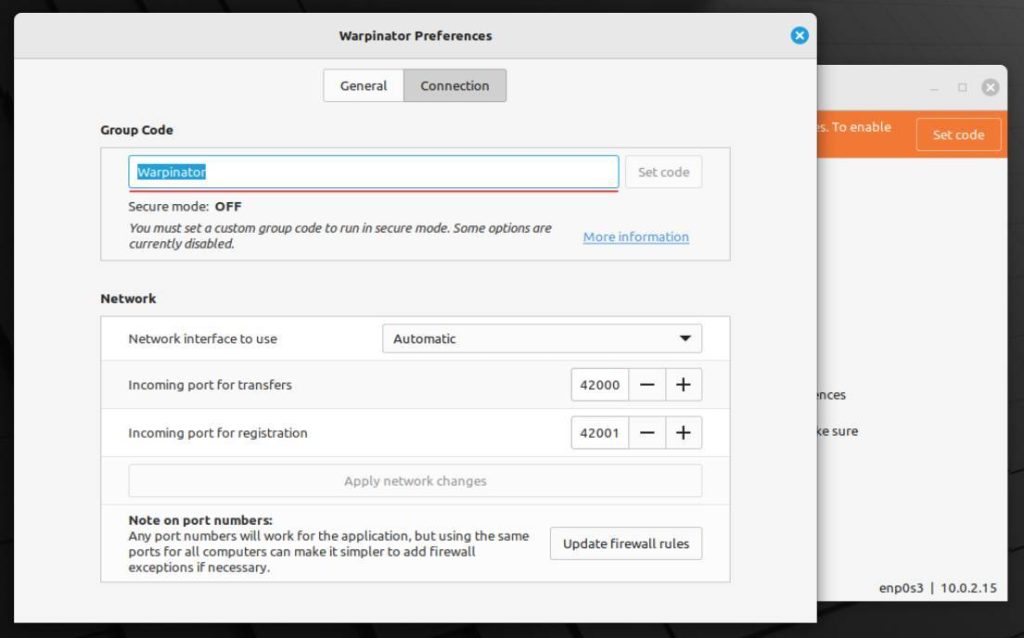
Improved login screen
Choose between different keyboard layouts on the login screen. You can also show the password you type to ensure you are typing the correct password. Also, the arrow keys can be used to correct your password. Further, Touchpad support is improved for the login screen, so now tap-to-click is automatically available.
Xreader
Xreader, or Document Viewer, is the standard application in Linux Mint to open different types of documents, like PDF and Postscript-based document files. This app is further improved, with for example native support for Adobe Illustrator. You can also choose how you want to view the opened documents in Xreader.
Linux Kernel
If you come from Linux Mint 20.3 or older, you will see the Linux Kernel is updated to 5.15, like in Linux Mint 21 and 21.1. This further expands for example support for modern graphics devices, like NVIDIA’s GeForce RTX 4070, 4060 Ti, and 4060 graphics cards.
What do you need to run Linux Mint 21.2 Victoria
According to the developers, to run Linux Mint 21.2 Victoria, you need at least the following:
- 2GB RAM (4GB recommended for comfortable usage).
- 20GB of disk space (100GB recommended).
- 1024×768 screen resolution (on lower resolutions, press ALT to drag windows with the mouse if they don’t fit in the screen).
How to install or upgrade Linux Mint 21.2 Victoria
How to upgrade to Linux Mint 21.2 Victoria
If you are currently running Linux Mint 21 or 21.1, you can easily upgrade to Linux Mint 21.2. Before I explain the upgrade process I strongly advise you to first backup your current system. For most Linux Mint users that will probably be via the built-in Timeshift backup system. You can read my article “How to use Timeshift to backup and restore Linux Mint” for more details.
Further, it is advisable to upgrade all your applets, desklets, extensions, and themes, if applicable to your specific situation. you can do this from the System Settings.
When you finished creating a backup of your system and upgraded your applets, desklets, extensions, and themes, you can now go through the following Linux Mint 21.2 upgrade steps:
1) Open the Update Manager by clicking on the Update Manager icon in the system indicators section on the right of your panel, or click on the Linux Mint “main menu” button, and search for “Update Manager”.
Now you will see the following message “A new version of the Update Manager is available”
2) Update to get the new Update Manager.
3) When your system is up to date, select the menu option “Edit” from the Update Manager.
4) Now select the option “Upgrade to Linux Mint 21.2 Victoria”.
5) Follow the steps presented to you and the upgrade will start.
If you are currently not running Linux Mint 21 or 21.1, you can’t follow the above approach.
How to do a clean install of Linux Mint 21.2 Victoria
If you want to start completely fresh with Linux Mint 20.1 Ulyssa you can follow the below approach.
Download Linux Mint 21.2 Victoria
Downloading Linux Mint is incredibly easy. To do this, read my article “How to download Linux Mint 21 – Linux Mint 21 edition“, or follow the below steps:
1) Go to https://linuxmint.com/download.php
2) On this page you see 3 variants that you can choose from, Cinnamon, MATE, and Xfce. In this example I choose Cinnamon.
A new screen opens with a large number of Download mirrors.
3) Scroll down until you reach your country or the most nearby country and choose one of the mirror websites.
The download will start.
Verify your Linux Mint ISO image file
I think you should do a verification of the iso file first before continuing with the actual installation. Read my article “How to verify your Linux Mint ISO image file – Linux Mint 21 edition” for the required details.
Install Linux Mint 21.2 Victoria
It is of course possible to install Linux Mint on an empty hard disk, but it is also possible to install Linux Mint next to an existing operating system, such as Windows or another Linux distribution. In this tutorial I assume that you will perform an installation on an empty hard disk or, if there is already an operating system on the hard disk, we will perform an installation where we will overwrite all existing data. When there is still user data, such as documents, audio files, and presentations, on your hard disk, make sure that you make a backup on a separate disk, USB stick, or in the cloud, before proceeding with the following steps. If you want to read more on backup strategies, read my article “How to design your perfect backup strategy for Linux” and my tutorial “How to set up and use backups in Linux Mint “.
Now that you have secured all your personal data and checked that your system has the minimal required specs, you can start with the installation process. Because I have created a free beginner tutorial of 30 chapters on Linux Mint, I will not rewrite the complete installation process. You can simply follow all steps in the chapter “How to install Linux Mint on a PC or Mac“.
Final Words
As I already said in the introduction, an interim Linux Mint point release like 21.2, is mostly an evolution and not a revolution, but the developers of Linux Mint have managed again to implement some nice things that improve the already amazingly good base of this distribution. It is not for nothing that so many people rely on this distro for their daily productive tasks, as it is stable, fast, has a flexible and friendly desktop environment, and has a good set of standard applications. In my opinion, Linux Mint is still one of the best distributions for people who want to make the switch to the world of Linux, but also for Linux enthusiasts who just want to be productive.
Have a look at my latest book on Linux, in Paperback or Kindle format.
For more info on my book click here.
When you want to buy the book click on the image below.