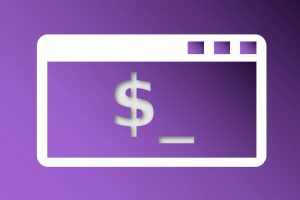This week the Linux Mint team released their latest version of Linux Mint, being 20.1 Ulyssa, and we as Linux enthusiasts are of course always eager to find out what is new and what has changed. Because Linux Mint is always based on the latest Ubuntu LTS base and will stick to it until the next Ubuntu Long Term Support release is available, the interim Linux Mint point releases like 20.1 are mostly an evolution and not a revolution. But nevertheless, the team behind Linux Mint always comes up with and implements handy, productive and really nice improvements. So let’s see what is new in Linux mint 20.1 Ulyssa.
What is Linux Mint
Maybe not everyone reading this article is familiar with Linux Mint. Therefore I want to start with a little bit of background on Linux mint before moving on to the new things, updates and changes. For years Linux Mint belonged to the most popular Linux distributions, because it is probably one of the most accessible, yet high-quality Linux distributions, for beginners and enthusiasts coming from Windows, but to which many advanced Linux users also remain stuck because of the ease of use, powerful features, stability and reliability. Linux Mint Cinnamon, the flagship desktop environment offered by the Linux Mint team, provides a clean interface that resembles the look and feel of a Windows desktop, a flawless out-of-the-box user experience, is backed by the enormous software base of Ubuntu and has a very friendly and responsive community. Due to the relatively classic user interface metaphor Linux Mint is a great starting point for former Windows users and those who doubt about switching to Linux, as they probably feel right at home.
Unlike some other Linux distributions, the Linux Mint developers focus on absolute reliability and stability and consciously choose not to be a leader in all bleeding edge developments. In order to do that, Linux Mint is always based on what is called an LTS, or Long Term Support, release. Linux Mint 20 and now also 20.1 are based on Ubuntu 20.04 LTS which was released in April 2020. After each LTS release, which has a 2-year cycle and 5 years of support, Canonical, the company behind Ubuntu, releases 3 non-LTS versions on a 6-month in-between cycle, which are supported only for 9 months. Most of the new functionalities and improvements in these short term versions will be included in the next future LTS release.
If you want to learn more about Linux Mint you can have a look at my free Linux Mint course, in which I explain topics like How to download Linux Mint, How to create a Linux Mint Live USB stick in Windows, How to create a Linux Mint Live USB stick in macOS, How to use Linux Mint without installing on a PC, How to install Linux Mint on a PC or Mac, Using Linux Mint for the first time, How to install WiFi drivers in Linux Mint, How to setup WiFi in Linux Mint, How to setup a printer in Linux Mint, and How to manage your files and folders in Linux Mint.
Note: In the coming weeks I will update the tutorials where necessary so they match with Linux Mint 20.1.
What is new in Linux Mint 20.1 Ulyssa
Now it is time to have a look at what the developers of the Linux Mint team have come up with for the latest Linux Mint 20.1 Ulyssa. I will highlight the for me personally most striking things that are new, and things that have been improved.
As said before Linux Mint 20.1 is a Long Term Support release which will be supported until April 2025. According to the developers it comes with updated software and brings refinements and many new features to make your desktop even more comfortable to use. As always there are three different variants of Linux Mint based on the desktop environments Xfce, MATE and Cinnamon. In this article I will focus on the Cinnamon version, as I am the most familiar with this desktop environment and it is probably the most popular choice among Linux Mint users.
Desktop Environment
Linux Mint 20.1 will provide you the latest Cinnamon desktop environment, being version 4.8. The Xfce and MATE desktop environments will be the same as you can find in the previous release Linux Mint 20 Ulyana.
Cinnamon version 4.8 is a major update that was released a short while ago and contains new features and improvements of existing functionalities. It offers a lot, for example a feature to suspend your system first before starting hibernate, it improves the way you work with Flappak packaged applications, it offers new shortcuts, it shows a percentage in the sound volume on screen display, it supports thumbnails for files up to 64GB in nemo, and it has significant performance improvements.
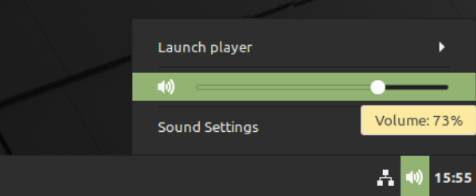
Nemo File Manager
The build in Nemo file manager has a new very usable function to assign a favorites indicator to files or folders via “Add to Favorites”, which then shows a favorites option in nemo that brings you to an overview which will show you an overview of all your favorite files and folders. Also a star icon will be visible in your panel and a section in your application menu to conveniently find all your favorite files and folders.
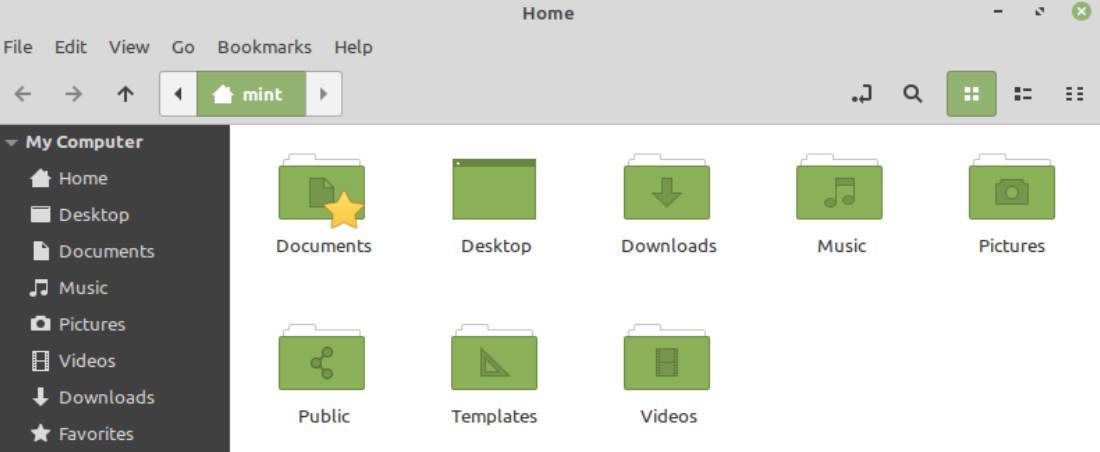
Web Apps
Linux Mint 20.1 will enable you to convert web pages into web apps with the new Web App Manager tool, which mimics a desktop application with its own application start icon to simply automatically start for example a web application like WhatsApp, Notion, Todoist or Evernote. These web apps will not start in your complete browser between all your other open tabs, but in their own window as if they are native applications. Your web apps will be visible in the same way as normal applications in the panel, in the applications menu and when you use the Alt-Tab selector.
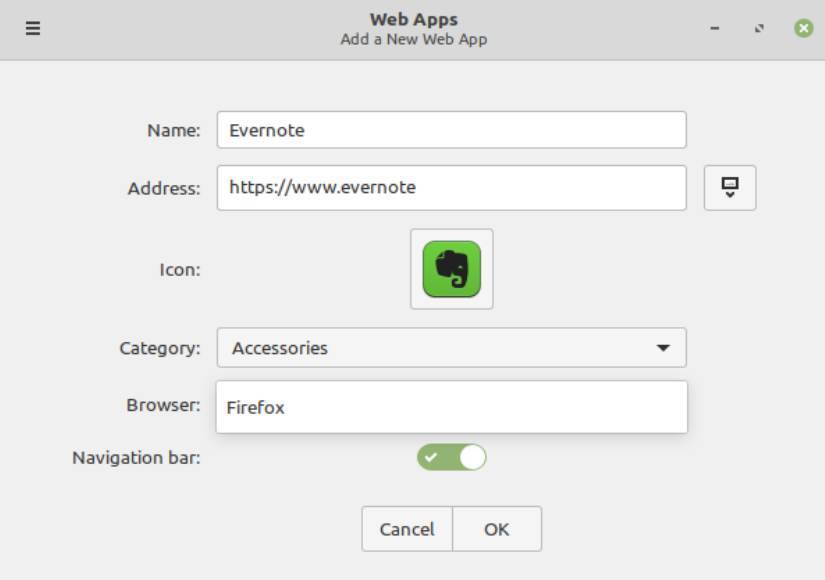
Hypnotix
Hypnotix is a new application, which is a what is called an IPTV player for M3U playlists. This application makes it possible to play live TV from all over the world, and if your playlist or IPTV provider also has a VOD section, Hypnotix can support movies or TV series as well. According to the Linux Mint team “Hypnotix comes with a free IPTV provider called Free-IPTV. This provider only provides freely and publicly available live TV channels. Linux Mint itself is not an IPTV provider and does not provide any live channels, movies or TV series.”.
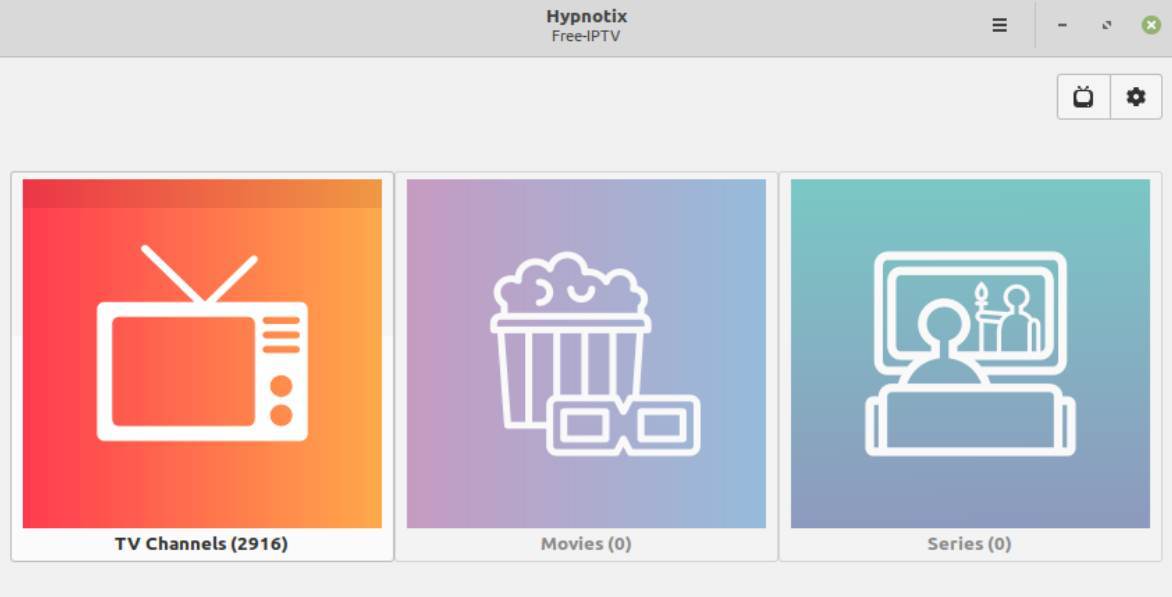
Improved support for printers and scanners
Making sure to have a properly working printer or scanner is one of the things in Linux that is not always great. Printers and scanners were in the Ubuntu based distros of 18.04 and before always supported by drivers in the Linux kernel, which was not always the best solution. So in Ubuntu 20.04 and Linux Mint 20 that was based on that, these distros were delivered with ippusbxd, which is an implementation of IPP (Internet Printing Protocol) over USB. In theory IPP should make it possible to enable driverless working with printers and scanners, but this also means that drivers are bypassed. Ippusbxd sounded great in theory but was a kind of a problem in practice. So in Linux Mint 20.1 the ippusbxd solution is removed, to enable the “classic” way of driving printers and scanners. Two new developments could be part of future Linux Mint releases, being ipp-usb and sane-airscan, which allows to send HTTP requests via an USB connection on devices without Ethernet or WiFi connections. These can already be found in the Linux Mint repository for you to try out.
Upload Manager
Mintupload, the built-in upload manager with drag and drop functionality to drag your files from your file manager into a drop area to automatically upload your files, has received an improved user interface and an improved drop zone.
Chromium
You would maybe think why it is important to share that the Chromium browser is available in the Linux mint repository, as it was always there in older releases. Maybe you missed the discussion that started a short while ago about the decision of Canonical to give priority to the Snap format, which is the Canonical proprietary software packaging format prioritized in the latest Ubuntu LTS, instead of promoting the classic APT repository. The Linux Mint team decided to disable Snap completely, for reasons I will not discuss in this article, but which you can find via the link below. So with a Snap only offering for Chromium from Canonical, and the decision of the Linux Mint team to disable Snap support, there was no Chromium anymore in Linux Mint 20. But the linux Mint team made it happen to deliver Chromium again in Linux Mint 20.1.
There are more improvements that are mostly under the hood. If you want to look at the complete overview of the new things and improvements that Linux Mint 20.1 Ulyssa has to offer, you can go to “New features in Linux Mint 20.1 Cinnamon” on the Linux Mint homepage.
How to install or upgrade Linux Mint 20.1 Ulyssa
How to upgrade to Linux Mint 20.1 Ulyssa
If you are currently running Linux Mint 20, you can easily upgrade to Linux Mint 20.1. Before I explain the upgrade process I strongly advise you to first backup your system. For most Linux Mint users that will probably via the build in Timeshift backup system.
When you finished creating a backup of your system you can now go through the following steps:
1) Open the Update Manager by clicking on the Update Manager icon in the system indicators section on the right of your panel, or click on the Linux Mint “main menu” button, and search for “Update Manager”.
Now you will see the following message “A new version of the Update Manager is available”
2) Update to get the new Update Manager.
3) When your system is up to date, select the menu option “Edit” from the Update Manager.
4) Now select the option “Upgrade to Linux Mint 20.1 Ulyssa”.
5) Follow the steps presented to you and the upgrade will start.
If you are currently not running Linux Mint 20, you first need to upgrade to make the above approach possible.
How to do a clean install of Linux Mint 20.1 Ulyssa
If you want to start completely fresh with Linux Mint 20.1 Ulyssa you can follow the below approach.
Download Linux Mint 20.1 Ulyssa
Downloading Linux Mint is incredibly easy. To do this, follow these steps:
1) Go to https://linuxmint.com/download.php
2) On this page you see 3 variants that you can choose from, Cinnamon, MATE and Xfce. In this example I choose Cinnamon.
A new screen opens with a large number of Download mirrors.
3) Scroll down until you reach your country or the most nearby country and choose one of the mirror websites.
The download will start.
Install Linux Mint 20.1 Ulyssa
It is of course possible to install Linux Mint on an empty hard disk, but it is also possible to install Linux Mint next to an existing operating system, such as Windows or another Linux distribution. In this tutorial I assume that you will perform an installation on an empty hard disk or, if there is already an operating system on the hard disk, we will perform an installation where we will overwrite all existing data. When there is still user data, such as documents, sound files and presentations, on your hard disk, make sure that you make a backup on a separate disk, USB stick or in the cloud, before proceeding with the following steps. If you want to read more on backup strategies, read my article “How to design your perfect backup strategy for Linux” and my tutorial “How to setup and use backups in Linux mint“.
Before we install Linux Mint make sure that your system has the following minimal specifications:
- 1GB RAM (2GB recommended for a comfortable usage).
- 15GB of disk space (20GB recommended).
- 1024×768 resolution (on lower resolutions, press ALT to drag windows with the mouse if they don’t fit in the screen).
Now that you have secured all your personal data and checked that your system has the minimal required specs, you can start with the installation process. Because I have created a free beginner tutorial of 30 chapters on Linux Mint, I will not rewrite the complete installation process. You can simply follow all steps in the chapter “How to install Linux Mint on a PC or Mac“.
Final Words
As I said in the introduction, the interim Linux Mint point release 20.1, is mostly an evolution and not a revolution, but the developers of Linux Mint have managed again to implement some nice things again that improve the already amazingly good base of this distribution. It is not for nothing that so many people rely on this distro for their daily productive tasks, as it is stable, fast, has a flexible desktop environment and a good set of standard provided applications. In my opinion Linux Mint is still one of the best distributions for people who want to make the switch to the world of Linux.