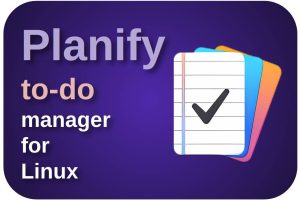The year is almost over and it is for many people the right time to look back on all things, situations and experiences that have made the biggest impression or that they prefer to cherish. For example, in the techno-related bloggers world, many lists of products, services and applications that have a preference over others are drawn up and shared. I took the step to a complete switch to Linux and open source a few years ago and never regretted it. But only halfway through 2018 I started this Linux website and started writing about Linux, Open Source and related applications and workflows. My website also contains an almost completed course for beginners (https://www.reallinuxuser.com/linux-beginner-tutorials-an-overview/) and I am on my way to complete my book “Linux for Humans” in the beginning of 2019. And now it’s time to make and share my 2018 favorite list. In this post I want to share with you my 30 most used applications under Linux in 2018. And these are applications that I am very satisfied with and really use frequently, at least on a weekly basis, but often on a daily basis. I always get a lot of inspiration from other lists, so I hope you will find some inspiration from my list as well.
Horses for courses
For me, the application itself is not the starting point, but the activity or purpose for which an application can be used. For these so-called use cases I am constantly looking for the best solutions and therefore it may still be that I change applications in time. But change is not an end in itself and I always want to give an application or solution a real chance and try it extensively before I decide to keep it or look for an alternative solution. Below I give a list of the use cases or functions I want to share my favourite applications for:
- Operating system
- Backup system data
- Backup personal data
- Internet Browsing
- Messaging
- Messaging Manager
- Password management
- Screenshots
- Color Management
- Photo and video import
- Photo management
- Photo RAW editing
- Image manipulation
- Vector drawing
- Artistic drawing
- 2D Animation
- Video editing
- Office
- Desktop publishing
- Mind mapping
- Home administration
- PDF Reading
- PDF Editing
- Music management
- Book writing
- Remote control
- Mobile integration
- Coding for web
- App development
My 30 most used applications
Operating system – Linux Mint Cinnamon
I want to start with my operating system of choice. I don’t need to use too many words here. For many, including myself, the most accessible yet high-quality Linux distribution is Linux Mint. It is great for beginners and switchers, but many advanced users also remain stuck because of the ease of use, stability and reliability. Linux Mint gets out of your way and let you focus on the work and your creative process. If you are a beginner you can have a look at my almost finished Linux Mint based course.
Now about the desktop environment. I must say that there are many incredible desktop environment available for Linux. Freedom of choice is a good thing as we have all our specific preferences. The desktop environment determines the complete look and feel and can have tremendous impact on your Linux experience. Choosing a desktop environment is all about use cases and personas. Most beginning Linux users want a great out-of-the-box experience, which depends mostly on the type of distribution. But if you are a former macOS user you probably find a minimalistic look and feel of your desktop highly important as well. There are different desktop environments for different personas. Think of the eye candy lover, the macOS switcher, the Windows switcher, the functionalist, the minimalist user and the tweaker. In my case, as a former long term Apple user, you would expect that I have a preference for Budgie, Pantheon or Deepin. But no, for me it always has been Cinnamon.
Backup system data – Timeshift
I like to have my system data (that is stored on the internal system drive) separate from my personal data like photos, videos and material for blog posts (stored on separate external data drives), so I never store my personal files in the standard folders being part of my home folder. So in this way my system folders stay as clean as possible and is it always possible to completely wipe my system drive without even thinking about my personal files. And based on that concept I like to have dedicated backup procedures for the system files and personal files. Further for me it is very important that I backup my system files in a way that I can bring my system back to a moment in time when the system was still working properly. So the tools I choose must support incremental backup and restoring functionality based on time. My preference for this is Timeshift and since it is now standard part of Linux Mint it is a no brainer for me.
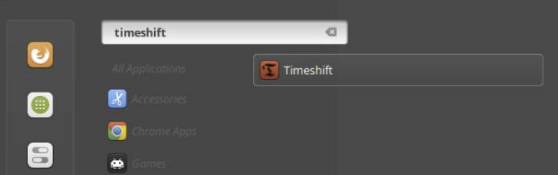
Read my post “How to setup and use backups in Linux Mint” for more information on backup strategies.
Backup personal data – luckyBackup
As I already said for the backup of system data, I like to have my system data separate from my personal data, so I never store my personal files in the standard folders being part of my home folder. For my personal files I have some specific requirements, like directly access the backed up files, write different sources to different targets, activate or deactivate parts of the backup procedure as needed, set up and use the software completely within a graphical environment. For me the application luckyBackup fits all those needs perfectly. As a long time user without any issues I can highly recommend it.
Read my post “How to setup and use backups in Linux Mint” for more information on backup strategies.
Email – Geary
Where my preferences for other applications are very clear, for Email applications I have a kind of love hate relationship between two. I think Thunderbird Mail from Mozilla is really great. It is easy to set up and it offers lots of features. But in my opinion it is a bit too cluttered because of all these features. I like not being too distracted by things that I do not need. In the past I could appreciate that in the design philosophy of Apple. From that perspective, my preference is for the Geary mail application. This application excels in simplicity and has a very clear and user-friendly user interface. What I find annoying is the fact that I can not create new folders (or Labels in Geary terms) within the application. This can only be done in the environment of, for example, Gmail before they become visible in Geary. But that is a minor pain and ultimately Geary is my favorite.
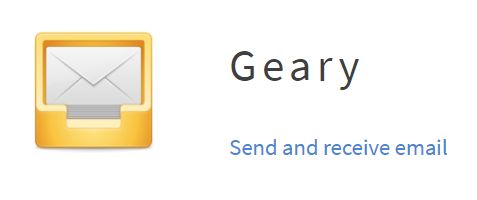
Internet Browsing – Opera
In the past year I tested a lot of different browsers. There are a lot of them available that are really good and have a lot to offer. I wanted to move away from Chrome, but the chromium base is great. You see that a lot of browsers build on top of that chromium base, like Vivaldi, Opera and Brave. I must say that I really like the Vivaldi browser, but as long as there is no Vivaldi app available for Android so I can sync my bookmarks between desktop and mobile, I just keep an eye on them and wait for the switch. At this moment Opera is my browser of choice. It has a similar interface to Vivaldi, it is really fast and uncluttered and there is great integration with the Android apps. You can now have seamless web browsing experience across your devices. Just start the Opera browser on your computer and scan the QR code with Opera Touch. No login, passwords or accounts needed. You can now share links and notes to yourself through Flow and your other Flow-enabled devices will immediately see them, so you can instantly access the content you share with yourself on all your devices.
Messaging – Telegram
Probably the most famous messaging application is WhatsApp. But because something is well known and used by most people, it does not necessarily have to be the best solution for everyone. My personal preference is with Telegram. It is stable, fast and reliable, it offers a nice clean interface and my wife likes it when I send her one of those big stickers of Winnie the Pooh, Alf or funny cats, instead of these small standard emoticons. And there is a real native desktop application for Linux, which I think is great. Oh, and you can use timer based self-destructible messages.
Messaging Manager – Franz
For lots of people it is becoming more cumbersome, more complex and increasingly difficult to manage the increasing number of social communication apps that they use on a daily basis. I have to open each one of them next to each other to view and be able to reply to my messages. And you probably have the same problem. Wouldn’t it be nice if you could bring all these applications together under one roof and maintain everything from just one management environment. For that purpose i use Franz. The Franz applications combines an enormous number of chat and messaging services, but also productivity services like Google calendar and Google Keep, into one single user friendly application.
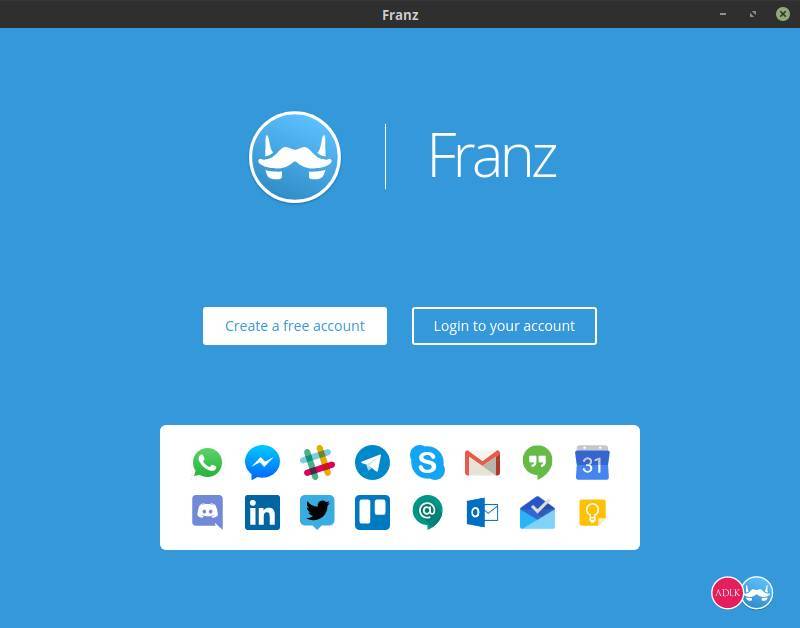
Read more in my post “Franz offers effective messaging integration for Linux“.
Password management – Enpass
There are a lot of password managers available, both online as well as locally installable. The minimum requirements for me are that I can use a password manager both online and offline, that it should run on all platforms available including Linux and that it offers good encryption out of the box. In my opinion Enpass is a great simple password manager that fulfills all my needs. Enpass is an application that is offered for free for desktop operating systems. It is possible to securely synchronize the information between your systems via Cloud Sync on well-known cloud services, like Dropbox, OneDrive, Google Drive, Box and OwnCloud / WebDAV. The synchronization of choice will automatically proceed with every change from any device whatsoever. Enpass encrypts all data through AES 256-bit encryption using open-source encryption engine SQLCipher to achieve maximum security.
Screenshots – Shutter
As a blogger for my website www.reallinuxuser.com, but also as a writer for my book in progress, I use a lot of screenshots to support my texts in a visual way. And in my opinion Shutter is the best screenshot tool for Linux that supports my requirements. If you are a writer of technical manuals, writer of courses, or blogger about technology, and you need a tool that can capture parts of screens or complete windows fast and easily and in high volume, but also enables simple edits directly on the captured result, in my opinion Shutter is the best choice for those needs.
Read more in my post “Shutter is the best screenshot tool for Linux“.
Color Management – DisplayCAL
When you are serious about photography and image editing, it is very important that your monitor displays colors accurately and with the correct brightness, tone and intensity. Just think what happens when the screen is set too dark. Then your photo seems darker than it actually is. Then you adjust the brightness of the photo mistakenly to the bright side to make it visually match what you expected. If you now have the photo printed at a professional lab, the end result will be an overexposed image. To avoid this you have to objectify your use of colors. So the first step in your photography workflow should always be the calibration of your monitor with a device intended for that purpose, also known as a colorimeter. I use an old Spyder 3 pro myself on the hardware side and DisplayCAL on the software side. DisplayCAL (formerly known as dispcalGUI) is a display calibration and profiling application. It has screen accuracy in mind. The software is setup in a very clear way and you are guided through the process by logical steps.
Read more in my post “How to color calibrate your monitor in Linux“.
Photo and video import – Rapid PhotoDownloader
Anyone who is very involved with photography or video will automatically come to the point of thinking about a workflow, or an optimal and standard process that includes, for example, steps for importing files, building the folder structure and naming the photo files and video files. The purpose of the application is, based on your own pre-defined rules, to greatly simplify and standardize the transfer of files, so transferring your photos and videos from the memory card to the computer will be a breeze. In my opinion Rapid Photo Downloader is the best open source photo and video download software for Linux.
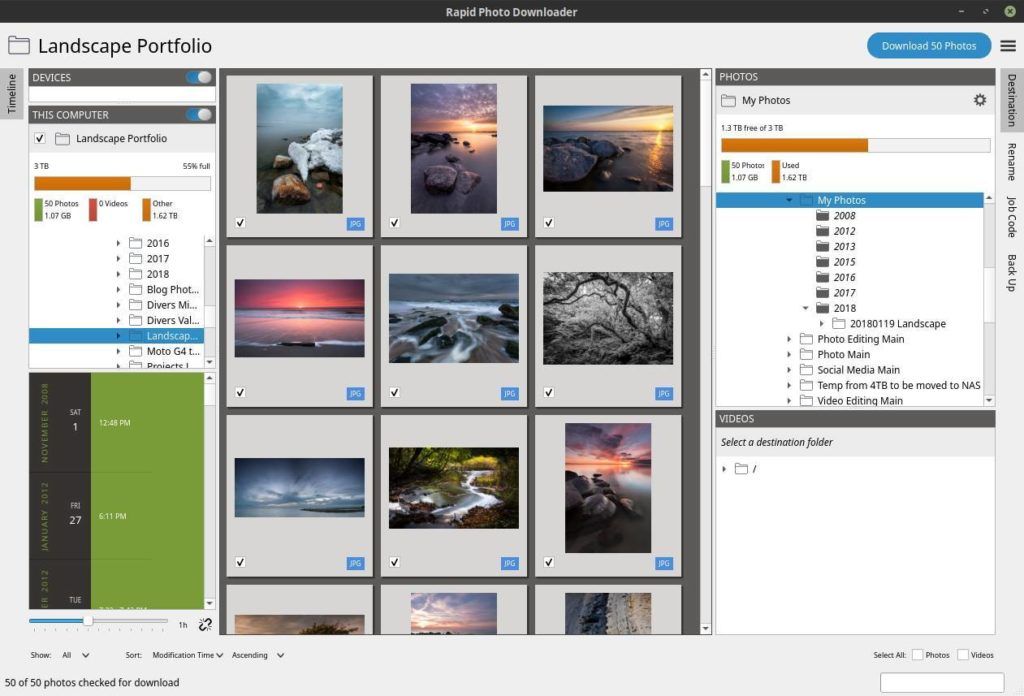
Read more in my post “Rapid Photo Downloader is the best open source photo and video download software for Linux“.
Photo management – digiKam
Before I start editing my photo RAW files, which I do in darktable, I first want to clean, categorize and select the images with the help of ratings and keywords. digiKam enables me to do this in an efficient manner, among other things with the aid of star ratings and color indicators. digiKam is an advanced open-source digital photo management application, which provides a comprehensive set of tools for importing, managing, editing, and sharing of photo files. Within digiKam I can quickly view a collection of images, I can add a star rating of 1-5 and then I can filter on these ratings. IPTC metadata such as keywords, description and copyright information can also be added here and can be used for filters. When I started with Linux my photo manager of choice was XnView MP, which was great as well. But after lengthy comparisons digiKam is for me the more robust choice and is now a standard component in my photography pipeline.
Photo RAW editing – Darktable
Adobe’s Lightroom has been the de facto standard for professional and serious RAW editing for Windows and macOS for years. And we can only say that Lightroom is one of the most robust software solutions to organize and process RAW photo files. As lovers of Linux and open source software, however, we do not have Lightroom at our disposal, but that doesn’t mean we don’t have similar needs when it comes to serious processing of RAW photo files and accompanying workflow support. And in my opinion the fulfillment of those needs is offered to us in the form of the powerful open source solution darktable. Anyone who appreciates a clear and professional workflow for importing, valuing, editing, synchronizing, presenting, printing and exporting and looking at the enormous range of high-quality development modules can hardly ignore darktable. In my opinion a must have in your professional workflow.
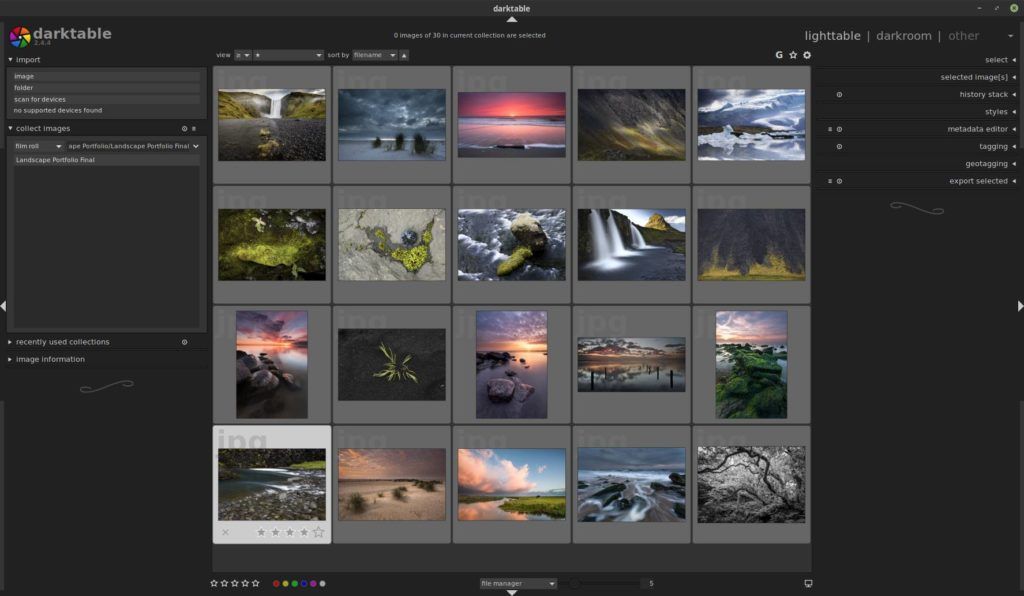
Read more in my post “How to setup a Linux and Open Source based workflow for professional photographers“.
Image manipulation – GIMP
For image manipulation on pixel level it is GIMP for me. GIMP, which stands for GNU Image Manipulation Program, is an incredibly versatile application and the absolute winner and must have for image creators and photo editors and manipulators that use the Linux platform. It has really powerful functionalities for photo retouching, image composition and image authoring, that can easily compete with her commercial sister Adobe Photoshop. GIMP uses a comparable user interface as Photoshop so newcomers for GIMP but who are experienced in Photoshop are being able to have a quick and easy learning curve and can start right away.
Vector drawing – Gravit Designer
In my opinion, although not open source anymore but still free and native for Linux, is Gravit Designer. Gravit Designer is a very complete and platform independent vector design solution for product designers, graphic designers and web designers. In their own words, it offers a platform for screen design, icon design, presentations, illustrations, print and app design. The application offers through an intuitive interface an arsenal of powerful tools such as layers, effects, paths, various connection manipulations, gradients and a large amount of available standard components.
Artistic drawing – Krita
When you just like to draw, or if you are a professional matte painter that wants to use Open Source software, Krita is the tool for you. It is an open source drawing and painting tool for both amateur and professional concept artists, illustrators, matte artists, cartoonists and texture artists. Important to know is that this application is developed by real artists and so with their experience in mind they can build precisely what they need themselves and expect others to need. Krita offers an intuitive user interface that does not get in the way of the most important things like the canvas. The dockers and panels can be moved and adapted to suit everyone’s specific workflow. When you don’t have a steady hand or if you just do not have a trained hand yet, then there is a stabilizer functionality available for the brush you want to use to smooth out irregular lines. Krita contains various ways to soften and stabilize brush strokes. There is even a special dynamic brush with which you can add drag and mass.
If you want to see what a real artist can do with Krita have a look at what David Revoy creates in his complete Open Source based workflow.
2D Animation – Synfig Studio
I am not a professional animator. I just have a creative side that needs to be fulfilled in as much ways as possible. And animation is part of that as well. Synfig Studio is a fantastic open source 2D animation application. It has a very friendly and intuitive user interface and lots of options for the animator. It offers for example vector tweening, working with layers and filters and bones functionalities. With vector tweening you can transform vector shapes in other vector shapes, by selecting a start situation and a to be situation and the software calculates the in between images to make a fluid transition. Synfig offers more than 50 layers to be able to create complex compositions and transformations. Bones is a very important functionality to be able to animate your characters in an intuitive and natural way.
Video editing – Shotcut
A lot of Linux based videographers would probably say that the application kdenlive is the best open source video editing tool, which is probably true, because of the enormous array of options and flexibility. But for me personally I think Shotcut has a more intuitive user interface and works a bit more organic. Shotcut is a powerful application, but requires some patience and perseverance to discover what it can do. Shotcut is a non-linear video editor based on a clear interface and a powerful set of tools. For the most part, Shotcut works as you would expect from a modern video editor. It uses the same layout as many other apps of its kind.
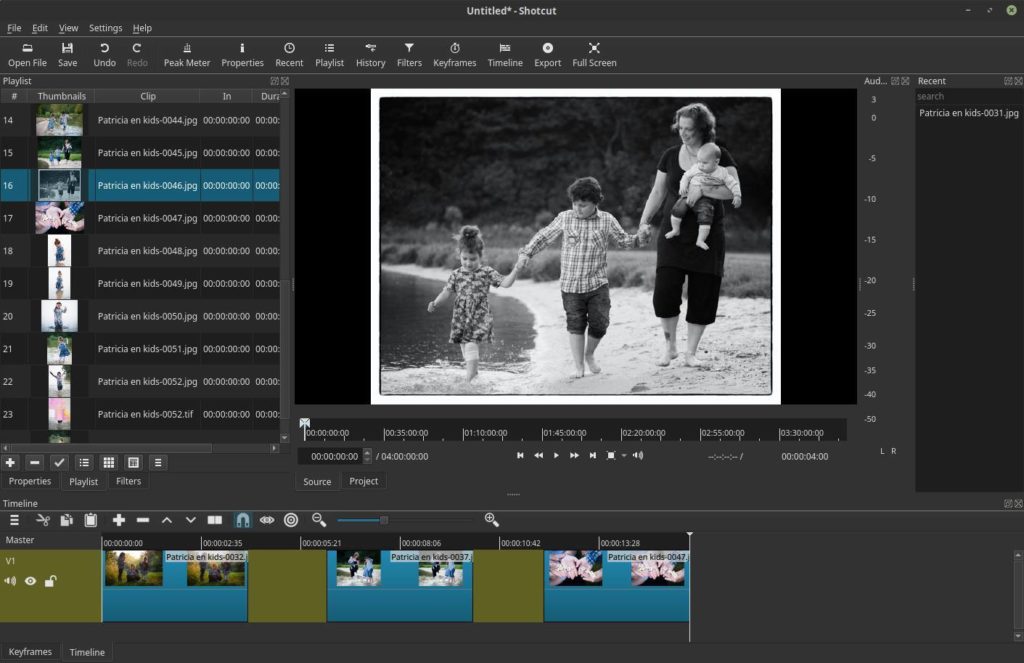
Office – LibreOffice
Well, what can I say here. Everyone who is interested in Linux and Open Source knows this very complete suite of different office applications. In my opinion, LibreOffice is fantastic and in some respects better than the competitor of Microsoft. The only thing is that the applications in this suite might be overwhelming for some. For example, my father thinks it is less pleasant to work with due to the amount of options and a bit cluttered interface. For him, for example, the WPS Office looks a lot nicer and the compatibility with Microsoft documents is slightly better. But for me LibreOffice is king.
Desktop publishing – Scribus
Most people will probably agree that Scribus is the best desktop publishing application for the Linux platform. Scribus is a powerful page layout program for both amateurs and professionals. It is professionally being used for magazine creation, book publishing and manufacturing packaging material and product manuals. Scribus has a very friendly, logical and intuitive interface, although it takes some learning time to get real grips to it because of its extensive functionalities. Scribus offers professional desktop publishing features, like CMYK colors, spot colors, ICC color management and versatile PDF creation. But Scribus offers also powerful vector drawing tools so you can work with shapes, lines, colors, gradients and patterns with all the benefits of vector based design.
Mind mapping – VYM
Mind mapping is the brainchild of Tony Buzan who clarified the idea of mental literacy and presented a thinking technique called mind mapping. A mind map is a graphical technique to represent tasks, words, concepts, or items linked to and arranged around a central concept or subject using a non-linear graphical layout. There are a lot of mindmap applications available for Linux and they all have their pluses and minuses. When I compared (read my post “Good free mind mapping apps for Linux”) different mind mapping solutions I think VUE is the best overall software solution from a functional perspective, because it offers the most broad package of useful functions. But I feel that VYM is the most user friendly laid out tool, with a very clear and fresh interface and the simplicity helps you to just focus on the mind map job to be done. And if VYM implements the way how VUE simplifies the way child nodes can be created, than VYM was the perfect tool for me. But despite that, VYM is still my preferred application.
Home administration – Homebank
I am a relatively organized person and I like to keep track of my personal finances to see where the money is going. There are some nice software solutions available for personal finance management, but in my opinion Homebank offers the most clean interface, robust functionalities and goof interactive graphical representations of my financial status. Homebank has been translated by the community in more than 50 languages and can be setup for the situation in specific countries. Homebank has frequent releases and an active user community. It has good import functionalities, recognizes duplicate import candidates, has robust category management, makes it easy to change multiple financial items at once, offers nice drill down interactive reports, etc. Homebank suddenly makes financial administration a lot less stressful and boring.
PDF Reader – Evince
For the non-Linux world, Adobe Acrobat Reader is the world standard for displaying, printing, annotating and signing PDF documents. According to many Linux users, Evince is the best alternative for such functionalities for the Linux environment. Evince is a document viewer that can handle many single page and multi page document formats, like PDF using the Poppler backend, Postscript using the libspectre backend, Multi-Page TIFF, DVI and DjVu using the DjVuLibre backend. Evince has a very friendly user interface, within which it is easy to navigate through a clear hierarchical and cascading chapter structure. Evince can handle form based documents and filled in forms can be saved as a new PDF document.
PDF Editor – LibreOffice Draw
Mostly we need software to just read PDF files. But what if you want to edit an existing PDF file. LibreOffice Draw can handle PDF files very well, whether it is an individual page or a document with multiple pages. Draw is able to edit documents that have been made with, for example, a word processing program or a presentation program, on an element level. Page components can be selected and can then be manipulated, such as text format, color and size. LibreOffice Draw is a great solution for these kind of manipulations.
Music management – Clementine
There are quite a lot of music solutions available for Linux. I probably tried most of them. My music files are on a Synology NAS and I hoped to find a music player and organizer that can handle files on a NAS reliably and fast. A lot of applications seem to be very slow when opening the application, because each time they need to build up the file overview from scratch. And with more than fifty thousand music files, this can take a while. In my opinion Clementine handles large music libraries best and works perfectly together with NAS based storage. And it works perfectly fine with my Apple iPod Classic as well. Clementine is a great piece of software. The only thing is that the last release was in April 2016 and it seems that further development has been halted. So at the moment I am looking at the application Strawberry, which is a fork of Clementine released in 2018.
Book writing – Manuskript
This year I started writing a book about Linux for beginners. I expect it will not be a global bestseller, but I hope to support some recent switchers and those who still have doubts in their Linux related decisions in an accessible way. Of course I can write everything directly in LibreOffice Writer, but sometimes it is better to first carefully structure your thoughts and actually work from this structure. A very good application for this way of working is Manuskript. Manuskript is a unique text editor specific for writers. You can organize your thoughts and snippets in a hierarchical manner. You can get rid of all distraction while writing. You can set personal goal in word count or time. You can use the snowflake method to grow your ideas into a book, by leading you step by step and asking you questions to go deeper. Manuskript is a perfect tool for those writers who like to organize and plan everything before writing.
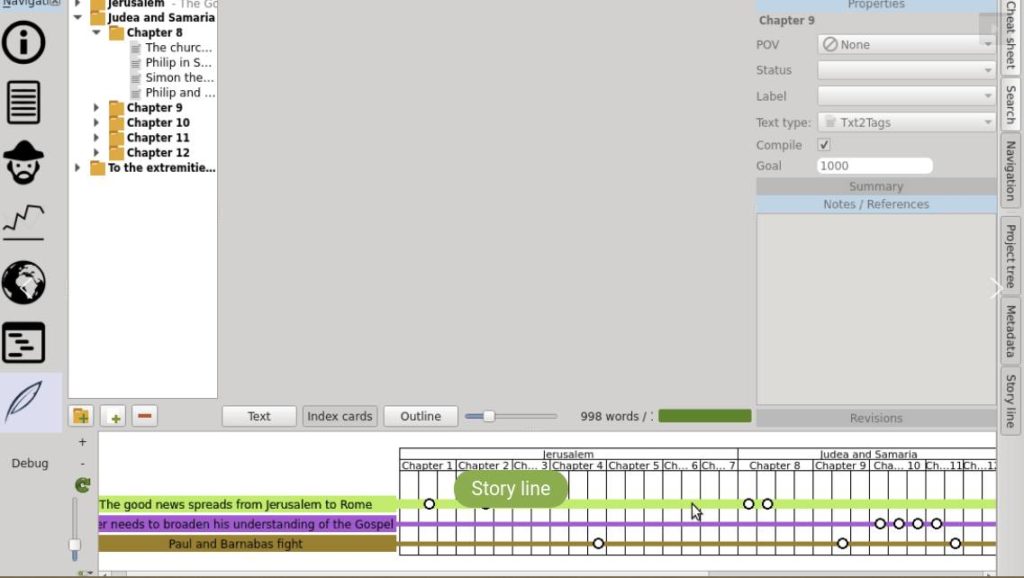
Remote control – TeamViewer
I am proud that I have even convinced my parents to switch to Linux. But because we do not live very close to each other, it is difficult to easily offer help when needed. I often have the need to take over my parents’ desktop from my own workstation for maintenance and resolving issues or explaining things. A great tool that is also simple for my parents is TeamViewer. TeamViewer is not Open Source software, but due to the enormous ease of setting up and using it, and because it is free for personal use, I forget that quickly. With TeamViewer you can connect whatever device with whatever other device in an easy and fast manner. Up to this moment I have had no problems and I have always been able to offer the support that was needed from a distance. And so my parents stay happy Linux users.
Mobile integration – KDE Connect
KDE Connect is a software solution that makes wireless communication possible between your workstation or laptop and your Android mobile phone, as long as your workstation is wireless or wired connected to the network and your Android phone is connected to the same network via WiFi. With KDE Connect it is possible to receive the notifications that normally appear on your phone on your desktop as well. So when there is a WhatsApp or Telegram messages coming in, a pop up will be visible on your desktop as well. But what do you think about controlling the music player on your desktop with your Android device. And when you are listening some music via your desktop player like Clementine, the music will mute automatically when a phone call comes in. And simple transfer of data both from the desktop and the phone is possible as well and just browsing and editing the content of your phone from applications on your desktop is possible without connecting cables between your devices. And what about selecting and copying data on your phone and via the shared clipboard paste it in an application on your workstation. That’s pretty neat in my humble opinion.
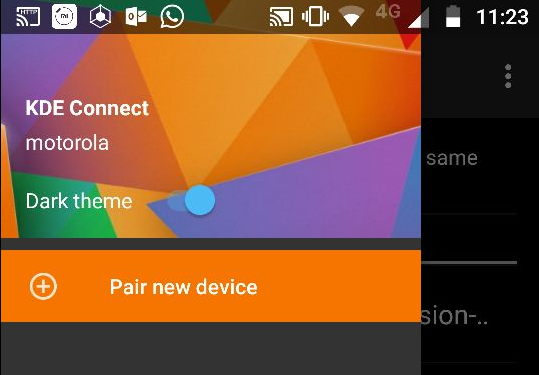
You can read more on KDE Connect and how to set it up in my blog post “How to install and setup KDE Connect in Linux“.
Coding for web – Brackets
I created this website with WordPress, just because it is convenient and there are a lot of plugins and themes that makes everything super easy to implement and change. But I am very interested in the technology behind websites, both front end and back end. So this year I started an extensive course via Udemy called “The Complete Web Developer Course 2.0” created by Rob Percival, that focuses on HTML, CSS, Javascript, jQuery, Responsive Design, PHP Coding and MySQL Databases. I found that Brackets, a text editor dedicated for coders, is a great tool to support me in my web journey. Brackets really has web coding in mind, with inline editors, live preview, internal folder editing and the possibility to open remote files. Further it supports a lot of additional plugins to make the coders live even more easy.
App development – Android Studio
Besides my interest in web design and development I am also very interested to learn app development. Recently I started to learn to build Android apps via Udemy based on the in my opinion great and extensive course “The Complete Android Oreo Developer Course”, also created by Rob Percival. The whole course is based on the use of the Android Studio development environment and luckily Android Studio runs natively on Linux. Of course there are alternative environments like Eclipse, but Android Studio is relatively easy to set up and integrates everything you need to design, create, code and publish your apps.
Final words
In this blog I shared with you my 30 most used applications under Linux in 2018. These are applications that I am really happy with and use on a frequent basis. I can sincerely recommend them wholeheartedly, based on real user experience. As said before I always get a lot of inspiration from these kind of lists created by others, as it says something about the writer and shows you new things to learn and try. So I hope you will find some inspiration from my list as well. I wish you a fantastic new year and let’s hope for great new Linux and Open Source related developments. We live in an interesting time.