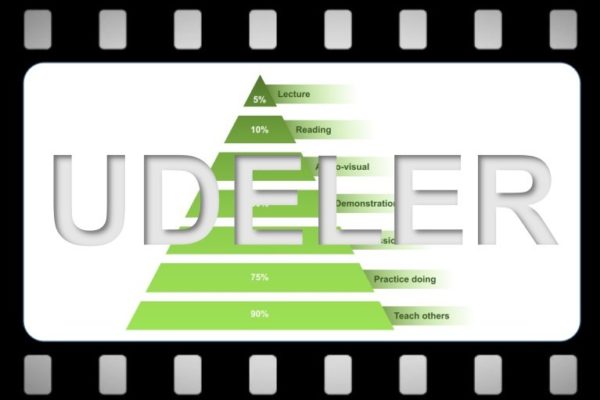I have been a very enthusiastic MOOC user for many years. MOOC stands for Massive Online Open Courses and thus makes it possible to offer training to a worldwide target group via online technology. Many universities worldwide are starting to see this light as well, but more and more new course providers offer MOOC only. MOOC could well become the educational form of the future. Udemy is one of these online course providers and makes it possible to view their accompanied video material both online and offline. But offline is only possible if you use their app to download the video material in advance on your mobile device. But what if you do not have a tablet or think your mobile screen is to small, or you just prefer to continue your studies on your Linux laptop on the plane or somewhere in the inland of Iceland? Luckily, via the Ubuntu focussed blog Ubuntupit.com I found Udeler. Udeler is a great Udemy video downloader for Linux.
Effectiveness in learning
Before going into Udeler I first want to give some information on MOOC and the effectiveness of different approaches in learning. The National Training Laboratories (https://www.ntl.org) developed the well known learning effectiveness pyramid.
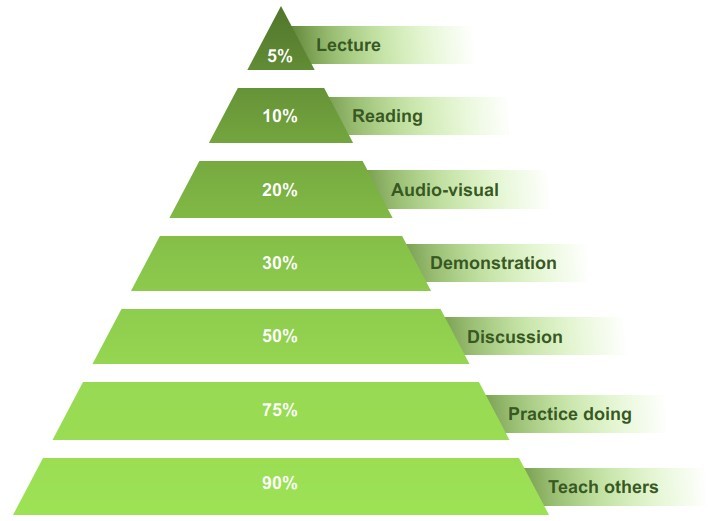
Image based on The Learning Pyramid / The National Training Laboratories. Institute (Bethel, Maine).
In this pyramid different teaching and learning approaches are stacked in order of effectiveness (average retention rate), in which lecture is the least effective and teaching each other is the most effective. A lot of MOOC based courses are not only about the individual courses but more about the complete platform and experience. A platform like offered by Udemy fits in my opinion perfectly with all layers in the learning effectiveness pyramid. It offers clear explanations, offers read-back materials, is supported with video demonstrations, it offers tests and practice material, it offers large communities of fellow students and it therefore makes it possible to have discussions, ask your questions to a large group of fellows, and what you have already learned you can share with others. And you can do all of this at your own pace and at your own place.
I have already completed many courses via edX, Udacity and Udemy and as a former university student in Business Sciences and Information technology, where the standard approach was mainly listen, listen and … listen (which is the least effective layer according to the pyramid), this new MOOC approach is a relief and feels much more effective.
About Udeler
The MOOC platform Udemy offers browser based and app based learning. The Udemy app offers as extra the option to download the video material of your courses. These videos can only be played within the boundaries of your app, so they can’t be transferred to another device. But what if you don’t want to use your mobile device and prefer to use your Linux laptop, for example in the plane or in a remote area? Luckily we have Udeler, a Linux native Udemy video downloader.
Udeler is a Free and Open Source application created by Faisal Umair. Udeler is a c cross platform, so it runs natively on Windows, Mac and of course Linux. The Udeler software has been created to help you download your own Udemy courses and is for personal use only. Sharing the content of your subscribed courses is strictly prohibited under Udemy Terms of Use. So you must have registered with Udemy and you must have paid for a course or you must use a registered free course.
Udeler offers a nice and simple interface. It starts with a login screen, so you need to have your Udemy credentials available.
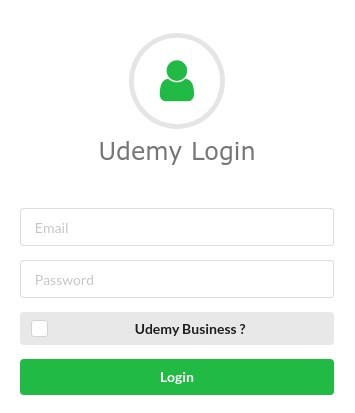
After you logged in the application the following screen is being presented to you.
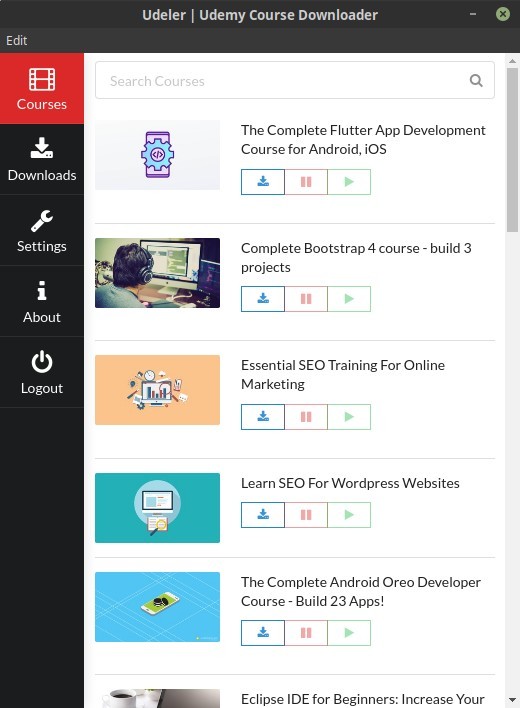
Here we have five different sections and a search bar. The sections are Courses, Downloads, Settings, About and Logout.
The settings section gives you options to determine the download path, determine the download start and end, skip attachments, set the prefered video quality, skip subtitles and let you choose for a different application language. Via the download start and end you can for example say that you only want to download lesson 1 till 20 of a specific course.
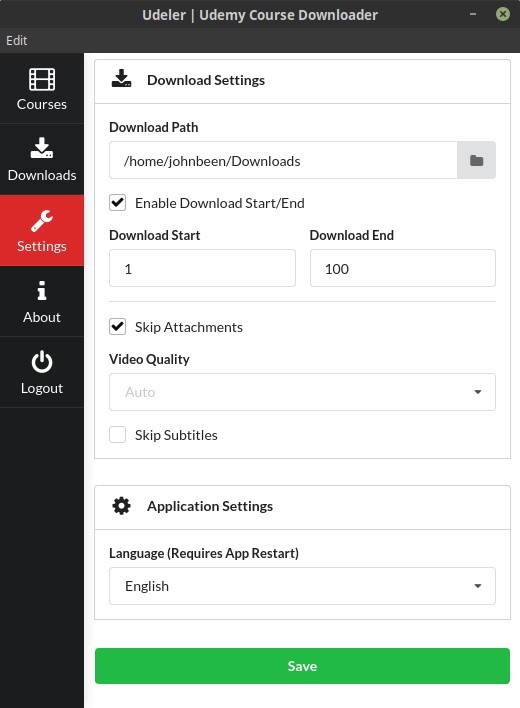
Under courses you can browse all the courses you have registered for via Udemy. For each course there are 3 buttons, Download, Pause and Play.
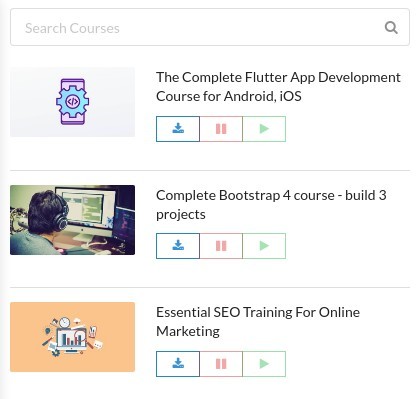
The Downloads section gives you an overview of all your downloaded video files or the downloads in progress.
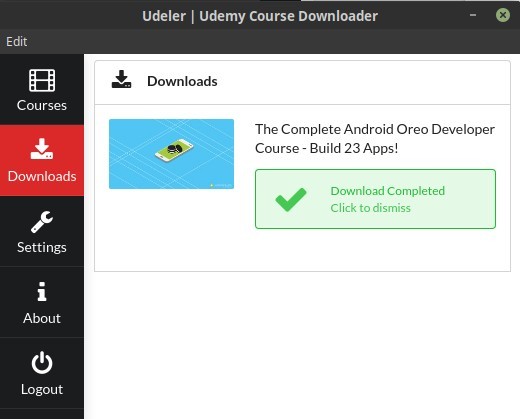
When you downloaded some video files you can find these files in the location that was set in the Settings screen.
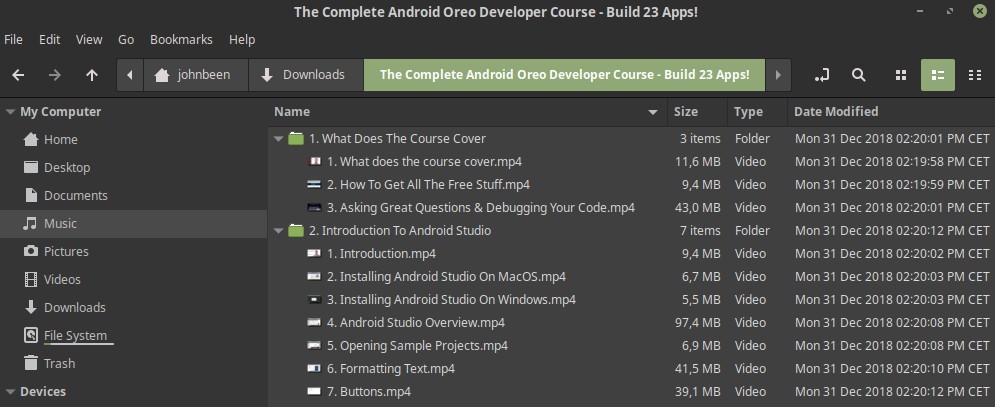
How to download and install Udeler
Udeler can be downloaded as AppImage format. This is a very convenient format as it can run from whatever location on your computer you prefer.
1) Download Udeler via the following link:
2) Go to your Downloads folder and look for the downloaded AppImage file.
3) Right click the file and go to Properties.
4) Select the Permissions tab.
5) Select the option “Allow executing file as program”.
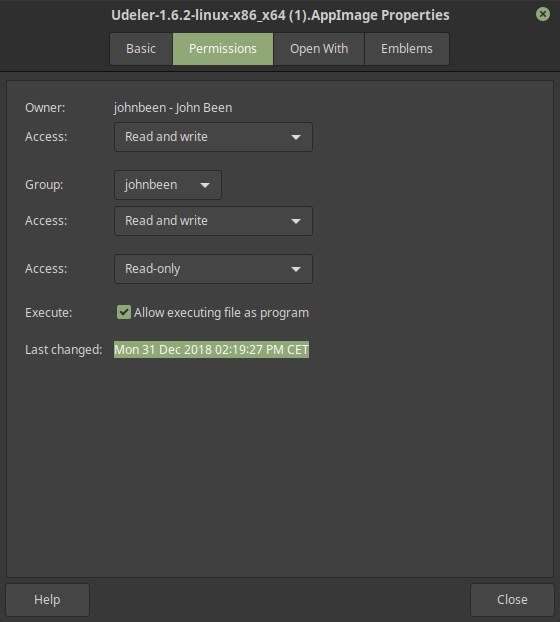
6) Close the Properties screen.
7) Double click the AppImage file to start the application.
Have fun learning!