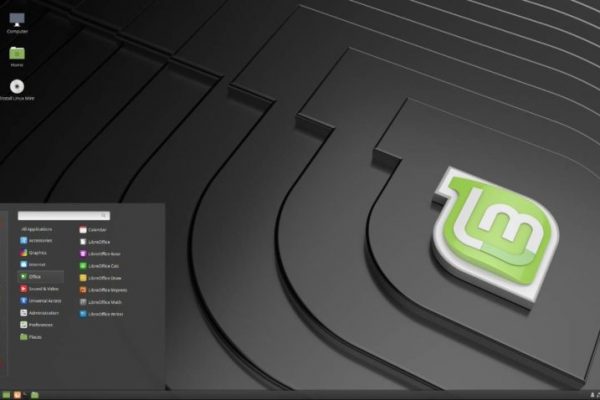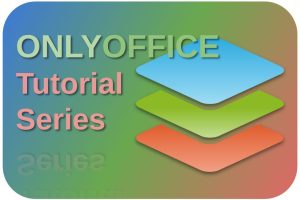Today, August 2nd 2019, the team behind the already fantastic Linux Mint distribution has officially released the most recent version Linux Mint 19.2 Tina. From today everyone can download Mint 19.2 Tina with desktop variants Xfce, MATE and Cinnamon. Linux Mint 19.2 offers a number of small and larger improvements and in this blog post I want to walk you through the most important changes so that you can ultimately decide for yourself whether a fresh installation or an upgrade is desirable for you compared to your current installation. So for existing Mint users let’s see what’s new in Linux Mint 19.2 Tina, and for new users let’s discuss how to download this fresh new distro, how to install it and how you can take your first steps in Linux Mint 19.2.
Why you should choose for Linux Mint
The people who have been following my website RealLinuxUser.com for a while will not be surprised if I say that Linux Mint is one of my favorite Linux distributions and was my personal first step into the Linux world. Linux Mint is offering a balanced combination of technical ingenuity and functional simplicity for years, packed in a clear and logical user interface (in my case Cinnamon). When I try to help people, especially in the case of former Windows users, with their first steps in their migration to Linux, I will almost always recommend to try Linux Mint Cinnamon first. Of course there are other good distributions for starting users, such as elementary OS, Zorin OS or of course Ubuntu, but when I give Linux demos, former Windows users always get the most excited when I show Linux mint, partly because what they see is so close to their current Windows experience.
Linux Mint is a very stable, fast and well-composed Linux distribution that is based on the long term support release of Ubuntu. The latter means that you have a stable and reliable basis and therefore receive good support for a relatively longer period. If you want to know more about the release cycle of Linux MInt, read the chapter from my Linux Mint course “The release cycle of a Linux Mint distribution explained“.
Linux Mint will usually work without problems directly after installation on most devices, since most hardware will be recognized out of the box and addressed in the right way. In addition, Linux Mint offers very good built-in solutions for backup, kernel management, archives and update management. And not to forget, there is a huge community of benevolent Linux connoisseurs available to support novice users in their questions and problems.
What’s new in Linux Mint 19.2
There are quite some improvements to be found in Linux Mint 19.2. Below a non limited summary:
Cinnamon 4.2
The latest version of the desktop environment Cinnamon uses almost 30% less memory than the previous version. Together with additional small but effective improvements Cinnamon should feel much snappier than before and indeed, my first hours of working with the pre release confirms that it is noticeable snappier than the previous release.
One of my favorite Linux vloggers, InfinitelyGalactic, even concluded that running Linux Mint 19.2 in a virtual machine like Virtual Box, performs better than the host operating system (in this case KDE Neon) that runs the virtual machine. That is a kind of mind blowing. See below his first impressions on Linux Mint 19.2 Beta and his above conclusion.
My compliments to the team to achieve these kinds of performance boosts for an already snappy operating system.
Further there are improvements in the application menu, like speed, recognition of duplicate apps and better visual communication about these differences, like differentiation between Gedit and Xed versions, or between standard repository based versions or Flatpak versions or Snap based versions.
Desktop environments MATE and XFCE
Also the desktop environments MATE and XFCE have seen changes. As I am not an expert on Xfce and MATE you can read about these changes on the Linux Mint what is new in mate page or on the Linux Mint what is new in xfce page.
Nemo
In the Nemo file manager you can now pin specific files that you use on a frequent basis or when you just need a speedy way to find them in case of need. Pinned items will be presented always above the folders in a folder and file list overview for your convenience.
Kernel Management
Linux Mint already had some good kernel management functionality in the most recent releases, but in Linux Mint 19.2 you can now see the per kernel end of life date. Further you can remove non required kernel versions in batch instead of one by one, blacklist specific versions and you can have automatic maintenance on your kernels, like automatic removal of kernels you no longer need.
Update Manager
Some UI and non-UI related changes and improvements can be mentioned here, like automatically refreshing updates when the APT cache is changed, automatic updates in real time of info dialog, you will get a warning 90 days before your version of Linux Mint reaches end of life and improvement notification when a new version of the manager itself is available.
Boot Repair
A convenient boot repair option and front end has been added so most boot configuration issues should be fixable with the help of the boot repair screen.
Look and Feel
The Mint-Y theme has been improved in contrast and sharpness for a more pleasant visual experience. Visual changes can be found for the title bar, menu bar, header bar, toolbars and progress bars. Further, like with every new Linux Mint release, new backgrounds have been added to background selector. I am sure you will find something for your liking.
And there is much more
More detailed descriptions can be found on the “New features in Linux Mint 19.2 Cinnamon” page.
How to download Linux Mint 19.2
Downloading Linux Mint is incredibly easy. For those who are already familiar with the download process, just go to the download page via the following button:
If you are new in the Linux world, some more information can be handy. I assume that you want to use the most recent version, Linux Mint 19.2 with the name Tina. To do this, follow these steps:
1) Go to https://linuxmint.com/download.php
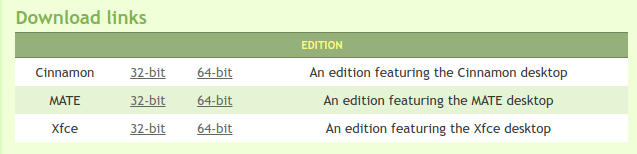
On this page you see 6 variants that you can choose from, namely 3 different types of desktop environments and a 32-bit and 64-bit version for each desktop type. My personal choice has always been Cinnamon 64-bit. Cinnamon is the flagship desktop environment of Linux Mint. You can’t go wrong here. But if you prefer you can of course choose Xfce or MATE.
2) Press the option of cinnamon 64-bit
A new screen opens with a large number of Download mirrors.
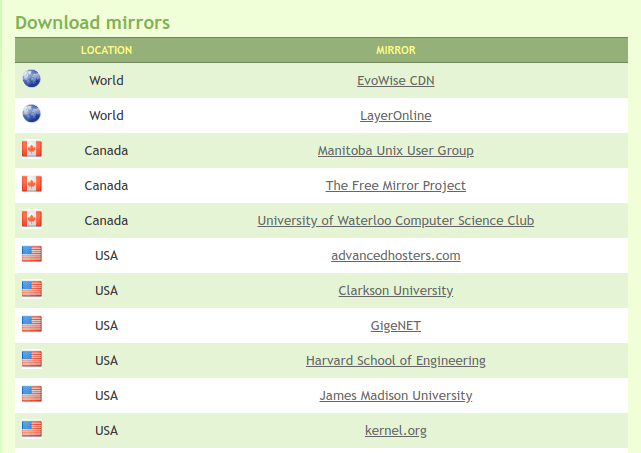
3) Scroll down until you reach your country or the most nearby country and choose one of the mirror websites.
You will now be asked where you want to save the iso file to be downloaded.
That was it. Next I will explain how you can convert the newly imported ISO file to a bootable Linux Mint USB stick so that you can use it as an installation medium or as a live USB drive to be able to test Linux Mint first without installing on your hard drive.
How to create a Linux Mint bootable usb in macOS or Windows
As I already wrote an extensive instruction in the past on how to create a bootable Linux Mint USB drive, I am not going to repeat myself here, but just point you to the different chapters of my Linux Mint beginner course. have a look at “How to create a Linux bootable usb drive in Windows” and “How to create a Linux Mint bootable usb in macOS“. Here you should find enough information to create the required usb drive.
How to use Linux Mint in Live mode
One of the many incredible features of most Linux distributions is the ability to boot a distribution directly from the USB stick you created, without the need to install Linux and affecting your hard drive and the current operating system on it. It is not necessary to perform a complete installation to first use or try out Linux. I previously wrote two articles on how to use Linux Mint without installing it on your harddrive. For beginning users please visit the following pages for the required instructions: “How to use Linux Mint without installing on a PC” or “How to use Linux Mint without installing on a Mac“.
How to install or upgrade to Linux Mint 19.2
Now that you tried Linux Mint 19.2 first in a live environment there is a chance that you want to freshly install it on your hard drive. I previously wrote an article on how to use Linux Mint without installing it on your harddrive. For beginning users please visit the following page for the required instructions: “How to install Linux Mint on a PC or Mac“.
Note: Perhaps an unnecessary warning for you, but for those who are not yet familiar with installing a new operating system, please do not forget to make backups of your precious photos and other files first.
It is also possible to do an upgrade from an existing Linux Mint 19 or Linux Mint 19.1 installation. Upgrade instructions will always be published a bit later, but mostly on the same day, after the release of the stable version of Linux Mint. The same is for Linux Mint 19.2. Keep in mind that you can only upgrade to Linux Mint 19.2 from 19 and 19.1. Upgrade instructions will be published hopefully later this day on this page.
Update: The Linux Mint team has indeed come up, as expected, with an explanation how to update from Linux Mint 19/19.1 to 19.2. Go to the How to upgrade to Linux Mint 19.2 page for details on the process.
Final words
For Linux enthusiasts it is always exciting times when a new release is coming. In the run-up to the release date there is always more and more speculation and it is always nice to see if expectations actually come true. Some people like to see a lot of new functionalities in every new release, but personally I prefer, especially for a system like Linux Mint that is actually already very good, a limited number of strong improvements with a clear focus. And I think the team behind Linux Mint has achieved that again; quality over quantity and a nice speed bump in performance. I would say, download Linux Mint, and enjoy this free operating system that can easily compete with its commercial counterparts. A compliment to the developers…again. It is fantastic.