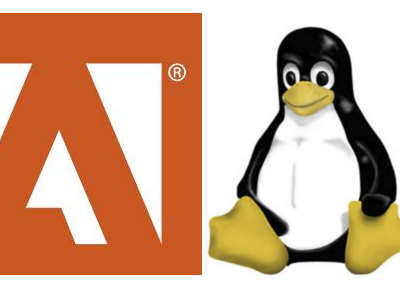When I talk to people about my passion for Linux and open source software and try to inform them about this special software world as an alternative desktop environment for the mainstream environments of Apple and Microsoft, I often get heated counter arguments that their beloved software is not available for Linux. But the question is whether people are well aware that they often use only a marginal part of all the functionalities that a software package has to offer and whether they really need that specific package or perhaps also can achieve the same with alternative applications. In the Linux world there is an open source alternative for almost every commercial mainstream application, but in this blog post I will focus specifically on alternatives for Adobe applications. So what are the best alternatives to Adobe products for Linux?
Do you really need all functionality
As I indicated in the opening of this post, an important question to be asked to users of commercial applications is to what extent they actually use all the functionalities to justify the often expensive purchase of this software. Or perhaps it has more to do with the fact that our environment and incentives from advertising have made us think that we can not do our work without this commercial software. It is of course important to distinguish between power users and regular users, or between users who are professionally connected to a software pipeline, where external parties have certain technological or workflow expectations. But if, for example, you are an independent professional photographer, who has his or hers entire workflow indoors and has no dependencies with external parties, then the question is whether you really need commercial applications from Adobe (read my article How to setup a Linux and Open Source based workflow for professional photographers).
But even professional users say too easily that they can not do without for example Microsoft Office, while in practice they often do not do much more than writing a simple note, or maintaining a simple administration in Excel. And then people get freaked out (in a positive way) when I show them what LibreOffice or WPS office can do for them. And not only for simple use cases, but applications like LibreOffice Calc or Base can handle complex analyzes, queries and calculations as well. Many people are not aware that they use no more than 20 percent of the complete functionality set that the application has to offer, but they do pay a big amount for a kind of sham security.
What are the best alternatives to Adobe products for Linux
Adobe is a major player in the market that is mainly engaged in providing beautiful applications for the graphics world, such as designers, animators, photographers and videographers. I am the last one who will say that the products from Adobe are not good, because they are just fantastic. But a much more important question is whether you really need these products or whether you also get comparable results with open source alternatives. In this blog post I am going to look at the in my opinion best (feel free to contact me if you have better alternatives or just another opinion) Free and Open Source alternatives to the following Adobe products:
- Acrobat
- Acrobat Reader
- After Effects
- Animate
- Audition
- Character Animator
- Connect
- Dreamweaver
- Encore
- Framemaker
- Illustrator
- InCopy
- InDesign
- Lightroom
- Photoshop
- Premiere
- Story
- XD
OK. Let’s get started and try to find good alternatives for the aforementioned Adobe products that run natively on Linux.
Best Adobe Acrobat alternatives for Linux are Evince, Scribus, GIMP, Krita and LibreOffice Draw
Where Acrobat Reader is focused on reading and responding to documents, Adobe Acrobat is focused on the production and editing of documents. Adobe Acrobat makes it possible to generate smart PDF documents. And that is individually or with a team, where it is possible to review and respond to each other’s work.
Creating
When we look at creating, many Linux applications are capable of generating beautiful PDF documents. Examples include applications such as Scribus for page layout and interactive PDF documents, GIMP for image editing, Krita for high-quality drawings and LibreOffice for, among other things, regular but also interactive text documents. All these applications are very capable of creating PDF files.
Editing
Besides wanting to create and read a PDF, we also want to be able to edit it. LibreOffice Draw can handle PDF files very well, whether it is an individual page or a document with multiple pages. Draw is able to edit documents that have been made with, for example, a word processing program or a presentation program, on an element level. Page components can be selected and can then be manipulated, such as text format, color and size.
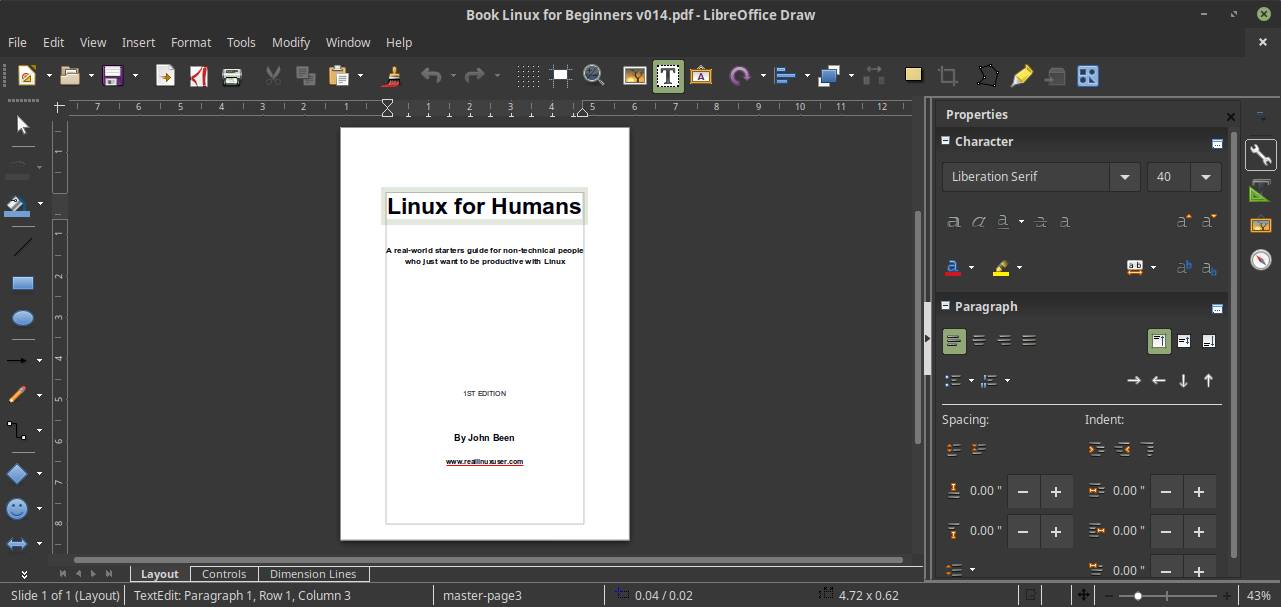
When you need to edit graphics based PDF files, than Inkscape offers everything you need. It imports PDF files easily and has a wide range on functionalities to edit graphics based documents.
When you want to add form related functions to existing PDF documents you also can use Scribus, being professional publishing software, that supports adding control facilities and other form related features.
Evince, Scribus, GIMP, Krita and LibreOffice Draw are all available in the Linux Mint repository and can be installed via the Linux Mint software manager.
You can find more about these applications here:
Evince >> https://wiki.gnome.org/Apps/Evince
Scribus >> https://www.scribus.net/
GIMP >> https://www.gimp.org/
Krita >> https://krita.org/
LibreOffice Draw >> https://www.libreoffice.org/discover/draw/
Best Adobe Acrobat Reader alternative for Linux is Evince
For the non-Linux world, Adobe Acrobat Reader is the world standard for displaying, printing, annotating and signing PDF documents. Acrobat Reader offers the possibility to add comments to an existing PDF document that can be read by others. The annotations can be entered both by means of notes and by a highlighter. Users can also add digital signatures to a document in Acrobat Reader.
According to many Linux users, Evince is the best alternative for such functionalities for the Linux environment. Evince is a document viewer that can handle many single page and multi page document formats, like PDF using the Poppler backend, Postscript using the libspectre backend, Multi-Page TIFF, DVI and DjVu using the DjVuLibre backend.

Evince has a very friendly user interface, within which it is easy to navigate through a clear hierarchical and cascading chapter structure. Via the navigation bar you can choose between text annotation and highlight annotation. Text annotations and highlight annotations will be visible in the navigation bar integrated in the chapter and paragraph structure so it is easy to find them. Bookmarks add extra convenience to your reading experience. For better reading experience it is possible to swap the colors to inverted.
You have different view options, including a presentation option so you can demo your document in full screen via a slide show. If you want to print a booklet there is a diversity of options to do that in the correct way, so that bounding or stapling will be as expected. Evince can handle form based documents and filled in forms can be saved as a new PDF document.
Read the Evince comparison notes if you want to see an in functional comparison between Evince and Acrobat reader.
https://wiki.gnome.org/Apps/Evince/ComparingEvinceAcroread
You can find more information on Evince here.
https://wiki.gnome.org/Apps/Evince
Evince is available in the software centers of most popular Linux distributions, or see this page for more background on downloading the software.
https://wiki.gnome.org/Apps/Evince/Downloads
Best Adobe After Effects alternative for Linux is Natron
With Adobe After Effects it is possible to produce cinematic film titles, intros and transitions. You relatively easily create a scene with fire or rainfall it is not actually there. You can move a logo or entire characters and objects and you can make layers of video and images to give the impression that all individual objects are part of the same scene. Animators, designers and composers use After Effects to create visual effects for film, TV, video and the web. You have hundreds of effects in After Effects to create the desired result.
Most experts will agree that the open source application Natron is a fantastic alternative to After Effects.
Natron is Open Source Compositing Software for VFX and Motion Graphics for the visual effects and motion graphics industry. Natron is suitable to make a solution for all your 2D and 2.5D needs. Natron has good keying, roto / rotopaint and 2D tracking tools available. On top of the already extensive set of functionalities there are more than 250 community plugins available.
Natron is a node based compositor. Node based compositing is a kind of the opposite of layer based compositing. Layer-based compositing works with different layers of video in a stacked way. A node based approach is a kind of a path with function points. These points or nodes all have their own role in manipulating a video signal. So it can change color, noise, saturation, contrast, but it can merge video clips as well. The strength of nodes are that you can move them around and connect them to your liking and determine order and priority and make them interact with each other.
Some of the important characteristics of Natron are support for numerous formats, network rendering, real-time playback, motion editing, rotoscoping and point tracking.
You can find more about Natron here:
https://natrongithub.github.io/
Natron is part of the Linux Mint applications repository, so you can install it from your Linux Mint Software Manager. But if you need the most bleeding edge version you can install it manually as well. Go to the Naytron download page for more info:
https://natrongithub.github.io/#download
Best Adobe Animate alternative for Linux is Synfig Studio
With Adobe Animate you can create interactive 2D animations for games, apps and web purposes. You can make cartoons, but also banner ads for advertising on websites. You can develop game environments, but also start screens for games and user interfaces. It is possible to bring characters to life by animate all aspects of their body, such as eyes, arms and legs, according to your needs.
Synfig Studio is a fantastic open source 2D animation alternative for Adobe Animate. It has an very friendly and intuitive user interface and lots of options for the animator. It offers for example vector tweening, working with layers and filters and bones functionalities. With vector tweening you can transform vector shapes in other vector shapes, by selecting a start situation and a to be situation and the software calculates the in between images to make a fluid transition. Synfig offers more than 50 layers to be able to create complex compositions and transformations. Bones is a very important functionality to be able to animate your characters in an intuitive and natural way.
You can find more about Synfig Studio on the Synfig Studio homepage.
Synfig Studio is part of the Linux Mint applications repository, so you can install it from your Linux Mint Software Manager. But if you need the most bleeding edge version you can install it manually as well. Go to the Synfig Studio download page for more info.
Another good alternative is Opentoonz, which can be found here:
https://opentoonz.github.io/e/
Best Adobe Audition alternative for Linux is Tracktion
Adobe Audition is professional digital audio recording, mixing and post production editing software. It offers possibilities for editing, mixing, recording and repairing audio to a detailed level. The software includes multitrack options, non-destructive mixing and editing and non-destructive wave form editing. Audition was originally developed as a shareware program with the name Cool Edit Pro until Adobe acquired the rights.
Most music creators who like to use a Linux system would probably say that Ardour is the most used tool for musicians, composers and sound editors. But as Ardour is only free if you want to go through the hoops of getting the source code and building the program yourself, I want to give another great tool some exposure here: Tracktion. Although Tracktion is a commercial product, you always can get the previous version completely for free. At the moment of writing that is Tracktion 7. The new name for the most recent version is Waveform.
Tracktion is a DAW, or Digital Audio Workstation, that offers a very friendly and intuitive user interface, with a similar setup as other digital audio recording, mixing and editing applications. Tracktion offers unlimited audio and MIDI tracks to record, edit, and mix your projects. In Tracktion it is possible to drag-and-drop effects, instruments and other audio related objects to your tracks. The software supports creation of very complex compositions of filters. One additional important characteristic is the decluttered setup of the software as you always only see one screen for your focus area instead of stacks of smaller editing screens that are so familiar in other digital audio applications.
You can download Tracktion 7 for free via the following link:
https://marketplace.tracktion.com/shop/free-daw
You can find more information on Tracktion and related products here:
Other, somewhat simpler alternatives are:
- Audacity
- Frinika
- Ocenaudio
Best Adobe Character Animator alternative is Synfig Studio
With Adobe Character Animator you have a tool that is dedicated to the animation of movements and expressions of drawn characters, which can be done in real-time. You have several functionalities at your disposal to bring your characters to life in a marionette-like way and with magnet functions your characters can throw stuff, drop it or pick it up again.
Synfig Studio is a fantastic open source 2D animation alternative for Adobe Animate. It has an very friendly and intuitive user interface and lots of options for the animator. It offers for example vector tweening, working with layers and filters and bones functionalities. With vector tweening you can transform vector shapes in other vector shapes, by selecting a start situation and a to be situation and the software calculates the in between images to make a fluid transition. Synfig offers more than 50 layers to be able to create complex compositions and transformations. Bones is a very important functionality to be able to animate your characters in an intuitive and natural way.
You can find more about Synfig Studio on the Synfig Studio homepage.
Synfig Studio is part of the Linux Mint applications repository, so you can install it from your Linux Mint Software Manager. But if you need the most bleeding edge version you can install it manually as well. Go to the Synfig Studio download page for more info.
Another good alternative is Opentoonz, which can be found here:
https://opentoonz.github.io/e/
Best Adobe Connect alternative for Linux is OpenMeetings
Adobe Connect is a digital collaboration platform that can be used to communicate, meet, train and present from different locations. So it brings distant people closer together and supports the modern way of working away from the office. It offers functionality to set up different groups that can be used to standardize classrooms, webinars and meetings.
A good open source alternative for Adobe Connect is Apache OpenMeetings. Openmeetings provides functionalities that enables audio and video conferencing, instant messaging, use of whiteboards and and working together on the same documents.

There are multiple ways to use audio and video functions in OpenMeetings, which can be switched between during an active session. You can for example communicate only via audio, via images and both audio and video. Meetings can be recorded for later playback. To focus on important areas of the screen only parts of the screen can be highlighted. The whiteboard functionality makes it possible to draw, write, Drag n’ Drop, Resize, use images, symbols and clipart. Via the private message center you can send users messages and organize them in folders. You can plan meetings with integrated calendar and invite people for meetings. It is possible to arrange polls and votes.
There are advanced file management options, that easily enables to share files within an active group. There is important powerful moderation functionality, so for example the chairperson of the meeting can adapt user permissions for using the drawing board, sharing personal screens, switch between audio and video and disabling and enabling functions for specific persons. You can manage users and multiple organizations in a single OpenMeetings instance.
You can find download and installation information here:
https://openmeetings.apache.org/downloads.html
For more detailed information on OpenMeetings have a look here:
https://openmeetings.apache.org/index.html
Best Adobe Dreamweaver alternative for Linux is Pinegrow
Adobe Dreamweaver is a professional and very extensive piece of web design software that delivers output via a wysiwyg editor in languages such as HTML, JavaScript, CSS and XML. Dreamweaver is used by web developers to support them in the design of web pages and code generation. Dreamweaver offers a quick and relatively simple way to design, code and publish websites and web applications.
There are plenty of good coding application for web developers, but a good alternative for Dreamweaver for the Linux platform, which is generation of code based on visual design, isn’t that easy to find. But probably BlueGriffon comes close.

BlueGriffon is a visual web editor based on the rendering engine of the Firefox web browser. But BlueGriffon can be used to create books for epub standard as well. BlueGriffon has a template manager with over 2500 free to use templates, but you can of course design from scratch as well. It follows modern guidelines so it is for example being able to create responsive websites. Some characteristics of this application are support for CSS 3 including 2D and 3D Transformations, Transitions, Shadows, Columns andFont Features, Wysiwyg Authoring, User Interface in 20 languages, DOM Explorer panel, Table Layout Manager with 44 predefined layouts, all strictly CSS-based, Code Snippets, Mobile Viewer, Word count warnings and Dual View (Source + Wysiwyg in sync).
For more detailed information on BlueGriffon have a look here:
You can find download and installation information here:
http://bluegriffon.org/#download
Best Adobe Encore alternative for Linux is DVDStyler
Adobe Encore is a professional DVD authoring tool that allows you to publish your work to DVDs, Blu-Ray Discs, and Web DVDs. Encore is no longer being developed. Encore CS6 is the last issued version. The CS6 applications are still available as part of the Creative Cloud plan.
Probably the best DVD authoring software for Linux is DVDStyler. Like Encore is DVDStyler an application to create professional looking interactive DVD menus. Further it makes burning the complete project, including all video material, possible to DVD. You can design your own customized DVD menu but it is also possible to choose ready to use menu templates. It is also possible to add more than one set of subtitles and audio tracks.
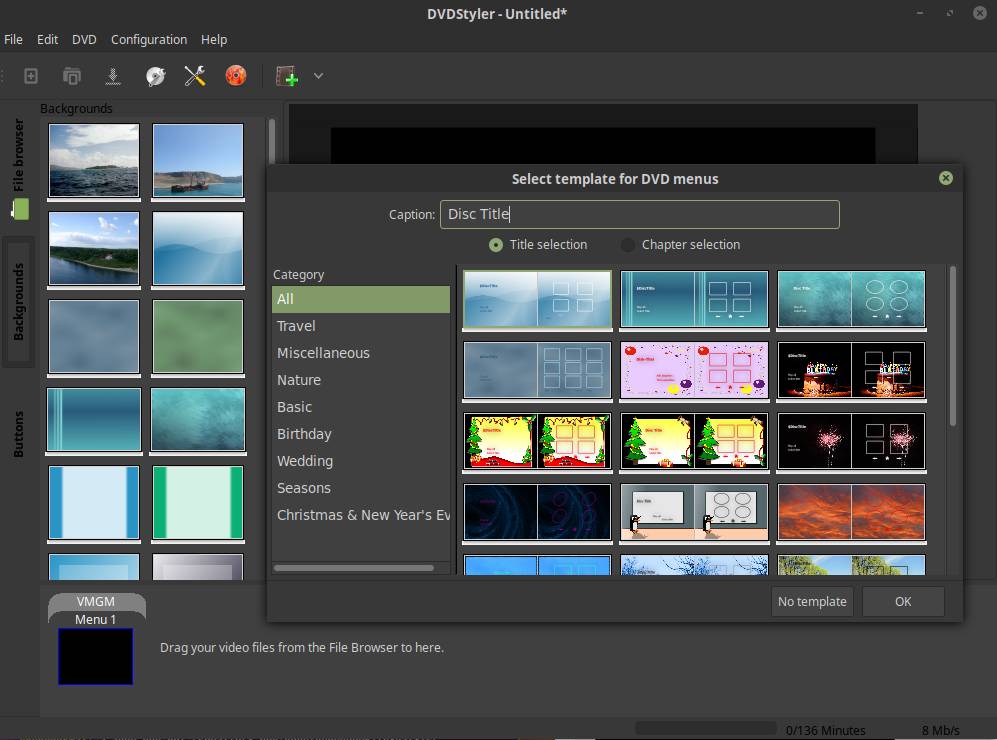
You can find more on DVDStyler here:
DVDStyler is not part of the Linux Mint applications repository, so it need to be installed manually. For DVDStyler we can use the PPA:
sudo add-apt-repository ppa:ubuntuhandbook1/dvdstyler
sudo apt update
sudo apt install dvdstyler
Best Adobe Framemaker alternative for Linux is Scribus
Adobe FrameMaker is a desktop publishing program and word processor, especially suitable for creating complex and large documents. Many writers of user manuals and technical documentation use Framemaker. FrameMaker has two ways of approaching documents: structured and unstructured. Structured FrameMaker is used to achieve consistency in documentation within industries. Unstructured FrameMaker uses tagged paragraphs that reflect the author’s way of thinking and working.
Most people will agree that Scribus is probably the best desktop publishing application for the Linux platform.
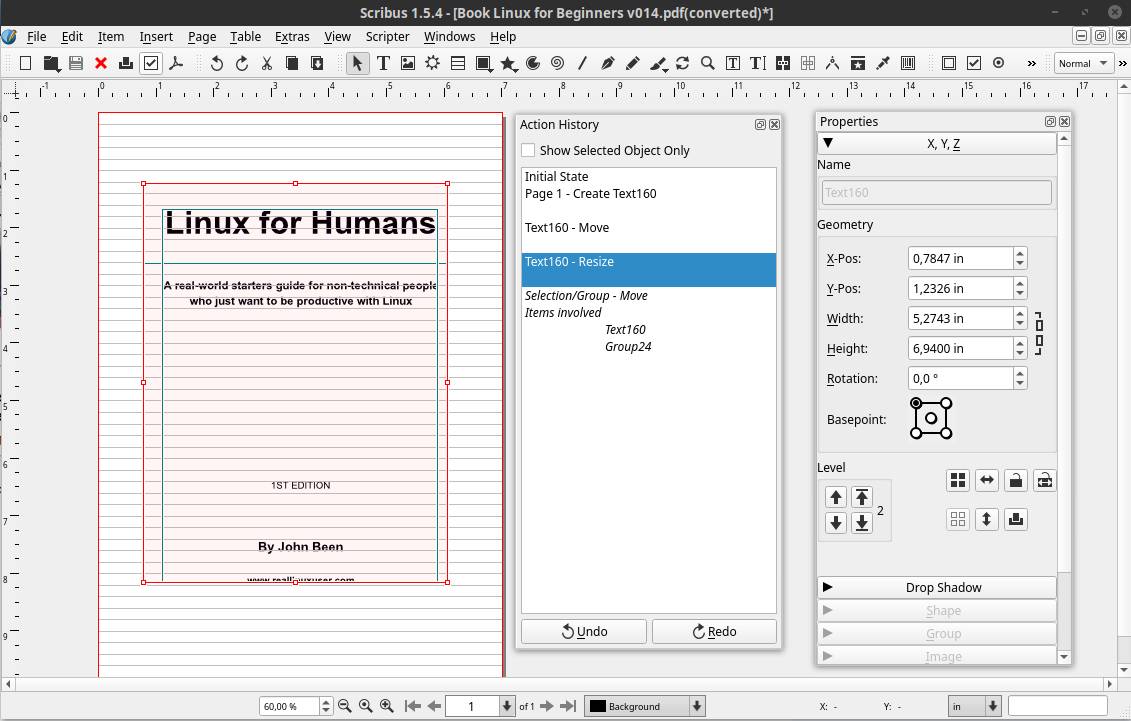
Scribus is a powerful page layout program for Linux. Scribus exists since 2001 and has become a publishing tool for both amateurs and professionals. It is professionally being used for magazine creation, book publishing and manufacturing packaging material and product manuals.
Scribus has a very friendly, logical and intuitive interface, although it takes some learning time to get real grips to it because of its extensive functionalities. Scribus offers professional desktop publishing features, like CMYK colors, spot colors, ICC color management and versatile PDF creation. But Scribus offers also powerful vector drawing tools so you can work with shapes, lines, colors, gradients and patterns with all the benefits of vector based design. Scribus is being shipped with almost 200 color palettes for convenience use in your projects.
You can find more on Scribus on the Scribus homepage:
Scribus is part of the Linux Mint applications repository, so you can simply install it via the Software Manager.
Best Adobe Illustrator alternative for Linux is Gravit Designer
Adobe Illustrator is a professional vector based drawing application that supports artists in creating logos, illustrations, typographies and icons for press, web, mobile applications, product packages, book covers and whatever you can think of. Your creations are vector based so they can be enlarged up to billboard size or minimized to stamp size without loss of quality. Illustrator offers all the tools you can think off like gradients, global editing, content aware crop and puppet warp.
In my opinion, although not open source anymore but still free and native for Linux, is Gravit Designer. Gravit Designer is a very complete and platform independent vector design solution for product designers, graphic designers and web designers. In their own words, it offers a platform for screen design, icon design, presentations, illustrations, print and app design. The application offers through an intuitive interface an arsenal of powerful tools such as layers, effects, paths, various connection manipulations, gradients and a large amount of available standard components.

The welcome screen offers a large number of predefined dimensions, including presets for printing, content and covers, for social media, for web design, for tablets and for watches and telephones. Everything is easily accessible making the platform an excellent option for beginners, but ultimately also for more demanding users.
Gravit Designer can be used as an in-browser web application or as a desktop application. In addition to the fact that the application is interesting and attractive, it is further enhanced by the fact that many tutorials are available, an active community is present and a relatively large group of developers is behind the application that respond quickly to questions and questions. issues.
On 22 June software developer and provider Corel announced via the website of Gravit Designer that they have taken over this application from Gravit GmbH. The development team will be included in the existing team of Corel. Corel itself indicates that the Gravit products fit well with the already extensive software portfolio for graphic and digital media with CorelDRAW Graphics Suite, Corel Painter and PaintShop Pro. Corel also indicates that current users can rest assured, because they are planning to keep a free version of Gravit available. Let’s hope so.
You can find more about Gravit Designer here:
Gravit Designer is not part of the Linux Mint applications repository, so it need to be installed manually. Click on below link or go to the Gravit Designer download page for more info:
After the download finished go to your Downloads folder and double click on the file scenarist-setup-0.7.2.rc2_en_amd64.deb (or something similar if the version number is changed on the moment of reading this article). The package installer opens. Click on Install package.
Another great alternative is Inkscape.
Best Adobe InCopy alternative for Linux is Manuskript
Adobe InCopy is a professional, but very specific word processor. Where InDesign is used to publish printed material, including newspapers and magazines, InCopy is used for general word processing. The software enables editors to write, edit, and design documents. InCopy has three viewing modes: Story mode, galley mode and layout mode. The story mode is for reading and editing text in a screen-wide view without page formatting. The galley mode displays text without page formatting but with line numbers and the same line breaks seen in the layout mode. The layout mode shows the true page design layout along with images and overset text.
A very good open source alternative for InCopy is Manuskript. Manuskript is a unique text editor specific for writers. You can organize your thoughts and snippets in a hierarchical manner. You can get rid of all distraction while writing. You can set personal goal in word count or time. You can use the snowflake method to grow your ideas into a book, by leading you step by step and asking you questions to go deeper.. Manuskript is a perfect tool for those writer who like to organize and plan everything before writing. While writing, you can keep track of notes about every characters, plot, event, place in your story.
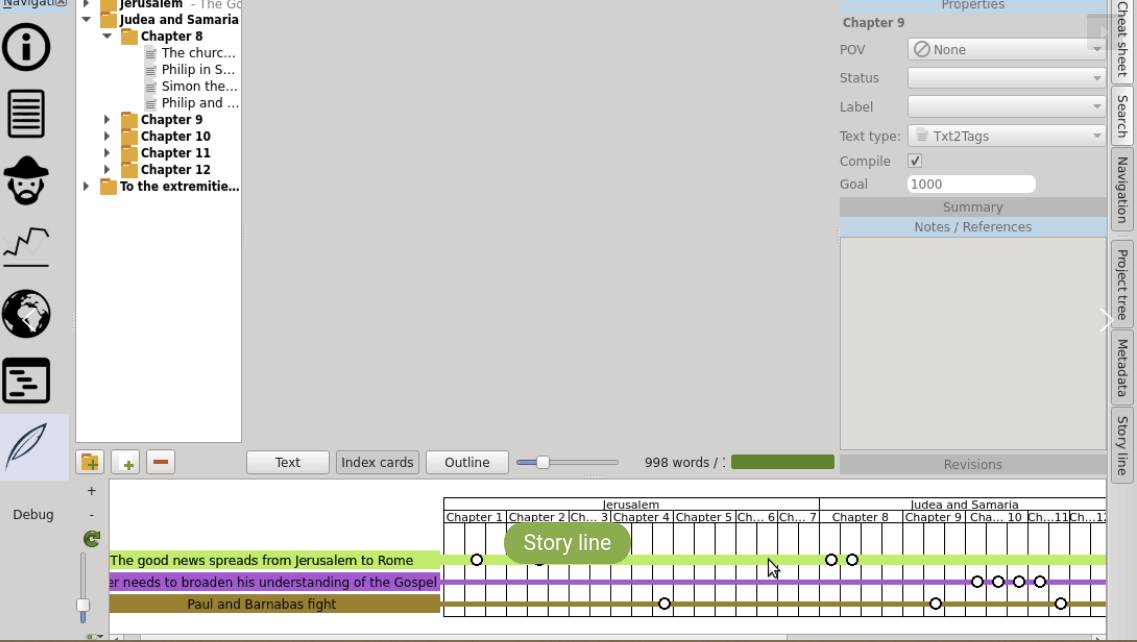
You can find more on Manuskript here:
http://www.theologeek.ch/manuskript/
Manuskript is not part of the Linux Mint applications repository, so it need to be installed manually. Click on below link or go to the Manuskript download page for more info:
http://theologeek.ch/manuskript/releases/manuskript-develop.deb
After the download finished go to your Downloads folder and double cliscribuck on the file manuskript-develop.deb. The package installer opens. Click on Install package.
Note: Manuskript is still in development, and in need of extensive testing. According to the developer many features are already working as expected, but Manuskript is still in heavy development. If you consider using it for serious work, do frequent backup! But it is very nice so this application deserves some exposure.
Best Adobe InDesign alternative for Linux is Scribus
Adobe InDesign is a professional desktop publishing program for the preparation of pages for printed matter and digital publications. InDesign was originally focused on the professional market, while the desktop publishing program Adobe PageMaker focused on a broader market. But the development of PageMaker has been stopped, so InDesign is promoted as the successor of Pagemaker. InDesign focuses on the professional preparation of posters, digital magazines, ebooks, paper books, interactive PDFs, etc.
Most people will agree that Scribus is probably the best desktop publishing application for the Linux platform.
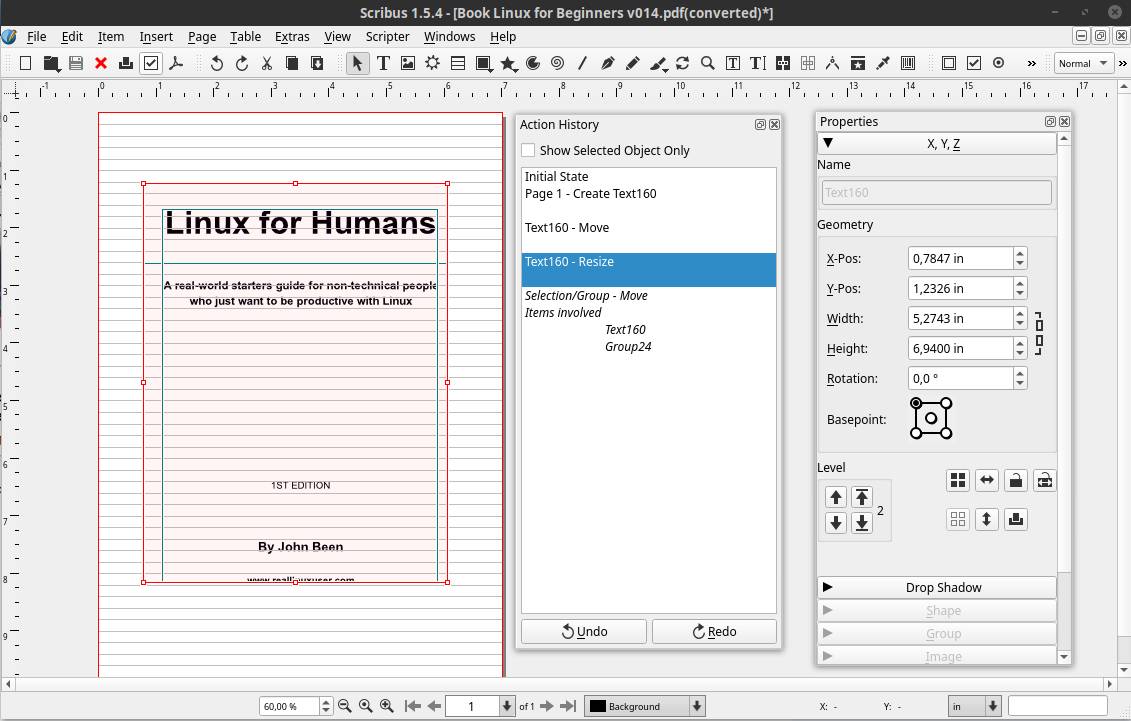
Scribus is a powerful page layout program for Linux. Scribus exists since 2001 and has become a publishing tool for both amateurs and professionals. It is professionally being used for magazine creation, book publishing and manufacturing packaging material and product manuals.
Scribus has a very friendly, logical and intuitive interface, although it takes some learning time to get real grips to it because of its extensive functionalities. Scribus offers professional desktop publishing features, like CMYK colors, spot colors, ICC color management and versatile PDF creation. But Scribus offers also powerful vector drawing tools so you can work with shapes, lines, colors, gradients and patterns with all the benefits of vector based design. Scribus is being shipped with almost 200 color palettes for convenience use in your projects.
You can find more on Scribus on the Scribus homepage:
Scribus is part of the Linux Mint applications repository, so you can simply install it via the Software Manager.
Best Adobe Lightroom alternative for Linux is darktable
Adobe’s Lightroom has been the de facto standard for professional and serious RAW editing for Windows and macOS for years. And we can only say that Lightroom is one of the most robust software solutions to organize and process RAW photo files. As lovers of Linux and open source software, however, we do not have Lightroom at our disposal, but that doesn’t mean we don’t have similar needs when it comes to serious processing of RAW photo files and accompanying workflow support. And in my opinion the fulfillment of those needs is offered to us in the form of the powerful open source solution darktable.

When it comes to image editing under Linux, we are not disappointed. A surprisingly large number of high quality RAW editors are available for Linux, such as RAWTherapee, GTKRAWgallery and Lightzone. But anyone who appreciates a clear and professional workflow for importing, valuing, editing, synchronizing, presenting, printing and exporting and looking at the enormous range of high-quality development modules can hardly ignore darktable. In my opinion a must have in your professional workflow.
In addition, darktable is what is called a fully “color managed” application, so it fits perfectly into a workflow where color management plays a crucial role from conception to print. For example, darktable supports automatic detection of display profiles, including built-in ICC profile support for sRGB, Adobe RGB and linear RGB color spaces. Read also my article How to color calibrate your monitor in Linux.
Darktable also offers the possibility to work “tethered”, in which a camera is connected directly to the PC and the images are shown directly in darktable. This is especially powerful for portrait and product photographers working in a studio. And in terms of performance, we will not be disappointed. If you have a relatively powerful GPU, you can use OpenCL when editing the photo files, which offers an enormous speed gain.
Darktable differs from other applications due to the enormous amount of very powerful processing modules. More than 60 modules are available at the time of writing. Using the favorites functionality, modules can be combined into a separate list of preferred modules, so that you do not always have to maneuver through the entire list. A number of important groups of functions can be distinguished: Basic, Tone, Color, Correction and Effect. For example, within Basis you will find the modules contrast, brightness, saturation, shadows and highlights and highlight reconstruction. In the correction group you will find, among other things, the modules liquify, perspective correction and the new module haze removal. With many of the modules offered, powerful mixing options are available and the adjustments can be implemented on the whole or via mask options on parts of a photo. And all this in a non-destructive way and with a powerful history functionality, where executed actions can be compared and undone as desired.
The application darktable is being integrated in more and more Linux distributions, so you can install it easily by just looking it up in your software center or package manager. But you can download it as well here:
https://www.darktable.org/install/
Other alternatives:
- digiKam
- Rawtherapee
Best Adobe Photoshop alternatives for Linux are GIMP and Krita
Adobe Photoshop is being used for multiple personas, like photographers, matte painters, cartoonists and graphics artists. In my opinion there are two open source tools out there that offer great functionalities to help you immediately forget Photoshop: GIMP and Krita.
GIMP
GIMP, which stands for GNU Image Manipulation Program, is an incredibly versatile application and the absolute winner and must have for image creators and photo editors and manipulators that use the Linux platform. It has really powerful functionalities for photo retouching, image composition and image authoring, that can easily compete with her commercial sister Adobe Photoshop. GIMP uses a comparable user interface as Photoshop so newcomers for GIMP but who are experienced in Photoshop are being able to have a quick and easy learning curve and can start right away.
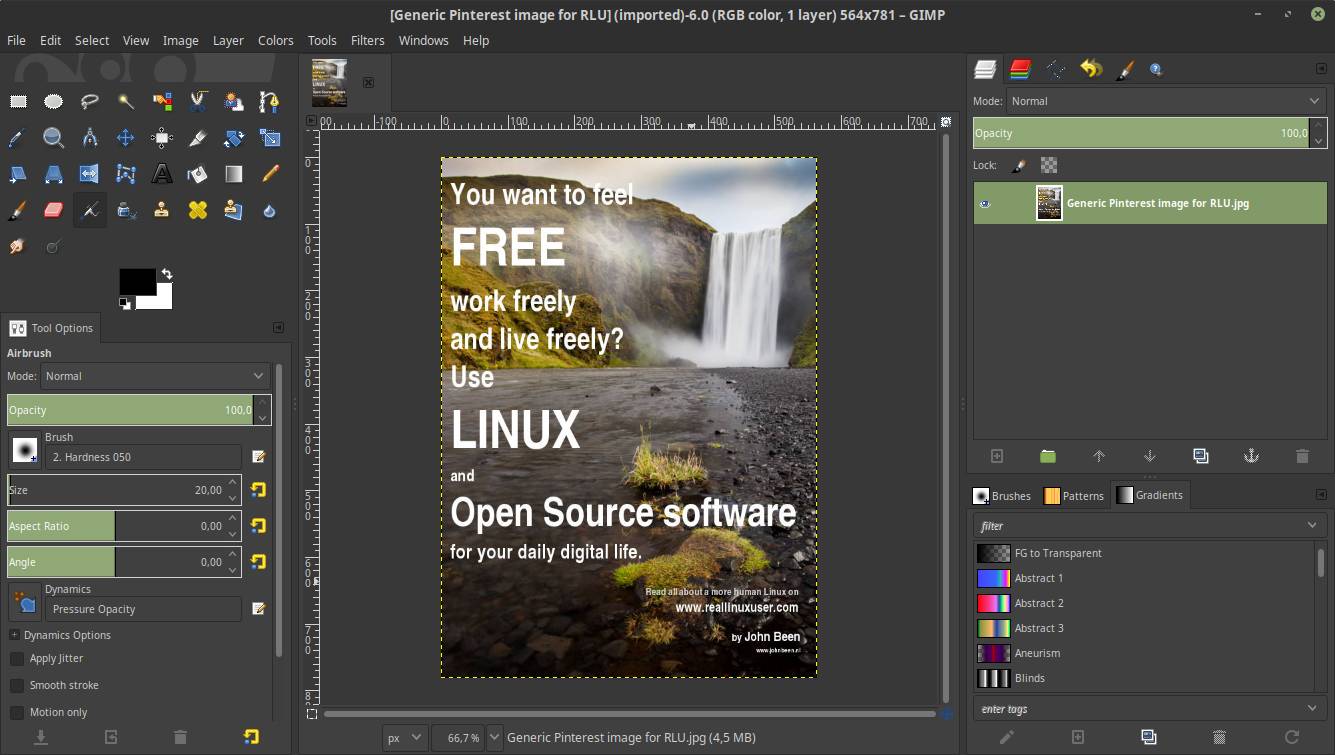
GIMP offers many options like layer masks, luminosity masks, different tone and intensity corrections, sophisticated selection tools and powerful filters. GIMP can be extended with plugins through its integration with many programming languages including Scheme, Python and Perl. Examples of plugins are BIMP (Batch Image Manipulation Plugin), Beautify, Lensfun, Refocus, Liquid Rescale, and the great G’MIC (GREYC’s Magic for Image Computing), being probably the most used plugin as it offers lots of presets, filters and effects.
You can find more about GIMP here:
The application GIMP is being part of almost all Linux distributions, so you can install it easily by just looking it up in your software center or package manager. But you can download it as well here:
https://www.gimp.org/downloads/
Krita
From 2004 to 2009, Krita was strongly focused on offering a generic image manipulation / painting application such as Photoshop, but in the open source world we already know GIMP as an extremely powerful Photoshop alternative. Since 2009, however, the team behind Krita shifted their focus completely to painting and related techniques to focus on a specific target group.
According to Krita’s website, the team wants to offer the best painter application for cartoonists, illustrators and concept artists. It is an open source painting tool for both amateur and professional concept artists, illustrators, matte artists, cartoonists and texture artists. Important to know is that this application is developed by real artists and so with their experience in mind they can build precisely what they need themselves and expect others to need.
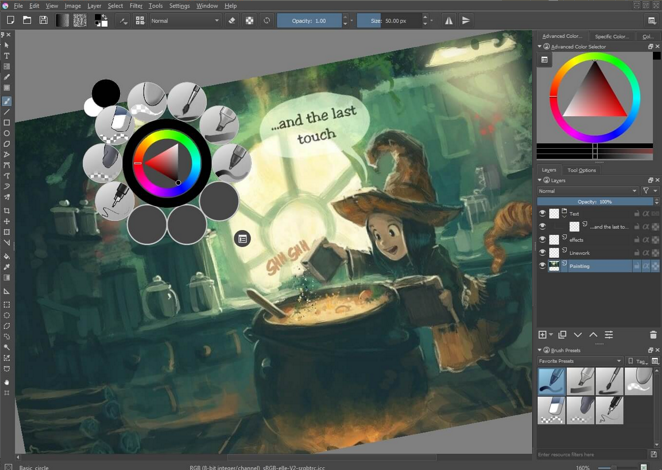
Krita offers an intuitive user interface that does not get in the way of the most important things like the canvas. The dockers and panels can be moved and adapted to suit everyone’s specific workflow. When you don’t have a steady hand or if you just do not have a trained hand yet, then there is a stabilizer functionality available for the brush you want to use to smooth out irregular lines. Krita contains various ways to soften and stabilize brush strokes. There is even a special dynamic brush with which you can add drag and mass.
You can personalize your brushes with lots of unique brush engines. Each engine has a large number of settings to customize your brush and is made to meet your specific needs, such as the color smudge engine, form engine, particle engine and even a filter engine. When you have finished creating your brushes, you can save and organize them with Krita’s unique coding system. You can easily import brush and structure packages from other artists to extend your own toolset.
There is a drawing aid that helps you with vanishing points and straight lines. The assistant tool helps make perfect shapes. These tools range from drawing ellipses to creating a curvilinear perspective with Fisheye functionality.
See for example what David Revoy can do with Krita:
Because Krita is a very popular software solution you can find it in the software centers of most popular Linux distribution. But if you want the most recent version of Krita with all bleeding edge functionalities, type the following commands in the terminal:
sudo add-apt-repository ppa: kritalime / ppa
sudo apt-get update
sudo apt-get install critic
Best Adobe Premiere alternative for Linux is Shotcut
A lot of Linux based videographers would probably say that the application kdenlive is the best open source video editing tool, which is probably true, because of the enormous array of options and flexibility. But for me personally I think Shotcut has a more intuitive user interface and works a bit more organic. Shotcut is a powerful application, but requires some patience and perseverance to discover what it can do.
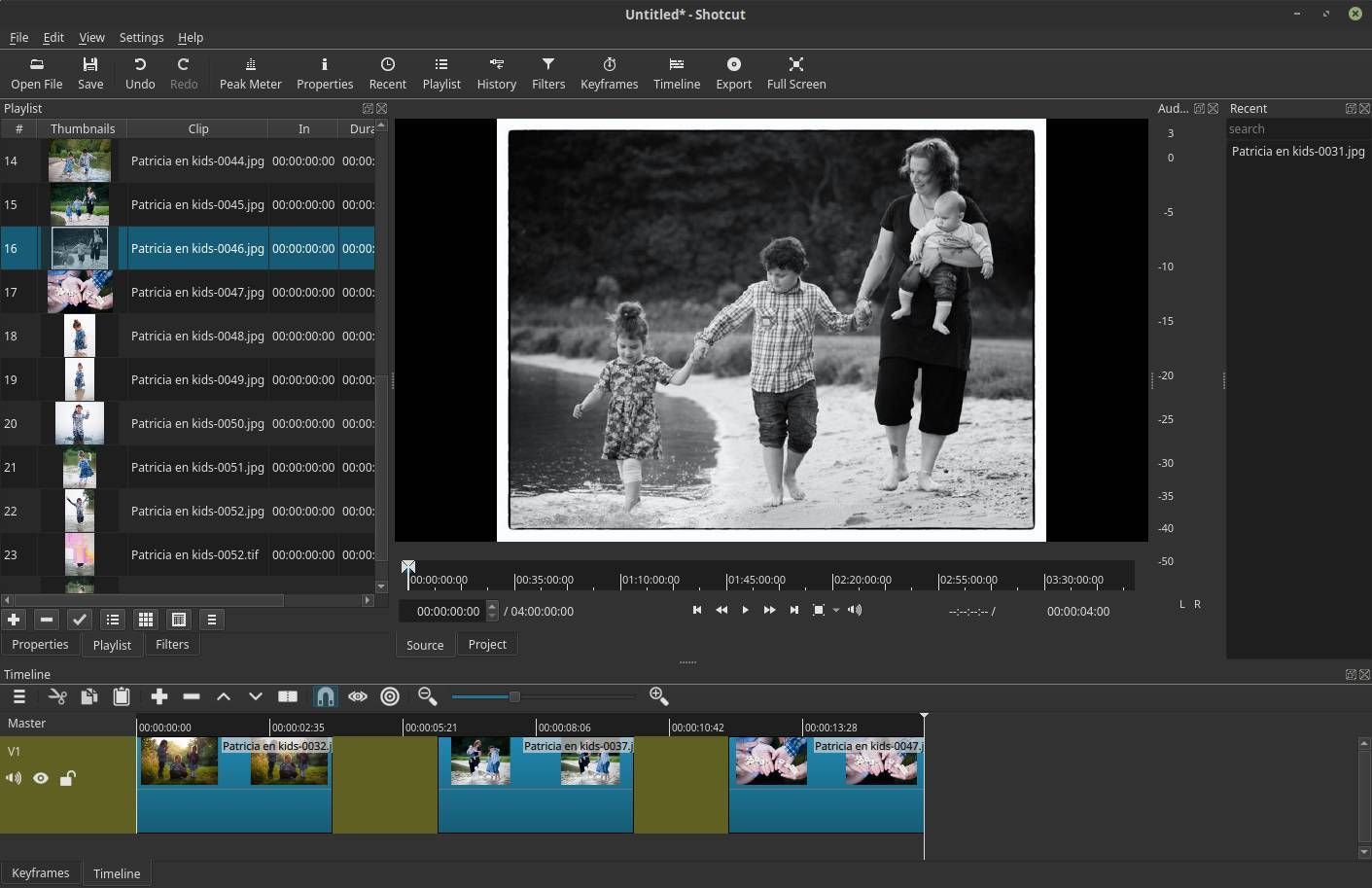
Shotcut is a non-linear video editor based on a clear interface and a powerful set of tools. For the most part, Shotcut works as you would expect from a modern video editor. It uses the same layout as many other apps of its kind. Furthermore, out of the box it offers many expansions, filters and effects. The filters are probably one of the most used tools in an application like this, and they are very well implemented in Shotcut. Choosing and applying filters can be done very easily, and the effects are immediately visible. Further the most recent keyframe functionalities need to be mentioned, which is giving lots of new possibilities for animating movement, color and effects.
Shotcut supports hundreds of audio and video formats and codecs thanks to FFmpeg. No import is required which means native editing, plus multi-format timelines, resolutions and frame-rates within a project are possible. Frame accurate seeking is supported for many video formats.
Shotcut is available for Windows, macOS and Linux. You can find the different installers on the download page of the Shotcut website. Shotcut for Linux can be installed and used in different ways like via AppImage, Flatpack and Snap. But it is even possible to use a portable version that does not require an actual installation.
Find all about Shotcut on:
Other alternatives:
- Kdenlive
- (Free version of) DaVinci Resolve
- Openshot
Best Adobe Story alternative for Linux is KIT Scenarist
Adobe Story is an application intended for creative professionals, producers, and writers who are professionally involved in a production process of, among other things, TV series and cinema films. Adobe Story makes it possible to write, maintain and use scripts in an effective way for planning and production reports. On January 23, 2018, Adobe announced that they would be discontinuing Adobe Story.
The best alternative for Adobe Story is probably the Russian made application KIT Scenarist. This is a very feature rich application for scenario writers but als for writers of for example fictional books. You can gather all your necessary materials for the project in one convenient place. You can manage your main characters, the locations, descriptions, photos, etc. It supports your thinking process with mind mapping functionality. It offers cards, which you can organically shuffle and order and link to reach the desired structure for your story.

You can manage your scripts, there is a scenes navigator and you can add notes to scenes. very powerful as well are the statistics. This functionality allows to get detailed information on the production process, but also on how active certain characters in your story are and how dynamic scenes are.

You can find more about KIT Scenarist here:
https://kitscenarist.ru/en/index.html
KIT Scenarist is not part of the Linux Mint applications repository, so it need to be installed manually. Click on below link or go to the KIT Scenarist download page for more info:
https://kitscenarist.ru/downloads/linux/scenarist-setup-0.7.2.rc2_en_amd64.deb
After the download finished go to your Downloads folder and double click on the file scenarist-setup-0.7.2.rc2_en_amd64.deb (or something similar if the version number is changed on the moment of reading this article). The package installer opens. Click on Install package.
Best Adobe XD alternative for Linux is Gravit Designer
With Adobe XD (Experience Design) you can create designs and prototypes for websites, mobile apps and other front end focussed applications. So it is a tool for UX/UI designers that helps with app interaction by creating prototypes that can be tested in a real interactive way. It enables the designer and testers to preview prototypes on the actual screens it needs to run on.
In my opinion, although not open source anymore but still free and native for Linux, is Gravit Designer. Gravit Designer is a very complete and platform independent vector design solution for product designers, graphic designers and web designers. In their own words, it offers a platform for screen design, icon design, presentations, illustrations, print and app design. The application offers through an intuitive interface an arsenal of powerful tools such as layers, effects, paths, various connection manipulations, gradients and a large amount of available standard components.

The welcome screen offers a large number of predefined dimensions, including presets for printing, content and covers, for social media, for web design, for tablets and for watches and telephones. Everything is easily accessible making the platform an excellent option for beginners, but ultimately also for more demanding users.
Gravit Designer can be used as an in-browser web application or as a desktop application. In addition to the fact that the application is interesting and attractive, it is further enhanced by the fact that many tutorials are available, an active community is present and a relatively large group of developers is behind the application that respond quickly to questions and questions. issues.
On 22 June software developer and provider Corel announced via the website of Gravit Designer that they have taken over this application from Gravit GmbH. The development team will be included in the existing team of Corel. Corel itself indicates that the Gravit products fit well with the already extensive software portfolio for graphic and digital media with CorelDRAW Graphics Suite, Corel Painter and PaintShop Pro. Corel also indicates that current users can rest assured, because they are planning to keep a free version of Gravit available. Let’s hope so.
You can find more about Gravit Designer here:
Gravit Designer is not part of the Linux Mint applications repository, so it need to be installed manually. Click on below link or go to the Gravit Designer download page for more info:
After the download finished go to your Downloads folder and double click on the file scenarist-setup-0.7.2.rc2_en_amd64.deb (or something similar if the version number is changed on the moment of reading this article). The package installer opens. Click on Install package.
Another great alternative is Inkscape.
Final words
As you probably concluded by yourself, there are lots of beautiful free and open source applications available as alternatives for the commercial Adobe applications. Of course they do not always the same thing or via the same process, but invest some time in it and you are up and running before you know based on a Linux and open source based workflow. The open source community deserves a big compliment for offering all these applications for you free to use.