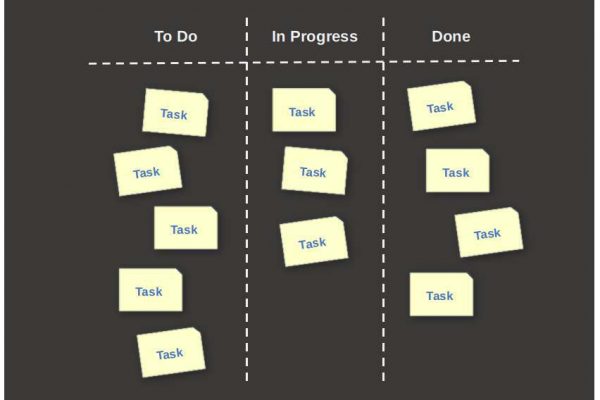In my previous article I discussed my personal productivity workflow and the tools I use in Linux to optimally support this workflow. I described in that article that I make a clear distinction between simple unrelated tasks and related more project-based tasks. Currently I use the Linux version of the closed source Kanban application Zenkit for these more complex related tasks. For the somewhat simpler tasks with a less structured character, I recently started using the great application Planner. After I published that article last week, it kept nagging me if I really need two separate applications and if it is maybe possible to set up a Kanban approach in Planner. And that is indeed possible. In this short article I want to show how you can set up and use a simple Kanban board in the Planner application for Linux.
My productivity workflow in short
In this article I will not again go into depth about my productivity workflow in Linux, as I have already discussed this in full detail in my previous article “How I manage my productive life in Linux“. There you can read all about my approach, my reasons and the tools I use to support my personal productivity workflow.
But for those who don’t want to go through that quite extensive article, below a brief summary of my productivity workflow.
My personal productivity workflow is partly based and inspired by the worldwide known and widely appreciated approach of David Allen, which he describes in his book “Getting Things Done” [<< Affiliate link], also abbreviated as GTD.
Creative ideas or just things to do, can pop up in your head on any moment and wherever you are. In my opinion it is very important to directly bring over your ideas to some kind of storage or second brain, so you can forget them for the time being, and come back to them later to organize, prioritize and plan these ideas into actionable items. You could say that David Allen’s GTD method supports all of this by following these 5 steps: 1) Capture, 2) Clarify, 3) Organize, 4) Reflect and 5) Engage.
In the capture step I try to store my basic thoughts, ideas, to do’s, etc. into some sort of an inbox, without directly thinking about organization. At the end of each day or couple of days I try to empty my inbox(es) and have all items processed, or as David Allen calls it, Clarified. In the Clarify step I try to look at the value and function of the items and try to organize them into valuable actionable items and valuable non-actionable items. In the Organize step I put things where they belong. For my organization step, but also for the next main steps Reflect and Engage, I prefer to use a Kanban solution, which helps to visualize the organization of all my actionable items. In the Review step I try to take a virtual step back and look analytically at where I am now, what my expectations are, if the world around me has changed and influences what I do, and if the things I have accomplished have given new insights with respect to the things I still need to do. In the Engage step I do the real work and I prefer to organize that work based on my earlier mentioned Kanban approach. So, for all my personal projects I create separate Kanban boards. In each Kanban board I create the following workflow steps: Backlog, To Do This Week, To Do Today, In Progress and Done.
You can read more about how to use Kanban in Linux in my article “What is Kanban and How to use Kanban in Linux“.
How to use Planner as a Kanban board for Linux
In my previous article “How I manage my productive life in Linux” I wrote about different tools to support my personal productivity workflow.
For simple to do’s I recently started to use the native Linux app Planner. Planner is a simple but really polished app based on the earlier mentioned GTD approach. For my more complex and project based to do’s or activities, I currently use the Linux version of Zenkit, a very nice Kanban solution. Before that I used Trello and Meistertask, but they both have no Linux application available.
As I said in the introduction, after publishing that article I was rethinking about the possibilities of Planner, if this application is only good for simple task management, or if it is maybe possible to set up and use Planner also as a Kanban tool to manage more complex tasks and projects as well.
When we think about Kanban most of us automatically think in a visual way about different columns in a horizontal set up, representing the different project phases, and action cards that we can move around these different columns to organize the status. But when we look at it more simply, Kanban is not about the actual columns, but about categories that you can use to organize tasks. And when we look at it in that slightly different and simplified way, categories can be organized and visualized in whatever format that works best for you. So the basic principle is the same.
Planner is not being developed to be a traditional Kanban solution like Trello, Meistertask or Zenkit, as it doesn’t have the visual possibility to create columns for categories or project phases. But from a more generic point of view, categories could of course be visualized vertically in rows instead of horizontally in columns. When I looked at Planner again last week in more detail I discovered an option that I had not noticed before: “Add section”.
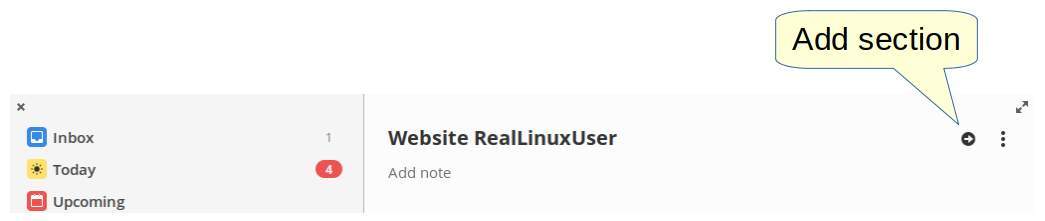
What you can do in Planner is creating sections within a project. And these sections can be used to represent the same stages as I use in my standard Kanban approach: Backlog, To Do This Week, To Do Today, In Progress and Done, or of course whatever structure works best for you.
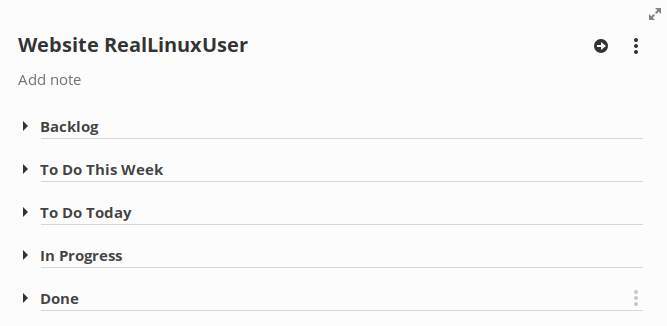
So as an example for this article I recreated in Planner a part of my Kanban board for the book I am currently writing on Linux for Human Beings, by using this “Add section” functionality.
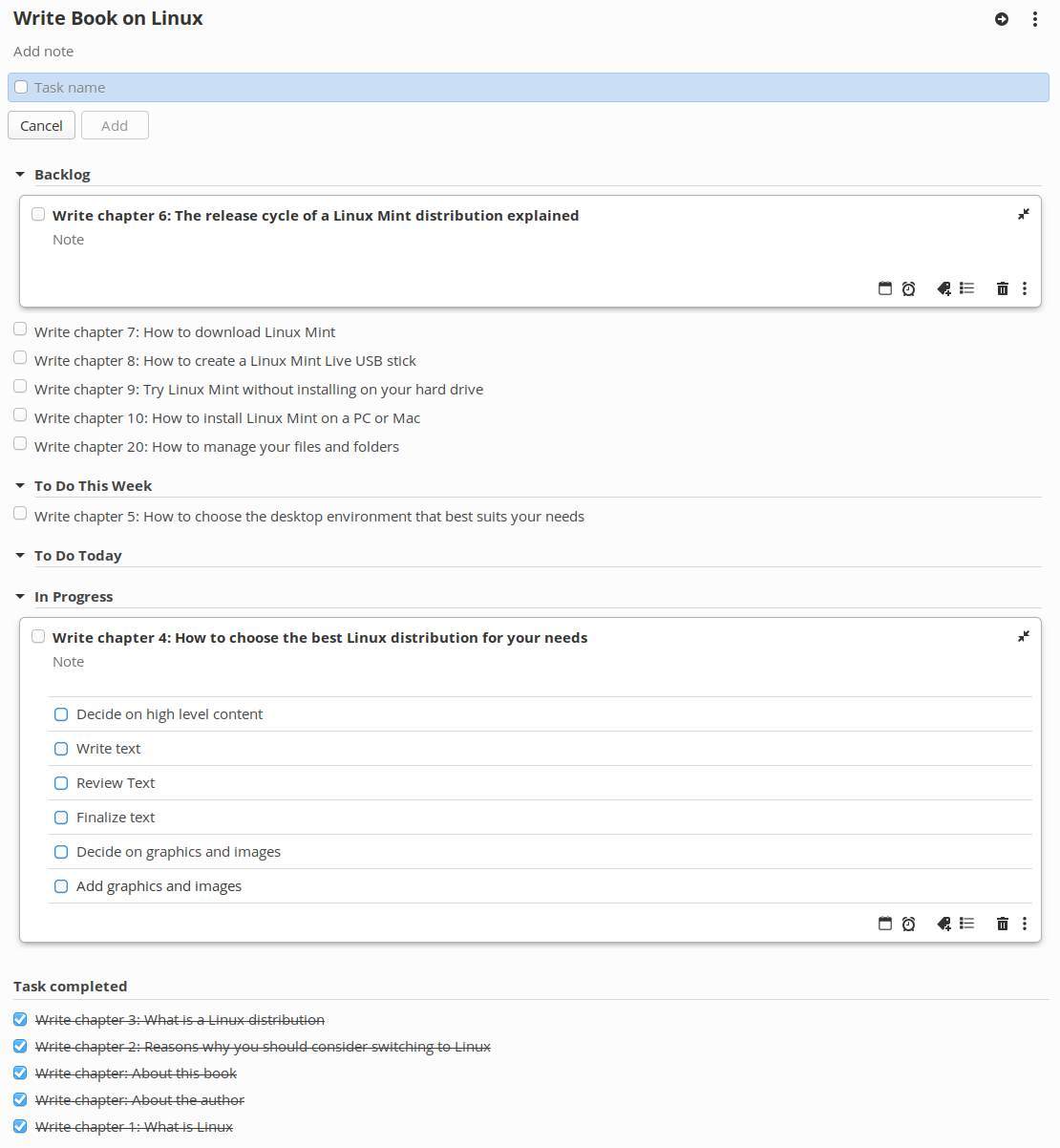
In the Planner setup presented above I have the same structure as in my Zenkit Kanban board (presented below), only visualized vertically instead of horizontally. The only small difference is that I did not create the Done section, because Planner automatically creates a Task completed section that will be filled with all tasks that you mark as completed. Keep in mind that these tasks in Task completed will be automatically removed by Planner after a while.
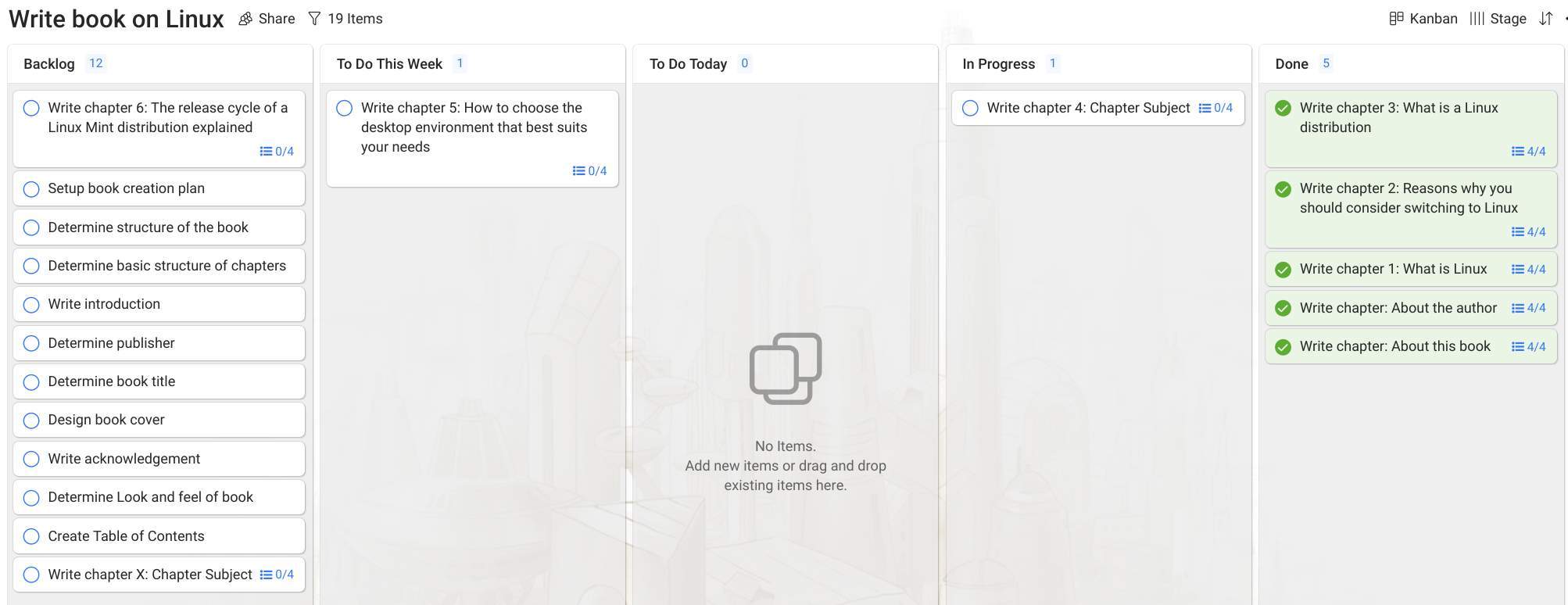
My conclusion is that I can just do most of the things in the same way in Planner as I do in Zenkit. In Planner I can pick up a card and move it from one section to another section and choose the position of the card within that section to prioritize the cards, just like I can do in Zenkit. And for planning all the chapters of my book I always use the same sub tasks: Decide on high level content, Write text, Review Text, Finalize text, Decide on graphics and images, and Add graphics and images. Like in Zenkit I also can add multiple sub tasks to a main task in Planner.
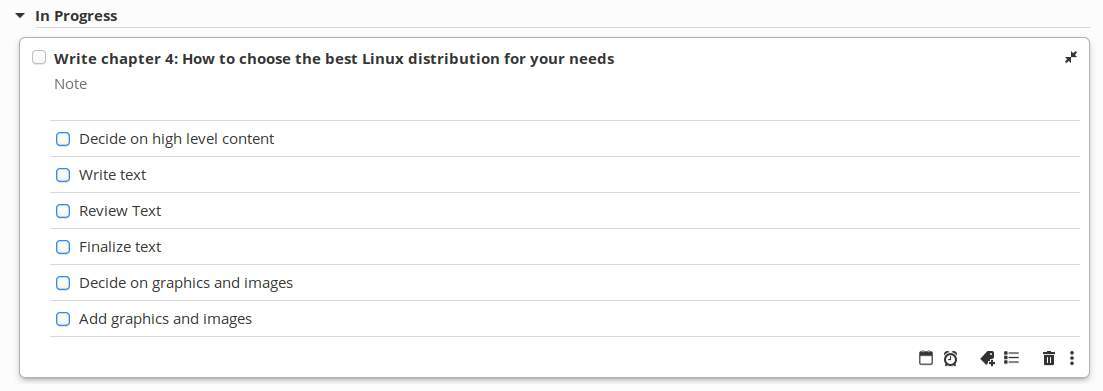
One of the things Zenkit is better at compared to Planner is the duplicate function. In Planner I have to repeat adding these same sub tasks to a main task over and over again, to all 20 or more task cards that I need for each chapter that I have to write for my book. In Zenkit I just create one generic card for writing a chapter with all the sub tasks in it and just duplicate this card 20 times, which is much more convenient. But at the end I have the same cards with the same sub tasks in both tools so that is a hurdle I can live with. And Planner can do some other things better, as it is primarily created as a task manager, so it offers you also functionality for inboxing and simple task management. So Planner offers the best of both worlds.
Planner is available for elementary OS, but can be downloaded from Flathub as well for all other Linux distros.
or…
Final words
Tools like Zenkit, Meistertask and Trello, have very specific functionalities to optimally support a Kanban way of organizing, planning and working. Some of these functionalities, like column movement automation and customized card attributes, are not available in Planner. But a lot of other functionalities are available in Planner, like setting due dates, setting reminders, assigning labels, adding sub tasks, creating notes within a task, and moving cards to other projects. In the way I tried out a Kanban workflow in Planner, I must conclude that it works perfectly fine for my way of working. Therefore I believe Planner is a very nice and capable Linux based open source application that can help you set up your personal Getting Things Done workflow in a Kanban like approach. Give it a try!
About the affiliate links in this article
In this article you can find some clearly indicated affiliate links to products that I have actually used or investigated and that I believe in. This means that, at no additional cost to you, this website will earn a small commission if you choose to click through and make some purchase via the linked website. Please do not spend any money on these products unless you feel you need them or that they will help you achieve your goals. To read more about affiliate links on this website, go to the Affiliate Disclaimer page.