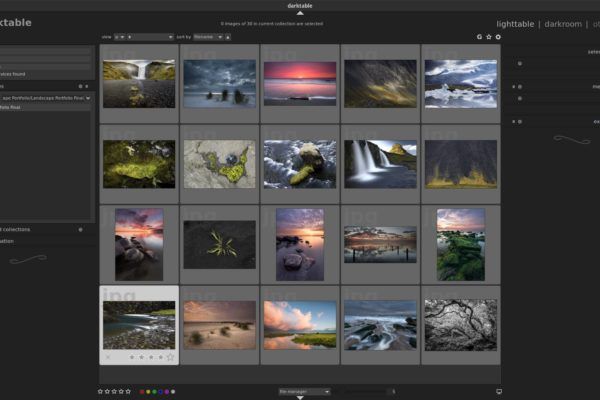I have used Canon’s professional digital cameras and lenses for years, both private and professional, such as the Canon 5D, 5D MII and 1D MII. They were beautiful cameras with beautiful image output and in addition to myself, I also made many people happy with the resulting images. But then suddenly the brand Fujifilm came with the Fujifilm X-pro1 and a little later with the Fujifilm X-t1 and of course a lot of improved version in the following years. A lot of discussions about the quality of different cameras can sometimes almost degenerate into existential exchanges, where everyone defends their own beloved brand, but in the end it often comes down to taste. But very large groups of photographers saw the unique character of the images from the Fujifilm cameras and my heart started to beat faster as well when I saw the unique character of my first images from these small cameras. And now the character of the Fujifilm digital cameras can be emulated through styles in darktable. So how to use Fujifilm X styles in darktable.
What makes Fujifilm special
Fujifilm has had a very difficult time in the digital field for years, but when she released the first X series camera in 2011, the X100, the photography world turned upside down a bit. The unique character of the X-Trans sensor was caused by the deviating 6 by 6 pattern of photosites compared to the standard typical Bayer sensor arrays with RGB photosites in a repeated 2 by 2 pattern. X-Trans sensors have a more randomized pattern than conventional Bayer array sensors, which reduce interference and do not need a low-pass filter, which greatly enhances the sharpness of images. In addition, Fujifilm, through its enormous experience in the film era, has been able to convincingly translate the unique properties of its various film material into a digital conversion from RAW to JPG. As a result, the Fujifilm photo files have a distinctive recognizable look that matches the old films, such as Provia, Astia and Velvia. But the effect of these famous films is now also achievable through a number of special styles to emulate in darktable, a fantastic open source raw processor for Linux. So how to use Fujifilm X styles in darktable.
About the Fujifilm X simulation modes
In the Fujifilm X cameras you can select different film simulation modes which are all convincing simulations of the real films. For example for the X-T2 a whopping 15 film simulation modes are available, with for example Provia and Velvia with their vibrant colors, and Acros for dynamic and finely detailed monochrome images. But when you have, like me the X-T1 instead of the X-T2, then you are missing out on the Acros simulation modes. And if you don’t have a Fujifilm camera at all than you are missing out on all of these terrific simulation modes. But now all Fujifilm film simulation modes are available on darktable for you to use on your own RAW files.
How to get the Fujifilm simulation modes for darktable
Thanks to the dedication, the perseverance and of course the required knowledge of Jean-Paul Gauche and Andy Costanza , they have managed to transform 15 modes of official film simulations into darktable styles. These styles are based on X-Trans CMOS III, namely the X-Pro2 , X-T2 , X-T20 and X100F. More precisely you will find the following film simulation mode in the simulation set:
- Provia / Standard
- Velvia / Vivid
- Astia / Soft
- Classic Chrome
- PRO Neg.Hi
- PRO Neg.Std
- Acros
- Acros + Ye
- Acros + R
- Acros + G
- Monochrome
- Monochrome + YE
- Monochrome + R
- Monochrome + G
- Sepia
The darktable related website https://darktable.fr has put all Fujifilm simulation styles together in a zip file that you can download for free.
Download Fujifilm X simulation styles for darktable:
How to import the Fujifilm styles in darktable
As with any other style in darktable the process is very simple. You just need to import it via the Styles module in the light table section.
1) Go to your Downloads folder.
2) Unzip the downloaded Fuji_XTrans_III_dtstyles.zip file in your downloads folder by double clicking the file and choose for Extract.
The following files should be available in your Downloads folder:
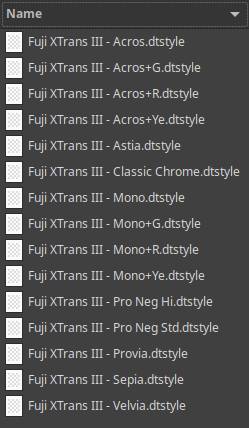
3) Open darktable.
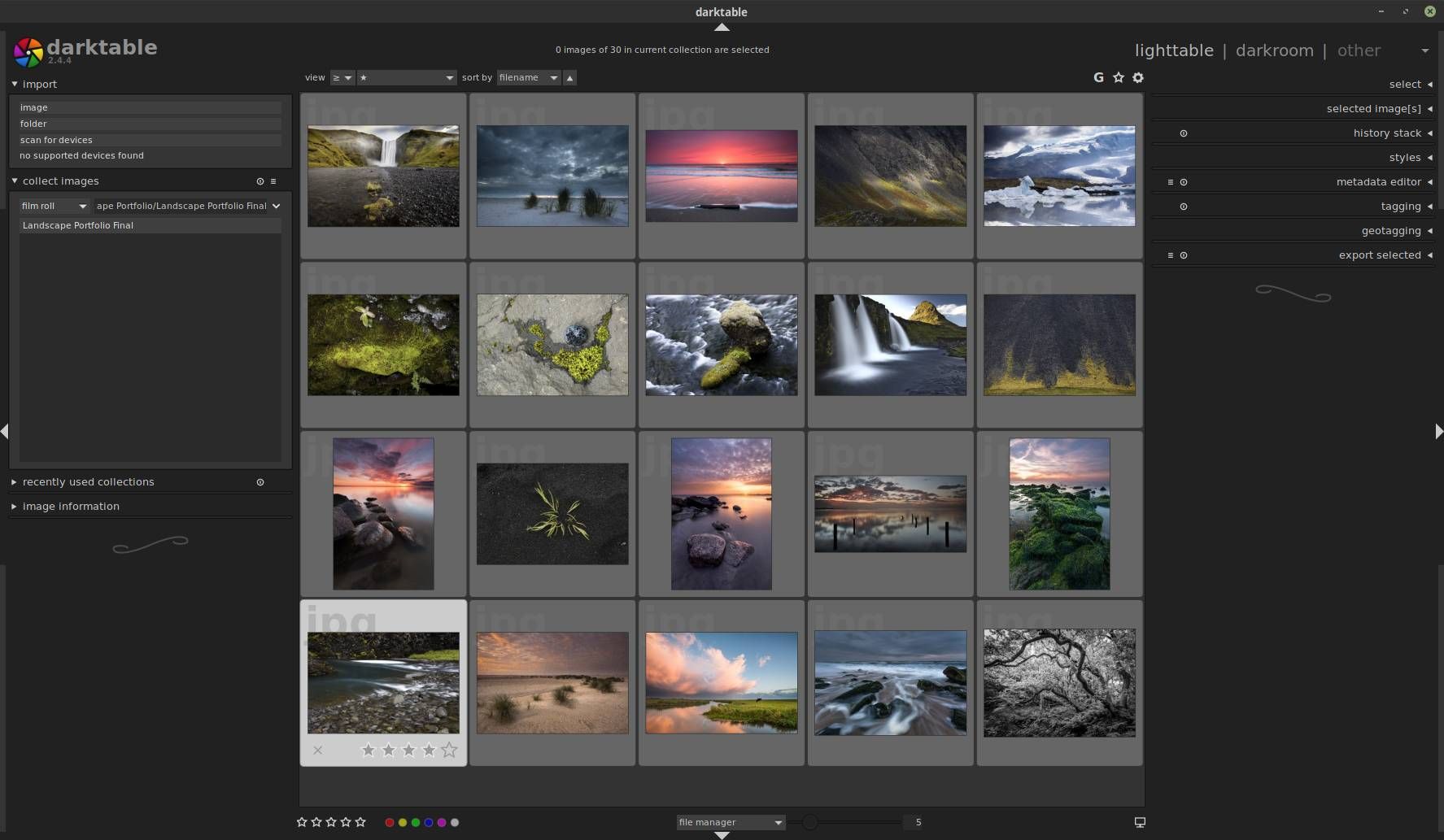
4) Click on Styles.
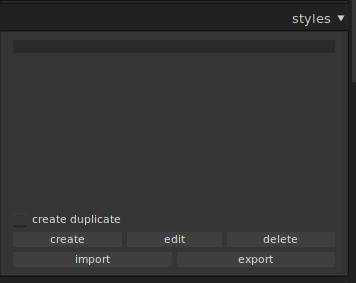
5) Click on Import.
6) Go to your Downloads folder.
7) Select all Fuji XTrans .dtstyle files and click on Open.
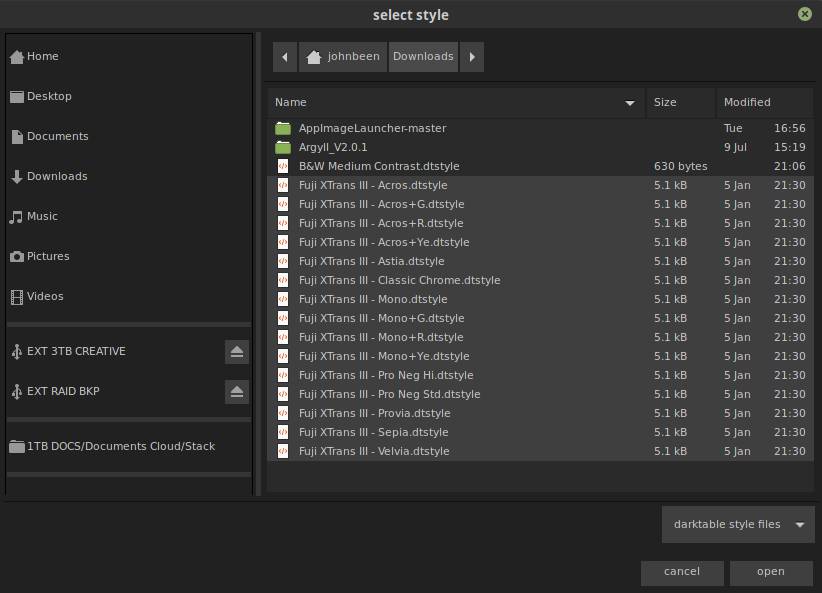
Now all Fuji XTrans styles are ready to use in darktable.
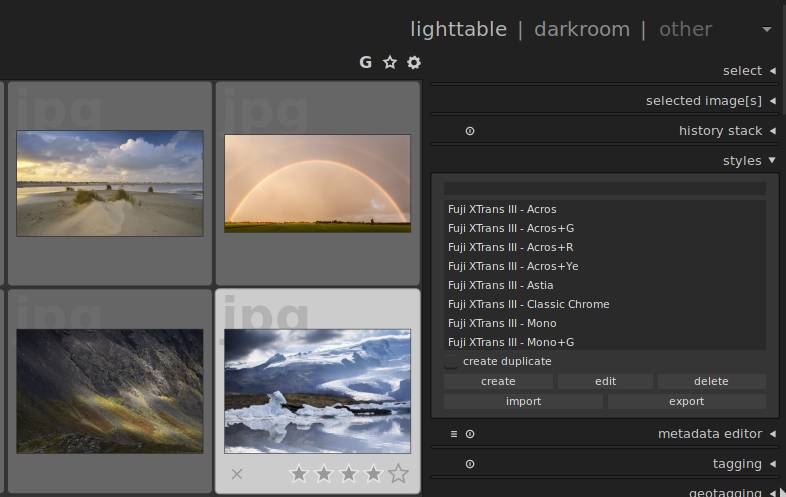
If you want to read more on how to use styles in darktable read the styles page in the darktable online user manual.