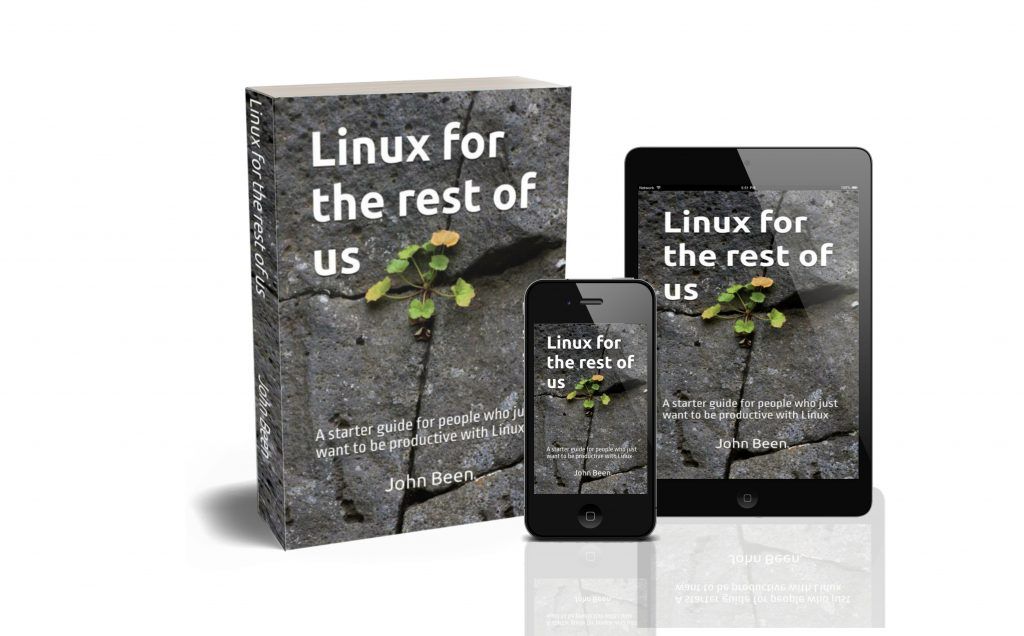Linux continues to evolve and support for internal and external devices is getting better and better. There was a time when it was a real challenge to get your equipment to work properly under Linux, but those days are gone. Linux recognizes so much out-of-the-box that you no longer have to worry that, for example, your printer will not work. But there are always minor glitches that you should expect, or at least be aware of. One of these things is when you use your printer for a while you probably want to know if your ink levels are still on a sufficient level and maybe need to order new ink cartridges. Of course, not all printers are technically capable of giving information about ink levels, but for those that can, most of the time the Linux driver will not give you any information about it. But there are solutions available to help with that. In this article, I will explain how to show the ink levels for your printer in Linux.
Content
- What is the problem
- Show ink levels via Ink and Libinklevel
- Preparations via Synaptic Package Manager
- Check the ink levels with the Ink application
- Other solutions to graphically show ink levels in Linux
- Show ink levels via Mtink for Epson printers
- Show ink levels via HPLIP-gui for HP printers
- Show ink levels for Canon printers
What is the problem
I must say that I print less and less. At work never and in my private life sometimes. But plenty of people still print, for example, because they have to for official authorities, or because it is useful for your productivity, or because you like to print your best photos. Therefore this article, because for Linux users it is not always clear how to make the details of your printer visible, such as the ink levels.
When you want to see information about the ink levels of your printer, it depends first of all on the availability of a display on your device that might show this information. If so, then you have no problem whatsoever and this article is probably not of any interest to you. But if your printer does not have such a hardware display, but has the technical ability to share information about the ink levels via the front end of the driver software, it will often be displayed only under Windows or macOS. If you use the drivers offered in Linux, the chances are that you will see a message like this: “Marker levels are not reported for this printer”. So what can we do about that?
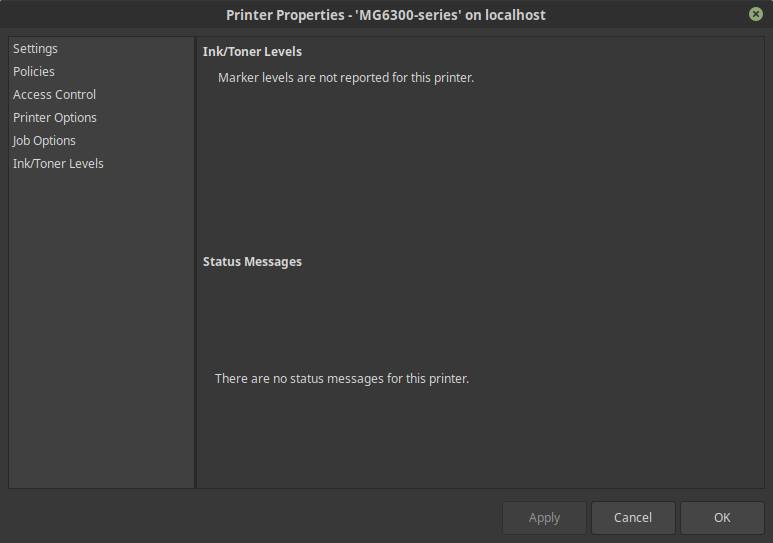
Show ink levels via Ink and Libinklevel
Remember that the following procedure does not guarantee that it will work for every printer. In the first place, not all printers are technically capable of communicating about ink levels. Secondly, this solution, at least to my knowledge, only be done for USB-connected printers. Thirdly, this procedure uses Libinklevel, which is a special library for checking the ink level of a printer connected to Linux, which currently only supports printers of HP, Epson, and Canon.
To do this we need a little help from the command line and we need to use the Synaptic Package Manager of Linux. If your Linux distro does not have the Synaptic Package Manager, you must first install it from the Software Center. In this article, I use Linux Mint 21.2 which has an Ubuntu / Debian foundation.
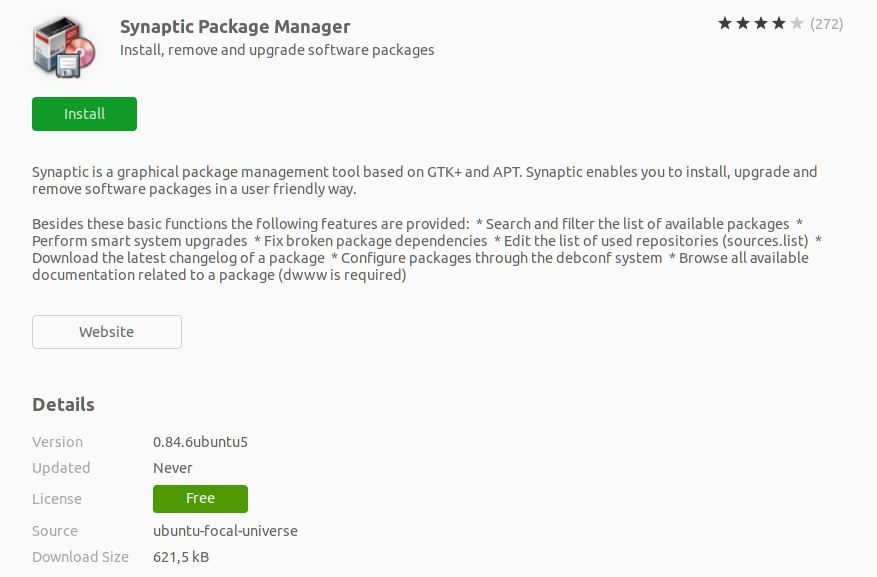
Preparations via Synaptic Package Manager
1) Open your Application Menu and search for Synaptic.

2) Select Synaptic Package Manager.
3) Give your password.
Synaptic Package Manager will open now.
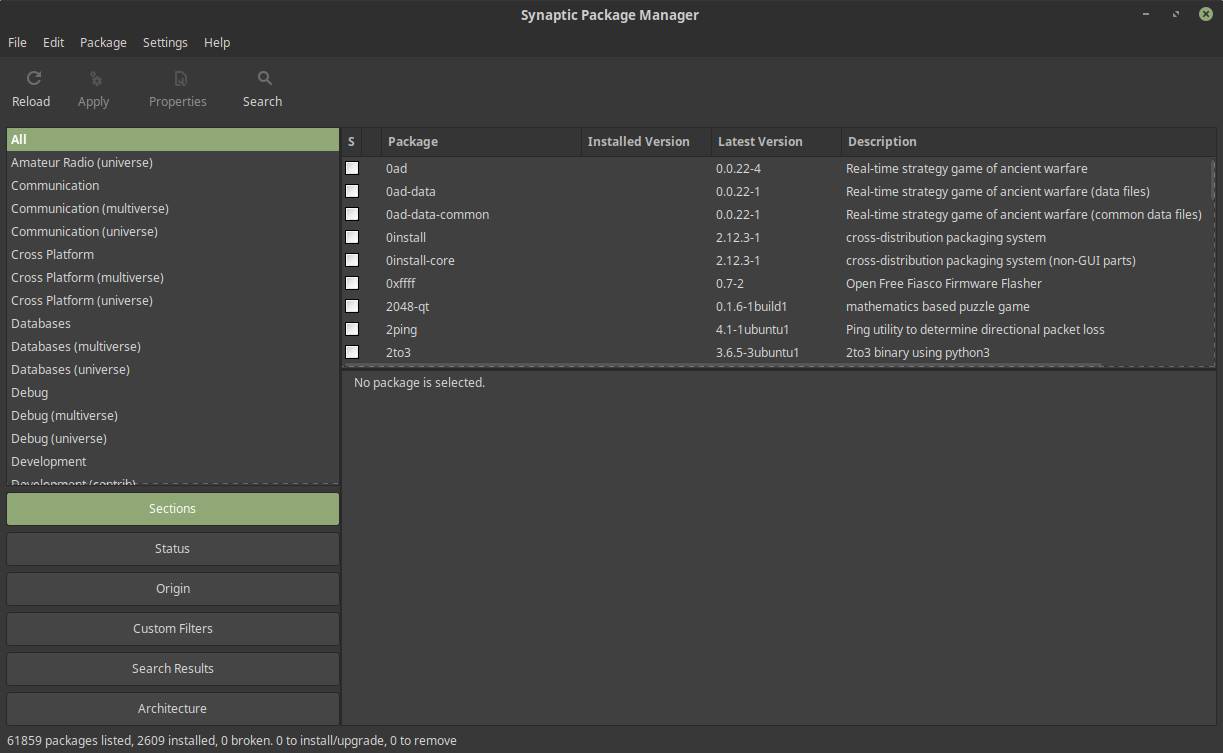
4) Click on search and type “ink”. Click on Search again.
5) Select both “Ink” and “Libinklevel” (can be Libinklevel5 or higher, which depends on the moment you perform this procedure).

6) Click on Apply and Apply again in the summary screen.
Check the ink levels with the Ink application
Now that we installed the required components we can open the ink application to show the ink levels.
1) Open your Application menu and search for “Terminal” or start Terminal with the keyboard combination Ctrl + Alt + T.
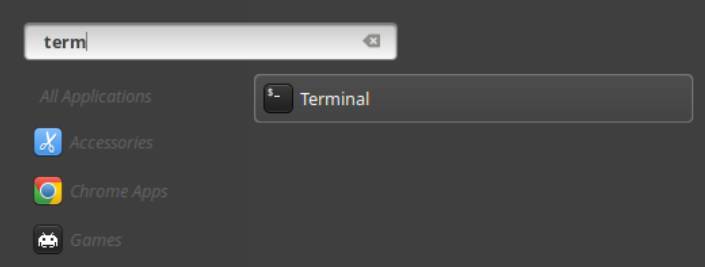
2) In the Terminal you type the following command
cd /usr/bin/
3) Hit Enter.
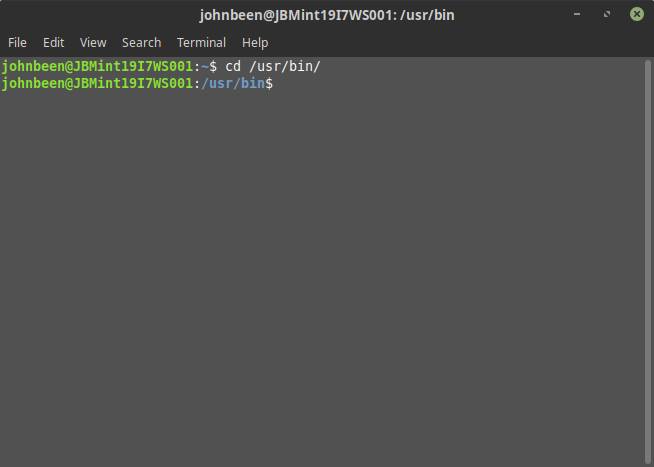
4) Now type:
ink -p usb

5) Hit Enter.
Now, if everything works properly and in case your printer can communicate about printer levels, the ink levels will be shown for your printer.
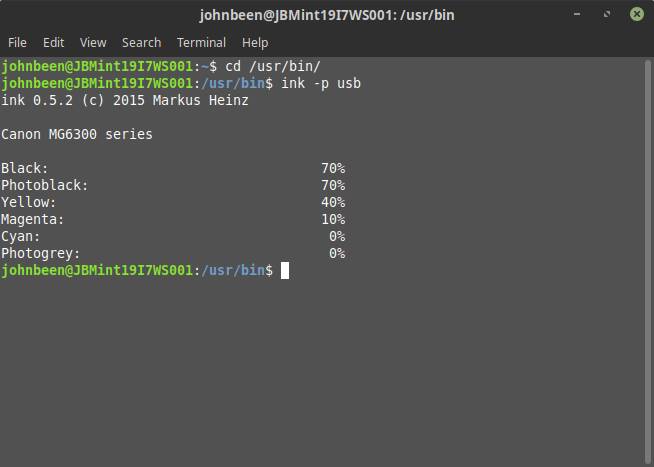
Other solutions to graphically show ink levels in Linux
I know the above solution isn’t the most convenient or user-friendly way to show ink levels for your printer under Linux, but at least the ink levels of your printer will be shown to you for different printer brands, like HP, Epson, and Canon. But if you prefer a more graphical presentation of the ink levels of your printer, we have some other options, although it doesn’t guarantee it works for your printer.
Show ink levels via Mtink for Epson printers
Mtink is a simple status monitoring application dedicated to Epson inkjet printers (It seems that certain HP and Canon models are also supported, but I don’t have a list available). Mtink is available in two different versions, one for the terminal (Ttink), and the other as a graphical application (Mtink). Keep in mind that it has a long history and it seems that it was a long time ago the developers did something to modernize the user interface. But for this kind of simple tool, that shouldn’t be a big problem. Mtink allows Linux users to graphically see the remaining ink quantity, but also enables the user to check the nozzles of the Epson printer, and if required, to clean them.
It is very simple to install Mtink, but you need to use the command line.
1) Open the Terminal via the keyboard command Ctrl + Alt + T.
2) Copy and paste or type the below command.
sudo apt-get update
3) Copy and paste or type the below command.
sudo apt-get install mtink
Now go to your application launcher, search for “Mtink”, and start the application. When you start Mtink the first time, you need to select the port to which your printer is connected. After that the application will show you the ink levels.

(Source: https://web.archive.org/web/20161024202730/http://xwtools.automatix.de/)
Show ink levels via HPLIP-gui for HP printers
If you have an HP printer and you like to have a graphical interface to manage your printers, like monitoring the ink levels, HPLIP could be your solution. HPLIP offers functions to configure device refresh, the behavior of the system tray, and commands to run for device actions. Further, you have options like printing a test page, aligning the cartridges/print heads, and cleaning the cartridges.
It is very simple to install HPLIP.
1) Open the Terminal via the keyboard command Ctrl + Alt + T.
2) Copy and paste or type the below command.
sudo apt-get update
3) Copy and paste or type the below command.
sudo apt-get install hplip-gui
Now go to your application launcher, search for “HPLIP”, and start the application.
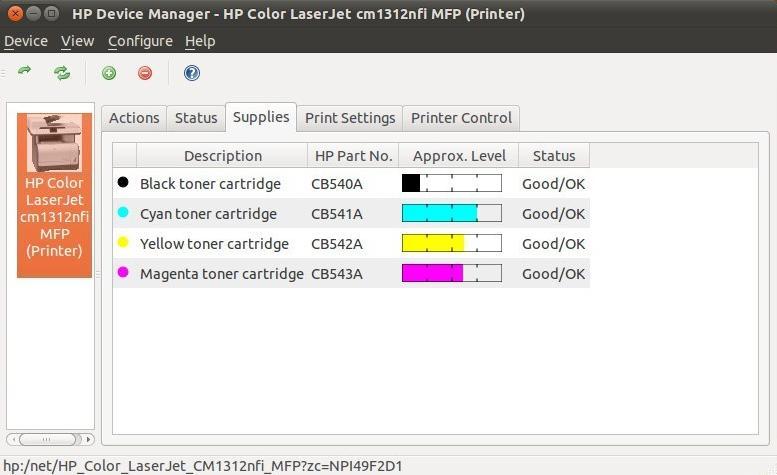
(Source: https://linux.softpedia.com/)
Show ink levels for Canon printers
I did some serious investigation here, but I did not find any graphical applications to show the ink levels of your Canon printer. Well, at least none without people complaining about all kinds of issues. Here you are better off using the terminal app Ink based on Libinklevel.
Final Words
Showing the ink levels of your printer in Linux can be a tricky thing, depending on what type of printer you have, how old or how new it is, etc. Some of you prefer graphics tools, and I have mentioned two such tools. But I think you have the highest chance of success by using Ink and Libinklevel. Easy to install and with a simple command you can immediately see the percentages of the individual ink tanks. If you know of alternative solutions or are using them yourself, I would like to hear about them via my Contact page. Let’s help each other go through this beautiful Linux journey together.
Have a look at my latest book on Linux, in Paperback or Kindle format.
For more info on my book click here.
When you want to buy the book click on the image below.