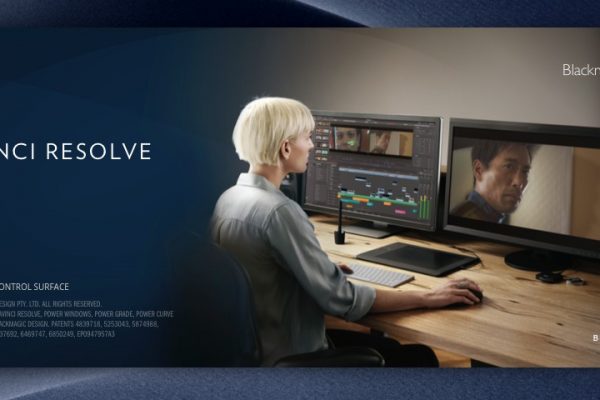The non linear video editor DaVinci Resolve on Linux is an incredible free tool, but does not give correct out of the box scaling for high resolution displays, so it will show an UI with very small icons and characters. Even on my 4K 32 inch monitor DaVinci Resolve is at first start up almost unusable, so if you have for example a smaller 27 inch monitor with the same 4K or higher resolution, the UI components are terribly small. In this short article I will show how you can change the scaling of DaVinci Resolve. So join me to see how to set up DaVinci Resolve for High Resolution displays in Linux.
Introduction
As lovers of the Linux operating system and related software we have a lot of options when it comes to Video editing applications. We have open source video editing applications such as Kdenlinve, Shotcut and the upcoming Olive, which are fantastic non-linear editing solutions for serious video editors, and we have for example Openshot and Pitivi for more simple video projects. But all these options are not applications that are used at Hollywood production level. But Blackmagic Design, a producer of both professional hardware (cameras, monitors, video hubs, eGPUs, hardware control panels, consoles and storage solutions) and editing software for the visual industry, has already years ago decided to release a Linux version of its highly professional non linear video editing suite DaVinci Resolve to the Linux community for FREE. And this is not a completely stripped-down version of their commercial product, but offers almost all the functionalities that the paid version contains. And it is great for amateurs as well.
How to set up DaVinci Resolve for High Resolution displays in Linux
As already mentioned DaVinci Resolve on Linux is an incredible free tool, but does not give correct out of the box scaling for high resolution displays, so it will show an UI with very small icons and characters. In one of my other articles, “How to install DaVinci Resolve on Ubuntu based Linux distros“, I already explained how to install DaVinci Resolve on a Ubuntu based Linux distribution, but in this article we will solve the scaling issue on HiDPI monitors.
How to Install DaVinci Resolve on Ubuntu based Linux distros
The basics
I found the solution for the scaling issue in one of the vlog posts of one of my favorite Linux / Photography YouTubers Shane Milton. In this vlog post he will explain the basics for what I use for this article, so he will get off course the credits for this solution.
Shane Milton gives us basically a solution by typing the following commands:
Export QT_DEVICE_PIXEL_RATIO=2
Export QT_AUTO_SCREEN_SCALE_FACTOR=true
And then you have to launch DaVinci Resolve from the terminal.
But in my article I embed his solution in the standard DaVinci Resolve application icon, so you don’t have to think about it each time you want to start DaVinci Resolve.
A more convenient solution
As you have to do this each time before you can use DaVinci Resolve with the correct scaling, I think it is not really convenient. So what if we add these commands to the application icon, so it starts with these commands automatically. To do this follow the next steps:
1) Open your terminal with Ctrl + Alt + T.
2) Type the following command:
sudo nano /usr/share/applications/davinci-resolve.desktop
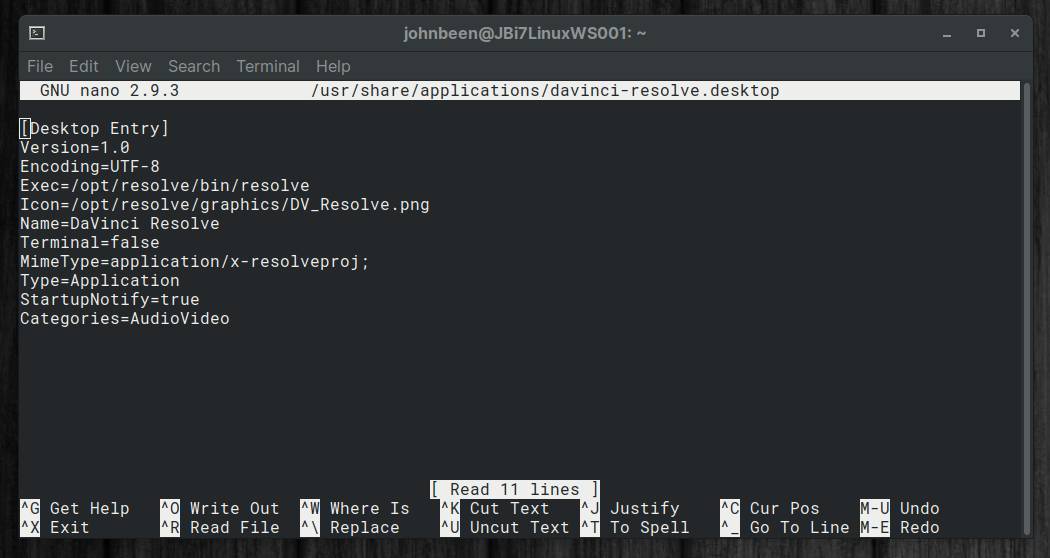
3) In this nano editor change the Exec line with the following text:
Exec=bash -c “QT_DEVICE_PIXEL_RATIO=2 QT_AUTO_SCREEN_SCALE_FACTOR=true /opt/resolve/bin/resolve”
Now the content should look like this:
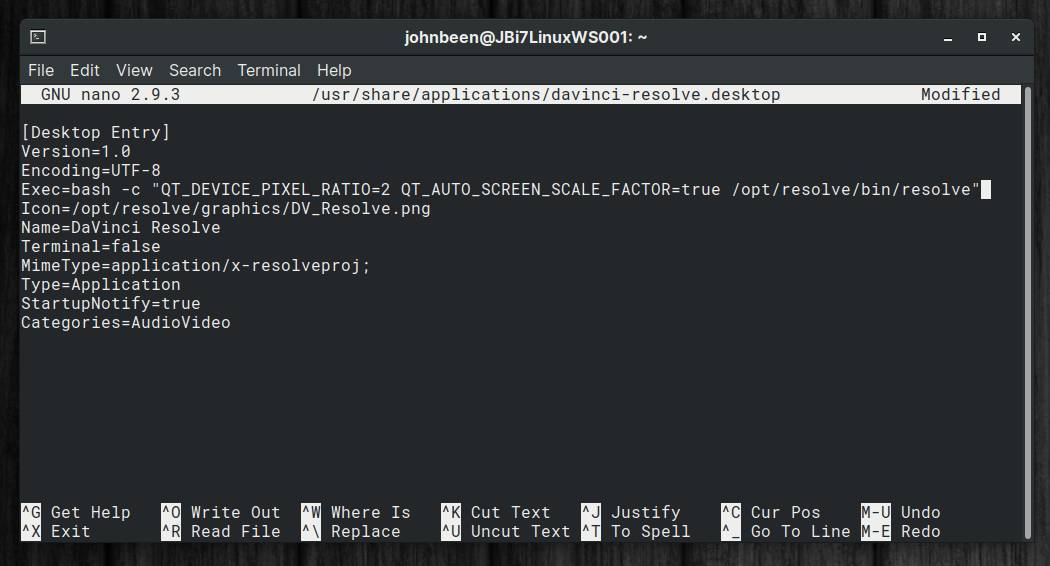
4) Now use Ctrl + X to close.
5) Say Y (Yes) when asked “Save modified buffer?”.
6) Hit enter when you see “File Name to Write: /usr/share/applications/davinci-resolve.desktop”.
Now start DaVinci Resolve again via the normal application icon in your app list.

And you will directly see that DaVinci Resolve will start with 2x scaling and is much easier to read and use.
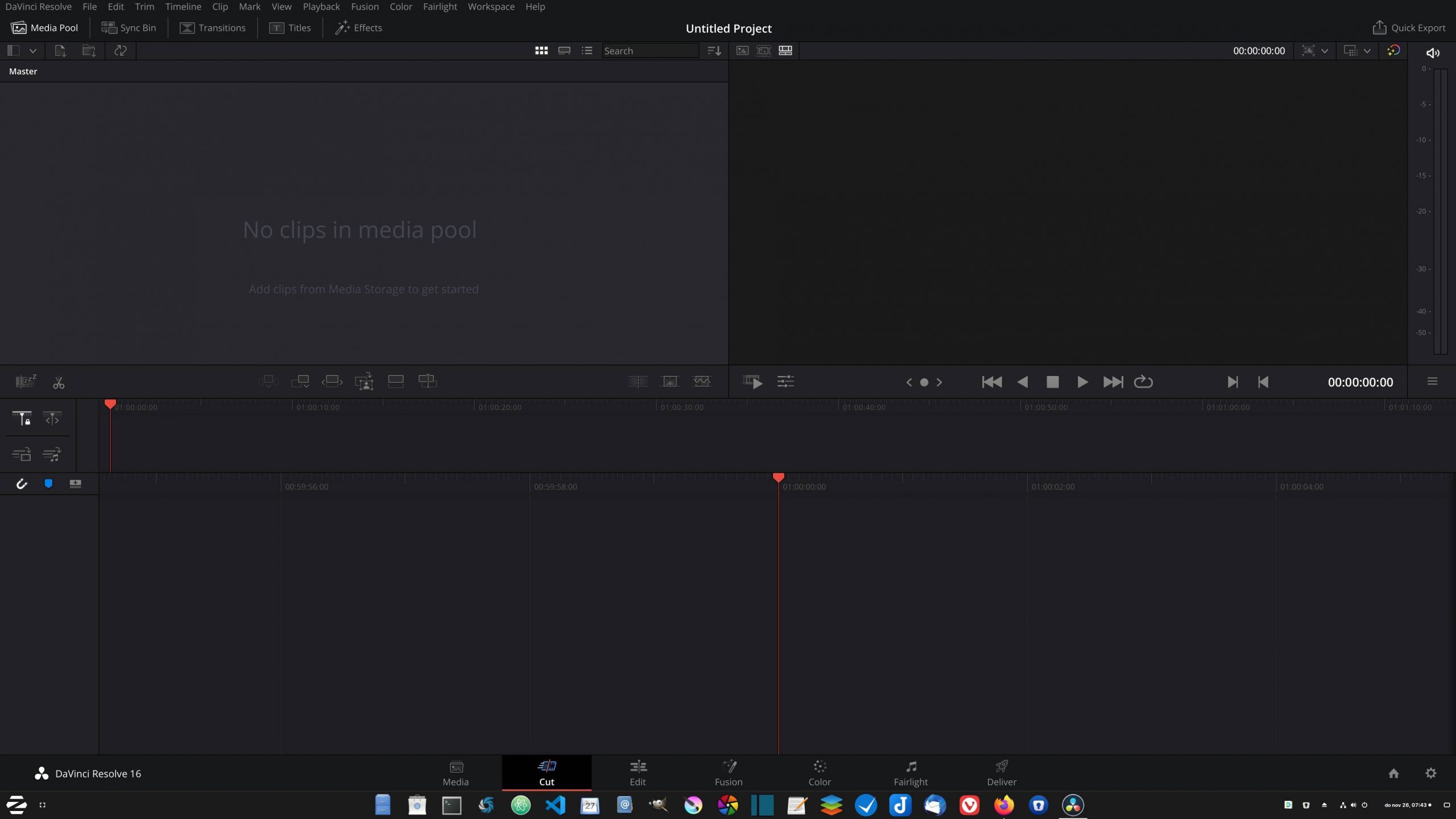
That’s it. Enjoy your video editing journey with DaVinci Resolve.