I am an avid train traveler, both for my work and in my private life. Every day I sit on the train for about 2.5 hours and that time I try to fill in as useful or as pleasant as possible. I do a lot of work and courses during that trip, but sometimes it’s nice to just watch movies on my laptop. Our trains in the Netherlands are of high quality, but nevertheless they do not all have internet or the speed of the internet is very poor due to the large number of users on the train. And then it is useful if you have some videos on your laptop. There are several browser plugins available that make it possible to download video material from websites such as YouTube and Vimeo. But I like to use an application that does not necessarily require a browser, such as ClipGrab. ClipGrab is a simple but effective video downloader for Linux. So let’s see what it can do.
What is ClipGrab
ClipGrab is a free application that makes it possible to download and convert videos from the web. ClipGrab supports downloading video files from YouTube, Vimeo, Dailymotion, Facebook and also claims thousands of non-specifically identified video websites, through an advanced video-recognition system.
As said before, it can also convert the downloaded video material. It is possible to convert to MPEG4, WMV, MP3 and for the Open Source fans to OGG Vorbis and OGG Theora. But if you want to have the highest quality then choose to not convert at all. The downloaded file will then be, depending on the source, in MPEG4, FLV or WebM format.
How to download and install ClipGrab
ClipGrab is not available in the Ubuntu Software Center, Linux Mint Software Manager, etc. So you have to download it from the ClipGrab website.
1) Go to https://clipgrab.org/
2) Click on the Free Download button.
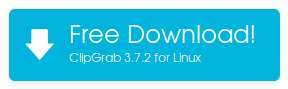
The following screen will be shown:
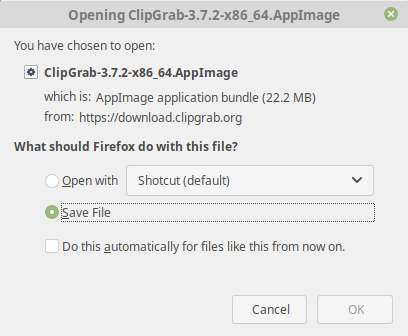
3) Click on OK to save the file to your Downloads folder.
4) Go to your Downloads folder.
5) Look for the file ClipGrab-x.x.x-x86_64.AppImage.
6) Right click on the file and select Properties.
7) Open the tab Permissions, activate “Allow executing files as program” and close the Properties screen.
8) Double click the file ClipGrab-x.x.x-x86_64.AppImage and start the application.
Note: As an AppImage file is not an installer but an executable package that contains everything that is needed to run the application, you can move the file to whatever location you like, for example your Desktop or a dedicated Applications folder. For more info on AppImage go to https://appimage.org/.
How to use ClipGrab
ClipGrab is a free application that makes it possible to download and convert videos without the necessary intervention of a web browser (in case of YouTube search). YouTube video material can be searched directly within the application. Other video material can be searched for in your browser and when found the URL can be copied in ClipGrab.
ClipGrab has 4 main tabs: Search, Downloads, Settings and About.
About
Here you can find developer support information, translation contribution and a thank you.
Settings
In the settings tab you see 2 sub tabs: General and Language. In Language you can set the application language to more than 30 different languages or to automatic language recognition. In the General tab you see 6 detail tabs: Target Path, Metadata, Clipboard, Notifications, Proxy and Other.
In Target Path you can set the folder where you want your video downloads are being saved to and how to handle file location and file naming.
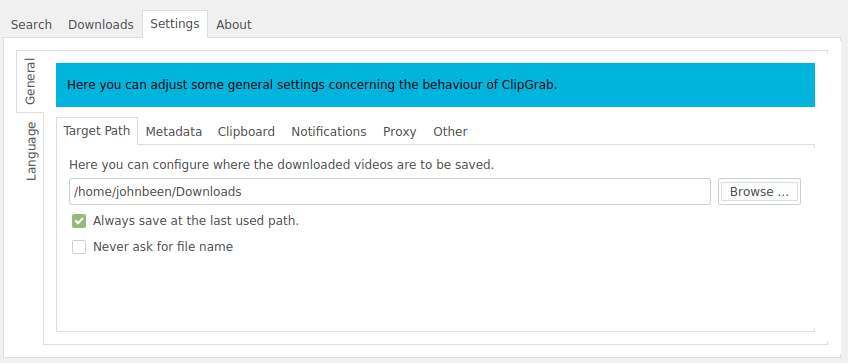
In the Metadata tab you can configure if the application is including metadata to MP3 files.
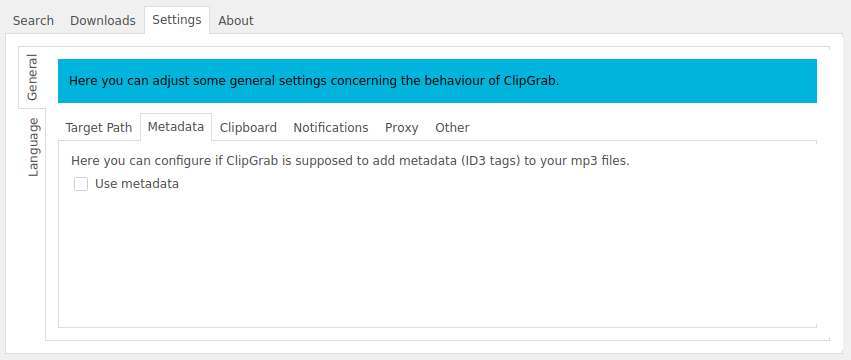
In the Clipboard tab you can determine the behavior when a downloadable video is discovered.
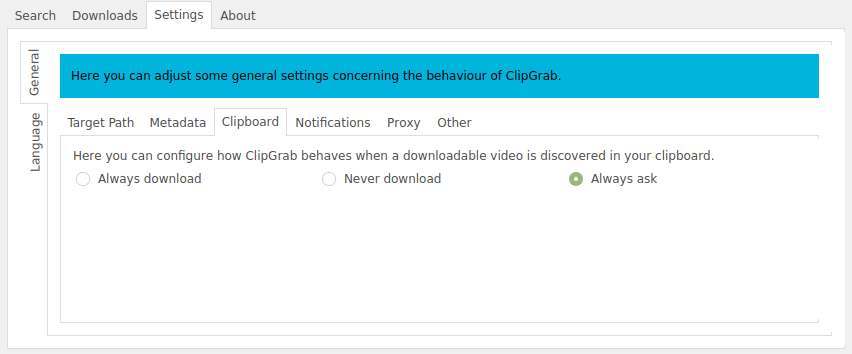
In Notifications you can configure when the application is supposed to display notifications.
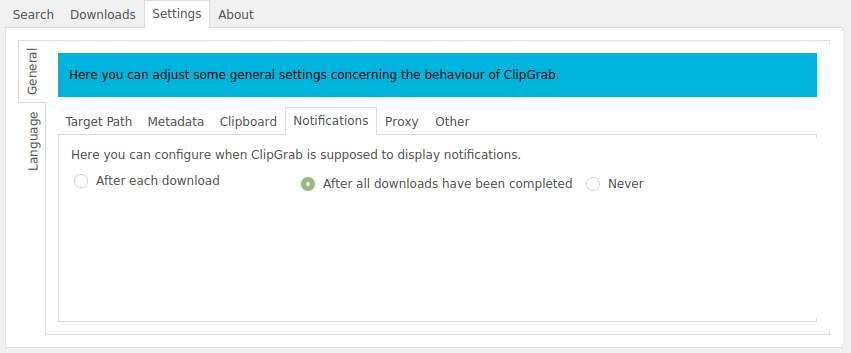
Under the Proxy tab you can setup a proxy server, which lets you go online under a different IP address identity.
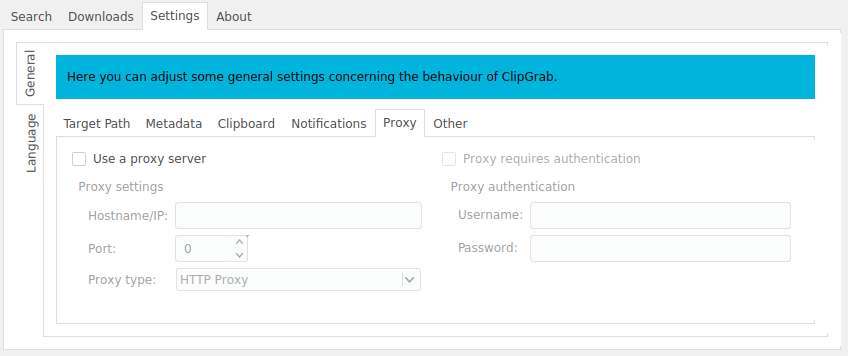
In the Other tab you can set different additional settings, like login, video quality and behaviour.
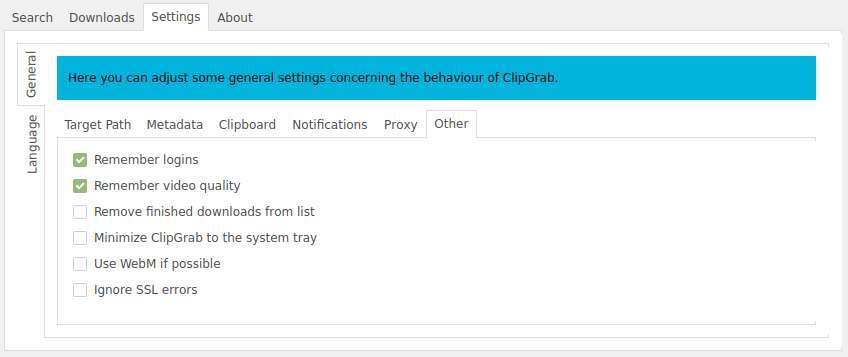
Downloads
1) In the Downloads section you can simply paste a URL to the video file that you want to download.

2) Now you choose the format (Original, Original Audio, MPEG4, WMV, MP3, OGG Vorbis and OGG Theora).
3) Choose the quality level.
4) Push the “Grab this clip!” button.
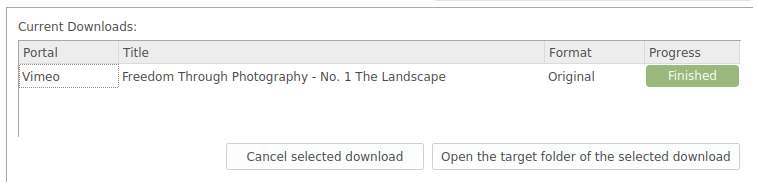
Search
In the Search section you don’t need your browser. here you can search directly via ClipGrab in YouTube.
1) Just enter your search criteria in the search bar.
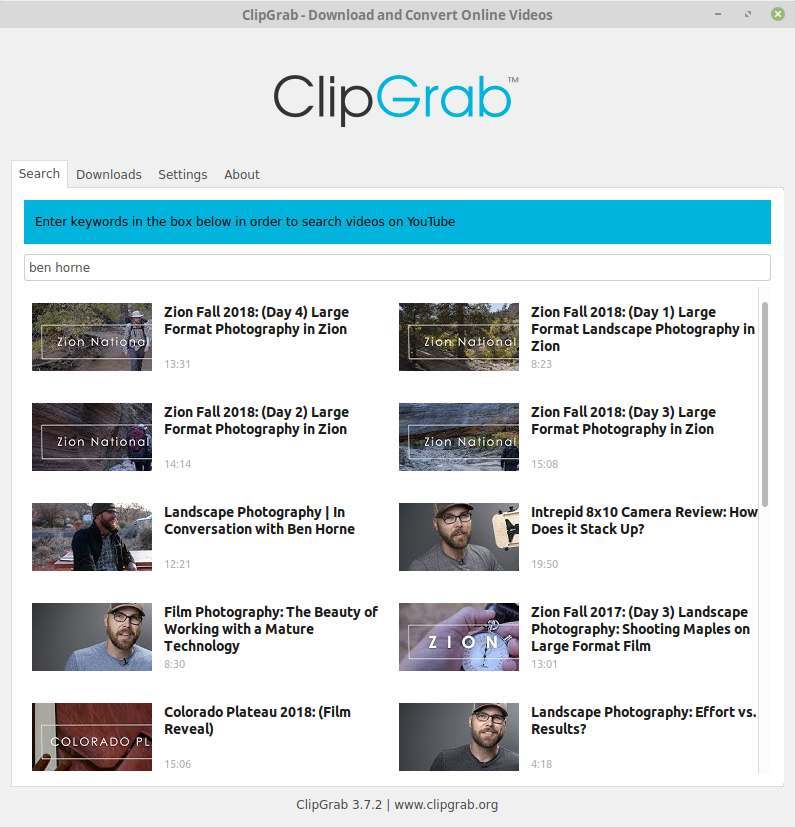
2) Now select a video file.
The URL of the video will be copied automatically to the address bar in the Downloads section.
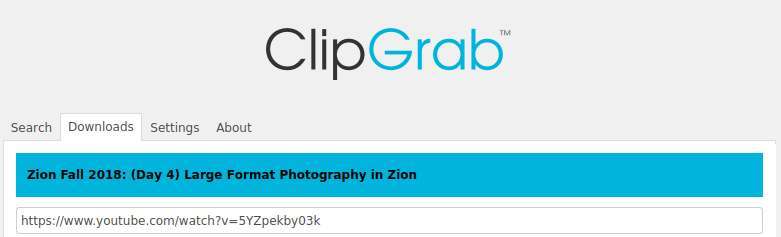
3) Now you choose the format (Original, Original Audio, MPEG4, WMV, MP3, OGG Vorbis and OGG Theora).
4) Choose the quality level.
5) Push the “Grab this clip!” button.
Final words
If you are like me not always online but sometimes want to watch some videos offline, then ClipGrab is a simple but effective video downloader for your Linux needs. But if you only need the audio part of your favorite video files than downloading and converting is a breeze as well. Enjoy!




