Every change is difficult in the beginning. This applies to a new job, the annual changes in the departure times of public transport, the learning of a new programming language and a move to a new city with all its new streets, people and habits. In the beginning it is hard to make the changes your own and to feel at home in it, but after a while you have made it your own and you feel at ease again. The problem is often much more in the will to change than in the ability to change. This also applies to a switch from Windows or macOS to Linux. Most people who are faced with the choice of this switch mainly think of all the difficulties they probably encounter on their way and everything that was possible in their old familiar world and perhaps no longer in that new unknown world. To make Linux more popular and to increase user acceptance it needs a more human face, so it is necessary to make the switch for beginners as simple as possible and to keep it as close as possible to the world they already know. Most people who use modern technology are used to getting their mobile apps from a convenient application hub like the Play Store or the App Store. The Snap Store from Canonical is one of those solutions to give Linux on the desktop a friendlier face. And recently the Linux Snap Store now offers distribution specific instruction pages, making the installation process even easier.
Different ways to install applications
In the world of Linux there are multiple approaches to search for, select and install applications. This automatically makes it harder for newcomers to determine whether what they are doing is the right choice and approach. You may be wondering why there isn’t just one way of selecting and installing applications under Linux. In a world where software is not developed for commercial reasons but from an open source community perspective, there are many people involved with many opinions that can lead to many different approaches and different solutions. For approaches to install applications in Linux you must think of Software Manager, Synaptic Package Manager, PPA Personal Package Archives, .deb package, Flatpak, Snap and Appimage. You are probably already dizzy now.
In the introduction I talked about the necessary friendly face of Linux for potential newcomers. Choice is good, but makes things often more difficult too. So in my opinion it is probably best to make things more generic and convenient for starters and when they are more comfortable with this new landscape and its habits they can later always decide to follow a different path.
What is Snap
Snap is a software package format created by Canonical, the company behind the Ubuntu operating system, to make software distribution and installation easier and more generic. A Snap has bundled all of its dependent components and libraries, so the software can be used on most Linux distributions and is therefore called distro-agnostic. A software developer that offers an application via Snap doesn’t need to worry about creating different versions for Debian, Ubuntu, Fedora, Arch, etc. Another great thing is that Snap based applications are automatically being updated, in contrast to the packages that are offered in most Linux distros that are LTS (Long Term Support) based, in which the software is not updated until the next LTS release. And as you can conclude from the title of this article there is even a dedicated Snap software store comparable with the Google Play store or the Microsoft Store where all Snap based applications are available with background information and screenshots and ready available to download with installation instructions.
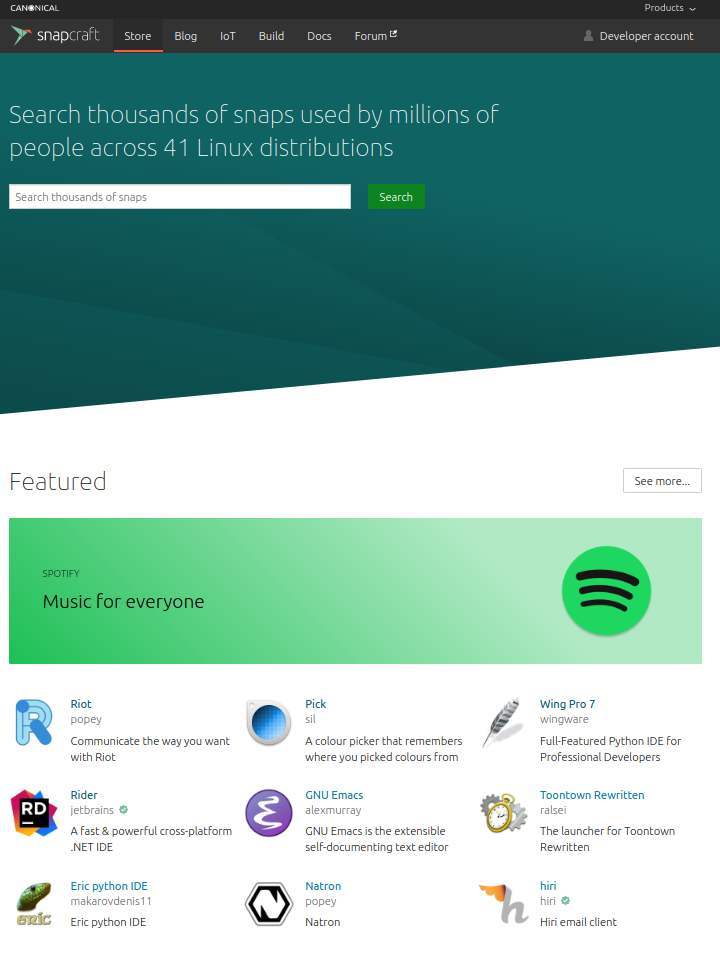
The Linux Snap Store now offers distribution specific instruction pages
Even though Canonical is the developer of Ubuntu, if you set up a distro agnostic method and associated store to simplify searching, selecting and installing applications across most popular Linux distributions, it is important that such a store is not only focused on Ubuntu but adapts well to the specific needs of different Linux distribution users. Even though with Snap only one package format is needed to run the software on the different distributions, each distribution still requires its own installation approach for the required Snapd daemon. And so every application page now offers a specific sub page where all this information comes together.
So let’s try this in practice.
1) Got via your browser to https://snapcraft.io
2) When you search for a specific application, like Krita, the fantastic digital painting application, you will see the following search results:
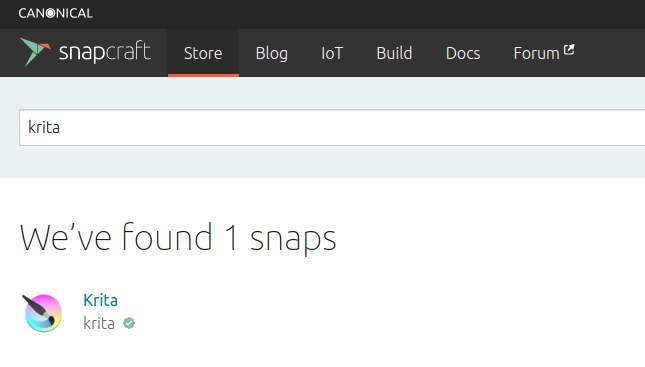
3) Now click on Krita and you will get the following page:
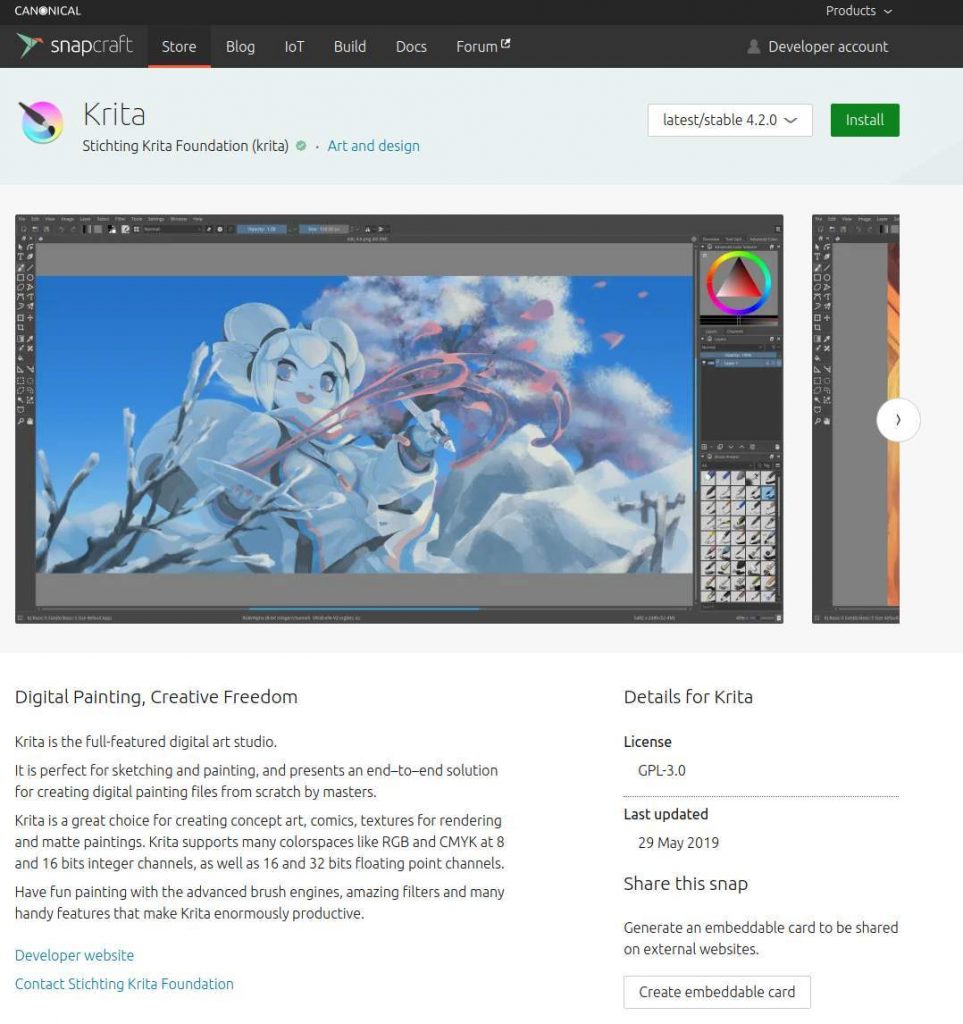
4) Scroll down to see the different distro icons.
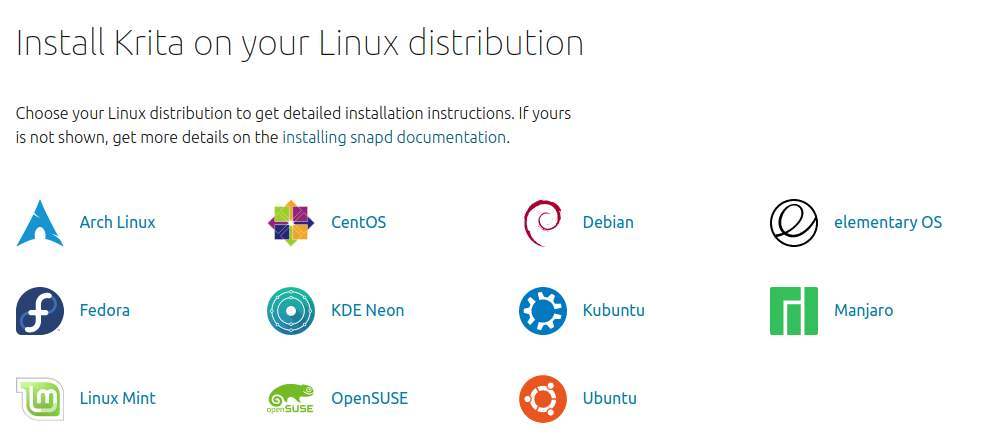
5) Click on your distribution to see a very nice presentation for your distro and the installation specifics of the application:
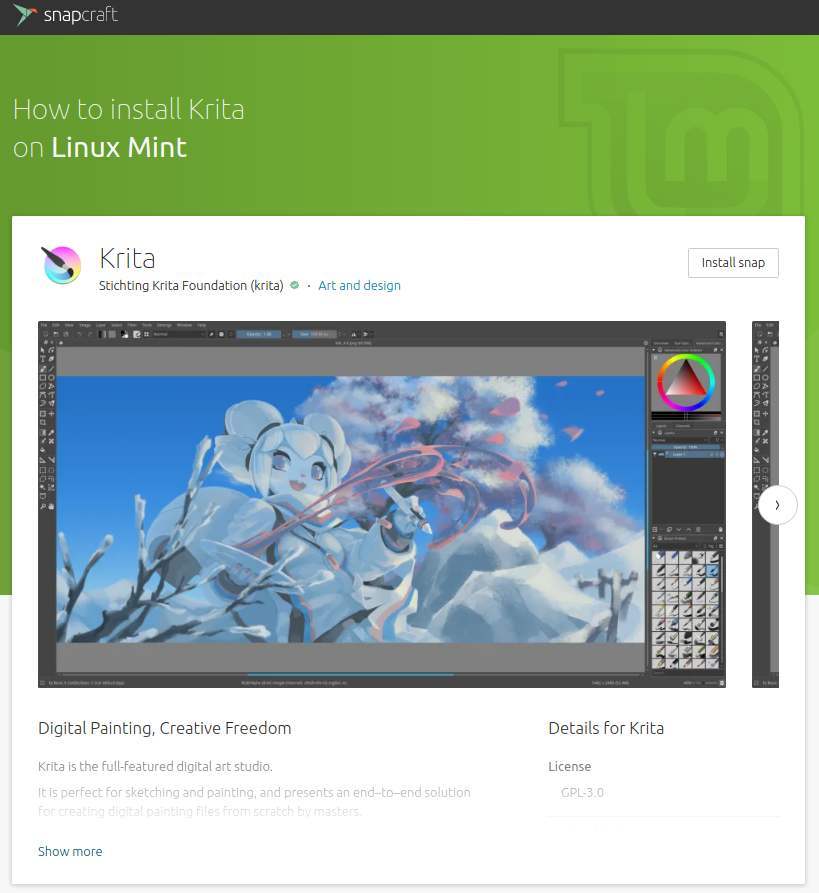
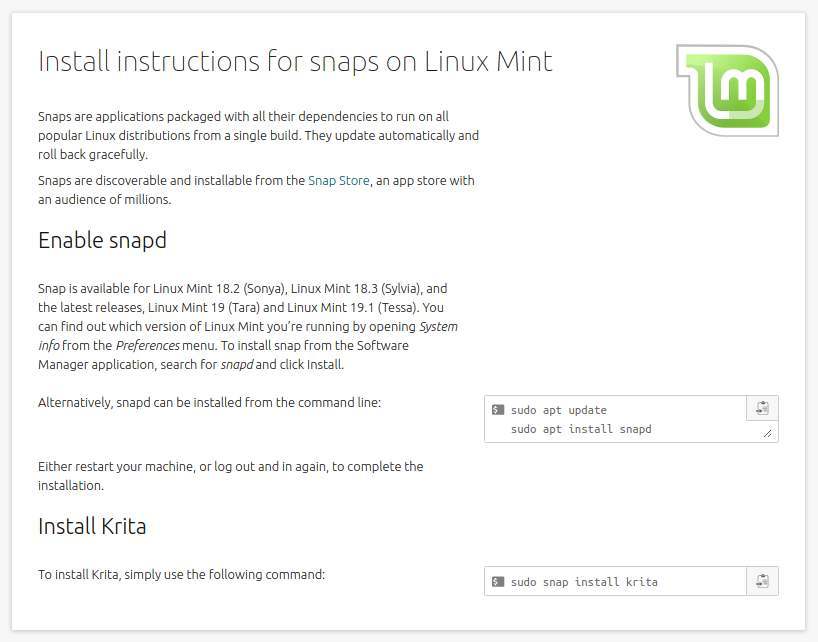
How to enable Snap support in your Linux distribution
Snaps can be used on all major Linux distributions, including Ubuntu, Linux Mint, Debian and Fedora, because of its distro agnostic setup. According to the Snap store snap support is pre-installed and ready to go on the following distributions:
- Ubuntu 16.04.4 LTS (Xenial Xerus) or later, including Ubuntu 18.04 LTS (Bionic Beaver), Ubuntu 18.10 (Cosmic Cuttlefish) and Ubuntu 19.04 (Disco Dingo).
- Most recognised Ubuntu flavours built on one of the above Ubuntu releases. An exception is Lubuntu.
- Solus 3 and above.
- Zorin OS.
For distributions without having Snap support (via Snapd, required to run Snaps) pre-installed, like Arch Linux, CentOS, Debian, Deepin, elementary OS, Fedora, GalliumOS, KDE Neon, Kubuntu, Linux Mint, Lubuntu, Manjaro Linux, openSUSE, Parrot Security OS, Pop!_OS, Raspbian, Solus, Ubuntu and Xubuntu, you can go to the dedicated “Installing snapd” page.
Source: https://docs.snapcraft.io/installing-snapd
On this installing-snapd page you can find links to the background information on the installation and setup process for your specific distribution, like Linux Mint, Elementary OS and Zorin OS.
How to install Snap Store on your Linux distribution
In the text above we assumed the use of the online version of the Snap Store, but it is also possible to install the Snap Store on your machine.
1) Go via your browser to https://snapcraft.io/snap-store.
2) Scroll down till you see the following overview:
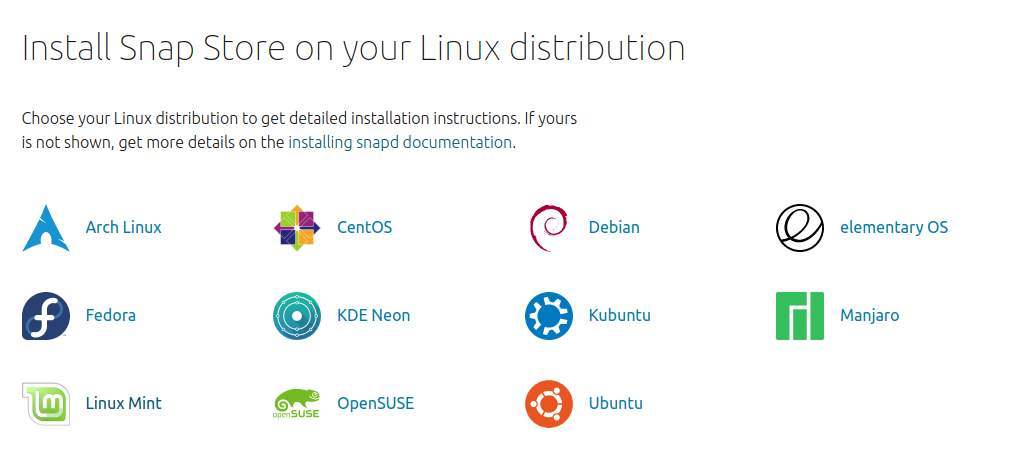
3) Click on your distro.
4) Scroll down.
5) Assuming that you already installed snapd according to the above information, now open the Terminal (via Ctrl + Alt + T) and copy the command as presented under “Install Snap Store”.

Now the Snap Store will be installed.
6) Go to your applications and search for Snap Store.
7) Start the Snap Store.
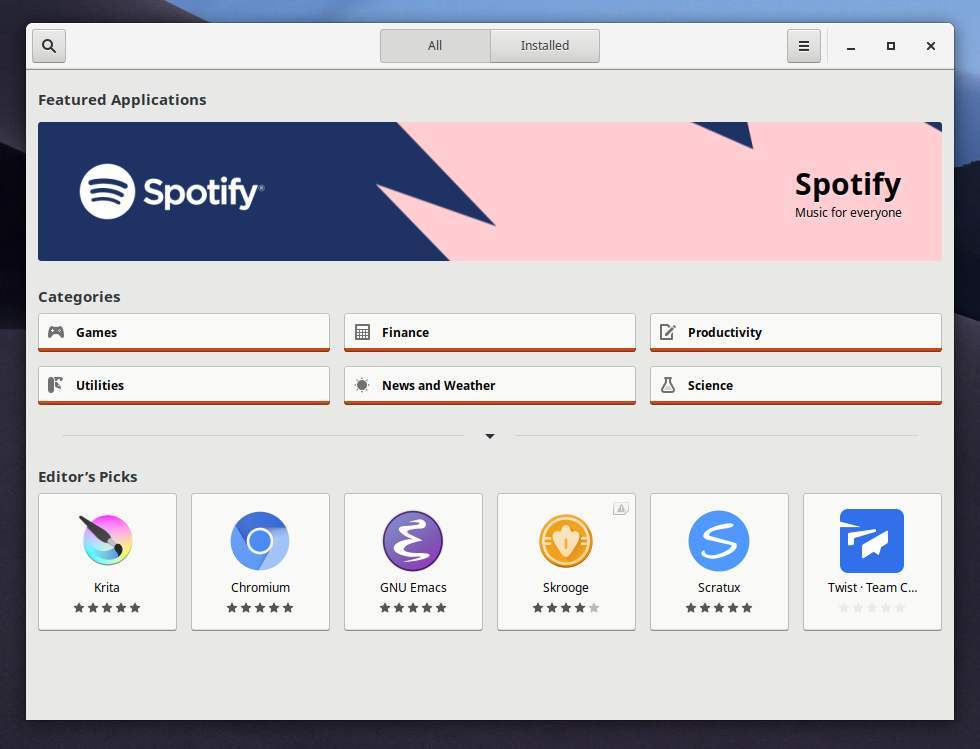
Now you can search for applications and install them directly from here.
Final Words
Although the general perception is that Linux is difficult and only for a specific target audience, I believe that in recent years Linux in general has become more and more a user-friendly operating system that is suitable for everyone, from my grandmother to the hard core developer. One of the problems with the still relatively limited popularity on the desktop is the fact that most new computers that you buy at the local computer store are already pre-installed with Windows or with macOS. Most average computer buyers will not think about immediately wiping their hard disk after their purchase to install Linux on it. But if you bought a new system a few years ago and you feel like you need to move to a new one because the system is slowing down or because support for Windows XP or Windows 7 is running out, but it is too old to run Windows 10 then Linux offers a solution. And then it helps enormously if a simple and friendly working method is offered that people immediately understand. Of course, any change is difficult at the start, but with the right resources and the right support and of course some help from family or friends or maybe reallinuxuser.com, that process can be greatly simplified. That contributes to reducing the still nerdy character of Linux. Initiatives such as the Snap store are another step closer to a more human Linux that can be used by all of us.
Note: As with all news and information, it is very difficult to always be the first to come up with Linux related news. Bloggers and writers are often inspired by publications from others and try to do something different with it. The story above has been triggered by a recent article on the same topic from Joey Sneddon, the owner of the great website https://www.omgubuntu.co.uk. If you don’t know this website yet, be sure to visit it to increase your knowledge through the huge diversity of Ubuntu and Linux related information.




