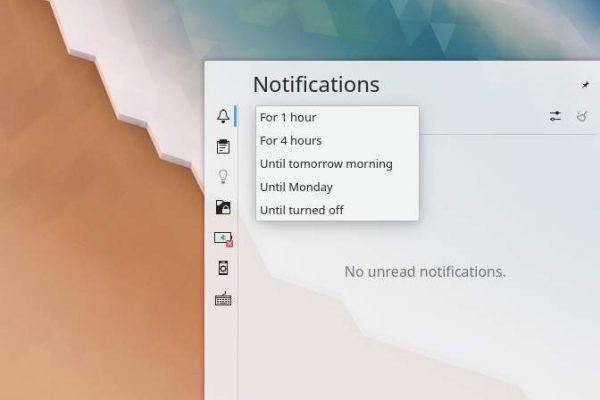I have been working in a professional IT environment of a large organization for over 20 years and during that time I have seen a lot of different visions and opinions on individual and collective productivity. What I have noticed in all those years is how many people think that you are a bad-ass professional if you can do an insane amount of tasks simultaneously. But let’s be honest, doing many things at the same time is not the same as doing things right. But gradually, cracks start to appear in the common opinion that it is always good to multitask. More and more studies show that multitasking undermines focus. And focus is necessary to not waste valuable time due to finding back your concentration as a result of an attention switch. Focus makes sure that you can deliver some high-quality results instead of just many, but probably mediocre results. In this article I want to delve deeper into the backgrounds behind focus, productivity, the impact of notifications on your productivity, and the things that you should consider in allowing and managing your push notifications under Linux.
What is focus
I recently finished the very interesting book “Focus AAN/UIT: Dicht de 4 concentratielekken en krijg meer gedaan in een wereld vol afleiding” [affiliate link] from the Dutch authors Mark Tigchelaar (besides writer also neuropsychologist) and Oscar de Bos (ISBN 9789000359691). The book discusses in an accessible but well-founded way how you can become more productive again, by focusing and minimizing the alternation between different activities. Switching between activities results in a proven loss of concentration and attention. With every change from one activity to the other, you always have to find your focus back again, which takes time. That is some lost time that you could have used in a better way. This book “Focus AAN / UIT” explains to us how you can minimize task changes to regain the benefit of pure focus. The book does this on the basis of four concentration leaks that all result in you never achieving optimum focus. According to the authors, the four concentration leaks are: too few stimuli, too many internal stimuli, too little fuel and too many external stimuli. In this article I want to specifically focus on too many external stimuli and the often negative role that push notifications play in our modern digital life, and what we can do about it from a Linux point of view.
Multitasking vs multi switching
In the introduction I already indicated that nowadays we are increasingly questioning the importance of being good at multitasking, and that perhaps single-tasking is much better. There is, however, a nuance, since multitasking can be fine in itself, as long as all the tasks you want to perform don’t require an equal amount of brain activity and attention. For example, if you like to listen to music during your study time, it is better to listen to instrumental music instead of music in which lyrics play the leading role. With spoken text, you unconsciously interpret and shift your attention from your main task to the music, so you constantly need to refocus back again to your main task. But if you still want to listen to music with vocals, then it is advisable to only listen to music that you have known for years instead of listening to songs with song texts that you have never heard before. New texts subconsciously require more of your attention than texts that you have already known for years. Multitasking is therefore only great when it comes to a combination of simple activities alongside your main task, such as making simple sketches, creating doodles, playing with an elastic band, or chewing your pencil, during a colleague’s presentation or while reading an advice report or listening to a teacher. These doodles and fiddling with a piece of rubber do not require brain effort, so you can keep all your real focus on the main task. But constantly looking at your messages on your mobile phone while listening to a presentation of your colleague, will lead to a loss of focus and loss of information, and of course this is not the nicest and most respectful thing to do in front of a presenting colleague.
Multi-switching is what appears to have a major negative effect, as is also described in the above-mentioned book, but also in various studies. Multi-switching is the piece of effort and associated loss of attention when switching from one main task to the other. Multi-switching as a result of the aforementioned “too many external stimuli” causes a lot of concentration loss and each time a lot of additional time is needed to return to complete focus. There are many external stimuli around us which, as a result of switching, lead to distraction and therefore to a loss of concentration. And in my opinion, one of the biggest problems in keeping focus is the push notification.
Regain your focus, be in control of your push notifications
An interesting article at WIRED written by David Pierce (“Turn off your push notifications. All of them” / David Pierce / Wired / 07-23-2017), taught me that push notifications were originally introduced to ensure that you actually used your digital device less instead of more. Instead of having to check yourself all day for new emails or text messages, the push notification technology helped you to pick up your device only if it is useful. However, the push notifications have taken on a life of their own these days. Virtually every modern app that you install on your mobile, such as a mail app, social media app, productivity app or health app, has the ability to offer push notifications on your screen, making it much more of a marketing tool for the promotion of the app. The developers behind many of these types of apps want, first of all, that you go back to the app as often as possible and when you are in, that you use their services for as long as possible. Their first goal is therefore to ensure that you are tempted to look at the app as often as possible, and notifications are perfect for that. And once you are busy with the app, special seduction techniques ensure that you remain distracted for as long as possible (think about apps that already show you the top part of the next image so you always keep swiping to the next one and the next one and …) . This switching between apps, as a result of a notification trigger, unfortunately results in side effects, such as loss of concentration and loss of focus, and this results in a huge loss of potential productive time.
You decide when and for what you want to be notified
Personally it all became a bit too much for me at a certain point. I lost so much focus and time to refocus because of all those signals that wanted to get my attention and that wanted to inform me on every moment of the day. Throughout the day I got numerous notifications on what everyone else was doing, of bloggers and vloggers that published a new article or episode, on cameras and computers that were on sale, on films and series that were going to come out soon, reminders that I missed a day in my online language study, Google notifications to ask if I want to rate the shop I just visited 5 minutes ago, and that my friends made another move in Wordfeud so I have to hurry up.
It started to get extremely tiring, so something had to change. Some of these notifications are fine, but sadly most of the notifications are not of any help, and if they are, then the world is not falling apart if I read about or react on it sometime later on the day or in the week, at a moment that fits me best. It became very clear to me that it is important to distance yourself from unnecessary digital distractions while doing real work that asks for your attention.
Plan how you want to setup your push notifications
For me, especially after reading some important and very interesting books, such as the page turner “Digital Minimalism: Choosing a Focused Life in a Noisy World” [affiliate link] from Cal Newport, it is more and more about intentional living and deciding what adds value to your life and what not. Only bring in things, experiences and people in your life that are of real value to you. I really don’t believe that you can have hundreds of real life friends like a lot of people have on Facebook. And if you have that many friends, I doubt that you can give them all the attention they deserve. If you are distracted less or not at all anymore by minimizing the less valuable things, then you have more time for what is actually important in your life. Deciding about how to setup your notifications is helping you in a less distracted and more productive and full life.
Before you now immediately decide to just disable all your automatic notifications (which is of course an option too), I think you should first carefully consider 1) which notifications are important to you, such as those that benefit your productivity or remind you to take sufficient rest, and 2) at which moments of the day you have or want to make some free time to have a look at those incoming messages you consider as important. And based on this insight you can setup the way you want your mobile to handle your notifications.
How to manage your push notifications in Linux
In Linux there are different ways to manage your notifications and related well being. The problem with Linux is that there are so many distros with each of them having specific ways of working and specific ways you are being notified on events. For example elementary OS has a nice integration with the standard mail app, that has an indicator that there is new mail, and as long as you don’t read your new mail that indicator is staring at you and asking for your attention. But most distros like Ubuntu, Zorin OS and Linux Mint have different ways of presenting notifications via Bubbles, Sounds and Notification Centers. So let’s pick some of them.
Managing notifications in elementary OS
In elementary OS there is a nice Notifications settings screen in which you can change settings for different applications.
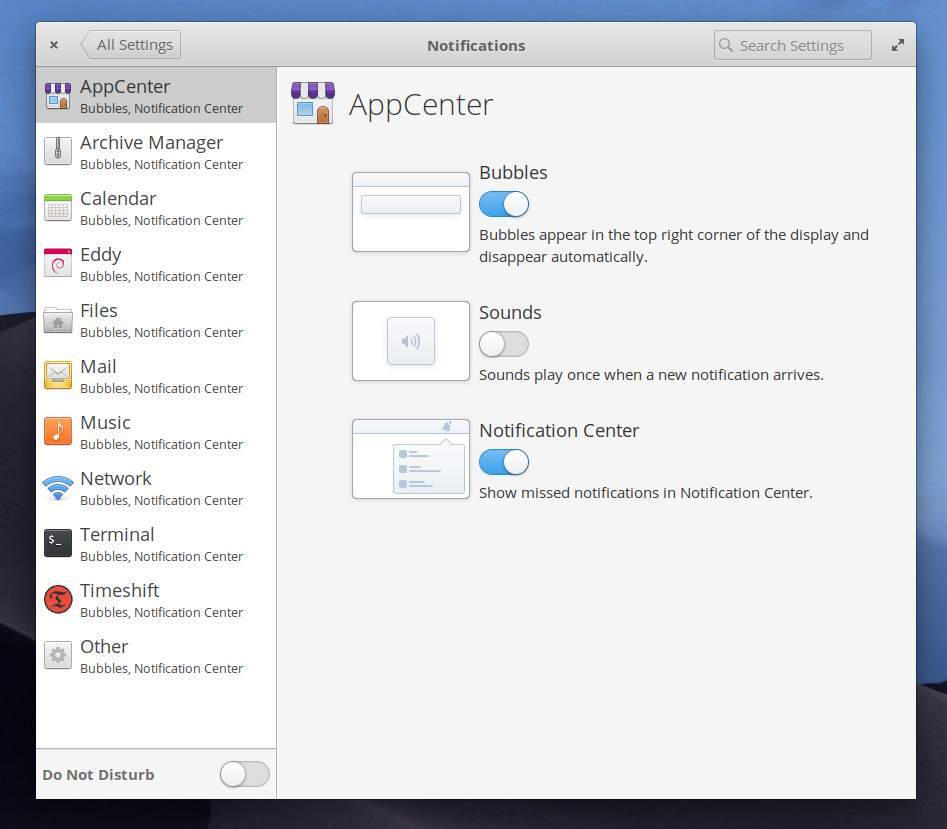
Here you can disable all notifications at once with the Do Not Disturb toggle, or you can indicate per application whether or not you want to see Bubbles, Sounds or missed events in your Notification Center. It is important to know that the Notifications settings screen does not show all your applications by default and that you cannot add the missing applications here. But there is a solution for that with the application AppEditor.
You can install AppEditor via the elementary AppCenter.
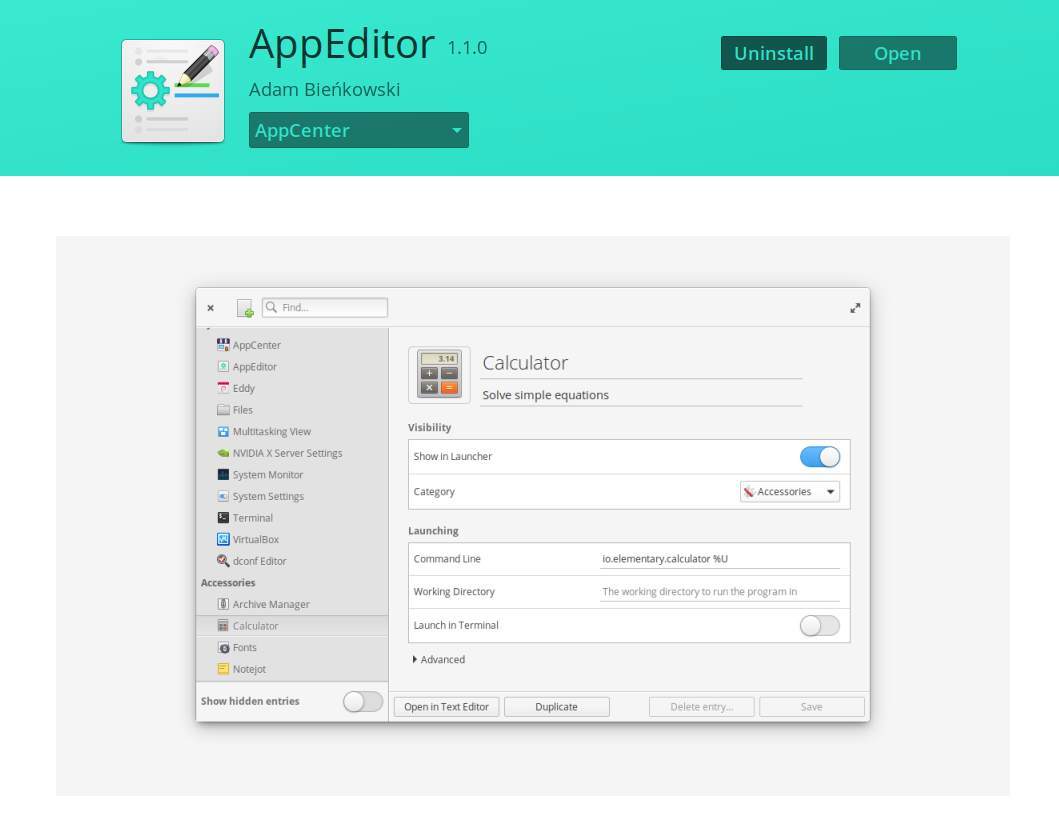
When AppEditor has been installed you can open the Advanced section per application and enable Uses Notifications.
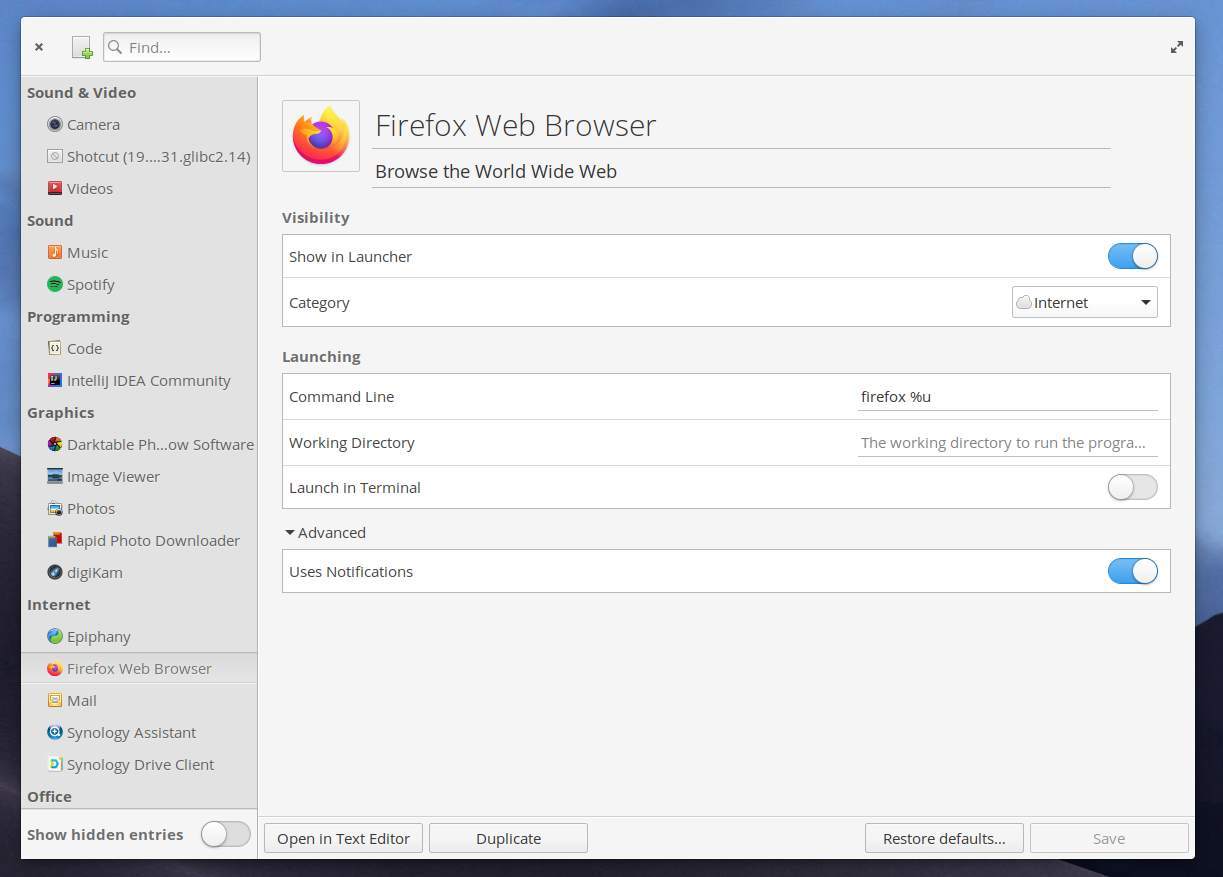
When enabled you can go back to the elementary OS Notifications settings screen where you can disable for these added applications all notifications at once or indicate per application whether or not you want to have notifications.
You also have the option to quickly switch between Disturb and Do Not Disturb, by clicking on the bell icon in the main menu bar and slide to Do Not Disturb here.
Managing notifications in Gnome based distros
There are many Linux distributions with a Gnome based desktop environment, but despite the same Gnome foundation they all look different. When we look at the available settings in these distros they all have their small differences but they are mostly the same. The same can be said about the Notifications settings.
When you go to the Notification settings section you can enable or disable notification popups and lock screen notifications on a system wide level. Further you can adapt the notification settings per application, like enabling or disabling all notifications, sound alerts, pop ups, messages and lock screen notifications.
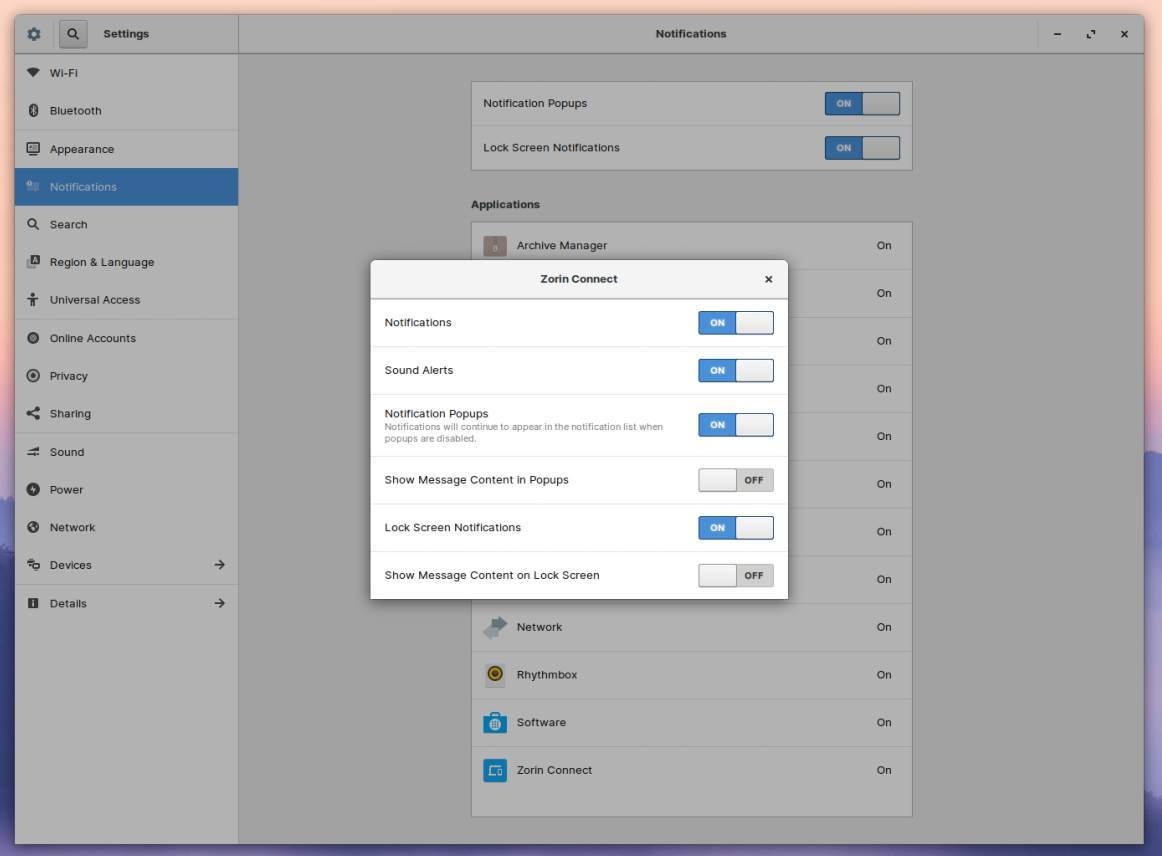
Managing notifications in KDE based distros
KDE based distributions like KDE Neon and Kubuntu are well known for their flexibility and the endless options to customize the system to your liking. Also with respect to notifications the KDE desktop environment offers far more choices to adapt the way the system communicates to you, compared to desktop environments like Gnome and Pantheon.
In the panel you have the option to directly set different values for the Do not disturb option, like 1 hour, 4 hours and until tomorrow morning.
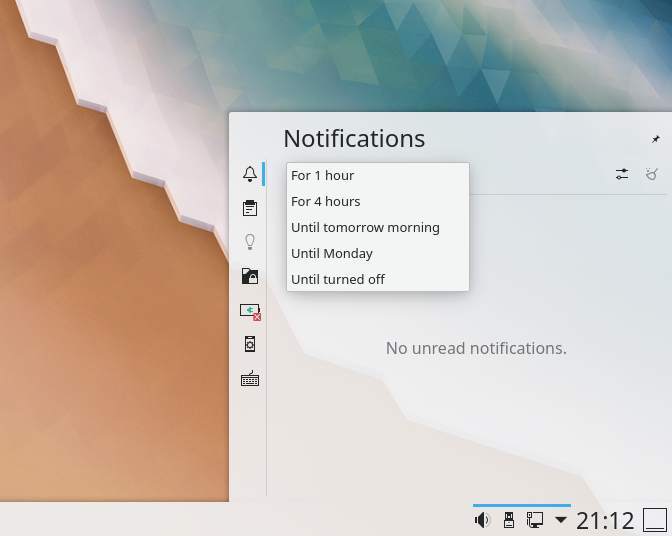
In the System Settings screen you have a dedicated Notifications section. Here you have the possibility to change some really detailed settings, like enabling the Do Not Disturb mode when screens are mirrored, critical notification showing and placement, custom positioning of your notification popups, notification timing, history settings and badge settings.
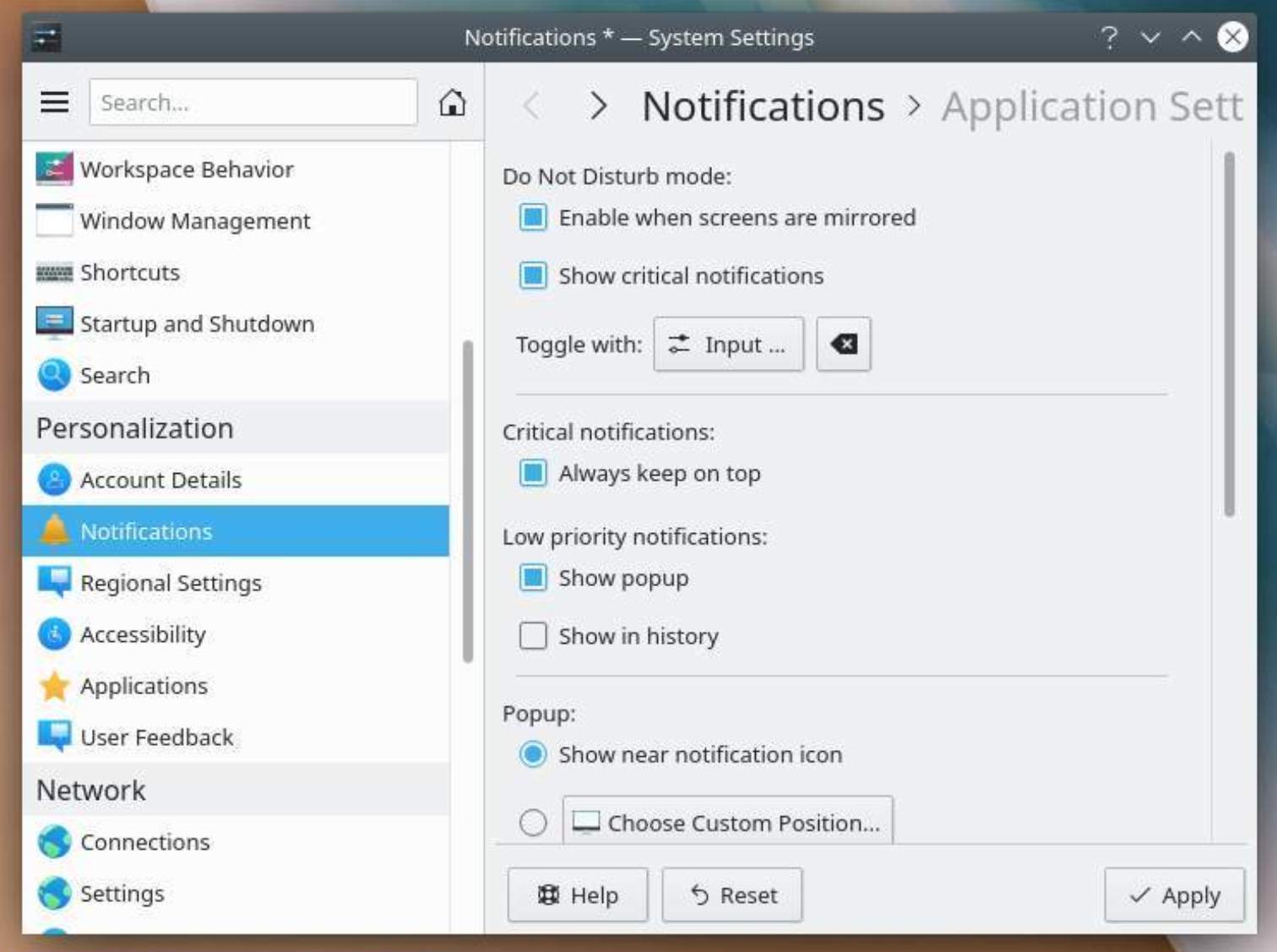
How to install AppEditor on Ubuntu, Linux Mint and other Ubuntu based distros
In the section above about elementary OS I mentioned that it is important to know that the Notifications settings screen does not show all your applications by default and that you cannot add the missing applications here directly. So I mentioned AppEditor to fix this. AppEditor was initially built for elementaryOS, but is also available for other Linux distributions like Ubuntu, Zorin OS and Linux Mint via Flathub.
If you don’t already have Flatpak support enabled in your system you need to do the following:
1) On your Linux machine open a terminal session via Ctrl + Alt + T.
2) Type the following command to install Flatpak:
sudo apt install flatpak
3) Type the following command (copy all as one line and make sure that there is a space between flathub and https) to enable the Flathub remote:
sudo flatpak remote-add –if-not-exists flathub https://flathub.org/repo/flathub.flatpakrepo
4) Now you can install AppEditor from Flathub. Type the following command to install AppEditor.
sudo flatpak install flathub com.github.donadigo.appeditor
When AppEditor has been installed you can open the Advanced section per application and enable Uses Notifications. After that you can go back to the Notifications settings screen of your system where you can disable for these added applications all notifications at once or indicate per application whether or not you want to have notifications.
Install NoNotifications to enable Do Not Disturb functionality
In some Linux distros like Zorin OS and elementary OS, the Do Not Disturb functionality is already available at a very convenient place in the UI, but for other distros missing this standard option there is also a way to activate this functionality. By installing the application NoNotifications you can add a simple indicator to your system to disable or enable system wide notifications so you can do your work without interruptions for the timeframe you need or want.
On your Ubuntu based distro you need to do the following:
1) On your Linux machine open a terminal session via Ctrl + Alt + T.
2) Type the following command to include the required PPA:
sudo add-apt-repository ppa:vlijm/nonotifs
3) Type the following command to update your repository:
sudo apt-get update
4) Type the following command to install the application NoNotifications:
sudo apt-get install nonotifs
5) After you installed the application go to your applications overview, search for NoNotifications and click on it to start the application. Now you will get a new icon in your panel from where you can enable or disable notifications.
When you don’t want to use NoNotifications anymore you need to follow the next steps to remove the application:
1) On your Linux machine open a terminal session via Ctrl + Alt + T.
2) Type the following command to remove the application:
sudo apt-get remove nonotifs
3) Type the following command to remove the PPA:
sudo add-apt-repository –remove ppa:vlijm/nonotifs
Final words
Even though I think technology is great and that it can do a lot of good in everyone’s life and in our society, not everything is automatically desired by or the best for everyone. We get more and more distractions around us that can prevent us from doing our most important tasks optimally. Maintaining focus is extremely important to achieve the maximum within our available time. So make sure that during these focus moments your concentration is not disturbed by less important issues. Properly managing your notifications is an important tool to minimize at least part of all the noise around us and to keep getting the best out of yourself. I hope this article has given you some thinking material to also adjust your digital life a little better to your real life. In future articles I will discuss other approaches and applications related to productivity and focus.
A summary of the discussed products in this article
Book: Focus AAN/UIT: Dicht de 4 concentratielekken en krijg meer gedaan in een wereld vol afleiding / Mark Tigchelaar and Oscar de Bos / Dutch Edition / ISBN 9789000359691
Book: Digital Minimalism: Choosing a Focused Life in a Noisy World / Cal Newport / Original English Edition / ISBN-10: 0525542876; ISBN-13: 978-0525542872
About the affiliate links in this article
In this article you can find some clearly indicated affiliate links to products that I have actually used or read and that I believe in. This means that, at no additional cost to you, this website will earn a small commission if you choose to click through and make some purchase via the linked website. Please do not spend any money on these products unless you feel you need them or that they will help you achieve your goals. To read more about affiliate links on this website, go to the Affiliate Disclaimer page.