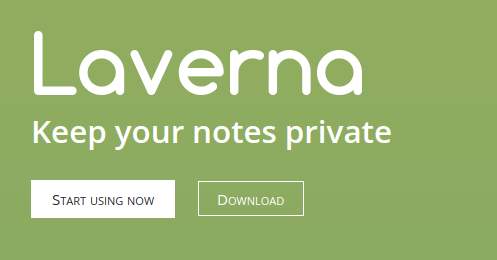Most of us take notes and we love to do that digitally. We also love it to store our notes in the cloud so we can use them wherever we are, whenever we want to, with whatever device that is in our reach. There are a lot of cloud based note taking options, like Microsoft OneNote, Google Keep and the very popular Evernote. But what if you value your privacy and like to keep your online accounts to a minimum? And what if you are a Linux user and prefer to use open source software. Then you should try Laverna. Laverna is a great simple Evernote alternative for Linux that keeps your notes private. So let’s see what Laverna has to offer.
What is Laverna
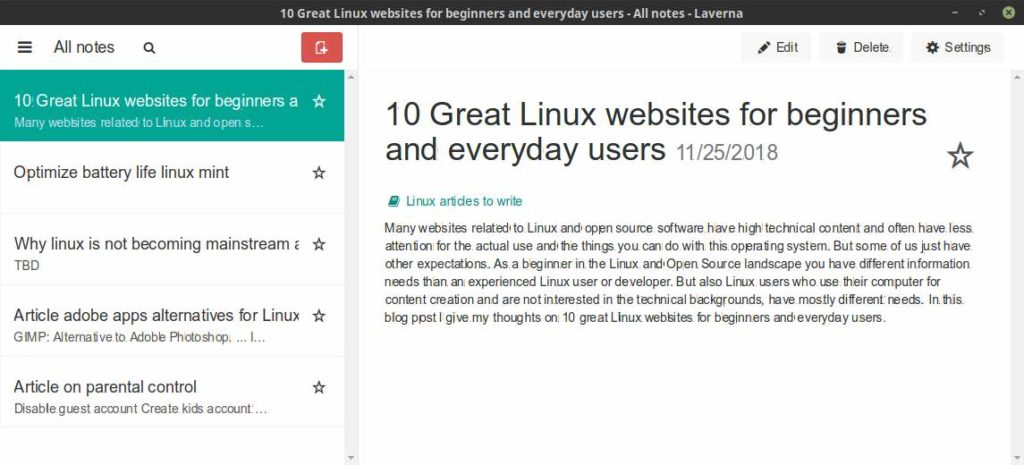
Laverna is a JavaScript based note taking application with Markdown editing and encryption functionalities. Laverna can be used as a browser based web app or as a locally installed app. Your data will be synchronized via Dropbox or your RemoteStorage account. To be able to use Laverna there is no dedicated Laverna account necessary, like it is required with OneNote, Keep and Evernote. So you do not have to register. When you use the browser based application the application stores all your notes in your browser databases. This is save, because only you have access to them.
In order not to disappoint you later, I can immediately say that Laverna does not offer all the options compared to what is offered by an application like Evernote. But Laverna offers all the basic functionalities to be a very useful note taking app. You can create notes and to do lists. You can organize them via Notebooks, Tags and Favorites. Laverna offers export and import functionalities. Laverna has a simple and robust markdown editor, which can help you write faster with a live markdown preview. The editor can be switched between a preview mode and a normal mode, where you can really focus on writing notes. When you delete notes they will be moved to the trash can, so you have the option to recover them later if required.
How to install Laverna locally
OK, so now you probably want to install Laverna and try it out yourself. Follow the below steps for installation:
1) Go to https://laverna.cc/
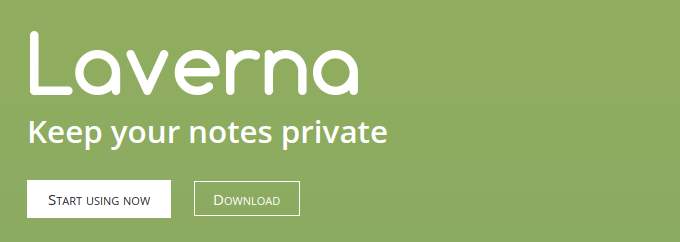
Note: You can also use Laverna via the browser. In that case no installation process is required. Just click on Start using now.
2) Click on Download.
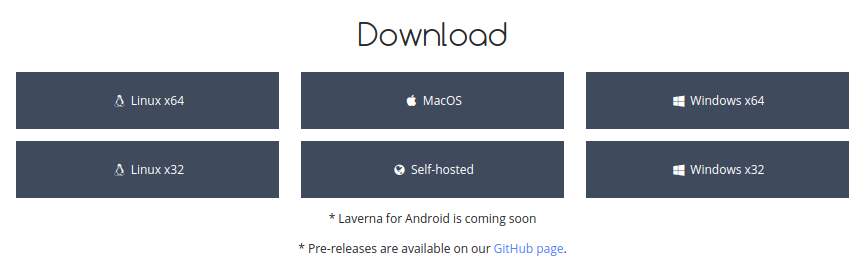
3) Click on Linux x64.
4) After the .zip file has been downloaded go to your Downloads folder.
5) Double click the laverna-x.x.xx-linux-x64.zip file.
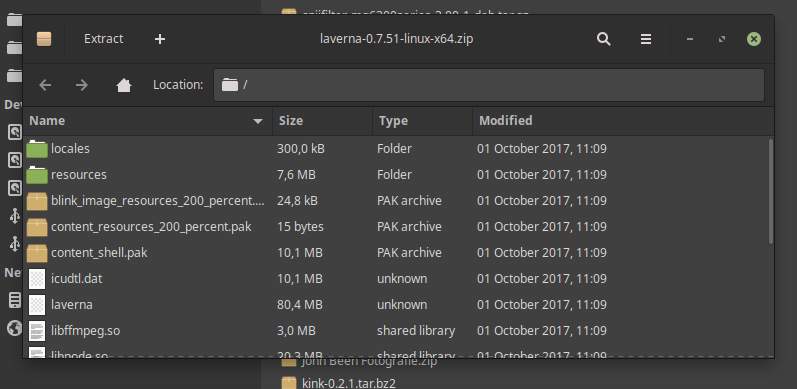
6) Click on Extract.
7) Select the location where you want to extract the Laverna zip file.
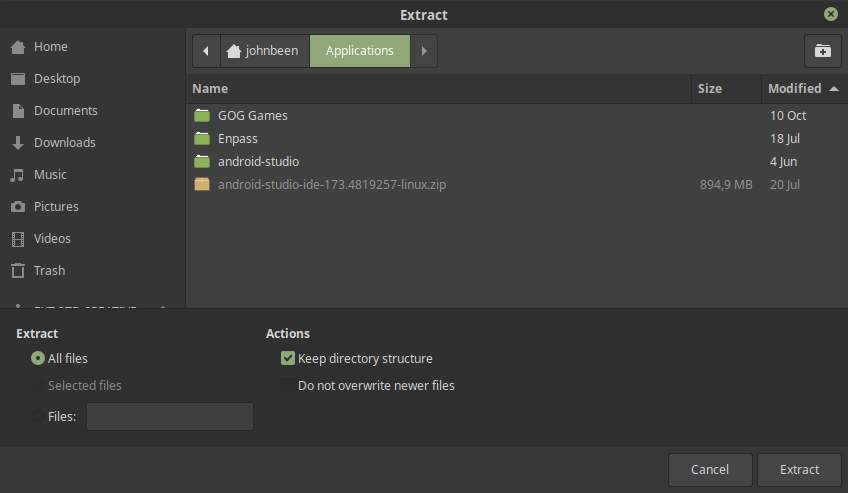
8) Create the folder where you want to extract the Laverna zip file.
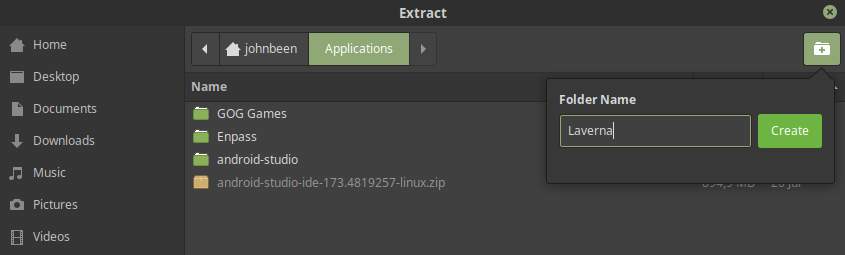
9) Click on Extract.
10) When the extraction has been completed click on Show the Files.
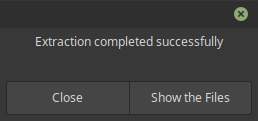
11) Double click on laverna.
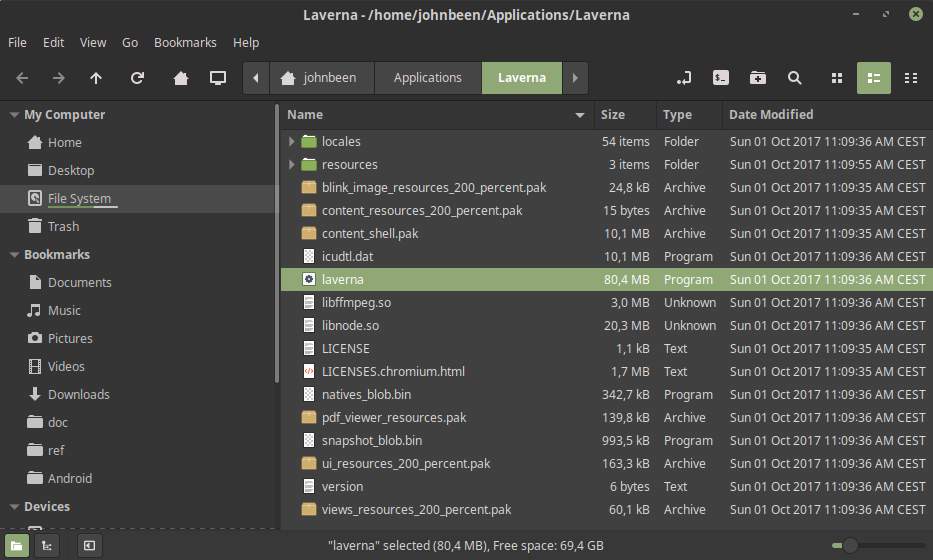
Now the Laverna application will start.
How to connect Laverna with Dropbox
To setup the synchronization functionality in Laverna for Dropbox you need to create a Dropbox app to create an app key.
1) Go to https://www.dropbox.com/developers and login with your Dropbox account.
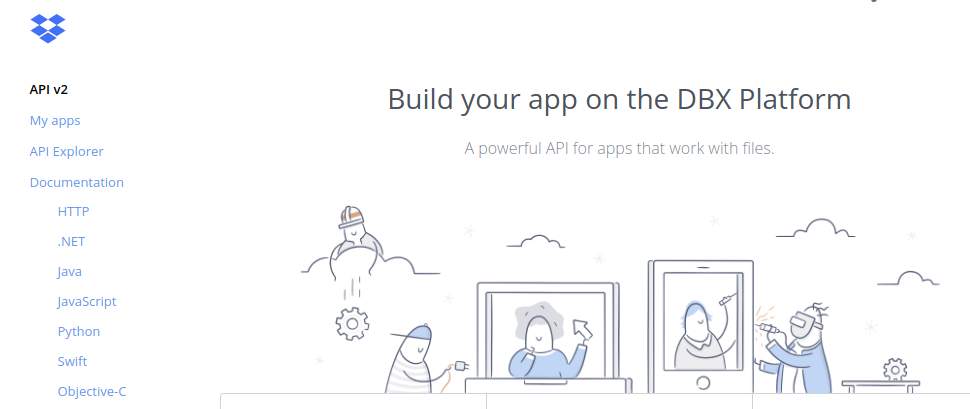
2) Click on My Apps.
3) Click on Create App.
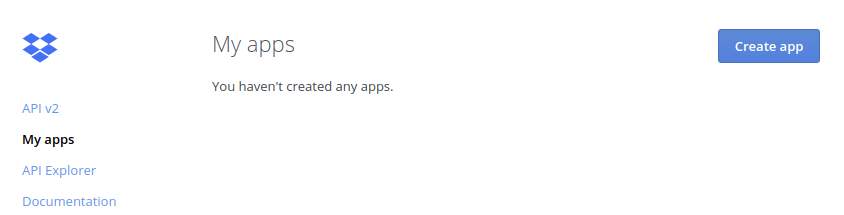
4) Select the option Dropbox API.
5) Select the option App folder.
6) Name your app. For example Laverna_YourName.
7) Agree to the terms and conditions and click on Create app.
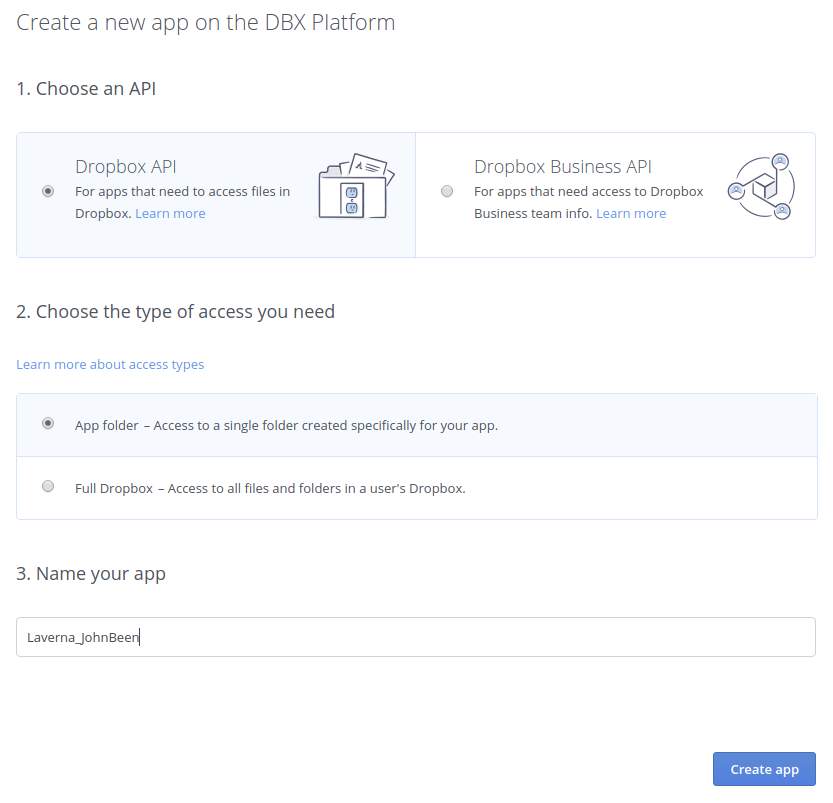
Now you are in the settings tab of the app you just created.
8) In Redirect URIs add:
http://localhost:9000/
https://laverna.cc/app/
http://localhost:9000/dropbox.html
9) Allow implicit grant.
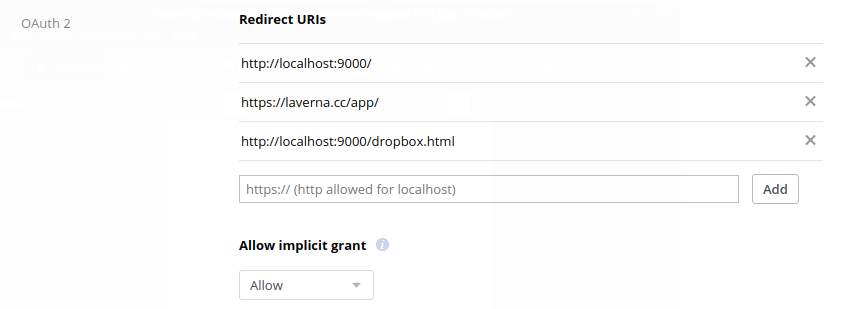
10) Start Laverna in your browser or as the local app and go to Settings / Sync.
11) Select Dropbox as Cloud storage.
12) Copy the App key from your Dropbox app to the Dropbox API key text field in Laverna and click Save.
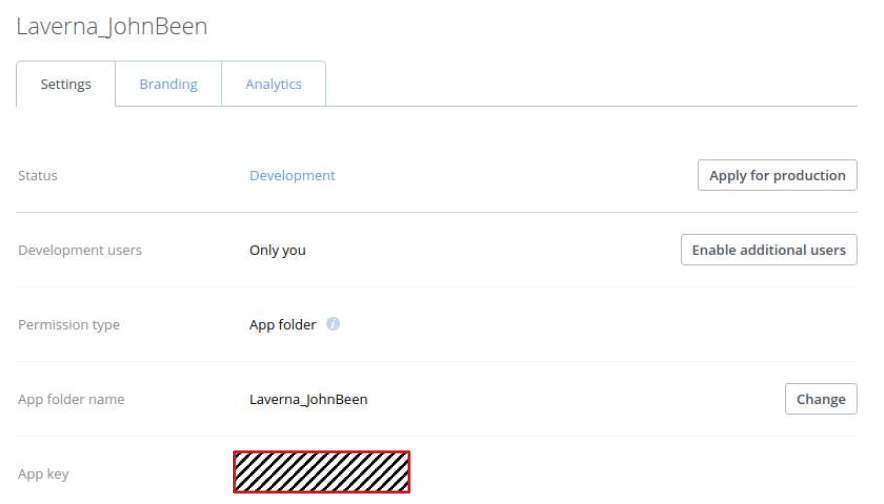
13) Sign in to Dropbox.
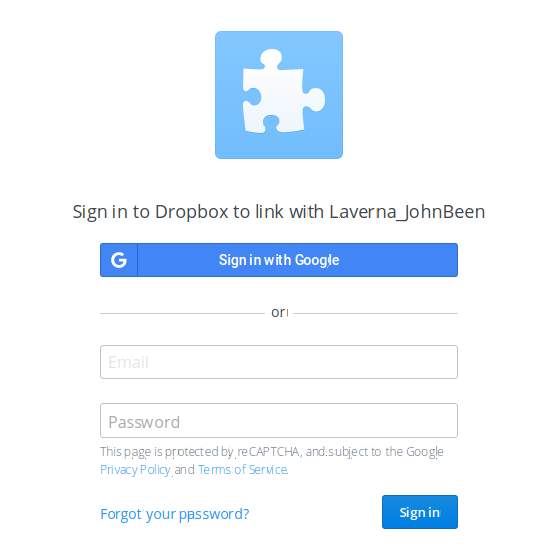
14) Click on Allow.
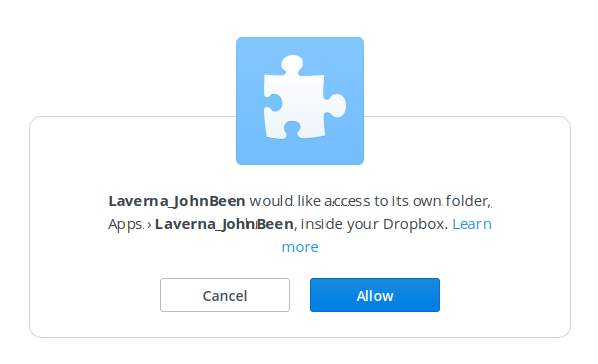
After you signed in to Dropbox, Laverna should sync to your Dropbox account.
How does Laverna work
The user interface
Laverna is a relatively simple application. Below the most important components.
Mainscreen:

Main menu:
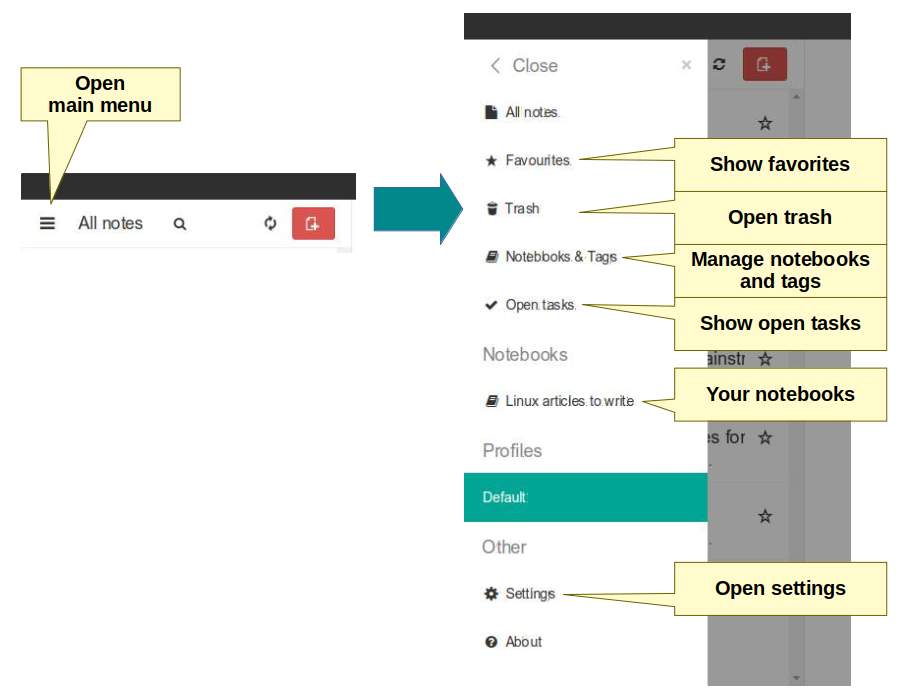
Create and edit note:
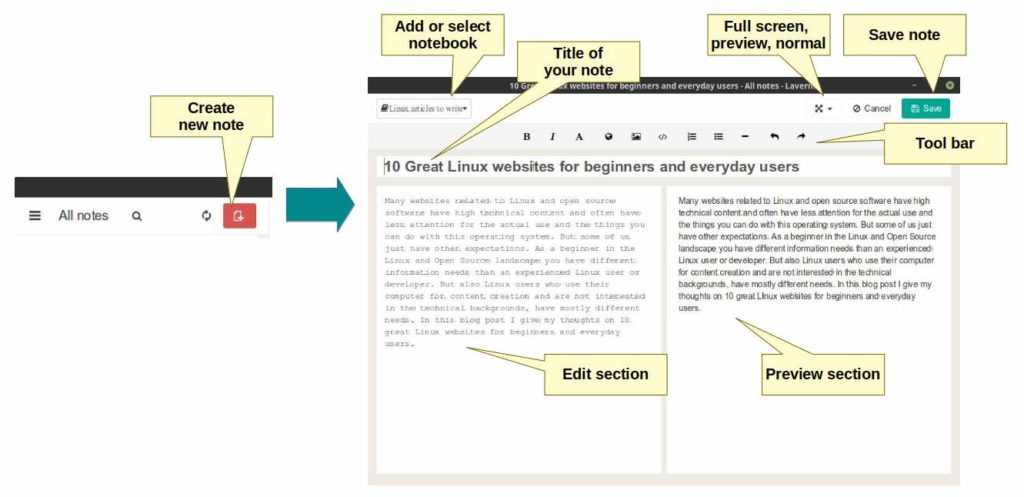
Format your notes
Laverna offers some standard options to edit your notes via the user interface.
![]()
As already said Laverna can be used with the Markdown language.
Markdown is a lightweight markup language based on plain text that is designed to be easily converted to HTML and other formats. The Markdown language is often used for creating messages in online forums and creating blog posts via a CMS like WordPress. Text in this markup language is easy to create with a simple text editor. The main focus of Markdown is readability.
Here some examples of Markdown to use in Laverna:
Tasks: You can create tasks by typing brackets
[ ] Task 1
[ ] Task 2
Headers: You can create headers by using hashtags followed by a space.
# H1
## H2
### H3
#### H4
Tags: You can create or attach tags by using hashtags.
#linux
#applications
Tables: You can even create nice tables.
| Column1 | Column2 | Column 3 |
| ————- |:————-:| —–: |
| Cell | Cell | Cell |
| Cell | Cell | Cell |
| Cell | Cell | Cell |
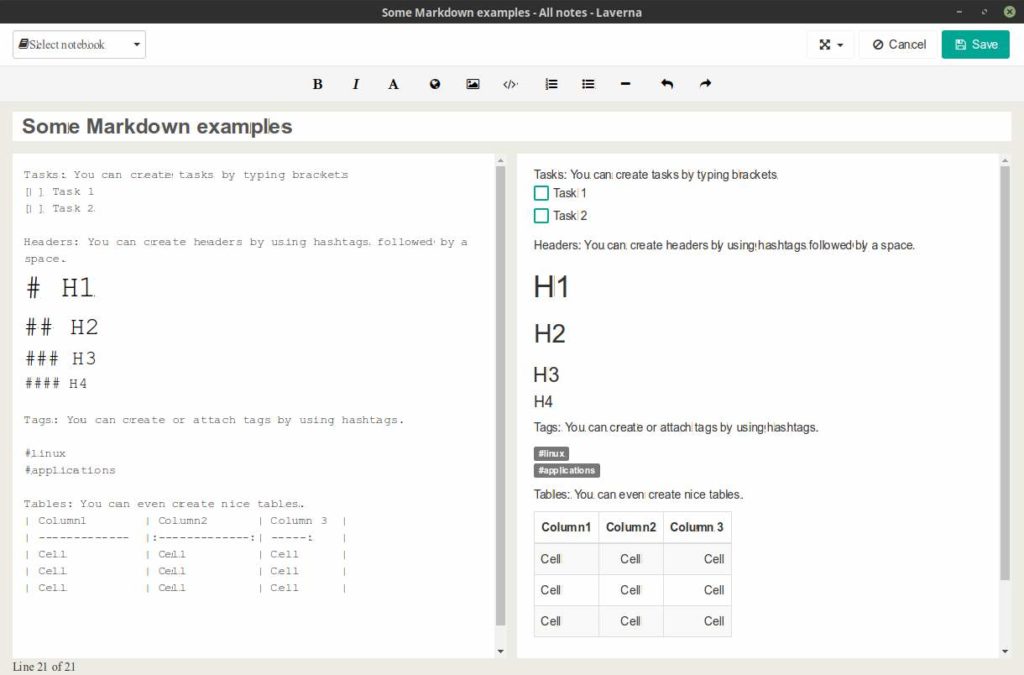
A great overview of Markdown example code can be found here:
https://github.com/adam-p/markdown-here/wiki/Markdown-Cheatsheet
Final words
As said before Laverna is a great simple alternative for applications like Evernote, Microsoft OneNote and Google Keep for Linux that keeps your notes private. It doesn’t provide all the functionalities of the big guns but it is good enough to be useful for multiple use cases. It is free, it is secure and it respects your privacy. Give it a try.