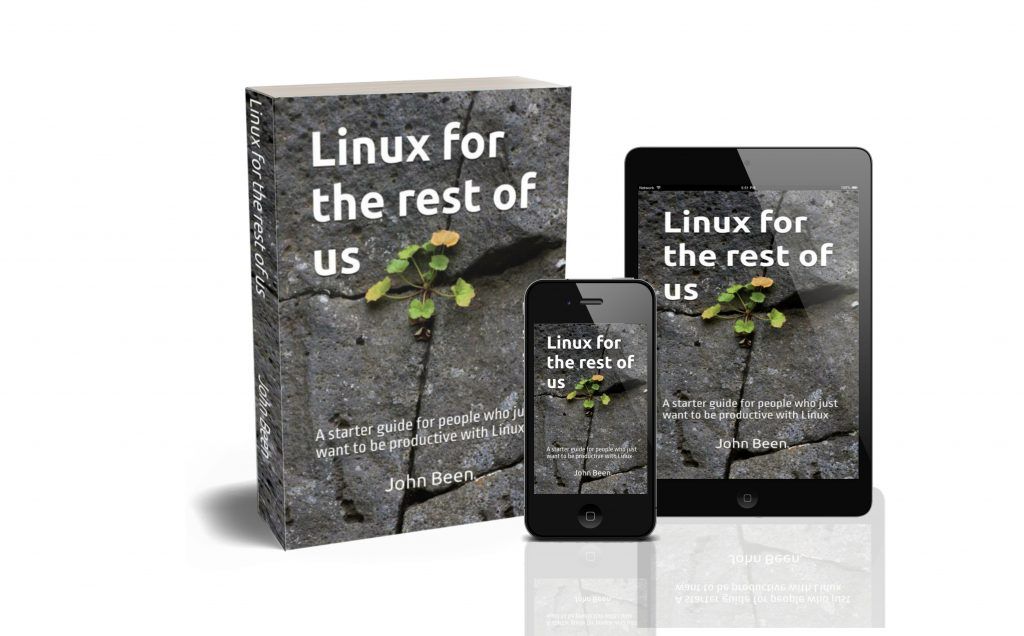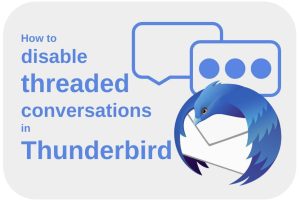There are a lot of web browsers and they all have their own unique features, their own look and feel, the way they handle and present tabs, the way they synchronize, the way they handle bookmarks, etc. One of these browsers is Firefox, which has a long history in the Open Source space. Just looking at the basics, Firefox is already a reliable, stable, secure, and fast browser, with many powerful built-in features. But, like other browsers, Firefox offers possibilities to expand it further with themes, and also with additional functionalities in the form of extensions. Even though Firefox doesn’t have the same number of extensions available as Chrome-based browsers, the ones that are available provide a lot of added value. Here are 10 extensions for the Firefox browser that boost your productivity.
Content of this article
- Why should you consider using Firefox
- Why should you use extensions in Firefox
- 10 Extensions for Firefox that boost your productivity
- How to install extensions in Firefox
Why should you consider using Firefox
Although Google’s Chrome is used by most people for their internet browsing needs (July 2023 – Chrome 63.55% vs Firefox 2.79% – source: https://gs.statcounter.com/browser-market-share), Firefox is with an average monthly active users of around 200 Million (source: https://data.firefox.com/dashboard/user-activity), still not a small player among the browser providers.
Next to the obvious qualities, for me personally, there is an additional important argument for using Firefox. One of the problems is that most popular browsers like Edge, Brave, and Chrome, are all based on the same Blink engine that Google’s Chrome is built on. When we choose to only use browsers with that same engine this could mean that one day Google has complete monopoly on how we technically use a browser and how websites are built and interact as Google can add web technologies that support their own business model and on the other hand, they may decide to simply not include non-Google web technologies in this engine. And since most people use browsers with this engine, Google has a lot of influence on what is and what is not possible on the internet. To counterbalance the growing monopoly of Google and its browser engine, we could make more use of alternative web technologies such as Mozilla offers in Firefox with the Gecko engine. The same issue is explained very well on one of my favorite Linux YouTube channels, The Linux Experiment.
Of course, my personal choice to use Firefox is not only to take a stand against big tech, because I think Firefox is also a fast and stable browser with a user interface that is clear and logically structured. I love having that bookmarks section always visible on the left side of my screen for navigation, the ability to read without distractions via the Reader View mode, a built-in Eyedropper, built-in screenshot functionality, and automatic blocking of auto-playing videos. But in the end, you should just choose what feels good to you.
Why should you use extensions in Firefox
Firefox is a modern internet browser that receives updates on a very frequent basis and is continuously provided with up-to-date security adjustments and functional improvements. In addition to the fact that Firefox is already a very good browser out-of-the-box, there is also the possibility to expand this application with various functionalities. With these extensions, you can customize Firefox so that it fits even better with the way you think, work, communicate and search.
In this article, I want to specifically look at a number of extensions that will help you improve your productivity.
10 Extensions for Firefox that boost your productivity
Below are 10 extensions for Firefox that help you improve your productivity.
Tomato Clock
In productive environments, people are often praised if they seem to be good at multitasking. But at the same time we are increasingly questioning the importance of being good at multi-tasking, and that perhaps single-tasking with real focus is much better and much more productive. With some exceptions (like breathing and writing, or doodling and listening at the same time), real multitasking is actually not possible for people. It is better to speak about multi-switching. But multi-switching has a negative effect. Multi-switching is the piece of effort and associated loss of attention when switching from one main task to another. Multi-switching causes a lot of concentration loss and each time a lot of additional time is needed to return to complete focus. There are many external stimuli around us which, as a result of switching, lead to distraction and therefore to a loss of concentration.
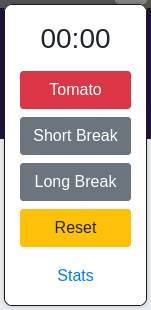
Tomato Clock is a Firefox browser extension that helps you keep your focus on a single task for a predetermined time span. The standard setting is 25 minutes, which is also the standard setting in a lot of other Pomodoro apps. After 25 minutes you will have a break and then you start with the next session of 25 minutes of absolute focus on one topic or action. When you need longer sessions, you can change that in Tomato Clock. When you finished 4 sessions you will automatically have a longer break.
Tomato Clock offers customizable timer lengths, browser notifications, and statistics tracking.
Momentum
Momentum is a kind of productivity dashboard with many helpful features to make your productive day more enjoyable, provide more insight, inspire you, and keep track of your progress.
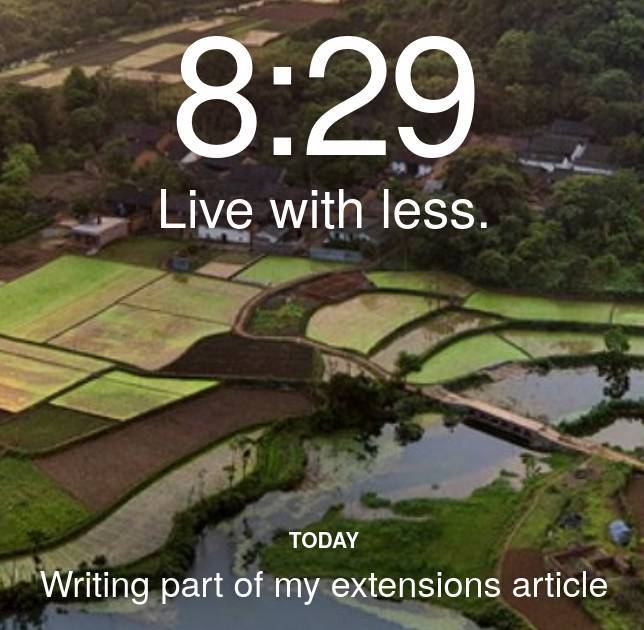
Momentum is the first thing you see when you open your browser. You will be personally welcomed with one of the beautiful changing background photos aimed at creating a calm environment. Based on your to-do list, your most important task for today is shown. You are inspired by interesting and energetic quotes (“Turn your obstacles into opportunities and your problems into possibilities.”). You can show today’s mantra. A search area is integrated. You can quickly go to your favorite links. Brief weather information is displayed.
You can also add extra metrics in the Plus version (paid). notes functionality, world clock, soundscapes, etc. You can also integrate data from external applications such as Asana, Basecamp, Trello, and Todoist.
Grammarly
For me as a non-native English speaker and writer, but of course also for anyone who sometimes makes mistakes in their writing, a writing aid is greatly appreciated. And Grammarly’s services do that very well through extensive feedback on your spelling, punctuation, writing style, the correctness of your grammar. Not all functionalities are free, but some are already very usable from the free offering. During the real-time analysis that Grammarly performs continuously while you are writing, you are clearly informed of your mistakes and possible improvements. Grammarly is one of my default extensions for Firefox.
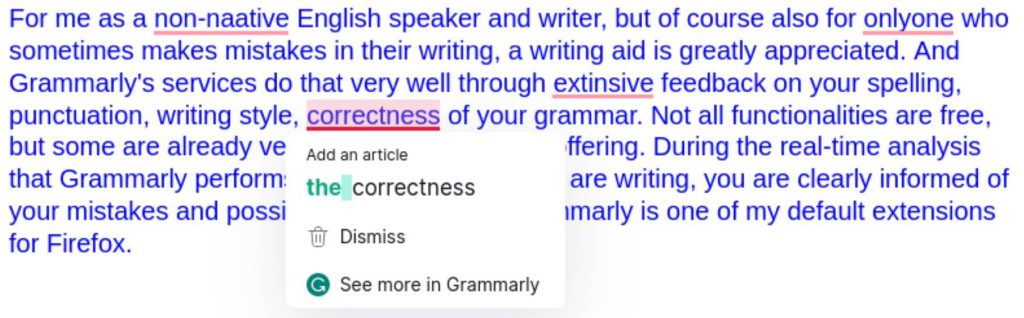
Joplin Web Clipper
With the Joplin Web Clipper extension, you can easily capture and save web pages and screenshots directly from your Firefox browser in the Joplin Notetaking application.
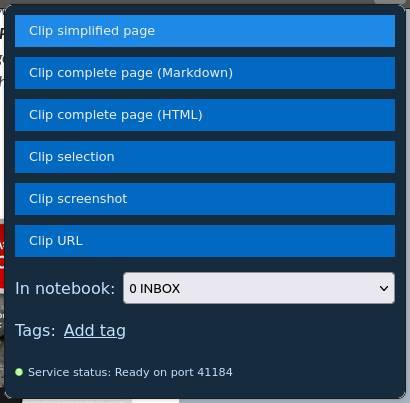
In the above image, you can see that with the Joplin Web Clipper, you can clip a simplified page, clip a complete page in Markdown or HTML, clip a selection, clip a screenshot, or clip a URL. Next, you can decide where in your Joplin structure you want to store it and how to tag the clip. Really simple but really powerful. Together with the Joplin application, It is one of my favorites.
For those who don’t know, Joplin is a powerful open source, platform-independent, subscription-free, and cost-free note-taking, and note-making tool, available for all operating systems, but also on all mobile devices, with sync capabilities with various cloud services including Nextcloud, Dropbox, OneDrive, WebDAV, or your local file system. Joplin offers an extensive set of possibilities, whatever you can imagine you need for capturing various kinds of notes. Think about a web clipper for Firefox and Chrome, note history (revisions), support for notes, to-dos, tags, and notebooks, sort notes by multiple criteria, like title, and updated time, markdown support, multimedia notes, like images, videos, PDFs and audio files, and collaboration options.
If you want to find out more about what Joplin has to offer and how to get it, go to the following website:
You can find all information on how to download and install Joplin here:
https://joplinapp.org/help/#desktop-applications
And to get the Joplin Web Clipper extension use the below link.
Tranquility Reader
With Tranquility Reader you increase the readability of the web pages you visit. If you want to fully focus on the article, it is nice if all distracting elements on the same page are suppressed. Tranquility Reader makes that possible by removing these unnecessary elements, such as ads, unnecessary images, etc. In addition, via Tranquility Reader it is possible to save content offline, export and import offline content, the ability to adjust the font, add notes and annotations, and so on.
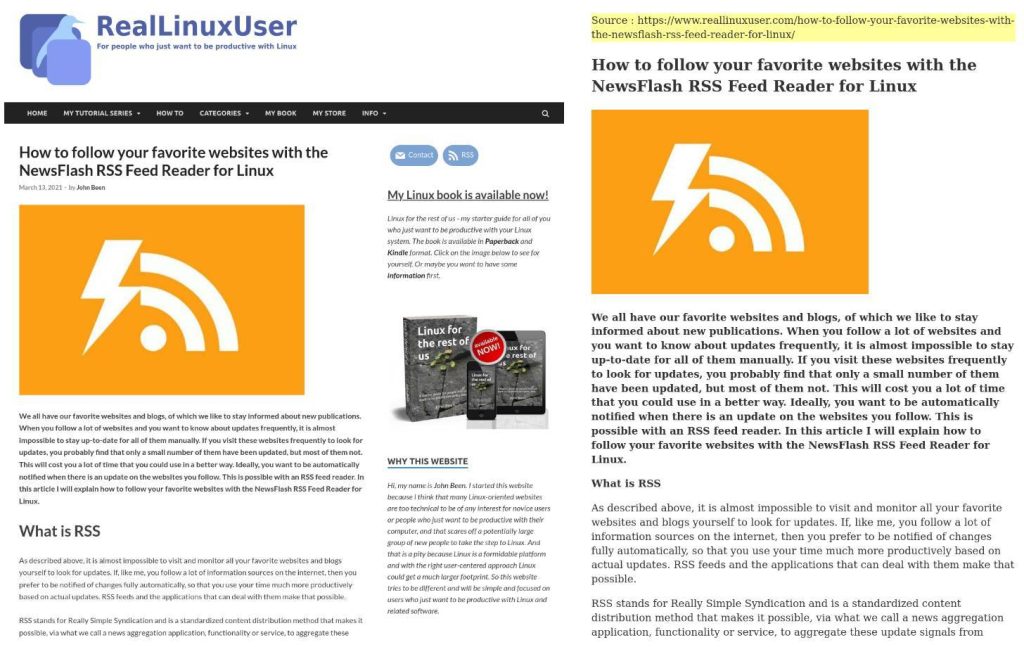
Feedbro
It is almost impossible to visit and monitor all your favorite websites and blogs yourself to look for updates every day. If, like me, you follow a lot of information sources on the internet, then you prefer to be notified of changes fully automatically, so that you use your time much more productively based on actual updates. RSS feeds and the applications that can deal with them make that possible.
RSS stands for Really Simple Syndication and is a standardized content distribution method that makes it possible, via what we call a news aggregation application, functionality, or service, to aggregate these update signals from different sources and then offer them to the user via one dedicated application. An RSS Feed Reader application can, based on time intervals, automatically check the websites specified by the user for updates.
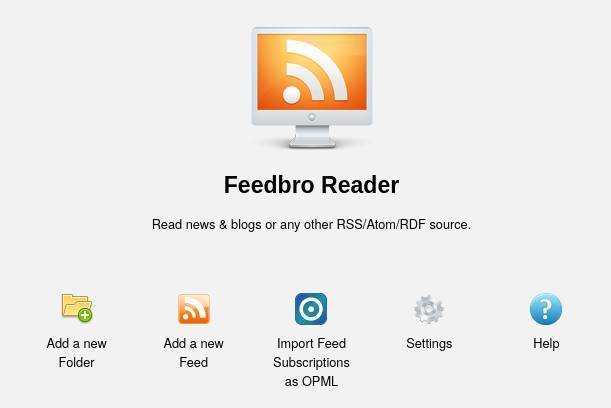
Feedbro is a very nice RSS extension for Firefox. With Feedbo you don’t need a separate RSS application, you just open your feed list in your browser. With Feedbro you don’t need an external RSS service like Feedly, Inoreader, or Newsblur. It has built-in social media plugin support for Youtube, Facebook, Instagram, Linkedin, etc. It has different viewing modes, like full article, headlines view, newspaper view, and magazine view. It has a built-in rule engine for filtering. And the list goes on.
Mind the Time
With Mind the Time it is easy to keep track of how you spend your time on the internet and what you have been doing on the internet. Summary information is also available over different time periods. It helps you determine whether you have actually used your time effectively. What is effective or productive is of course up to you, but Mind the Time’s insight offers a good retrospective.
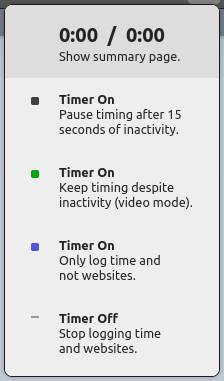
Prodboost
If you are someone who is tempted during productive moments to wander to less productive websites, information sources, online games, Youtube, etc., then Prodboost can offer a solution. You can blacklist and flag certain non-productive websites, or even add rerouting rules that will take you to more productive websites. You can schedule these rules for certain times of the day, or have them always apply.
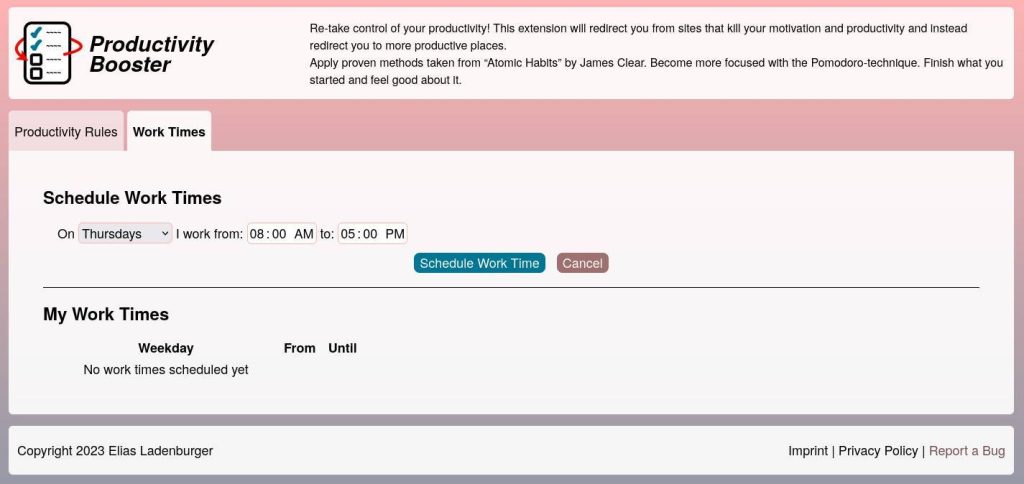
Copy PlainText
Simple but very productive. It helps you to copy text without the formatting to your clipboard. Further, it helps a bit in cleaning up the text, by removing spaces that shouldn’t be there.
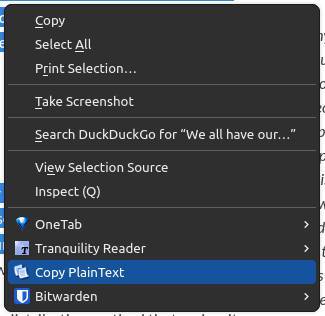
OneTab
When I am in the flow of writing, learning, or creating, I often have an enormous amount of browser tabs open. There are a lot of tools to help you to bring order into chaos. And order brings improved productivity…well, at least for me. One of my favorite extensions, OneTab, is very simple. With one click you make a summary of all your open browser tabs on a new page.
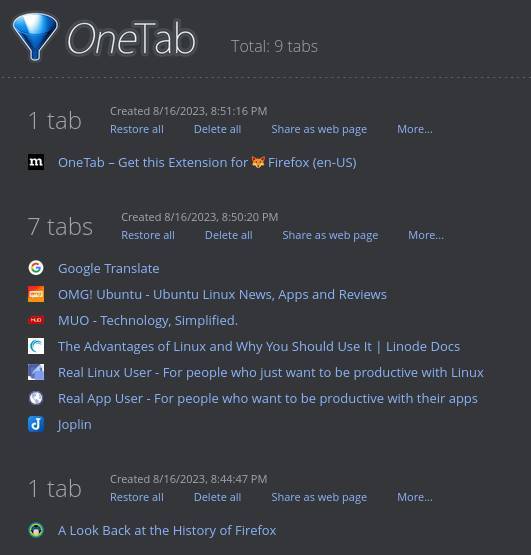
Here you have a nice overview of all your tabs. Keep in mind that your actual tabs are not in tab format, but you can bring them back in via the Restore all option. Also, you can share them as a web page, name the tab group, lock the tab group, star the tab group, and copy links to the clipboard.
How to install Extensions in Firefox
It will probably not be automatically clear to everyone how you can add extensions to Firefox, so below I will give you a very simple explanation. Like Themes, Extensions are part of the Firefox Browser add-ons. You can find all add-ons via the link below:
From here you click on Extensions.
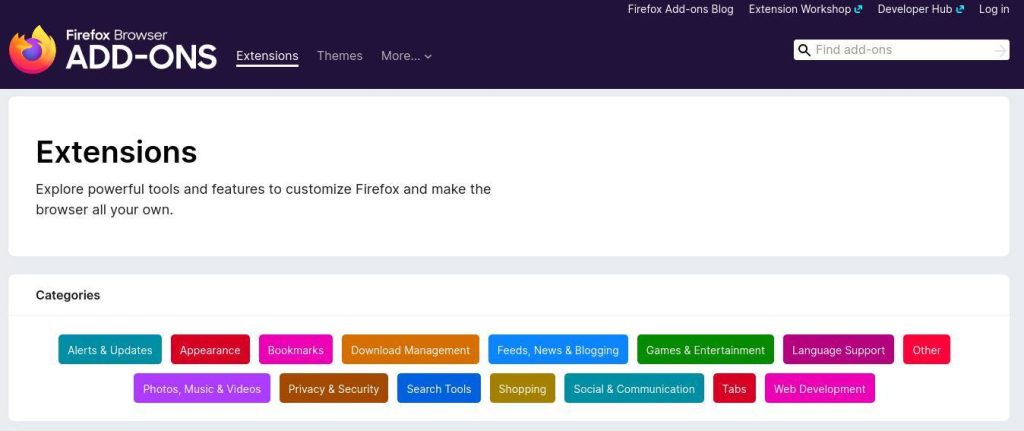
Here you can browse via the different categories, or search via the Find add-ons area in the right top corner.
Let’s for example search for OneTab.
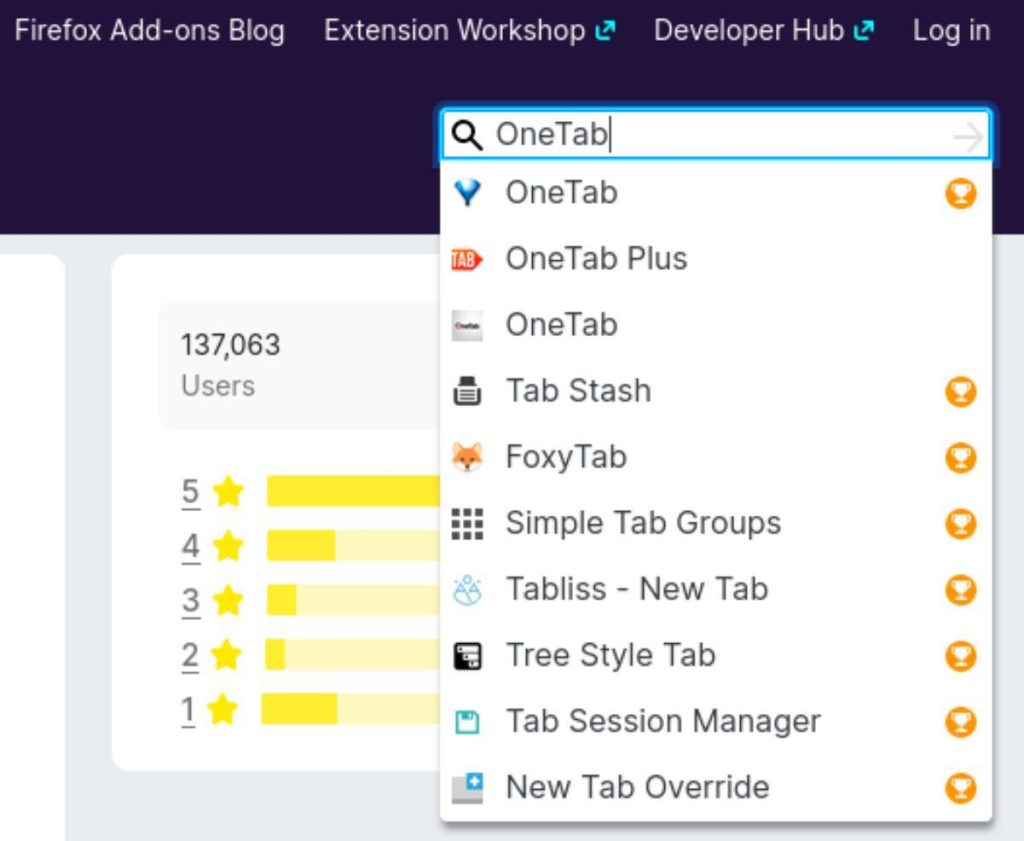
Here you will see in the options list at the top OneTab, but you see also other options that somehow could match your search criteria.
Now select OneTab to open the OneTab extension page.
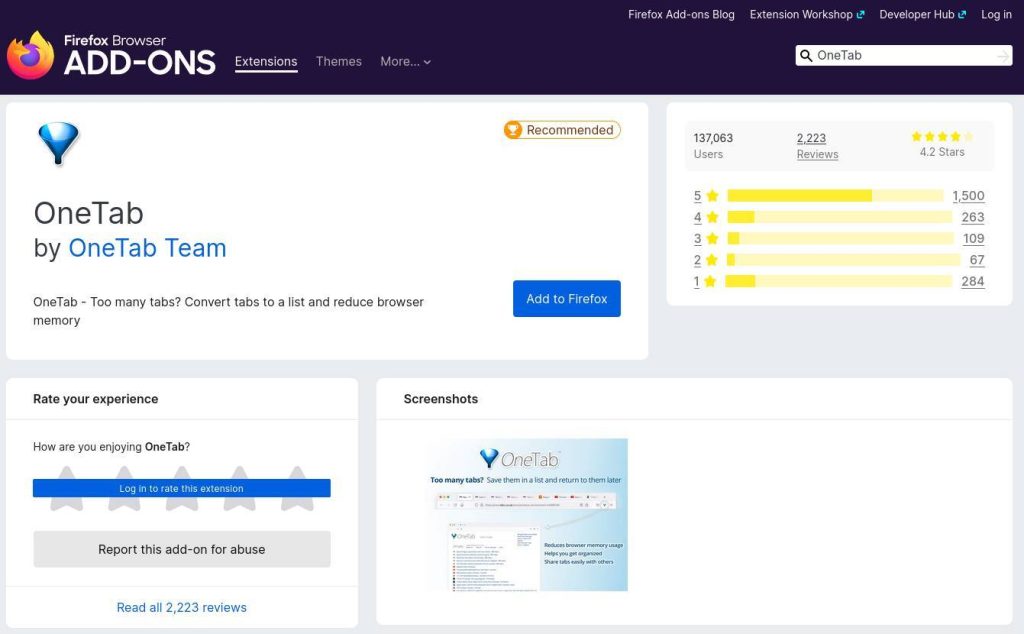
On this page click on the Add to Firefox button.
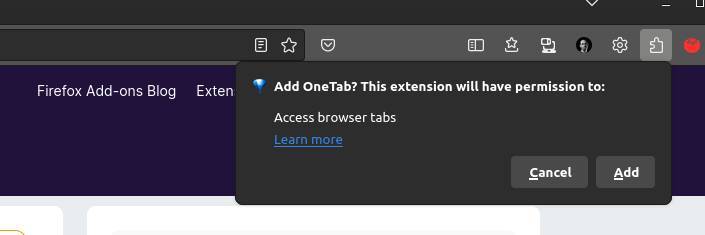
In the pop-up to inform you about the permission need to give to this extension, click on Add.
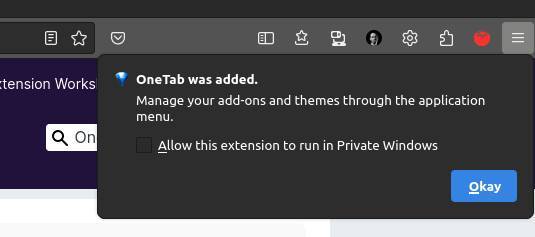
Here you have the option to allow the extension to run in Private Windows. Click on Okay to add the OneTab extension to Firefox.
That’s it.
Final words
Firefox is great. But there are so many possibilities to make Firefox even more interesting for different purposes. The 10 extensions described above are just a few of my personal choice, but there are thousands of extensions available for a variety of uses. So go on a quest yourself and find a number of gems that perfectly match your problem, use case, application, and goal. I hope my 10 productivity extensions help you on your way to appreciating the Firefox browser.
Have a look at my latest book on Linux, in Paperback or Kindle format.
For more info on my book click here.
When you want to buy the book click on the image below.