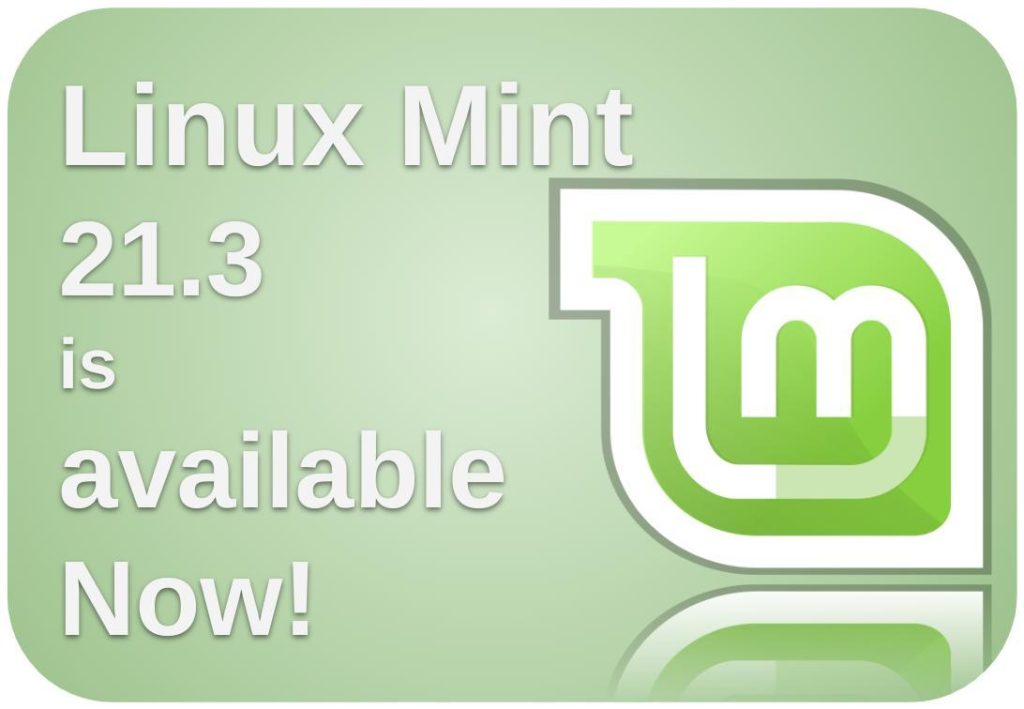One month ago I shared with you some of the to-be-expected adjustments, improvements, and innovations for the upcoming stable release in Linux Mint 21.3. Earlier this week, we were finally treated to the latest release from our beloved Linux Mint, which is available to everyone for download and installation.
Content
- Introduction
- Linux Mint 21.3 Cinnamon in short
- Cinnamon 6.0
- Experimental Wayland support
- Hypnotix TV viewer
- Pix
- Use the “Romeo” unstable software repository
- Action Spices
- Bulky batch renamer
- Slick Greeter
- New desktop backgrounds
- Other improvements
- What are the minimal system requirements to run Linux Mint 21.3
- How to download and install Linux Mint 21.3
- How to upgrade to Linux Mint 21.3
Update – January 14th 2024: It is now possible to upgrade your current Linux Mint 21, 21.1 and 21.2 installations to Linux Mint version 21.3. Scroll down to “How to upgrade to Linux Mint 21.3” for more details.
Introduction
The new Linux Mint 21.3 is a Long Term Support release with a Ubuntu LTS foundation. Your Linux Mint 21.3 will get support until April 2027, because of the Ubuntu 22.04 LTS Jammy Jellyfish foundation and a long-term Linux 5.15 LTS kernel.
Here’s what the Linux Mint team says about this release:
“It comes with updated software and brings refinements and many new features to make your desktop even more comfortable to use.”
In my previous article “Linux Mint 21.3 Beta – a first look at what we can expect with Cinnamon 6.0“, I already covered the many changes and improvements that will be part of Linux Mint 21.3, so in this article, I won’t go through them all in depth. But below I’ll give a quick summary of what you can expect once you install Linux Mint 21.3. Feel free to have a look at the article mentioned above for all the details in case you missed it or if you want to reread it.
If you want to learn more about Linux Mint you can have a look at my free Linux Mint tutorial series, in which I explain topics like How to download Linux Mint, How to create a Linux Mint Live USB stick in Windows, How to create a Linux Mint Live USB stick in macOS, How to use Linux Mint without installing on a PC, How to install Linux Mint on a PC or Mac, Using Linux Mint for the first time, How to install WiFi drivers in Linux Mint, How to setup WiFi in Linux Mint, How to setup a printer in Linux Mint, How to manage your files and folders in Linux Mint, and much more.
Linux Mint 21.3 Cinnamon in short
Cinnamon 6.0
Linux Mint 21.3 Beta provides you with the newest Cinnamon 6.0 desktop environment. Cinnamon version 6.0 is a significant update that was released a short while ago and contains new features and improvements to existing functionalities, like an improved display scaling option, keybinding for window opacity, disabling the buttons of a stylus, configuring the monitor used for notifications, gesture improvements, etc.
Note: As you probably noticed, I mentioned “Cinnamon Edition” a couple of times. Linux Mint is always available with different desktop environments, MATE, Xfce, and Cinnamon. Cinnamon is the flagship desktop environment offered by the Linux Mint team, and also my personal favorite. In this article, but also all my other Linux Mint tutorials, I will mostly focus on the Cinnamon version, as I am the most familiar with this desktop environment and it is probably the most popular choice among Linux Mint users.
Experimental Wayland support
Wayland is becoming increasingly popular in other Linux distributions, but in Linux Mint 21.3 Cinnamon it will be introduced as experimental. The Linux Mint team doesn’t think that Wayland will replace the current Xorg as a new default any time soon and they will probably take their time till 2026 to do their research and development work. So till that moment, Linux Mint will be working with the X11 Xorg Server.
Hypnotix TV viewer
Hypnotix is the in-house built TV Viewer application. Hypnotix is now able to save channels as favorites, by simply clicking the star button. You can also create custom TV channels.
Pix
Pix is the Linux Mint photo and video management application. In Linux Mint 21.3, video playback now respects the required orientation of the to-be-played video and rotates the video automatically.
Use the “Romeo” unstable software repository
In Linux Mint 21.3 you now can use the “Romeo” unstable software repository. From here you can install bleeding-edge features into your distribution if you like to try out things that are not officially added to the Linux Mint base.
Action Spices
Linux Mint Cinnamon is very customizable. Some of the additional available components for customizing Linux Mint’s Cinnamon desktop environment are Themes, Applets, Desklets, and Extensions, which are all called Cinnamon Spices. With Linux Mint 21.3 Cinnamon we will get a new spicy flavor: Actions. From now on you can download, enable, and rate Actions, like you can do with the other Spices, mentioned above. Every enabled Action will be part of Nemo’s context menu.
Bulky batch renamer
Bulky is a batch file renaming application that is in-house built by the Linux Mint team. Bulky has now support for thumbnails and drag and drop movements are now supported.
Slick Greeter
Slick Greeter is responsible for the login screen, With Slick Greeter it will now be possible to configure the alignment of the login area.
New desktop backgrounds
With every new release of Linux Mint, we get new desktop backgrounds on top of a large selection of existing desktop wallpapers. Also with Linux Mint 21.3, we have some beautiful new artwork to choose from.
Other improvements
There are more improvements to be found in Linux Mint 21.3, like in the Backup tool, the Warpinator application, the Sticky app, the sound applet, and the color picker.
What are the minimal system requirements to run Linux Mint 21.3
According to the Linux Mint development team, Linux Mint 21.3 requires at least the following:
- 2GB RAM, but 4GB is recommended for a more comfortable experience.
- 20GB of storage space, but 100GB is recommended to be productive with different applications.
- 1024×768 screen resolution. You can work with a lower resolution. Just press ALT on your keyboard to drag windows with the mouse if they don’t fit on your screen.
How to download and install Linux Mint 21.3
Linux Mint 21.3 is available for download in the Cinnamon, MATE, and Xfce editions. If, as in my case, Cinnamon is your preferred edition, you can use the following link to download Linux Mint 21.3 Cinnamon:
If you are interested in one of the other editions, please visit the Linux Mint download page:
Please also have a look at my article “How to verify your Linux Mint ISO image file” to educate you about the importance of verification before installation.
How to upgrade to Linux Mint 21.3
Read the below to find more on how to upgrade to Linux Mint 21.3 from a previous version.
- If you are running the BETA version of Linux Mint 21.3, you don’t need to upgrade. You can simply use the built-in Update Manager to deploy available updates.
At the moment of writing, there is not yet an upgrade path available to upgrade from Linux Mint 21, 21.1, and 21.2. The required upgrade instructions will be available soon. This article will be updated accordingly when possible, so keep an eye on this article or the Linux Mint download page.- Update: The instructions to upgrade from Linux Mint 21, 21.1, and 21.2 to version 21.3, are available. In short, do the following:
- Create a system snapshot with Timeshift.
- Upgrade, if applicable, the Cinnamon spices (applets, desklets, extensions, themes).
- Upgrade the Operating System to Linux Mint 21.3 via the Upgrade Manager.
For detailed upgrade instructions read the “How to upgrade to Linux Mint 21.3” page:
Final words
In my previous article, I already mentioned that an interim Linux Mint point release like 21.3, is mostly an evolution and not a revolution. But in my opinion, the Linux Mint development team has managed again to implement some nice new things that improve the already amazing foundation of this popular distribution. It is not for nothing that so many people rely on this distro for their daily productive tasks, as it is stable, and fast, has a flexible, friendly, and modern desktop environment, has a good set of standard applications, and has of course the possibility to install all these additional terrific applications that are available for Linux. In my opinion, Linux Mint is still one of the best distributions for people who want to make the switch to the world of Linux, but also for Linux enthusiasts, and for people who just want to be productive with their computer.
Have a look at my latest book on Linux, in Paperback or Kindle format.
For more info on my book click here.
When you want to buy the book click on the image below.