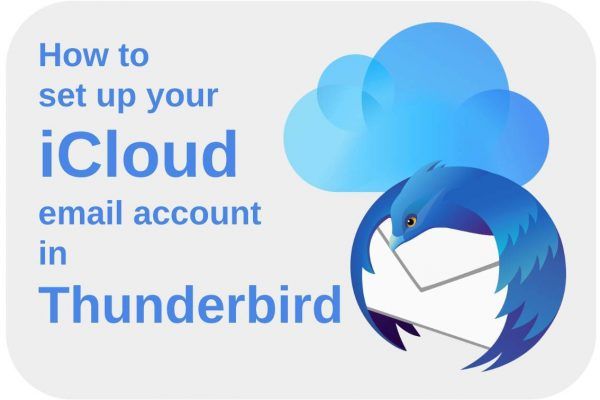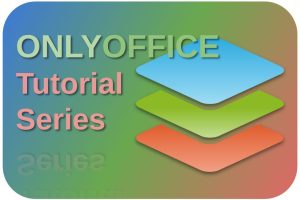How to set up your iCloud email account in Thunderbird
Very few people started their computer journey directly with Linux. Most of us were Windows or macOS users before we considered or made the switch to Linux. And with switching to Linux, we all needed to think at some point about alternative software for the ones we used before. For some of us former macOS users, one of these changes is the migration from the standard macOS email application to an application like the Thunderbird email application, while we initially keep using our existing iCloud email account. With your iCloud account, you can not simply use your standard credentials and activate the account in Thunderbird. So in this article, I will explain how to set up iCloud email in Thunderbird.
What is the issue with your iCloud account?
As the writer for RealLinuxUser.com, I receive a lot of functional and technical Linux-related questions. A lot of these questions are from (potential) switchers about how to migrate their current situation to a Linux-based setup. One of these recurring questions is about using an iCloud email account in the Thunderbird email application. For example with Gmail accounts, Outlook accounts, etc, they can be easily set up in an email app like Thunderbird. But it is a bit different for your Apple iCloud.com or me.com account.
Some years ago Apple started to require two-factor authentication when you want to use your iCloud accounts with a non-native email application. Non-Apple apps like Thunderbird and Outlook, require an app-specific password. You can find more information here.
How to set up iCloud email in Thunderbird
To be able to set up your iCloud email account in Thunderbird we have to go through three basic steps, 1) set up two-factor authentication, 2) generate an app-specific password in iCloud, and 3) set up the iCloud account in Thunderbird.
Set up two-factor authentication
1) First you need to make sure that you have enabled two-factor authentication in your Apple account:
When you have an iOS device do the following:
- Go to Settings.
- Go to Password & Security.
- Enable Two-Factor Authentication.
On your Apple Mac device do the following:
- Go to System Preferences.
- Choose iCloud.
- Choose Account Details.
- Choose Security.
- Enable Two-Factor Authentication.
Generate an app-specific password in iCloud
When Two-Factor Authentication is enabled, you can start generating an app-specific password.
1) Sign in to your Apple account via https://appleid.apple.com/sign-in.
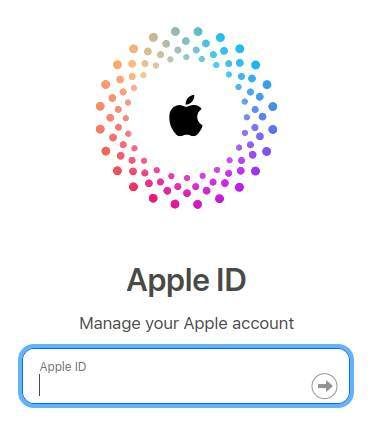
2) Copy and paste the code you received via your Apple device.
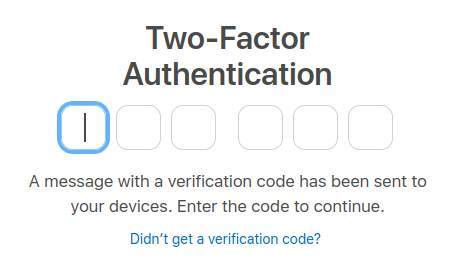
3) Go to Sign-In and Security and click on App-Specific Passwords.
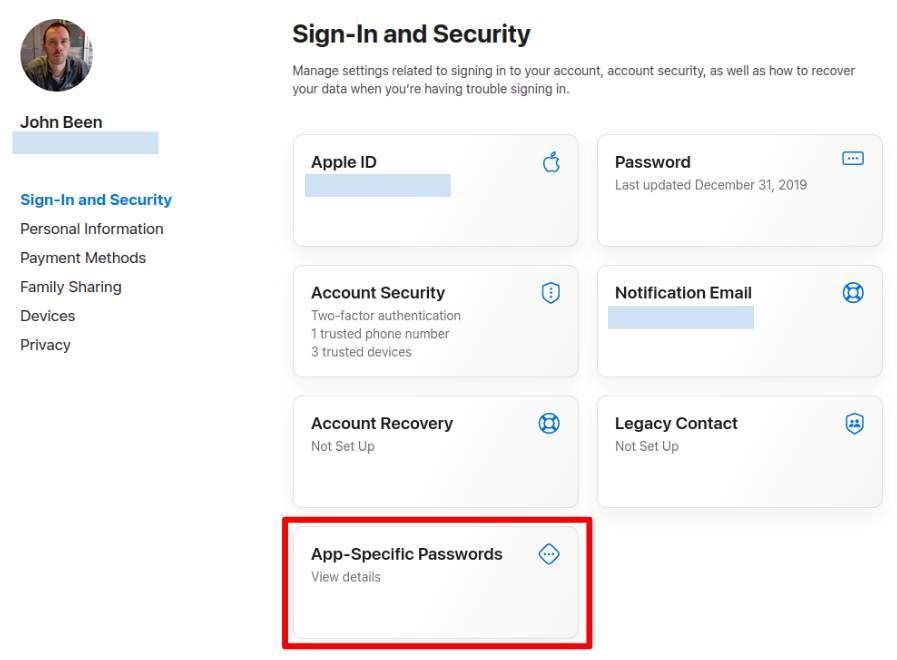
4) Click on Generate an app-specific password.
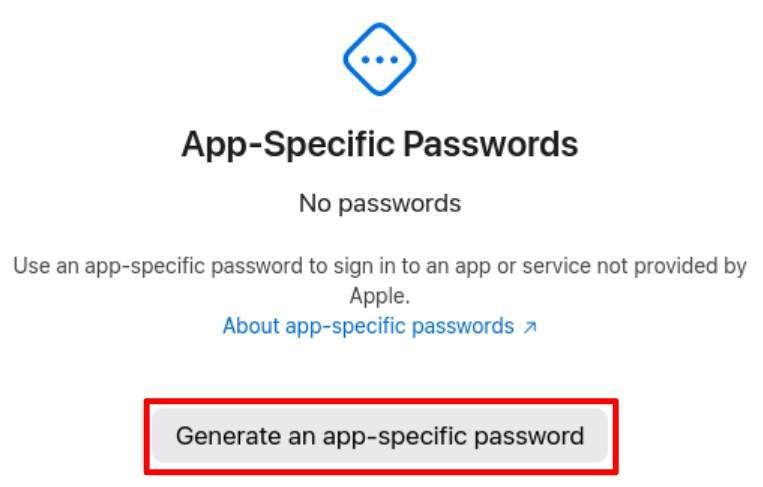
5) Type Thunderbird and click Create.
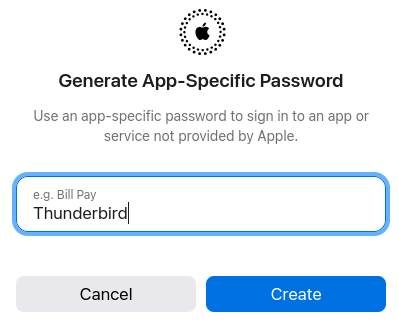
6) Confirm your iCloud password.
7) Copy the generated password and store it somewhere safe. You need it in Thunderbird (and maybe later if you need to install it again). If you lose it, you have to do it all over again.
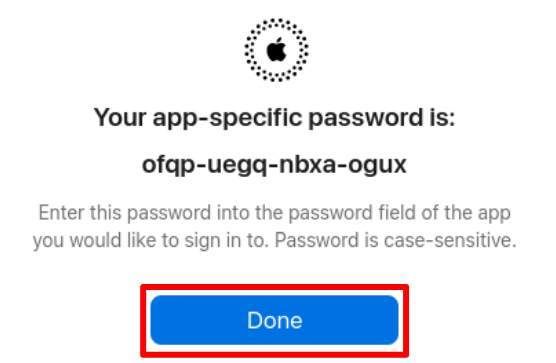
Now it is time to go to Thunderbird.
Set up iCloud email in Thunderbird
1) Now open Thunderbird, and open the Account Settings via Edit/Settings/Account Settings.
2) Select Account Actions/Add email Account.
3) Fill in your full name, your iCloud email address, and the generated app-specific password.
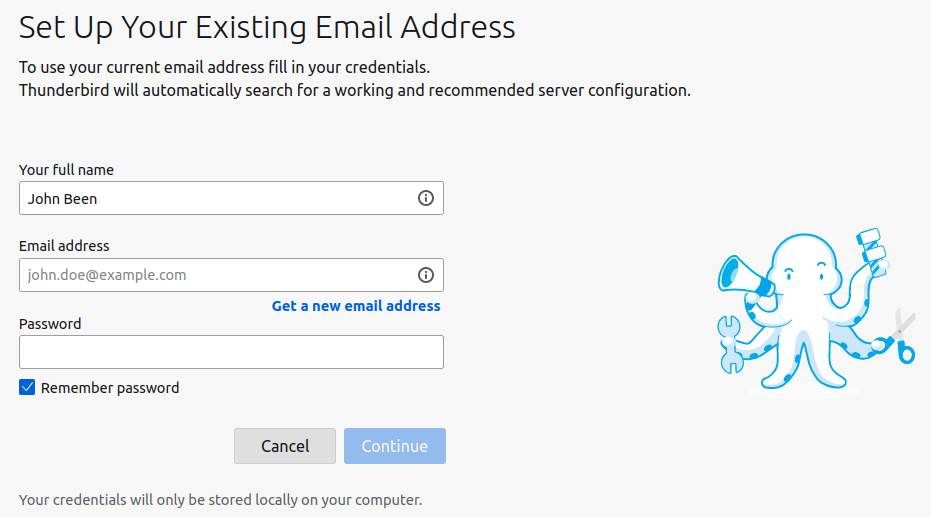
4) Click on Continue.
Now you will see that a configuration was found in the Mozilla ISP database.
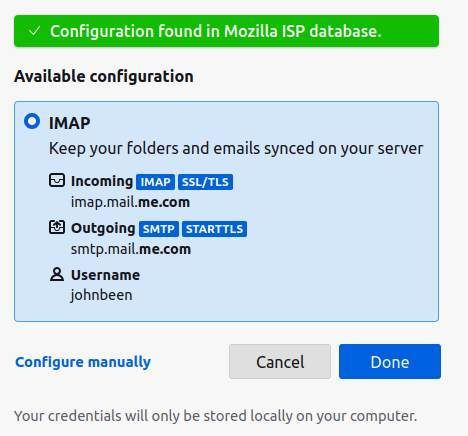
5) Click on Done.
6) Click on Finish.
That’s all. You should now be able to see all your iCloud-based emails in Thunderbird and you can do everything, like creating folders, managing your emails, and creating new emails.
Lockdown mode
One of the readers of this article contacted me to inform me that the above procedure is not directly working for everyone. Apple introduced Lockdown mode which is available from iOS 16, iPadOS 16, watchOS 10, and macOS Ventura, and above for all mentioned versions. When you have activated Lockdown Mode, Thunderbird fails to recognize the created password. You need to do the following to make it possible to use iCloud on Thunderbird:
- On your iPhone go to Settings.
- Select Privacy & Security.
- Under Security, select Lockdown Mode.
- Select Configure Web Browsing.
- Turn off Mail.