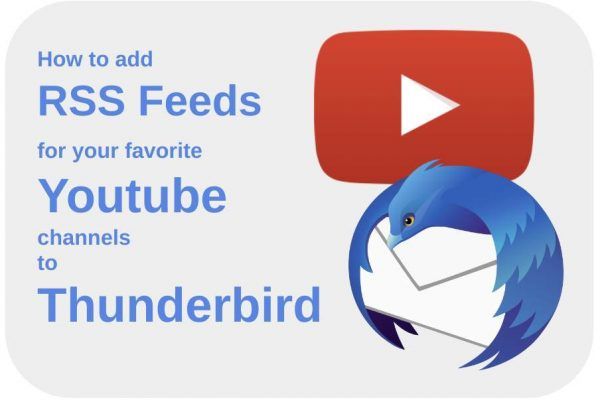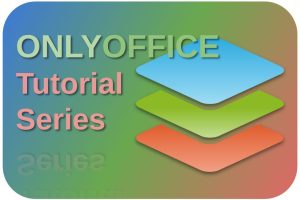If you have a busy life, you have little time to manually go through all your favorite blogs, websites, and YouTube channels every day to see if there are any updates. If you want to organize your digital life more efficiently, you can do that by automating certain processes and bringing updates to you instead of collecting them yourself. That’s why I really like the benefits that RSS Feed functionality has to offer. For my articles for RealLinuxUser.com, I often get inspired by other websites, blogs, and also YouTube channels. And I know that many of us would like to be more efficiently informed about updates from our favorite YouTube channels, without actively going through all the channels ourselves. In this article, I will therefore explain how to add RSS Feeds for your favorite YouTube channels to Thunderbird Mail. But it works exactly the same for other RSS Feed applications if you want to use a dedicated RSS app.
Content
- What is RSS?
- RSS in Thunderbird?
- How to add RSS Feeds for YouTube channels to Thunderbird Mail?
- Find the YouTube Channel ID to create an RSS Feed
- Create a feed address based on the Channel ID
- Add RSS Feeds for YouTube channels to Thunderbird Mail
What is RSS?
RSS is an abbreviation for Really Simple Syndication. It is a relatively old technology that makes it possible to receive updates on changed web content automatically and reactively instead of the need to visit and check each website separately. The technology and standards behind RSS make it possible for RSS-supported applications to get access to updates on websites in a standardized, computer-readable format. Based on these standards you can have dedicated RSS readers connect to RSS feeds, that frequently monitor websites to see if there are changes and, if available, present updates in a convenient way to the user.
RSS in Thunderbird?
RSS in Thunderbird? Yes indeed. These days the Thunderbird application is more than only an email client. Thunderbird is one of my favorite mail applications, but lately, I use it more and more to receive updates from all my favorite websites, blogs, and YouTube channels as well.
For Linux, there are tons of RSS feed applications available. Popular options are Akregator, Fluent Reader, Liferea, FeedReader, RSS Guard, RSSowl, TinyTiny RSS, Selfoss, and my personal favorite, NewsFlash. And although I keep using Newsflash, because it not only receives updates but also presents them very nicely, I really like to see what’s new in Thunderbird when I also go through my email. Once a day I have planned a time block to open, read, and organize my email, and now I automatically do the same for my RSS feeds, all in the same application.
How to add RSS Feeds for YouTube channels to Thunderbird Mail
Find the YouTube Channel ID to create an RSS Feed
Before we add the YouTube RSS Feed to Thunderbird, or to whatever RSS reader application, we need to know the YouTube Channel ID. For YouTube, it works a bit differently than for a normal website. Websites often have a dedicated button to subscribe to their feed, but also without them, it is easy to set up the RSS Feed. But for YouTube, it is a bit different because you need to find the Channel ID.
1) First go to the YouTube channel for which you want to set up a feed.
For example, I go to the YouTube channel of Oliur: https://www.youtube.com/c/OliurOnline
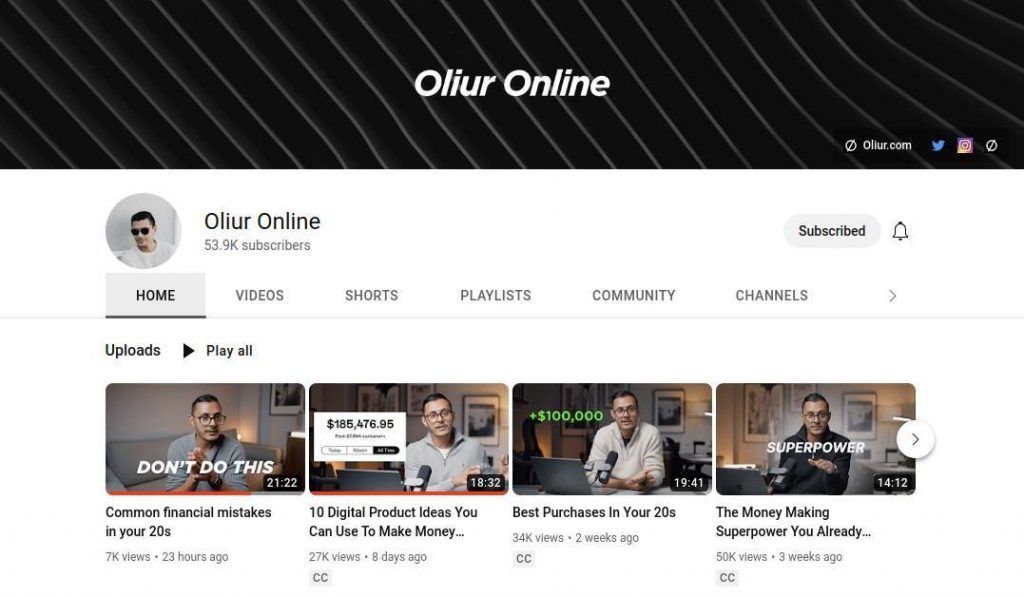
2) Right-click somewhere on this page and select “View page source”.
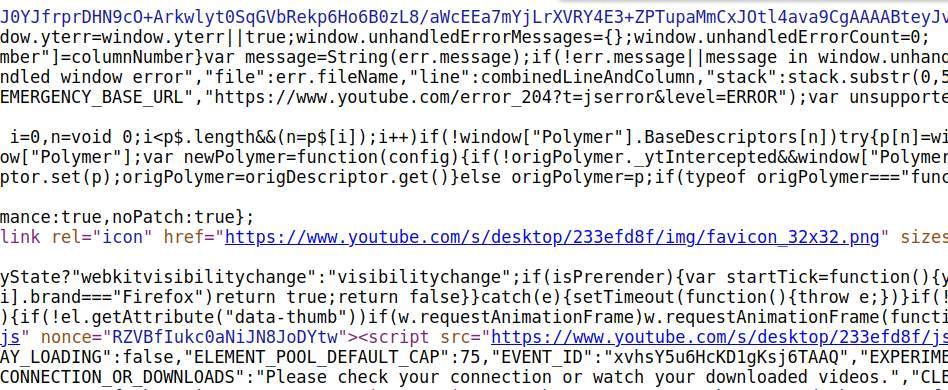
3) Use the keyboard combination Ctrl + F to open a search box.
4) Search for “channelid”.
You will see the following:

5) Copy the value after “channelId”:, in this example:
“UCzJjUHizQfPYywqt1mSEMww”
Create a feed address based on the Channel ID
Now that we have found and copied the channel id, we can create the feed address.
1) Paste the copied Channel ID behind the following standard address:
https://www.youtube.com/feeds/videos.xml?channel_id=
So based on the example it will be:
https://www.youtube.com/feeds/videos.xml?channel_id=UCzJjUHizQfPYywqt1mSEMww
2) Copy the above address so you can use it in the next section.
Add RSS Feeds for YouTube channels to Thunderbird Mail
In this article, I focus on updates on YouTube channels, but the below approach will work the same for all other RSS Feeds in Thunderbird.
1) Open Thunderbird.
2) Via the Menu Bar (or via the hamburger menu in the top right), select File / New / Feed Account…
Now the Feed Account Wizard window opens.
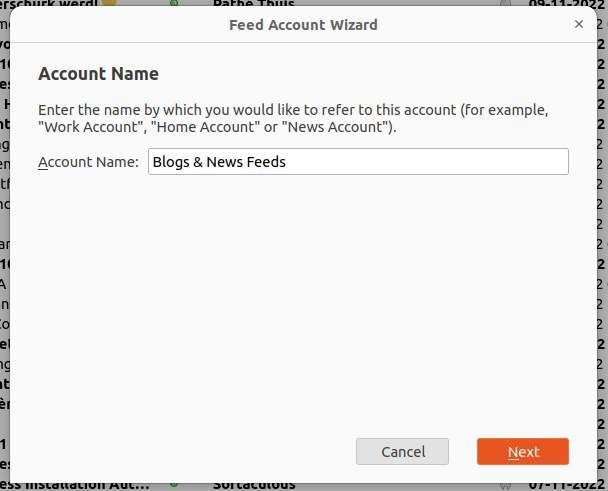
3) Type an Account Name. For example “Blogs & News Feeds”.
4) Click Next and click Finish.
Now you will see your new feed account in Thunderbird’s folder pane like it is an extra email account.

5) Click on your new feed account to manage your feed subscriptions.

6) Click on “Manage feed subscriptions”.
7) Paste the previously copied address in the Feed URL field.
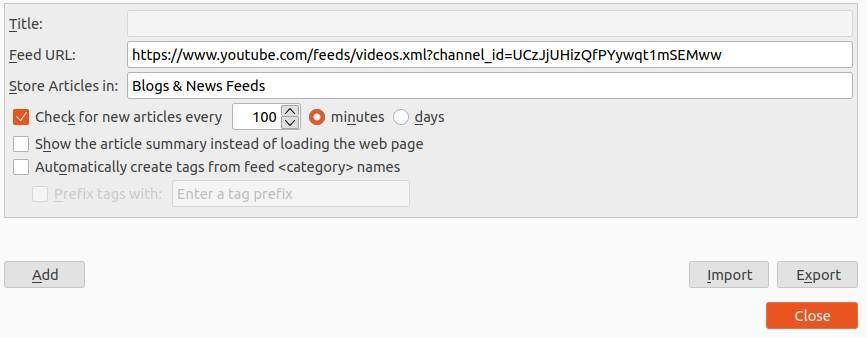
8) Now click on Add.
Now Thunderbird will do a short validation of the address. After the validation Thunderbird will create a folder for the channel and adds references to all available youtube clips.
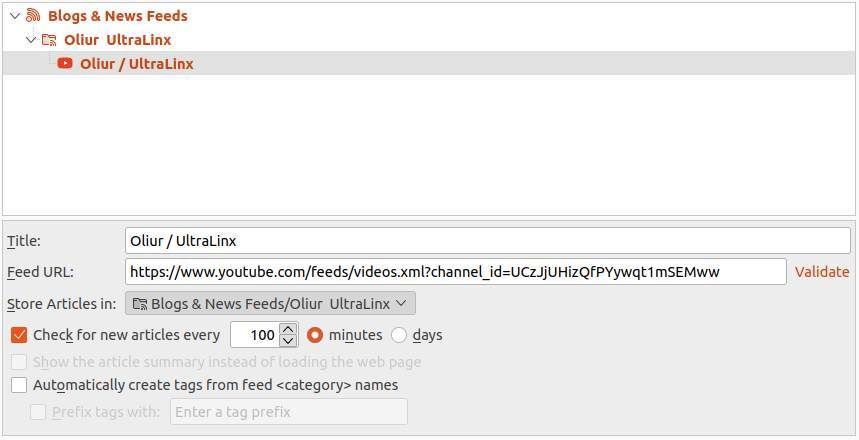
Also, the new folder is now visible under your Feed Account in the Thunderbird folder pane.
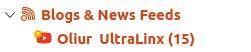
And that’s basically it. You should now see new items being added to this list when available.
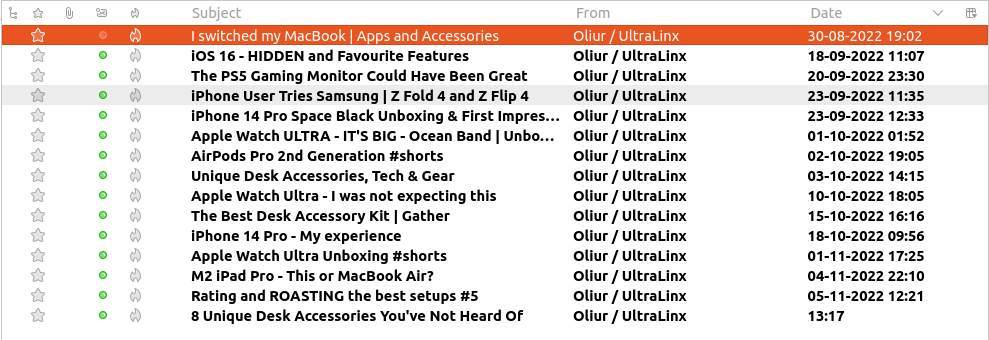
When you double-click on one of the items, the YouTube clip will open and can be played within Thunderbird.
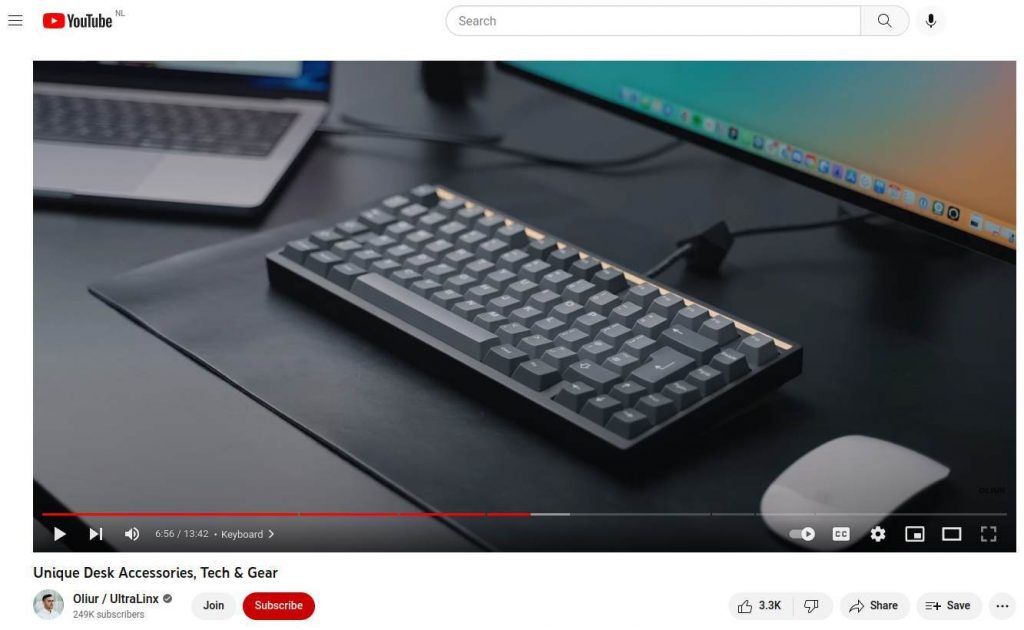
Enjoy!