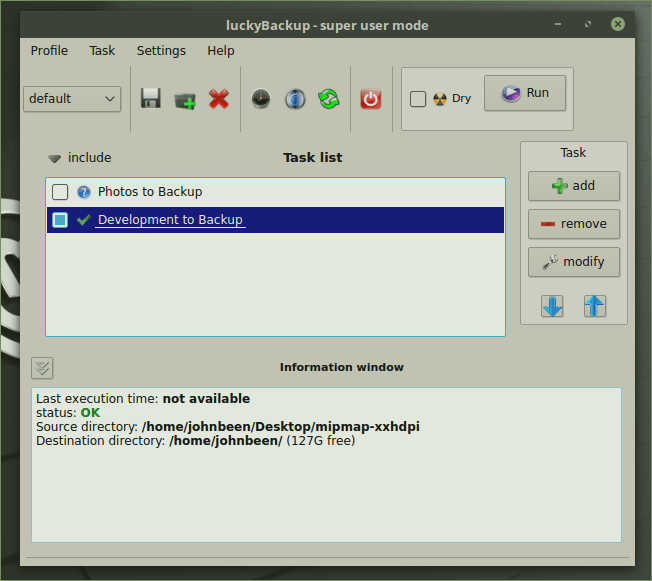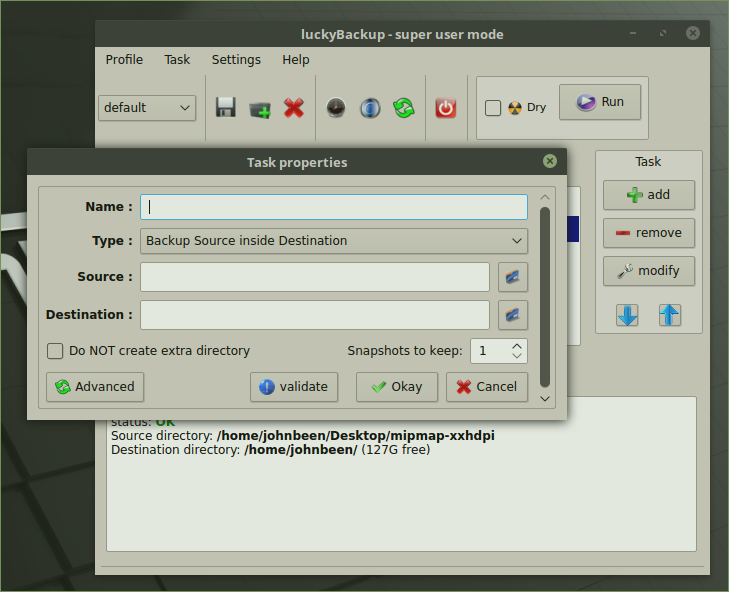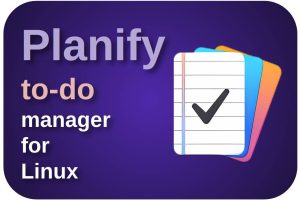You finally have Linux on your PC or laptop, your most favorite applications are installed and you are busy creating documents, films and music. Now it’s time to think about a good backup strategy and the tools you want to use for that. It is important to determine what requirements you have for a backup tool. Do you want to be able to access your backed up files directly? Do you want all your changes to be saved and that you can go back in time to get the correct version again? Do you want to be able to set a backup agenda yourself? Important questions that you need to get clear before finding and selecting the right tool. After having clearly inventoried my own needs, I came to the conclusion: luckyBackup is a powerful backup solution for linux.
My backup needs
I have been busy for quite a while now in my search for a good backup solution for Linux that meets my specific requirements. When it comes to Linux backup software, we as fans of Free and Open Source Software have little to complain about. There are many alternatives to find, with all their specific functionalities and target groups. Some solutions offer only basic functions, but are therefore very suitable for a novice user who does not want to worry about a flood of options. At the other end of the spectrum we have solutions in which every detail can be changed as needed.
In my specific situation, I need backup software with the following properties:
1) it must be possible to directly access the backed up files
2) it must be possible to write different sources to different targets
3) it must be possible to activate or deactivate parts of the backup as needed
Ad 1. A lot of backup solutions, for Linux, but also for MacOS and Windows, have the property that they place the files to be protected in a compressed file or an encrypted file. These backup files can only be opened or restored via the same backup software, or must first be decompressed. That is all very nice, but for myself I need software that just makes an exact copy of my files to another location and can therefore access and use these copied files in the same way as the original files without additional steps or software.
Ad 2. Many backup solutions only offer the possibility to copy only the home folder to a backup location. The home folder is a very important folder within the Linux folder structure and absolutely has to be secured periodically. But besides this home folder I have things like my photos, music, blog articles, Android Studio projects and administration in different folders on different disks (five in total). I want to be able to backup all these folders on different disks periodically to an external location. The software must therefore make it possible for me to combine different sources and targets in a combined backup process.
Ad 3. As already indicated, I want it to be possible to configure different sources and targets. But that does not mean that I always want these configurations to always be implemented. Sometimes I want, for example because I know that there have been no changes in my music folder for months, the ability to speed up the backup process by temporarily disabling certain configurations.
All these specific requirements, besides the fact that I want a graphical user interface and do not want to get too much detail options presented, I find back in luckyBackup.
Characteristic of luckyBackup
With luckyBackup, the Linux user has a tool available that offers the possibility to create different types of backups with a simple GUI interface. These backups can be scheduled in time. Full backups can be made or they can be synchronized. luckyBackup is easy enough for almost every experience level, so users of all levels can set up reliable backups.
An overview of some characteristics:
- Backup: Backup any directory (source) to another (destination). luckyBackup copies over only the changes you’ve made to the source directory and nothing more.
- Snapshots: Create multiple backup “snapshots”. Each snapshot is an image of the source data that refers to a specific date-time. Rolling back to any of the snapshots is possible.
- Sync: Sync any directories keeping the files that were most recently modified on both of them.
- Simple / advanced option: The add/modify operation dialog is quite simple and everybody can use it with confidence. Hit on the “advanced” push button at the operation properties window and a whole bunch of other options will appear. If you know what you’re doing change anything at will.
- Exclude option: Exclude any file, folder or pattern from the transfer.
- Only include option: Use this option to only transfer over specific file(s), folder(s) or pattern(s) within your source directory and nothing else.
- Restore: Everybody wishes to never use this. But when this time comes, luckyBackup gives you the option to create an operation based on an existing one for restore purposes or use a wizard style procedure that will guide you through.
- Simulation: If you are unsure of the effects on your data when executing an rsync command try the dry-run option. luckyBackup will perform a trial run that doesn’t make any changes (and produces mostly the same output as a real run).
- Scheduling: Scheduling for execution of already created profiles via cronjobs is supported.
- Logfile: After each operation a logfile is created in your home folder. You can have a look at it any time you want.
Note: Descriptions of above characteristics have been copied from http://luckybackup.sourceforge.net/features.html
Below is an example of the main screen of luckyBackup:
Below is an example of the luckyBackup control panel:
How to install luckyBackup
In my use case as a Linux Mint user, which is a Debian based / Ubuntu based, distribution, it is very easy to install luckyBackup. Just go to the Software Center, search for luckyBackup and press install. That’s really all.
But if you want to use the command line, use the following:
apt-get update
apt-get install luckybackup
luckyBackup alternatives
Everyone sets different requirements for software. Therefore, below is an overview of good backup alternatives if you are looking for something other than luckyBackup:
- RSync Fwback-ups
- Bacula
- backup ninja
- Simple backup Suite
- Kback-up
- backup PC
- Amanda
- Back In Time
- Mondorescue
- Areca
- Bareos Data Protection
Note: Rsync is a command line backup tool that forms the basis for various graphical peels. Applications such as BackinTime and luckyBackup are based on RSync.
Final Words
Finding a good backup strategy is extremely important. There are two types of people in the world, those who have already had a hard drive crash and those who will get one soon. The question is not if your hard disk will break down once, but when it will actually happen. Read more about a backup strategy in one of my earlier posts.
Good luck!